As much as all gamers are die-hard fans of the Xbox, at times the errors that this device shows can be more than irritating and frustrating. At times, it might become slow, whereas the other times controller starts to blink. Well, the most annoying of these is the Xbox game took too long to start error, as this one disrupts the game, and finding a possible solution to this error is a tricky one.
So, in this article, I bring you all possible solutions to rectify this error if you, too, are facing this issue. If your Xbox one for some reason took too long to start, consider following these solutions so that your mighty problem can come to an end.

What Is The ‘Xbox Game Took Too Long To Start Error’
Does your Xbox keep showing Xbox one game took too long to start error? Well, this is a problem that requires much more than just troubleshooting. Undoubtedly, knowing the cause of the error is much required. However, if your Xbox one for some reason took too long to start, the list of possible reasons could be endless. If you are getting this error, chances are you would not be able to open your games and other apps.
There is no denial that you can download an endless number of games and applications on your Xbox, but there might be times when there is a slight configuration disbalance, or you might be using an older version of the software, and there is a need to update.
The reasons why you are getting this Xbox one took too long to start error are endless. But, let’s look at some possible solutions.
Possible Solutions If Your Xbox One Game Takes Too Long To Start
For a gamer, an Xbox is a life changer. People are hooked to this device that keeps them on the edge of their seats for a long-long time. However, like all devices, an Xbox too can act up and show certain errors. Xbox games took too long to start Error is one of them. This
Ideally, this Error would only pop once or twice and get rectified on its own, But many a time, it could stay persistent and would need more than just troubleshooting. At that time, use one of these solutions, which will help you in resolving these errors.
Solution 1- Reset to Factory Settings
If your gaming console is showing Xbox one game took too long to start error, this could be because of some or the other corrupt files. Identifying the file which could be causing the error would not be easy. Hence, performing a reset and restoring to factory defaults could be one easy way to resolve this problem.
- Scroll left on the home screen to open the Guide.
- Choose Settings > All Settings > System Settings.
- Go to Console info & updates.
- Here, Select Reset console.
- Xbox would now show two options: Reset and remove everything and Reset and keep my games & apps. You must select the second option, as this will delete all the application you downloaded, so that the corrupted file can also be deleted. However, this way, your data would be safe and secure.
Another advantage of using this option is that you would not have to download all the applications and games again. But, be prepared as there are chances that selecting just this option might not work, and you might have to go for a complete reset.
In such a case, always make sure to take backup, as all your files will be deleted and you would lose up on a lot of data.
Solution 2: Sign Out Of Your Xbox One Profile, And Restart The TV App.
If you are getting the Xbox Game Took Too Long to Start Error, you might need to sign out and start the TV app again.
- Go to the Home screen.
- Account List > Gaming Profile. You can find this option in the top left corner.
- Select your account and press the A button on your controller.
- Choose Sign Out option.
Once you are through with this, start the TV app again. Most likely, if your Xbox one game takes too long to start, this solution might be the one for you.
Solution 3- Remove The Corrupted File And Your Xbox Account
If any Xbox one game takes too long to start, chances are the file is a corrupted one, and that is the file that could be the source of this error. Removing this file could be a possible solution to your problem. However, you can still download them again – but this time, from a trusted source and network.Before uninstalling, always make sure that there is no disc in the disk tray of the device. Later, follow these steps:
- Go to My Games & Apps.
- Select the game you think could be the problematic one, and press the Menu Button.
- Now, choose Manage Game from the Menu.
- Select the game again, and click Uninstall.
If you have any saved data from this game, I would highly recommend you to remove it along with the game.
However, you are not done here. Following an additional step will rectify this error. All you need to do is that you need to remove your Xbox profile now. The chances are that this file, too, could be corrupted.
- Scroll Left on the Home Screen.
- Now, Go to Settings > All Settings.
- Select Remove Accounts.
- From here, choose the problematic account and simply remove it.
Sometime, it takes a few more clicks to remove the account. Hence, I would suggest you to repeat the steps till the time the account is really removed from your console.
After completing this, your final step would be to Restart your Console, so that the settings and chances made can be activated.
Solution 4- Change your Location settings
Changing a few settings here and there could be a possible trial and error method to solve and rectify the Xbox game took too long to start Error. Time and again, users have claimed to change their region on the console, which seems to work.
To change your Xbox One location settings, you must make sure that you are signed in to your Xbox One, and next follow these steps:
- Scroll left to home screen > Guide.
- Settings > All Settings
- System > Language & Location
Now, select a new location from the list provided. And then, simply restart to activate the settings you have just made. This could be possibly one of the best solutions if your Xbox one for some reason took too long to start.
Solution 5- Remove and Clear Persistent Storage
Apparently, this solution could be rare, but a possible solution to your problem. Some files stored in this section might get corrupted and can be causing this error.
Follow these steps to fix this error:
- Settings > Disc & Blu-ray.
- Scroll down to Persistent Storage, and select Clear Persistent Storage option.
After clearing, make sure to restart to check if the problem has been resolved.
While there is no denying that an Xbox one took too long to start error can be pretty annoying and frustrating, as it does not let you start applications and games. But, I hope that one of these solutions possibly work for you so that you can enjoy that marvelous gaming device of yours!
Happy Gaming!



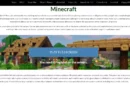
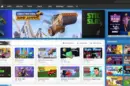


Add Comment