Windows apps will never break your trust as they are quite efficient in doing daily operations such as photo viewing, video watching and listening to songs, etc. But, at times, you may face some errors while doing some tasks on your Windows computer. I m going to talk about one error that I recently faced while accessing the photo viewer app on my Windows PC. The error says “Windows Photo viewer not enough memory“
Just Like me, if you have ever encountered this error, “windows photo viewer not enough memory“, you might have felt intruded on while doing a photo edit or sorting your pictures to access them in a better manner.
There can be many reasons why the error popped up on your screen. Here I will look into the error in a rather nuanced form and see the reasons behind for the error to appear. There are certain fixes for this error that are very easy and not complex at all.
What Are the Reasons Behind the Error, “Windows Photo Viewer Not Enough Memory”?
You need to first understand the context of the error before moving forward. The error itself uses the term, ‘not enough memory’. But that does not mean the phrase had occurred because of ‘lack of memory’. You can say the error had risen because of windows not being able to either understand the file or there is a difference in formatting.
For instance, if you transfer photos from Android the photos are preferably in ICC format. If that’s the issue then you simply require an advanced photo viewer other than the Windows Photo Viewer app. There are plenty of good ones like FastStone Photo Viewer. It all comes down to your needs and requirements.
Other potential reasons for this error can be the following:
- System files got corrupted over time due to virus intervention.
- The file format is not supported or is incompatible.
- Outdated version of the app being used.
- The image file is larger for the app to open.
- The conflict has risen internally within settings.
How Do I Fix the ‘Windows Photo Viewer Not Enough Memory Error?
There are many fixes, you need to try them all until and unless you find the right possible fix for it:
- Use an alternative photo-viewing software.
- Convert photos to a supportable format.
- Recover corrupt files with recovery software.
- Try using color management and check if adjusting your image graphics can solve the issue.
- Reset your photos app.
- You need to reinstall the Android/iOS backup suite.
- Try removing encryption from the file.
- Run your Windows apps troubleshooter.
- Disable inheritance.
- Try running a system file check scan.
Let’s now understand all the fixes in detail:
Use alternative photo-viewing software
The windows photo viewer is only able to open images that are of the following types: JPEG, PNG, GIF, TIFF, BMP, DIB, WDP, etc. In case there is a different file format other than the suggested types you need different software. Some amazing alternatives that support more types of image viewing are Adobe Photoshop, Photo Retouch, IrfanView, and Raw Image Viewer. These are just a few ones that are preferential choices, but in actuality, the number of these types of Apps is fairly high.
Convert photos to a supportable format
You need to think about ways where you can convert photos and make them readable as per Window Photo Viewer. Even the basic image converter can convert an image file from RAW or other encoded formats to JPEG, PNG, and TIFF. This will help the Windows Photo Viewer to open your files. Many such software tools are available on the internet at a very cheap price or even free.
Recover corrupt images
Corrupt images can be another reason that limits the opening of the image. However, you can solve the corruption issue with software that is available as freeware and at a minimal cost. I would suggest you try using the TenorShare 4DDIG software. It’s fairly easy to use and helps in the recovery of raw files as well as common files such as JPEG, PNG, and also TIFF, etc. It does its best to recover your photos from any form of corruption that is either caused by a virus attack, partition issue, accidental formatting, and corruption due to outdated software.
Windows users can download the software here. Mac users can download it from here.
Using Color Management
- You have to navigate to the windows search bar and type in ‘advanced display’
- Now as you can see a search result tap on the icon
- Now you need to select the option, ‘Display adapter properties for Display 1’, here if you have more than one display option. Click on your primary display first.
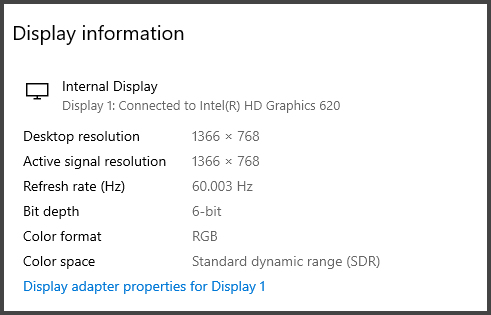
- You will see a tab called ‘Color Management’ and a list of options called Color management.
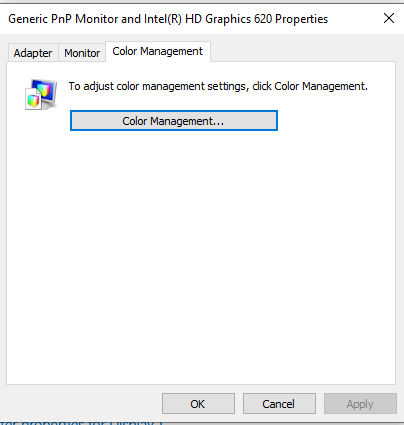
- Now you have to check in on the option, ‘Use my settings for this device’ checkbox and then click on ‘Profiles’. There will be an option called, ‘Reset to system defaults’, select that option.
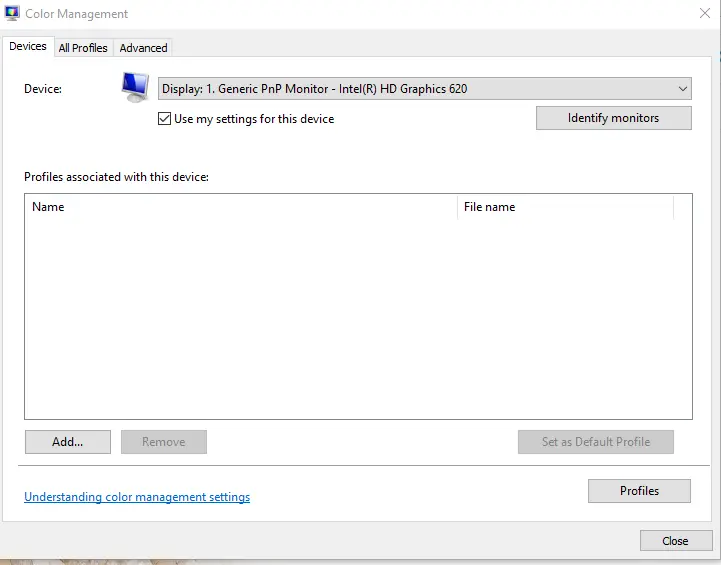
- Open your file and see the result after you are done restarting your PC.
Reset the Photos app
It’s understandable there can be circumstances where your photos app needs resetting, majorly if all the technical remedies are not solving the problem. If this happens you follow these steps sequentially:
- Open the settings Window, you can do it by simply going to the windows icon on the bottom and tapping right-click on it. Click on settings after that
- Now you have to select ‘Apps’ from the list of options
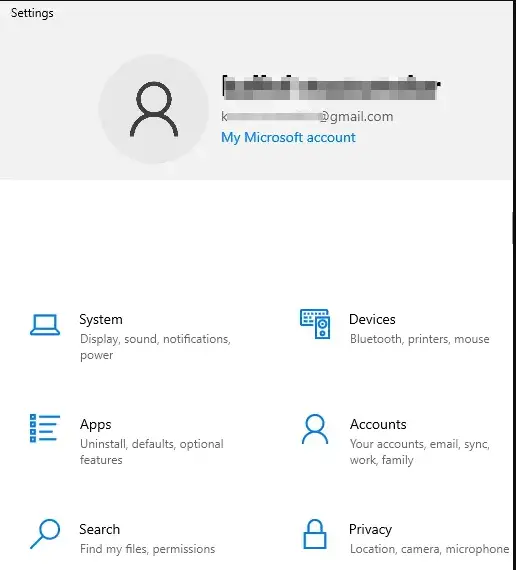
- Then you need to select ‘Apps and Features’ option.
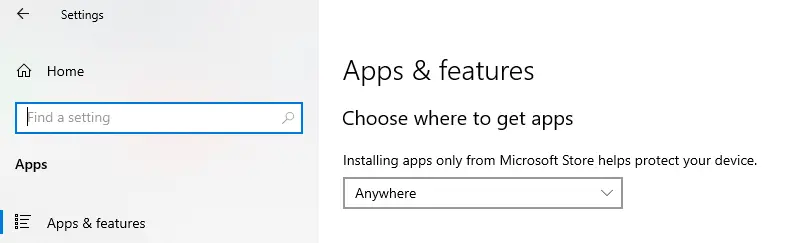
- From again the list of options choose ‘photos’ and choose ‘advanced options’.
- You need to simply click on the ‘reset’ option
Update Phone Suite (Android/iOS)
As discussed earlier also Android has an embedded ICC format along with the JPEG that can interfere with the opening of photos. The same can be stated about iOS as well. What happens is, the windows photo viewer does not have the resources to open the file. You can simply run an update for your phone suite either manually or through updates. The updates should be notified to you. Apart from that, antivirus and cleaning software sends alerts to you and allows you to run an update check in case your 3rd party software requires an update.
Remove Encryption
Many photos can also be encrypted for many security reasons. In any measure, you have encrypted a file or you downloaded one or for some reason, you got one and are not able to view it. Here are the things you could do.
- You need to right-click on the photo and then select ‘properties’
- Now on the top, you will see a general tab, click there.
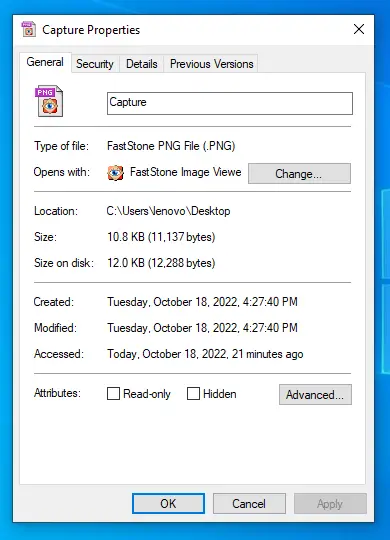
- Now you need to select Advanced option.
- Once that’s done all you require is to uncheck the ‘Encrypt contents to secure data’ checkbox.
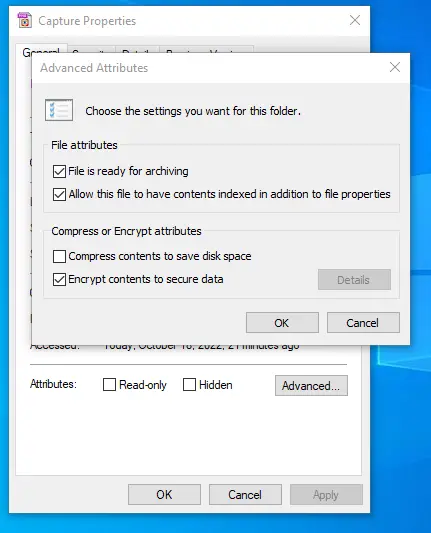
Try Running Windows Apps Troubleshooter
Running a Windows apps troubleshooter is also a desirable option. It can fix any systemic faults that might have come due to the Windows-embedded apps problem.
Here are the steps for running the troubleshooter:
- Search for the ‘Windows Troubleshooter’ option by simply typing it on the Windows search bar at the bottom
- Click on the option ‘Additional Troubleshooters’

- Now simply click on the required troubleshooter
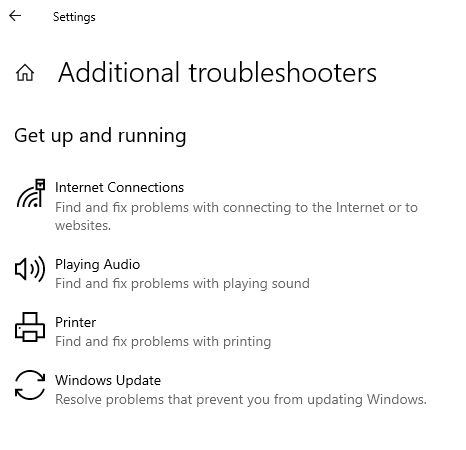
- Once it recognizes the error and resolves it, restart your PC and see if the problem has been solved or not.
Disable Inheritance
Another important aspect to consider is to disable inheritance. No confirmed solutions can be promised but disabling inheritance does have its pros and this can be done in a much better manner:
- Click on your corrupt image file, right-click on it, and select ‘properties’
- Now make sure you navigate the cursor to the security tab, click it and then select the ‘advanced’ option on the bottom
- Once that is done, you need to click now on the ‘Disable Inheritance’ option.
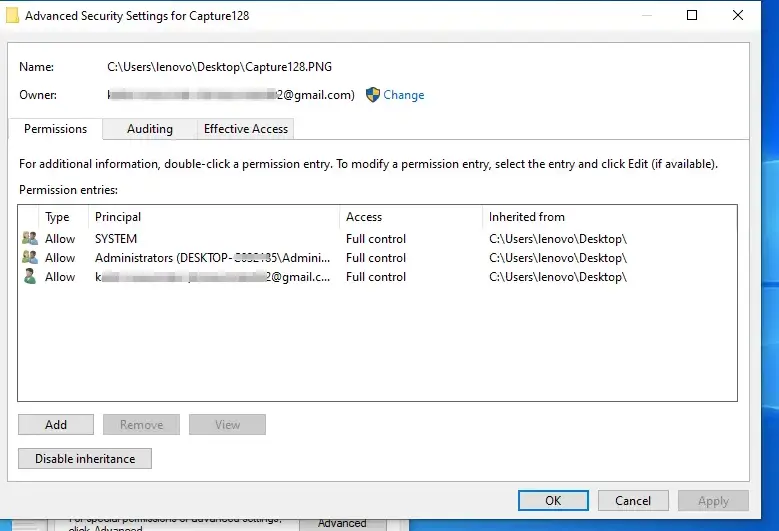
- Now, all you need to do is select the ‘Convert inherited permissions into explicit permissions on this object from the next window’ option.
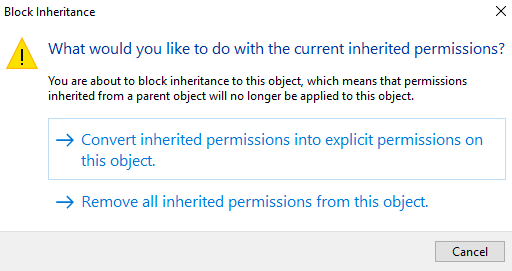
- Now restart the PC and check if the PC has taken effect.
Run SFC Scan
SFC scan is another way in which you can deal with your corrupt image that is resisting opening. Here are the steps to run the scan:
- Just type in ‘Windows Powershell’ in your windows search box
- As the window opens, simply type in sfc /scannow and press enter
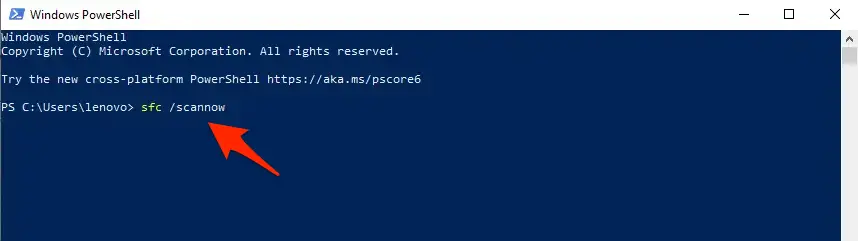
- In case the scan finds any issue, try writing another command, ‘DISM /Online /Cleanup-Image /RestoreHealth’
- Restart your PC and check if the change has taken effect and try opening the corrupt file.
FAQs:
Is the Windows Photo Viewer still on windows?
Windows Photo Viewer exists for people who have upgraded their windows to a different version. Like from versions 7 to 10 or 11. But it does not exist for people who bought a new copy of the OS file.
How do I update my Photo Viewer?
Updating is a fairly easy process: move to Software in settings, then check in on updates, and at the bottom of the screen you will find an option called the ‘install updates’ icon
Is there a better photo viewer for windows?
Of course, there are many, some include Irfan view, Adobe Photoshop, Fast Glass, Irfan View, Fast Stone, etc. Windows Photo Viewer can only open a limited amount of image files. While the other apps open a vast range of images.
Conclusion
The ‘no memory error’ on Windows Photo Viewer is an easy error to fix. In case you fail, you need to either use recovery software for corrupt files or install new photo-viewing software. As compared to all the fixes I would recommend the use of other image-viewing software programs. I have mentioned such programs plenty of times in this article. The best part about using an image viewing software whether it’s IrfanView or FastStone Image Viewer software is that, irrespective of any problems, they would open the files without any issues in most cases.







Add Comment