The Internet is like a maze with many entry and exit points. The anonymity is great with antivirus software as it protects you from harm, and identity theft. Antiviruses do their best to protect you, especially the premium ones in the market. Windows also try to check any website or software by trying to access its digital certificates.
These digital certificates act as a keylock to protect access to their issuers’ web servers. When the issued certificate gets downloaded, you have access to the server and windows does not display the error. So, the certificate or CRT files are these small cryptographic keys that help windows to verify the details of the file while being able to access its digital signatures. There are some incredible fixes you can perform and this is mentioned in the writeup.
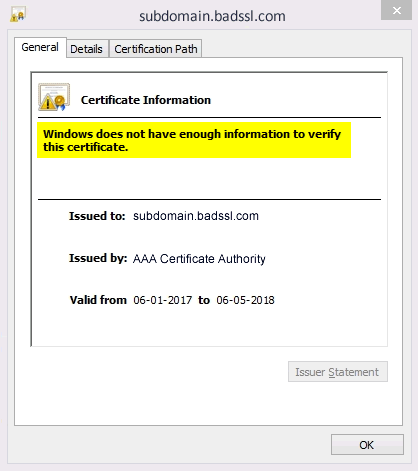
Why Does The Error Occur?
The error “Windows does not have enough information to verify this certificate” occurs when Windows does not have sufficient important information to access the validity of the certificate of any website or software. To check validity Windows tries to access digital signatures and if it’s not satisfied with their authenticity it shows up the error. Some comparable similar errors regarding having issues with CRT files are:
- “The certificate you selected cannot be verified” error is primarily linked to the wrong certificate that is part of the software.
- “The issuer of this certificate could not be found” error occurs when Windows cannot verify and find the issuer or rather the company that has granted the software for use.
Let’s move on to the fixes.
How to Fix the “Windows does not have enough information to verify this certificate” Error?
The obvious choice is to open the CRT file and install the certificates. But that can be a pretty daunting task. So what you can do is reinstall the software which is a better fix. Here is how you can fix the error without much problem:
Try Reinstalling the Software
When it comes to the error resolution the first fix that will always work is reinstalling the software. CRT files are often part of the installation files that are provided on your PC when you install new software. For this, you can simply reinstall the software after uninstalling the software that’s producing this error. For instance, this is How you can remove any software:
- Access settings by clicking on the windows in the taskbar and then clicking on ‘Settings’
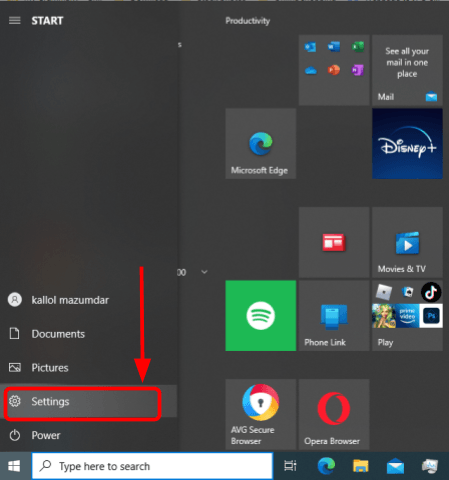
- In the settings window open ‘Apps’
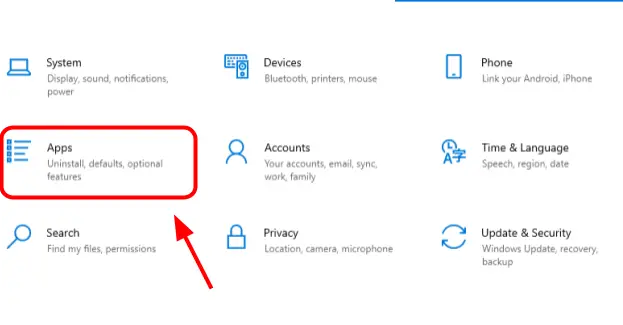
- A new window will open called ‘Apps and Features’
- You will see a list of software and click on the software that is having the issue
- As you click you will see an ‘uninstall button’, simply tap on the button and wait for the software to uninstall.
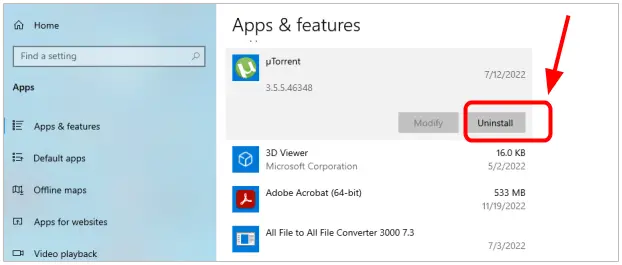
When the software gets successfully uninstalled, reinstall it again. This might resolve the error. In case it does not, move on to other fixes in the list.
Try Checking in Incognito Mode
To confirm if the issue is really with certification if the error occurs specifically in websites you have to check it. Accessing incognito mode is a one-click job. Simply click on the top right three dots on your google chrome browser and access the incognito mode and see if the problem happens when you surf the internet through it. If you get access that means certification is a problem. If not then the browser can be an issue. If the browser is an issue, reinstall the browser.
Clear Caches and Cookies
The best alternative is to clear your caches and cookies. Do remember that caches and cookies act as server points to a network that keeps your computer connected. If these caches latch onto your system and become corrupted over time there is a chance you won’t be able to access some websites. Here is how you clear it on Google Chrome:
Click on three dots in the top right in the window of your Chrome browser:
- Access caches and cookies by clicking on ‘history’

- On the left select ‘Clear browsing data’
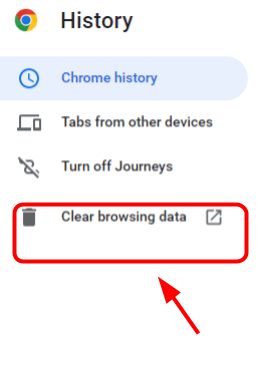
- Then you will see options to clear cookies, history and caches. Select all three checkboxes
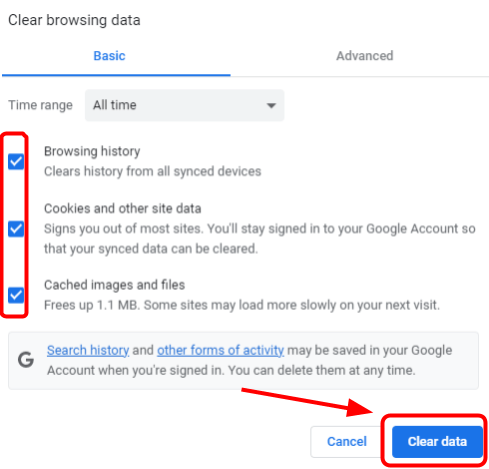
- Now click on clear data.
Now check if the problem persists or not. Restart your PC and then check.
Reset Network Settings
Network settings can cause this problem since there can be an issue of misconfiguration. You need to reset your network settings which is a very easy thing to do. Here’s how you can do it:
- Go to the search bar of Windows and type in ‘CMD’
- Then go to the Windows search dialog box and select ‘Run as administrator’
- As soon as the window opens just type in the following command ‘netsh winsock reset’ and
- then hit enter.
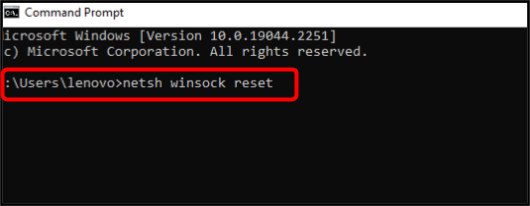
See if this has changed the outcome of the error. Run a restart after performing the fix.
Reset Chrome
The last option shall be to reset your Chrome. Here are the steps to perform the reset:
- Click on the three dots on your chrome at the top right.
- Click on ‘Settings’
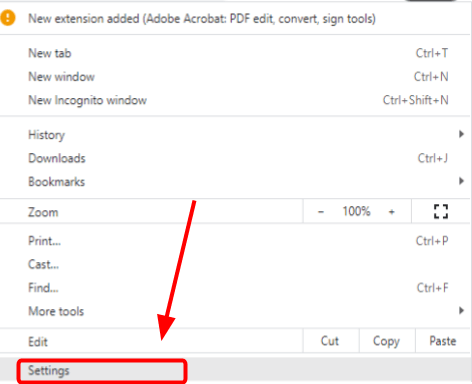
- Then access ‘reset and clean up’ window
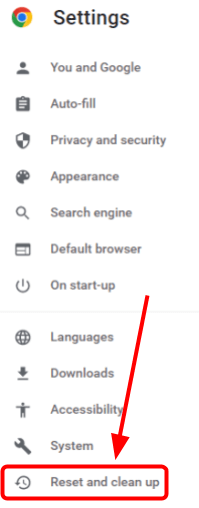
- You will see two options ‘restore settings to their original defaults’ and ‘clean up computer’
- Select the first option which is ‘restore settings to their original defaults’
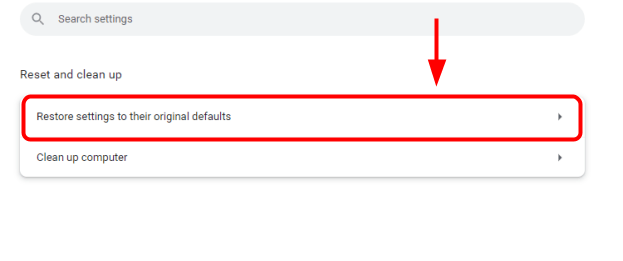
- Now just click on ‘reset settings’ option.
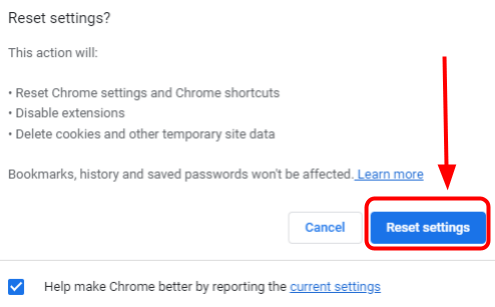
In case these fixes do not work, I would recommend for you consider using repair software. You can use the Restoro repair tool. Just type in the Restoro repair tool on your google search and click on the first link and download it. See the prospects of attaining it. If there is any systemic malfunction that is causing this error it will fix that for you.
As compared to other fixes these small tools do wonders and save us time from navigating from option to option to cure the issue. It saves a lot of time and money as well. Do not use pirated software. If that's the case then your personal data might be at risk more than this error.
FAQs
Q. How do I fix certificates in Windows 10?
If CRT files aren’t responsive. Try to click on the certificate error then navigate to view the certificate and then install it. There will be a warning message before that, bypass it and click okay
Q. How do I disable Windows certificates?
Find the exact CRT file you want to remove. Right-click on the file and then select ‘properties’. Then you click on the ‘general tab’. Here click on the Certificate purposes section’s option ‘disable all certificate purposes’ radio button. Hit apply and restart your PC.
Q. Why is my certificate not trusted?
There can be an issue with hosting. It simply means that the certificate installation did not happen properly in every account on your server. You can find reliable internet websites like DigiCert and check if you can see where the installation issue exists and how you break this bad blockchain.
Conclusion
Digital certificate errors generally stem from situations where windows as an OS cannot verify or authenticate a website or software. There are many simple solutions that I have provided to get rid of the error. I am pretty sure at least one fix will work for you.







Add Comment