If you’ve just purchased an iPhone, you’ll quickly realize that your iCloud storage has quickly filled up before your eyes.
Whether you choose to subscribe to the free 5GB of storage that comes with your Apple ID or a larger size that is available for a monthly fee, your storage space can quickly become filled with photos, videos, and other kinds of files that you want to keep.
‘When I synced all my photos on my iPhone, I received a message saying my iCloud storage is full.’
Most often, iPhone users complain their photos aren’t available because their storage is full. Once your iPhone runs out of storage, you won’t be able to take any more pictures. When your iCloud storage runs out, you need to upgrade. But isn’t it more important to figure out why this happens?
In this article, I explained why iCloud storage gets full even after deleting photos, and what I did to resolve the problem.
Let’s figure it out!
Why Is My iCloud Storage Full After Deleting Photos?
Is your mind racing with the question ‘why is my iCloud storage full after deleting everything?
When it comes to iCloud, you must grasp the fact that it’s consuming most of your storage space. There’s a free iCloud account with 5GB of space, but you can’t back up your iPhone or iPad or store all your photos.
Here’s what iCloud can sync:
- Pictures
- Videos
- Apple iPhone/iPad backups
- Contacts
- Calendars
- Files
- Photos
- Notes
- Safari data (bookmarks, reading lists, and passwords)
How to Manage Storage on iCloud?
Do you want to know how to manage storage on iCloud? The good news is that you can manage your iCloud storage from your iPhone (no computer required).
You can find out what is taking up the most space on your iCloud account by following these steps:
- Go to Settings on your iPhone.
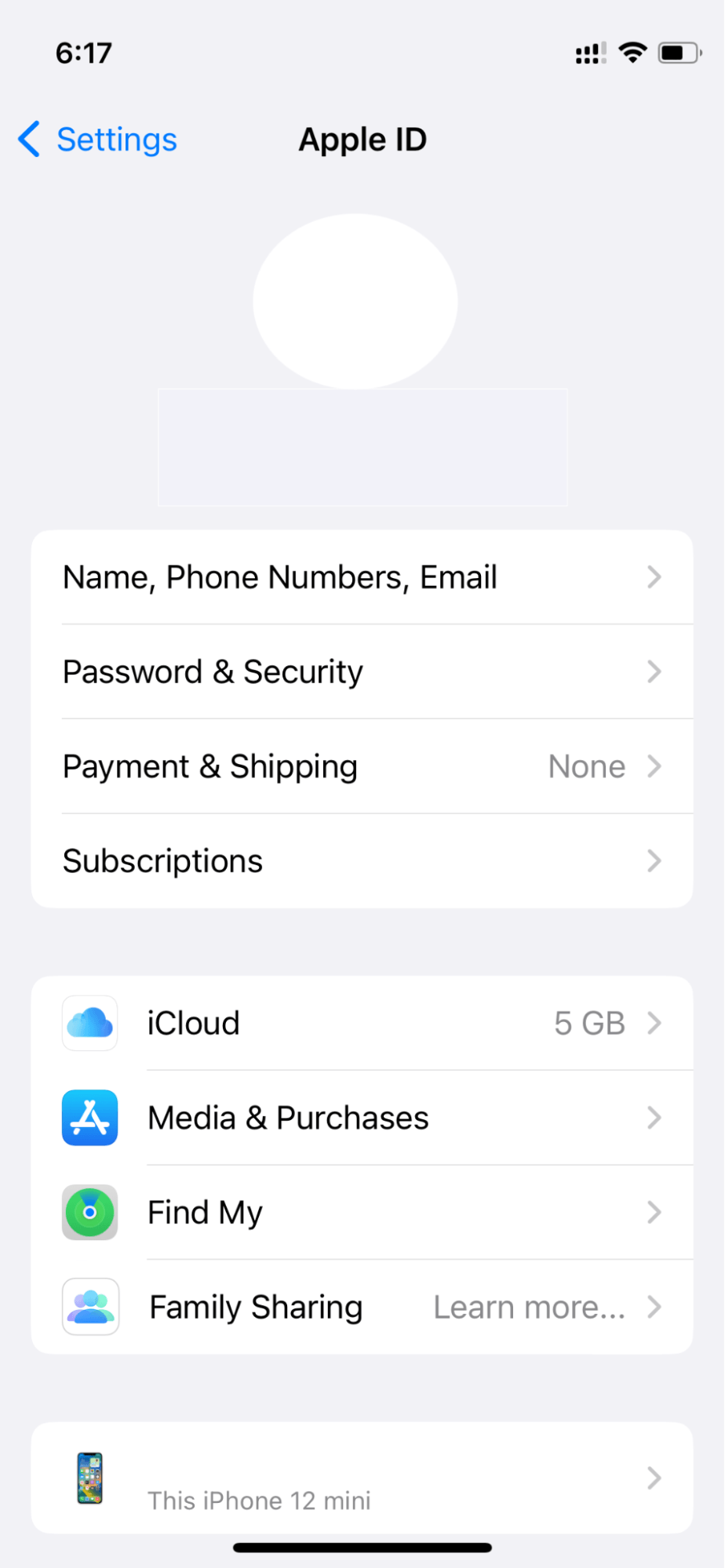
- Navigate to [your name] > iCloud > Manage Storage.
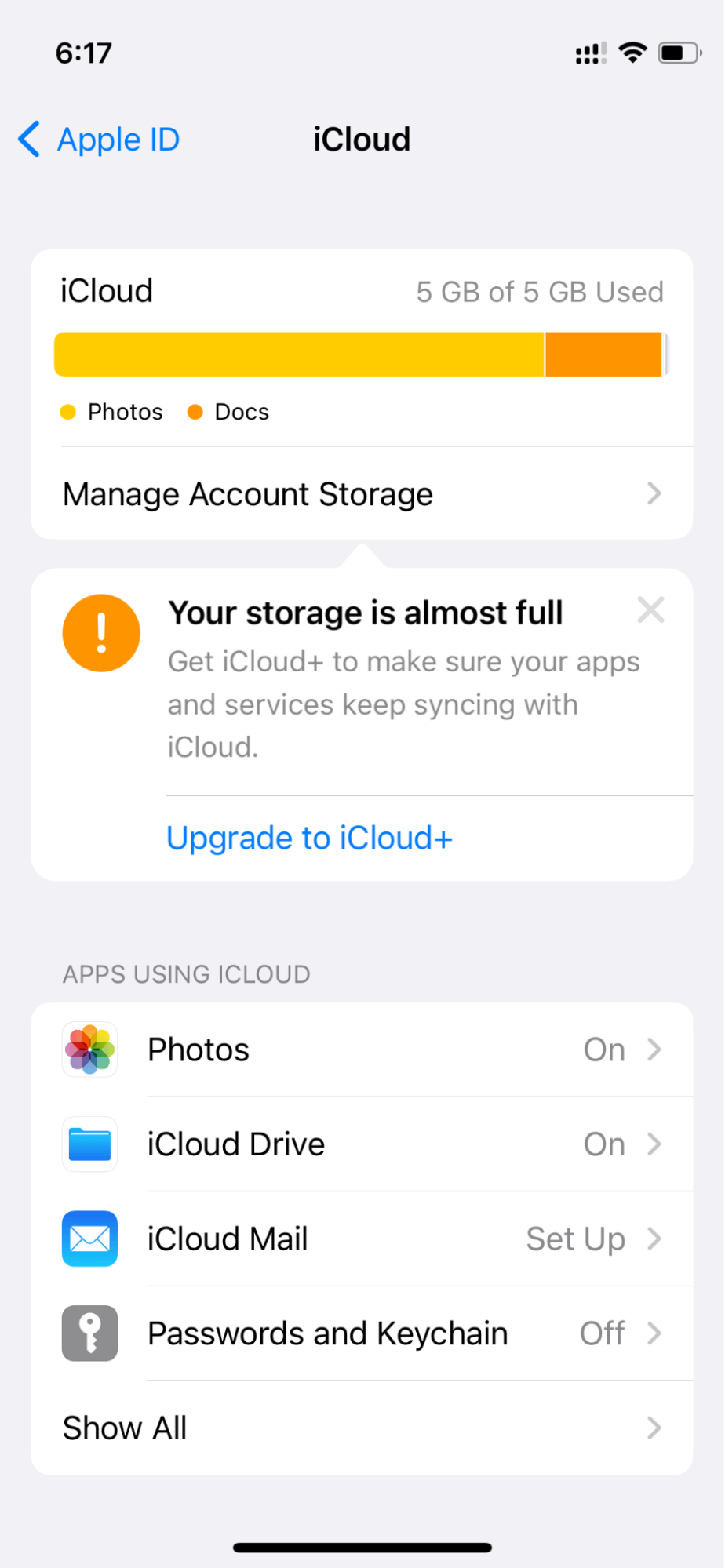
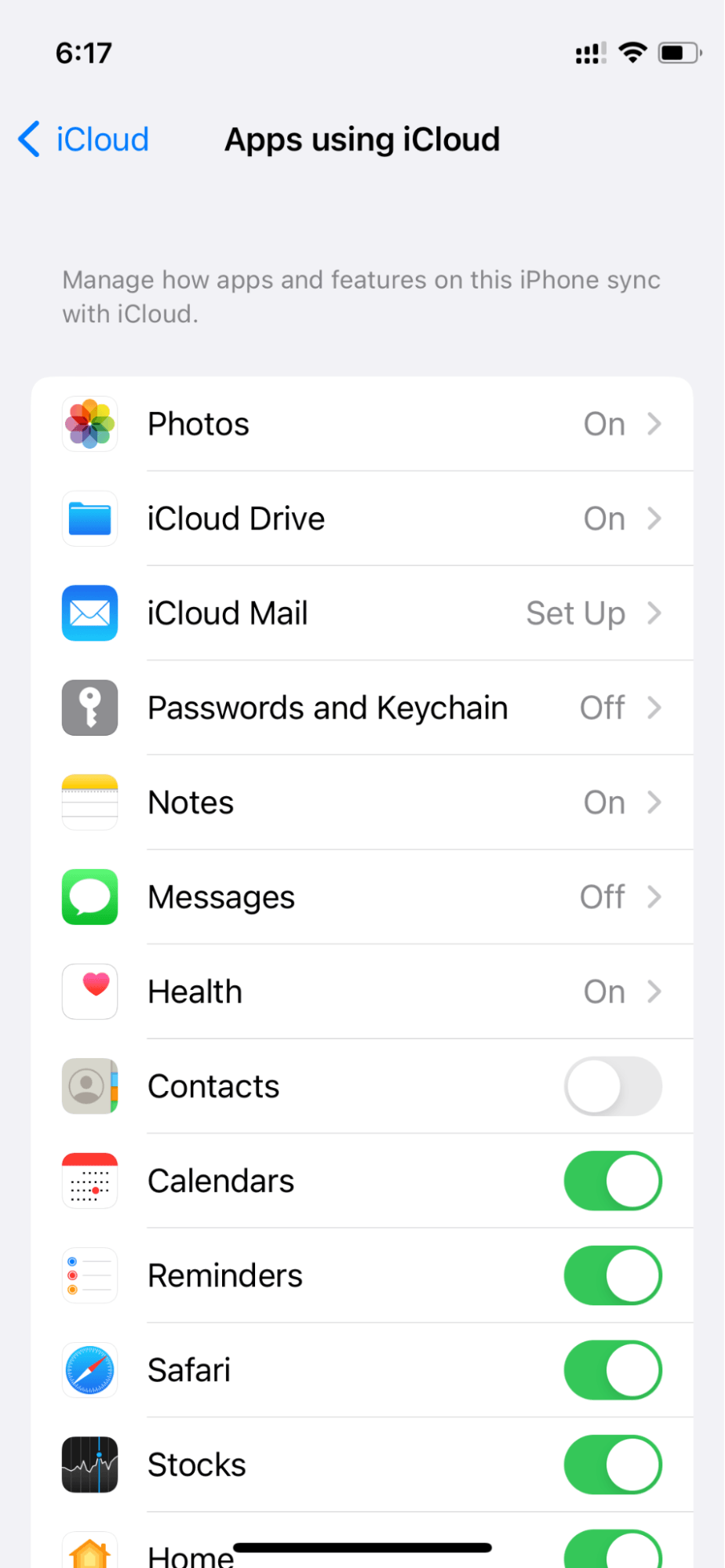
- You will see a list of what categories are taking up space on your iCloud account at the top of the screen. A little further down this screen, you can see how much each app uses storage space.
How Do I Fix My iPhone Storage Full After Deleting Photos?
Method 1: Clear up the recently deleted album if it exists
If you delete photos from your iPhone, iOS automatically puts them in an album ‘Recently Deleted’ in the Photos app. However, your iPhone will still let you view the photos for 30 days before it automatically deletes them.
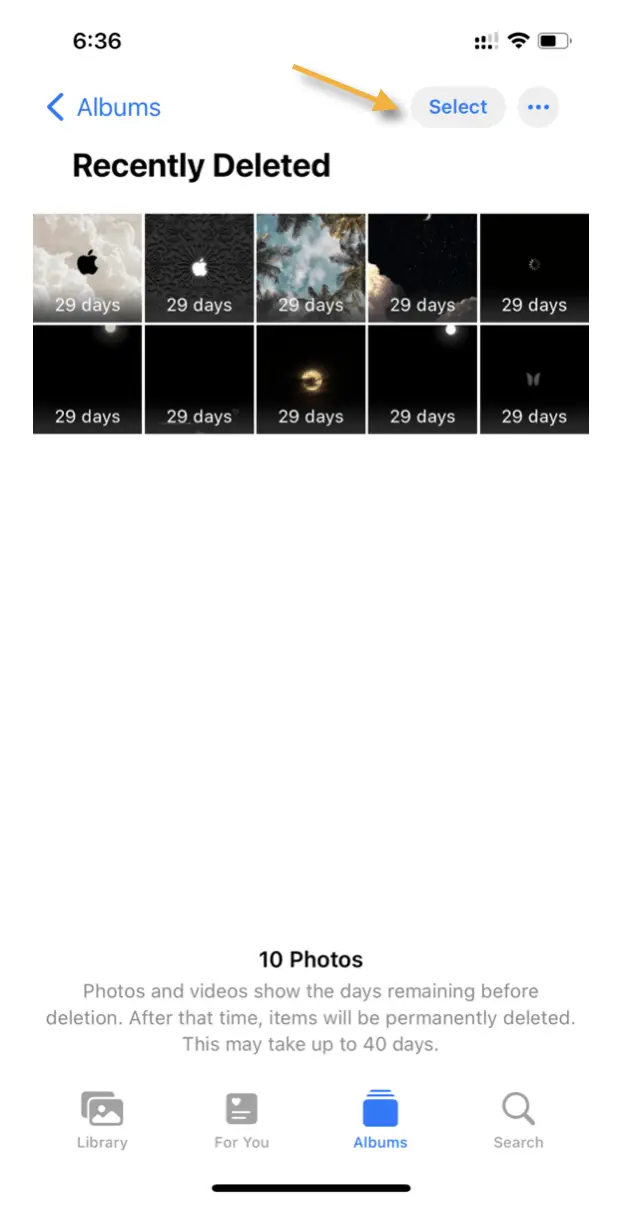

Following are the steps that will allow you to empty the Recently Deleted Album and clear all your photo storage:
- Go to the Photos App and select “Albums” at the bottom. The “Recently Deleted Album” will appear.
- Click on Select in the top-right corner. You may delete all items by clicking “Delete All” in the lower left corner. Furthermore, you can delete pictures manually. When the pop up appears, tap “Delete [number of photos] Items.” to confirm.
Method 2: Don’t let your photos reappear on your device
If you have enabled the iCloud Photo Library on your iPhone, the photos you have taken will remain on your phone even after you delete them.
This is because the device is syncing with iCloud, so all your deleted photos are still present on the cloud. Therefore, the iPhone photo storage space will be full, but there will be no photos.
The following steps will assist you in removing photos from your iCloud Photo Library and ensuring that they do not reappear in the future:
- The first step is to tap on “Settings” and then choose “iCloud” at the top of your iPhone screen.
- Go to iCloud, click Photos, and then toggle the “iCloud Photo Library” switch off.
Method 3: Boost Your iPhone’s Speed and Storage
Whenever your iPhone’s storage is low, you will notice that it will start to slow down. You need to clear your storage to optimize your device’s speed.
You can use a few tools to help you. They’ll scan your iPhone for Photos, Temp & Junk files and delete them. Such tools can also help you find and delete huge files on your iPhone.
If you’re not afraid to spend a little, you can upgrade your iCloud storage.
What’s the Best Way to Get More iCloud Storage?
A user with an Apple ID associated with their iOS device will be able to purchase more iCloud storage by logging into their Apple ID account.
Here’s what you have to do:
- Head over to the Settings app.
- You can change your storage plan by navigating to [your name] > iCloud > Manage Storage.
- You may choose from a range of storage plans.
- Complete the purchase by following the prompts.
What is the Cost of Upgrading iCloud Storage?
There are three storage options offered by Apple at this time. If you sign up for a family account, you will be able to share your storage with other members of your family.
- 50 GB for $0.99/month
- 200 GB for $2.99/month
- 2 TB for $9.99/month
FAQ
Do my MAC photos disappear if I delete them from iCloud?
Indeed, all your devices will lose your photos if you delete them from iCloud Photo Library. You’ll have to delete a photo or video from Photos in iOS or macOS with iCloud Photo Library enabled, even if you let full-resolution downloads.
Is there a reason why my photos aren’t being deleted from iCloud?
If you can’t delete photos from your iPhone and they aren’t synced, make sure iCloud Photos is enabled. The easiest way to turn off iCloud Photos is to go to Settings and tap your name. Next tap iCloud, and then check that the toggle next to it is turned off by tapping Photos.
Bottom Line
Now, you know how to delete old backups on iCloud. So start implementing now. Deleting photos from your iPhone will free up more space, but sometimes more is needed. If you continue to receive the message iPhone storage is full after deleting pictures, please follow the steps in this guide. Hopefully, it will be helpful to you.







Add Comment