Have you ever seen the message “this person is unavailable on messenger” when trying to contact someone? You’re not alone. This message appears when a Facebook user has either turned off their messages or blocked you. In this blog post, we will discuss what this message means and how to get around it!
What Does “This person is unavailable on messenger” Mean?
This message appears when a Facebook user has either turned off their messages or blocked you. If you’re seeing this message, it means that the person you’re trying to contact is not available to chat at the moment. However, there are a few ways to get around this issue.
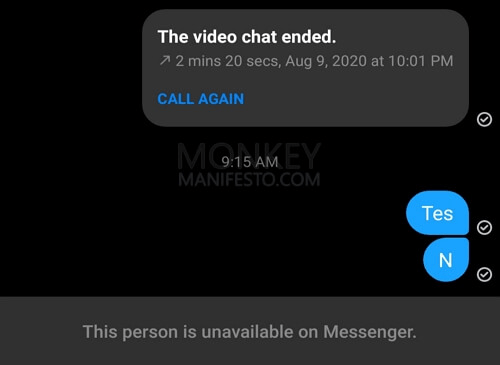
The message “this person is unavailable on messenger” appears when the platform is trying to prevent you from sending a message to someone. The error will ideally appear when you are unable to send a message on messenger to someone. However, that may not be the sole reason for this error message to appear. There can be multiple reasons for this to come up.
The most probable reason is that the user has deactivated his or her Facebook or Messenger account and does not want to use the social media service. The message would be gone when the person comes back and sign up once again.
What is the Difference Between “this person is unavailable on messenger” and “this person is offline”?
“This person is unavailable on messenger” means that the person you’re trying to contact has either turned off their messages or blocked you. “This person is offline” means that the person you’re trying to contact is not currently using Facebook Messenger. If you see this message, it’s likely that the person is not interested in chatting at the moment.
The status message “this person is offline” would appear when the person has turned the active status off on messenger. This would make you appear offline to anyone who is online and checking your Messenger profile.
How to Fix the “this person is unavailable on messenger” Status?
Depending on what causes the error, you can apply different fixes to address the error message “this person is unavailable on messenger”. Whether it is a bug or anything to do with the user needs to be analysed first, and then you can apply the relevant fixes.
Fix 1: Check if you have been blocked
In case you are blocked, you will find the error message when attempting to communicate with the person. You might have either accidentally blocked or intentionally blocked. In either of the cases, you need to get in touch with the person and sort out the error between you.
To check if you have inadvertently blocked the person, you can follow the steps here below to check if you have blocked the person:
- Click on the arrow at the top right corner of your Facebook portal
- Go to Settings and Privacy
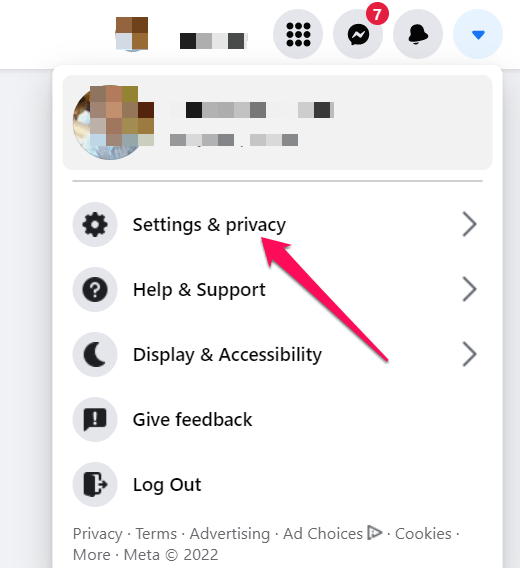
- Next, click on Settings
- Move on to the Blocking section.
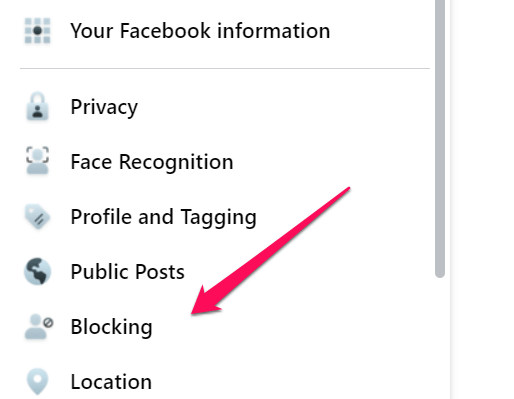
- On the next screen, you should be able to find the users you have blocked. You can simply go to Block users and check the users you might have blocked.
If you are on a mobile device, you can follow the path Settings and Privacy -> Settings -> Audience and visibility ->Blocking. You can locate the users whom you have blocked.
In another case, the person you are trying to reach might have blocked you. In such a situation, there is no way to ascertain it. Some of the signs that would indicate that you might have been blocked can include:
- You cannot invite them to a group
- You cannot see their profile picture
- You will not be able to see their posts
- You would not see them on your friend’s list anymore
Fix 2: Check if the account you are trying to reach is not suspended
Facebook can suspend or ban an account if it does not meet the guidelines and terms and conditions laid out for the proper functioning of your account. In some instances, the account may be suspended temporarily, or it might have been suspended permanently.
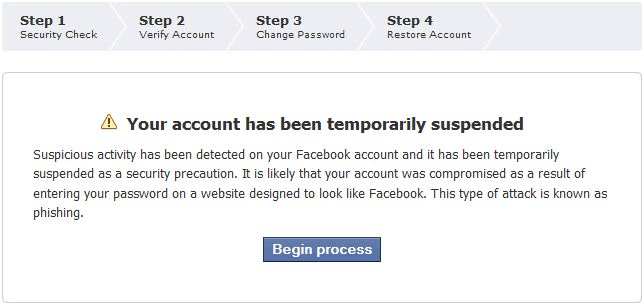
There is no way you would be able to check if an account has been suspended. If you know the person personally, if you have been friends or followers on other platforms, you can try finding out if the profile of the person has been suspended.
Fix 3: Check if the person has deactivated his or her account
There is also a possibility that the person might have deactivated the Facebook account, and that may be due to this that you are getting an error message “this person is unavailable on messenger”.
There can be any reason for which the person might have deactivated the account. It would also be essential to check out if the person has deactivated only Facebook or both Facebook and Messenger. If the person has deactivated only the Facebook account and has kept Messenger activated, you should be able to send the messages comfortably.
Fix 4: The user might have activated Privacy restrictions
Facebook Messenger or Facebook may not allow you to send the messages if the user has set any privacy restrictions. The celebrities and other verified users may configure extra features on their Messenger and Facebook account. This is done because being the celebrities or well-known persons; they may be receiving a lot of unwanted messages.
Fix 5: The user might not have installed the Messenger App
If the person you are trying to get in touch with has not installed the Messenger app, you will end up getting the error. Earlier, the messages used to work on both the Facebook app and messenger app. You could receive messages on the Facebook app even when you did not install the Messenger app. This is no longer the case, and you need to install the Messenger app to receive the message.
The Concluding Thoughts
If you are getting the message “this person is unavailable on messenger” on Messenger when you are trying to send a message to someone, it can indicate several situations and possibilities. The steps in the above discussion should perhaps be helpful in providing you with a better degree of options on how to deal with such a situation. Please go through the steps and discussion that we have outlined in above and get access to one of the best fixes possible.



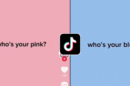
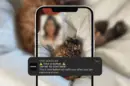
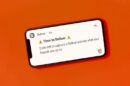

Add Comment