Have you been receiving messages on your iPhone that say, “The contact has silenced notifications” message? If that’s the case then focus mode might be activated by the other person. Focus mode is actually a customized profile that has modes including sleep, fitness, do not disturb, and driving. When the focus mode is activated there are certain apps that you can use and some apps not. It is a great mode if you have deadlines and you need to focus on something. Let us know more about this focus mode in a much more detailed manner.
What is Focus Mode?
Focus Mode is a relatively new feature introduced in iOS 15 and later versions. It helps users customize their device’s behavior and notifications based on their current activity or state of mind, this helps the users to eliminate any sort of distractions that might be affecting them. The goal of focus mode is to minimize distractions and improve focus by filtering out unnecessary notifications and limiting interruptions. Here are some features of focus mode:
Creating Modes
Users can create different profiles or modes such as Work, Personal, Sleep, or Custom.
Each mode has its own set of notification preferences. This helps you to be in sync with the moment and apply your concentration on the single activity you have been doing at the current time.
Notification Customization
There is a lot of customization that you can do with the apps. When a specific mode is enabled, users can choose which apps, and people can notify them. Notifications from selected apps and contacts can be allowed, while others can be silenced or sent directly to the Notification Center. You can check the notification from the notification center after the activity is completed and done.
Distraction Management
Distractions can really pull a number on you. Peace has been severely diluted by the apps and they seem to not care about when you want to be left alone. Beyond that when you exercise you might want to keep using the fitness apps to keep you updated on your calorie loss, heart rate, if you are running, and how many miles you have completed. Focus Mode helps users concentrate on their tasks by muting notifications from distracting apps or sources. For example, in Work mode, notifications from work-related apps and contacts can be allowed, while social media or gaming app notifications can be silenced. This helps you maintain focus on that particular moment and particular work.
Home Screen Customization:
In Focus Mode you can actually customize your home page. All the modes can be accessed from your home page. When a particular mode is activated, the home screen can automatically display the apps that are most relevant for that context. This feature helps users stay focused on their current activity or work by presenting relevant apps and reducing visual distractions. Unnecessary apps can really draw your attention hence home screen customization works beautifully.
How To Turn Off Focus Mode?
The Focus mode is actually activated by default. You can turn it off in case someone complains about the message appearing on the screen. But the focus made turning it off can be different for both iOS 15 and 16. You can simply perform these steps to turn the focus mode off:
Turn off Focus mode on iOS 16
- Open ‘settings’ on your iPhone.
- Now tap on ‘Focus’.
- On the next page, tap an option called ‘Focus Status’ at the bottom.
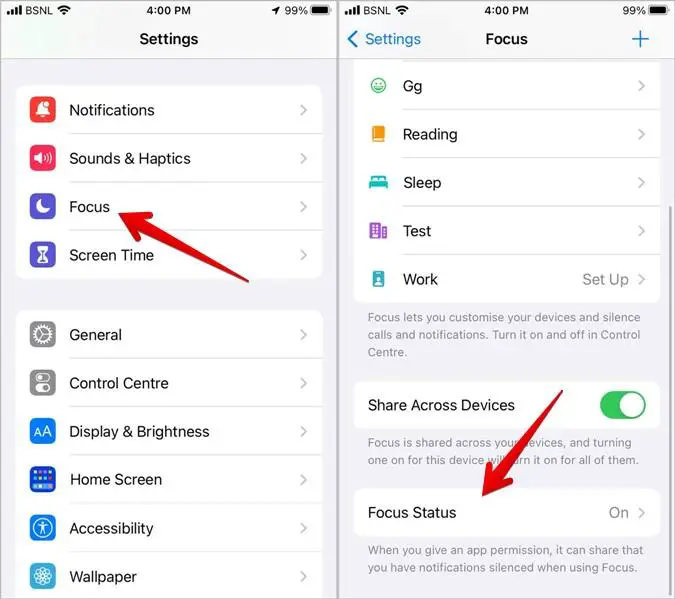
- On the next page, you will have a toggle option ‘share focus status’ and you can turn it on/off. Or you will have a list of focus mode profiles and you can turn it ‘on/off’ depending on your preference.
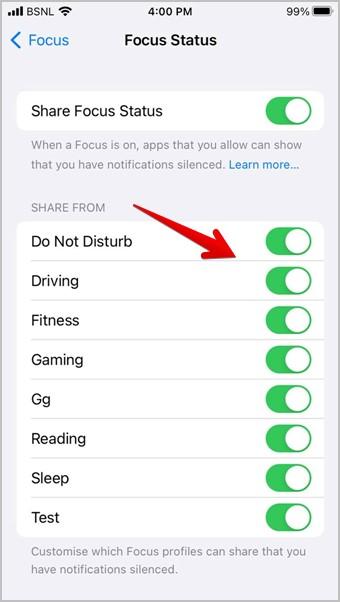
Turn off focus mode on iOS 15
- Open settings on your iPhone.
- Tap on ‘Focus’.
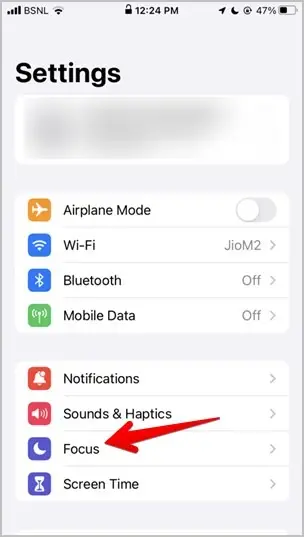
- Tap on the ‘Focus mode’ that you want to disable or you can toggle off ‘share across devices’. This will turn all focus modes off.
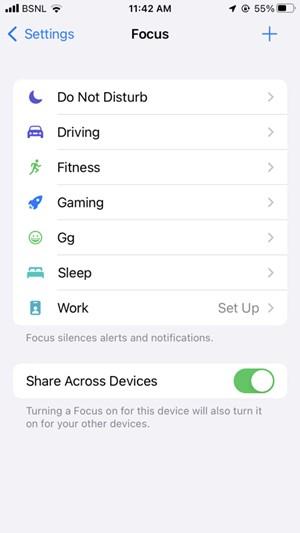
- In case you want to turn off a specific Focus mode, then tap on ‘Focus Status’ on the next page.
- Toggle off the ‘share profile status.’
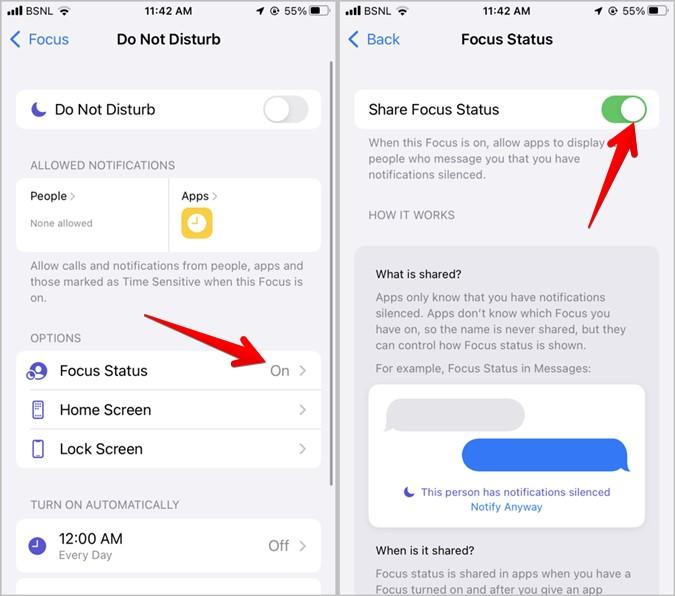
Turn off Focus Mode on iMessanger
In order to disable ‘Focus mode’ on iMessenger follow these steps:
- Open settings on your iPhone.
- And then tap on ‘messages’.
- And then toggle off the ‘focus’ option.
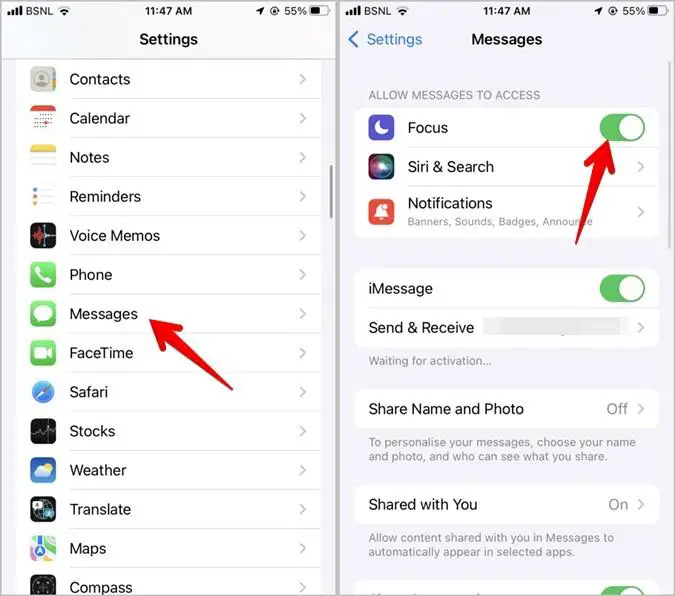
Why is the Focus Mode Getting Activated Again and Again?
The two possible reasons why it is happening:
- If the focus modes getting activated are two different modes then you need to go to Settings>> Focus>>Share across devices. You need to turn off the ‘share across devices’ to completely disable the option.
- If the single focus mode is getting activated again and again you need to access the ‘scheduled and automatic section’ from the settings app. Here if you see the ‘Focus Mode’ you need to disable it.
Why does the ‘notification silenced’ message show only on one contact with the other person?
If it is showing only on 1 contact then you need to disable focus mode on the contact. Open the chat thread and tap on the contact above and then toggle off the ‘focus status’.
FAQ
Q. Why does it say someone has notifications silenced?
If you have been receiving such messages from a chat thread then that means that the concerned contact has activated ‘Focus’ or any ‘Focus Modes’ in their phone. ‘Focus’ is an option with many modes that the iPhone user of iOS 15 or later can use to avoid distraction and curbing notifications from apps.
If someone has disabled the iMessenger app then you will see this option. If something is urgent you can tap the ‘send anyway’ label and the concerned person will reach the message.
Q. What do notifications silenced mean on iPhone?
It simply means that your iPhone has ‘Focus mode’ activated. To disable the option you can simply open your control center and tap on the waxing moon to deselect the mode this will turn the mode off.
Q. Can notifications be silenced for one person?
Yes, you can go to the concerned chat thread and then tap on the contact and then toggle on the Focus option.
Conclusion
‘Notification is silenced’ as a phrase means someone has activated the Focus mode which is in iOS 15 and later iPhones. This as a message means the concerned contact has activated the mode, as a notification it means you have recently activated this mode. I have mentioned in this piece everything about this message’s features. How to turn it on/off, how to select one mode, how many modes exist etc. All your queries regarding this are mentioned above.







Add Comment