A Vizio TV that won’t turn off can be frustrating, but brace your hearts because there are solutions available to fix this issue. In this easy-to-read guide, we will explore step-by-step solutions to diagnose and fix this issue. Do remember though you have decided to fix this issue yourself, there is a strong chance of your Smart TV’s malfunction, for many people handling such sophisticated electronic items can be a challenging task. If you do not feel confident, just call any repair center or Vizio customer care for dealing with the issue.
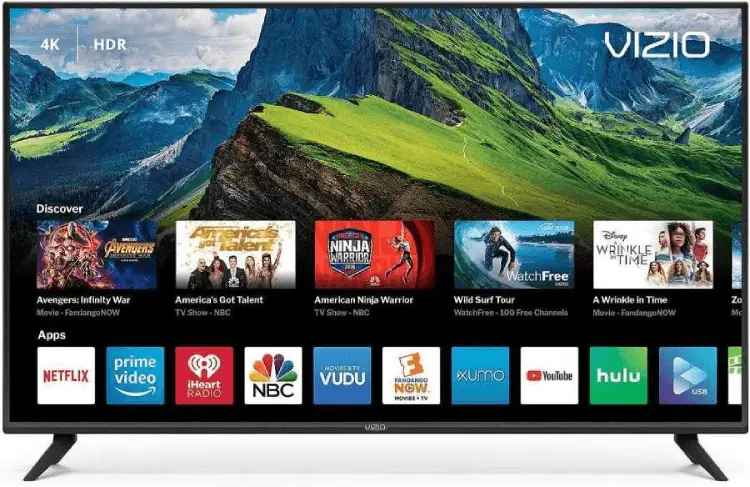
VIZIO TV Won’t Turn on! How to Fix?
Hardware Fixes
Fix: 1: Check your TV remote
Begin by ensuring that the remote control is functioning correctly. Replace the batteries and test if they can control other devices. If it works, the issue might be with the TV itself. Make sure the batteries are placed in the right order the charged extremes have to be connected via the cells.
Fix 2: Power Cycle the TV
Perform a power cycle by unplugging the TV from the power outlet and waiting for at least 1-2 minutes before plugging it back in. This process can reset the TV’s internal circuits and resolve temporary glitches. Here is a more detailed breakdown of the steps.
- Unplug your TV from the socket.
- Now press the power button on your Vizio TV not the remote but the ones attached to the TV.
- This helps drain the excess power that might be an issue. After that turn on TV and see if it works.
- If it does not, move to the next fix.
Fix 3: Clean the stuck button
Examine the physical buttons on the TV and remote. Sometimes, buttons may become stuck due to dirt or debris, causing the button to not be pressed fully to execute the power-on process, or it can just mean that you are pressing the button and despite it being pressed the power of your TV is not turning on. In both these situations, gently clean or unstick any affected buttons.
Fix 4: Disable CEC or HDMI-CEC
Are you using the Consumer Electronics Control (CEC) feature? In case you are you need to disable it in case you are not able to turn on your Vizio Smart TV. This feature allows connected devices to control each other, but it can cause conflicts. Disable CEC on the TV and connected devices through the settings menu.
Fix 5: Plug it in a different port/socket
Sometimes there is a chance that your smart TV is not working because there is an issue with the electricity supplied from the port. Every device requires a certain quota of mandatory electricity to run itself. It is essentially important to provide those much-needed units.
Fix 6: Check the condition of the power cable
The power cable of Vizio TVs is basically not that known for good quality. You need to check the condition of the power cable that is connected between the TV and the power chord. See the damaged ports where the power is connected. Do not push the power chord too much in the end it can damage the port. If there is any burning scent coming from the cable then it’s best to not use it.
Fix 7: Ensure the HDMI Cables connections are on the right channels
HDMI Cables between your DTH box and TV need to be in the right channel. You have an Input and source option which might have some HDMI ports, HDMI 1 or HDMI 2. Make sure that in the TV your Vizio smart TV service is on the current HDMI port.
Fix 8: Consult the User Manual
Review the TV’s user manual for troubleshooting guidance and specific instructions tailored to your model. You can also download your manual on Vizio’s support page. Just select the adequate model and relearn the steps.
Fix 9: Examine the Power Board and main board
Inspect the TV’s power board for visible damage, burnt components, or swollen capacitors. If you find any issues, consider seeking professional repair or replacing the power board. The main board is responsible for processing commands from the remote control. Check for signs of damage or loose connections. If needed, replace the main board.
Fix 10: Test the IR Sensor
The infrared (IR) sensor on the TV might be faulty. Use a smartphone camera to check if the remote control is emitting signals when you press its buttons. If not, the remote control may be defective. Though it is always visible, in case it is not, you can see looking through a flashlight.
Software Fixes
Fix 11: Update Firmware
Outdated firmware can lead to various issues, including power-related problems. Check for the latest firmware version on the Vizio website and follow the instructions to update your TV’s firmware.
Here is the list of steps you can perform to update your Firmware:
- Go to Vizio’s support page first You can access it here.
- Now click on ‘Find your firmware’.

- Now you need to enter the serial number of the Vizio smart TV, you can access it via the back portion of your TV. Look towards the bottom left you will find the serial number alongside the barcode label.
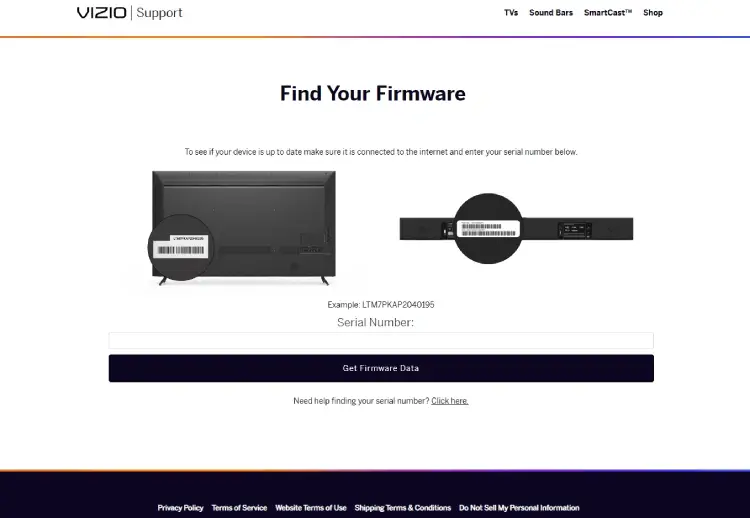
- Once you access the necessary file download and transfer all the files via a pen drive.
- Plug the Pendrive in on your Vizio smart TV and run the updates. Wait for the TV to install updates and see if the problem gets solved.
Irrespective of whether the turning-on problem happens or not, keep your firmware updated to avoid any issues with the smart TV.
Fix 12: Perform a Factory Reset
A factory reset can help resolve software-related issues. However, this will erase all your settings and preferences, so make sure to back up your data. To do a reset follow these steps:
In VIA Apps Plus
- Press the menu button.
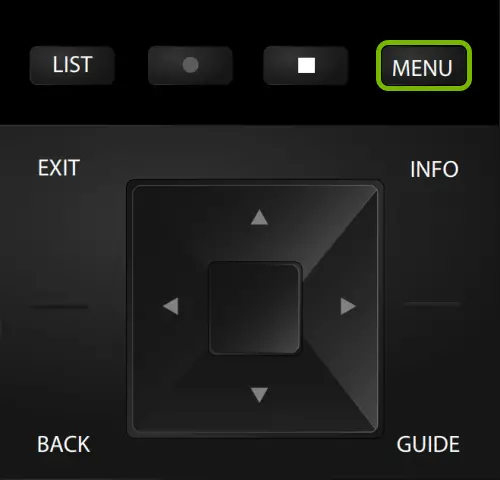
- Now select ‘System’
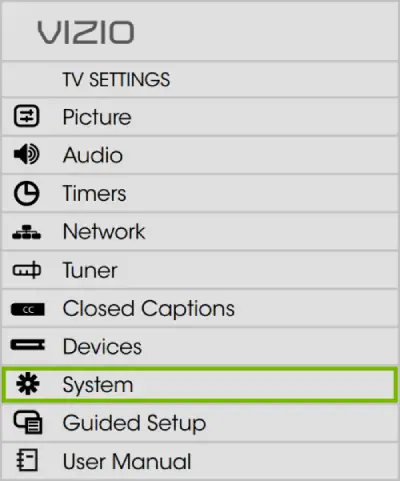
- Make sure to select ‘Reset and admin’
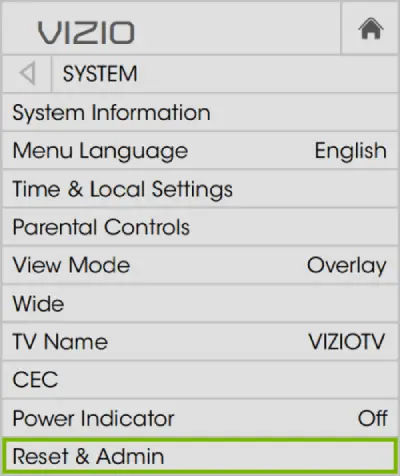
- Now select ‘Reset TV and Factory defaults’.
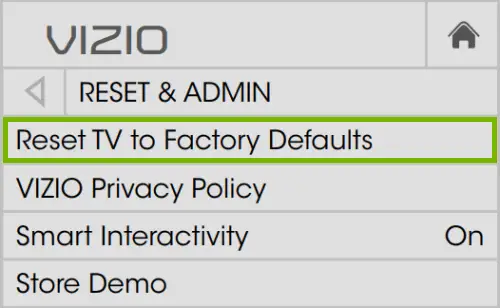
- If there is no parental code you can just type in a ‘0000’ when asked.
- Now select ‘Ok’.
Wait for the PC to reset on its own. It will restart and start resetting.
In VIA Apps:
- Press the ‘Menu button’.
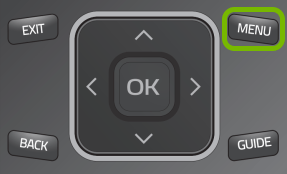
- Now select ‘help’.
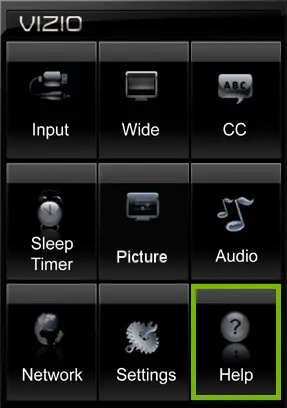
- Now select ‘clear memory to factory defaults’
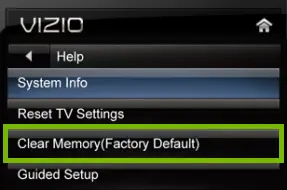
- Enter the parental passcode, if not provided press ‘0000’.
- Click ‘yes’ to confirm the option.
- Let the PC reset itself.
Fix 12: Look for Software Bugs
Vizio periodically releases software updates to address known issues. Check the Vizio website or forums for any reports of similar problems and possible solutions. All the software and bug-related information of system software can be accessed via Vizio’s support platform.
Fix 13: Consult the User Manual
Review the TV’s user manual for troubleshooting guidance and specific instructions tailored to your model. You can check and find it here.
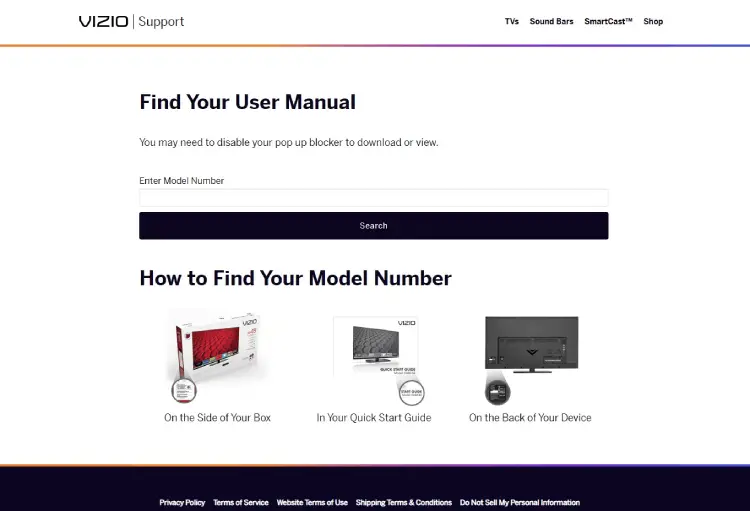
Fix 14: Contact Vizio Support
If all else fails, reach out to Vizio’s customer support or visit their official website for further assistance. They may provide additional troubleshooting steps or arrange for a repair service if your TV is still under warranty. Even without a warranty, you can ask for repair facilities, just remember you have to pay for the service. Here are the steps you can perform to ask for a support-based pickup:
- Go to Vizio’s support page.
- Select ‘Request Service’.
- You will see a form, fill it out.
- Before filling out the form redo the reset option and some power cycling and power checks.
- Now click ‘continue’.
Points to keep in mind
- Keep your invoice of the purchase handy.
- And also your TV not turning on clearly via a transparent photo.
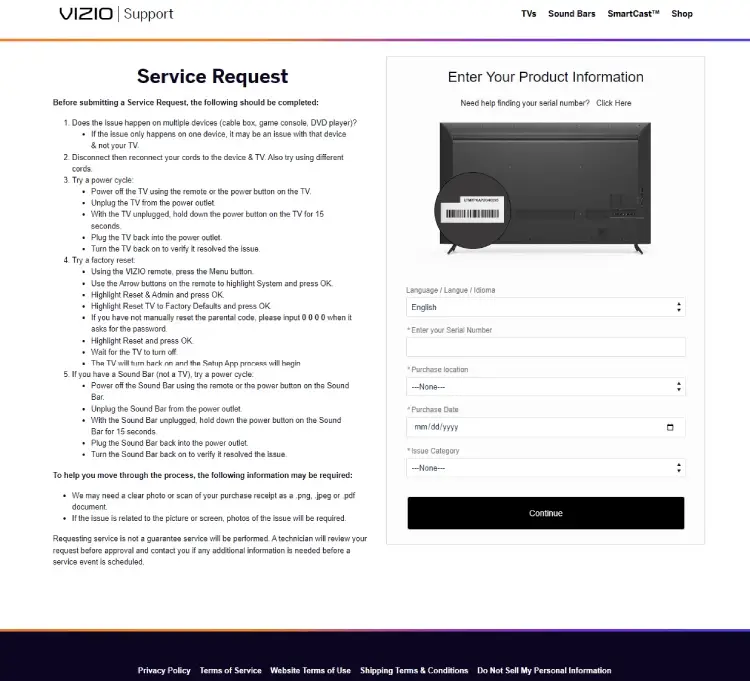
Conclusion
Vizio smart TV might not turn on due to many reasons. The port can be faulty. The HDMI connection can be on the wrong channel or is loosely connected to the HDMI channel. There can be an issue with the socket and you might need to try putting the power chord somewhere else this is a big issue. I have covered a wide range of software and hardware fixes, you can go through each and see which one fits the best for you.







Add Comment