A video is much more than a collection of images or clips. It creates an immersive experience for its viewers and aims to motivate or entertain them.
Good background music can also connect with the viewers and keep them engaged. Otherwise, they might not stay with the show. I love to add music to my son’s videos which I record while he keeps playing with his toys.
Having to add audio to video online music does not have to be complicated, as there are plenty of free and premium tools that you can use. You do not need any experience in editing or technical knowledge to enhance your videos.
In this article, I will talk about the various ways that you can add music to your videos on different platforms, such as Android, Windows, and iPhone. I will also discuss some of the questions you might have regarding this process.
Before, I explain, I would like to say, that I have personally tested and used all these tools for creating videos for my YouTube channels. I have been a regular user of a few of these tools especially, iMovie. Thus, I am sharing these tips as per my personal experience.
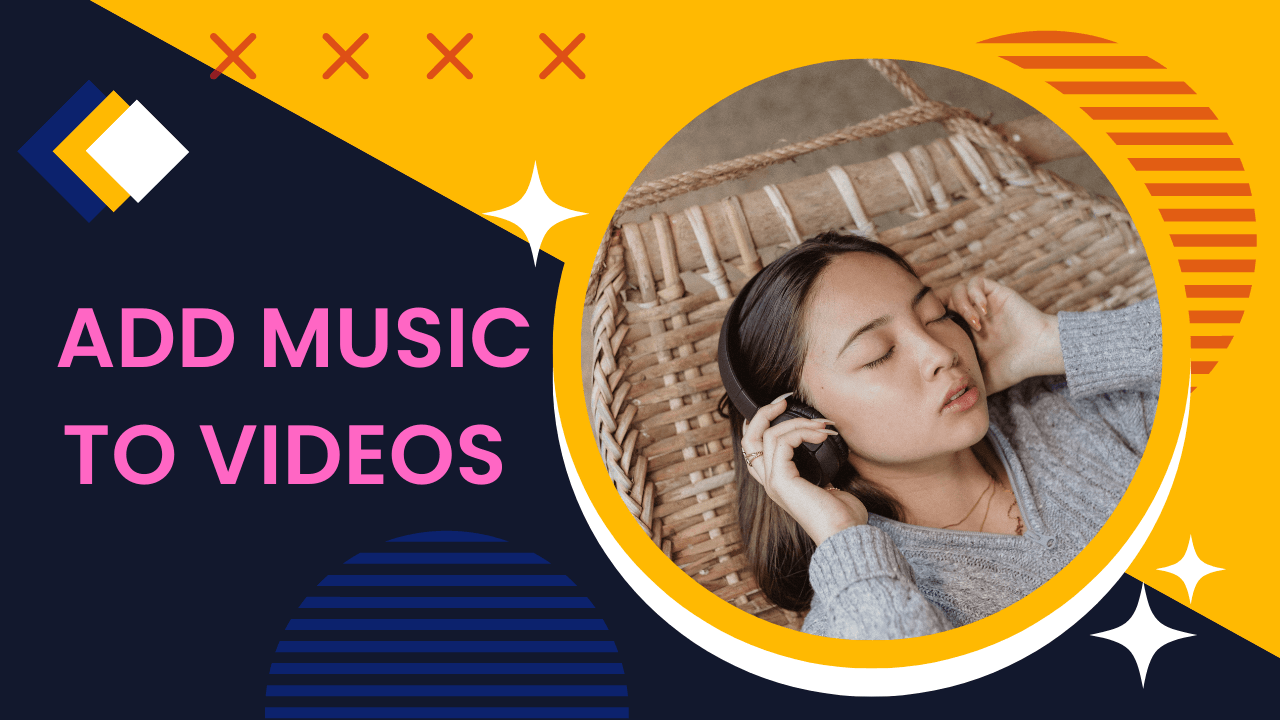
5 Tips to Add Music to Videos
1. Add Audio to Video Using an iPhone
After you take a video of yourself while traveling, you want to share it on social media. Since everything happens so quickly in a world where everything is instantly apparent, you can’t wait to get home to edit and add music.
There are a couple of tools that you can use to add audio to video free online on your iPhone. These tools do not require a lot of storage space and are easy to use.
2. Using iMovie Tool
You can use this app for free on your Apple devices, such as the iPhone, iPad, and MacBook. Among the most popular features of this software is its ability to add audio to video online, enhance color settings, and use transitions. The best part of using iMovie for Apple users is, it comes preinstalled. You just have to use it. No need of downloading and installing any application on your Mac.
Basic Steps on How to Add Music to your Video Using an iMovie:
- You can add music to your videos with the help of the app for iPhone, which is called iMovie. To create a new project, go to the app’s top corner and click on “+” and then “New Project.” You can then select the clips that you want to add to your library by pressing the “Create Movie” button.
- Go to the “+” icon and tap the “Audio” option on the left side of the screen. You can also choose to add your own voice by clicking on the button labeled Voice-Over.
- From the list, select My Music and add your preferred music. You can also choose from various sound effects and soundtracks.
- After you have finished adding music to your video, click on the export button. You can then save the finished video to your camera roll.
The green line below your video shows that an audio file has been added, and you can adjust its duration or volume by clicking on the video and making changes.
3. Add Audio to Video Using Windows
As opposed to Mac, Windows does not have its own built-in video editing software. Therefore, you can use web-based programs such as VEED or desktop editors like Adobe Premier Rush.
These simple steps will walk you through how to add audio to video online for free and other sounds to your videos using Premier Rush.
- You can download and install the Adobe Premiere Rush software on your Windows computer. It will automatically import the videos you want to play.
- The “Add Media” button is located at the top left corner. You can also click the + icon to add media to your screen.
- Choose the music you want to listen to from the media browser’s menubar.
- To add music to the project, go to the project’s timeline and drag and drop it. Using the slider, you can change the duration and align the music with the video.
- After you are satisfied, go to the video and export it. You can then save it to your preferred folder.
This will work not only for music but also if you are trying to add a voice-over to your video. You should always have some kind of audio along with your video clip as this will step up the quality considerably. You can find excellent voice-over artists through Voices.
4. Add Music to Video Online Using VEED Editor
You might not want to do it if you are not a fan of downloading applications to add music to videos. You might also not have the time and space to go through the process of installing an app.
You can easily create professional videos using the VEED Online Editor. Unlike other software or applications, this tool does not require you to have any technical knowledge or download any software. It is very simple to use and will help enhance the way your audience views your videos.
- To create a new project, go to VEED.IO and sign in using your desktop or mobile browser.
- You can then upload the video file you want to add to your project.
- The current audio file of the video can be removed or adjusted using the slider.
- To add sound effects or change the duration of the video, go to “Upload” and choose your file.
- After you are satisfied with it, click on “download.”
5. Add Audio to Video Using MAC OS
Just like the iPhone, Apple’s Mac users can use its own version of the software known as iMovie to edit videos. It comes with all the basic features that you would need to do so, and it can also add music to your finished creations.
- After you open Apple’s software, go to the “Create New Project” section and upload your video.
- You can then drag and drop the video to the project’s timeline or add music.
- You can find the audio you want to play by going to your iTunes and searching for it. Drag it to the project’s timeline. The slider will also change the duration and length of the audio, which will automatically be added to the soundtrack.
- Once satisfied, hit the export button.
Alternative Option
1. Add Audio to Video Using Tiktok
One of the most popular video-sharing platforms is TikTok, known for its music and dance challenges. Having attractive and trending music can boost the engagement of your posts and improve the reach of your channel.
Although you can use various methods to add music to videos, TikTok’s in-built editor can also be used to do so too.
- To start TikTok, open the app and click on the “+” icon at the bottom.
- You can then click on the “Sound” button at the top.
- Open the app and choose a song from your library to record a video.
- You can also use filters or effects to make the video more interesting.
2. Add Audio to video from YouTube Audio Library
If you want to upload a video on YouTube, you can just upload the video to your YouTube channel, and add free audio from YouTube Library. I love YouTube studio for adding background music to my videos.
Final Thoughts
The music in a video can captivate and keep the viewer engaged as it makes them feel like they are watching a live performance. While music videos can be found on YouTube and Instagram, many people prefer watching them with music.

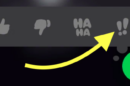


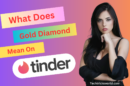


Add Comment