Stale information/news is of no use! You can’t miss a single Snapchat notification to keep following your friends’ recent snaps, stories, messages, and all the other happenings of the Snapchat world. What makes Snapchat different from its fellow Apps, is the ephemeral messages. Snapchat auto deletes unopened snaps and stories after 24 hours from the time it is posted. You will be missing all the fun and latest Snapchat updates if your iPhone is not flashing Snapchat notifications. So if you are constantly worrying about why am I not getting Snapchat notifications on your iPhone, you are at the right place. Here is the list of all the possible ways to fix it.
Turn On Notification in The Snapchat App
This is the first thing you should do. Check if you have enabled the push notifications in the Snapchat app or not. If not, turn on the notification under the app settings. Read here how you can do it:
- Open Snapchat App. Tap on your profile icon located at the top left of the homepage.
- Look at the gear icon, and tap it to open ‘Settings’.
- Under ‘My Account’ settings, tap on the ‘Notifications’ option.
- There you may find multiple options to get notified about. Toggle on options for which you want regular notifications.
And it’s done. Next time you will get all the notifications chosen by you on your iPhone. By doing that, you can expect flash notifications on your iPhone. But if the problem persists, try another workaround.
Turn On Snapchat Notification in iPhone Settings
If you have already turned on notifications from the Snapchat app, check out the settings of your iPhone. Let us help you in turning on iPhone push notifications.
- Open the Settings app on your iPhone. Scroll down to find the option of ‘Snapchat’. Tap on it.
- Go to ‘Notifications’.
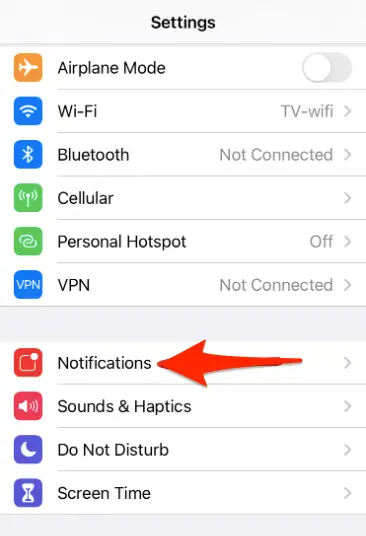
- Tap Snapchat
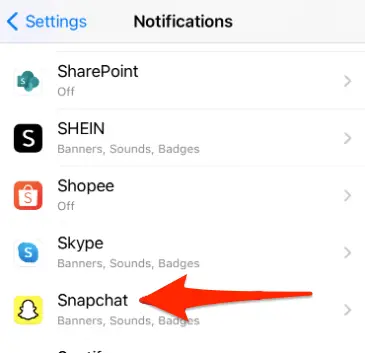
- Toggle on the button to avail of notification services.
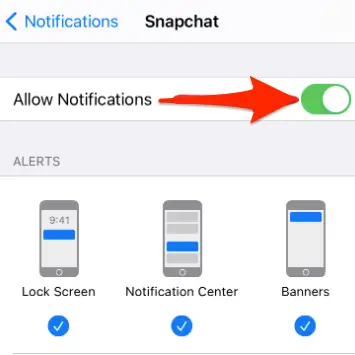
Log out and Log in Back
So you have toggled on all the notifications settings but still, notifications are missing. Sometimes re-login helps. Go to the Snapchat settings page and ‘Log out’ and uninstall the app. It is recommended to not save the login details on iCloud. Install the Snapchat again, enter the login details, toggle on notifications, and probably that starts the notification services.
How To Log Out From The Snapchat App?
- Open Snapchat App. Tap on your profile icon located at the top left of the homepage.
- Look at the gear icon, and tap it to open ‘Settings’.
- Scroll down straight to the end of the tab. There you will find the last option of ‘Logout’.
Refresh Snapchat App Background
Background App refresh enables checking the recent app updates in the background. This allows apps to refresh content when on Wi-fi or a mobile network in the background. To allow this for Snapchat, follow the steps guided below.
- Open the ‘Settings’ app on your iPhone. Go to ‘General’ settings.
- Tap on ‘Background app Refresh’. There you may find 3 options to choose from. Select the 3rd option, which is ‘Wifi and mobile data’.
- You can choose apps for background refresh. Select Snapchat App.
Note: Users should make a note that when Background refresh is enabled, iPhone battery and data consumption may increase.
Clear App Cache
The cache is the junk files created and stored automatically on your device. Sometimes Cache may also consist of some corrupt files or data that might hamper the functioning of your iPhone and some apps. It is a good idea to try clearing cache files and folders as a forestall measure. However, we would like to mention here that once the Snapchat cache is cleared, all your search history and settings will be lost. But the good thing is, that your memory backup won’t be deleted. Know the steps to clear the cache of the Snapchat App in particular.
- Open Snapchat App. Tap on your profile icon located at the top left of the homepage.
- Look at the gear icon, and tap it to open ‘Settings’.
- Under ‘Account Actions’, you will find the ‘Clear cache option. Tap it.
- You will get a pop-up confirmation message.
- Hit ‘Continue’ and it will be done. Now restart your device and start receiving push notifications.
Update Snapchat App
A lot of users get their problems resolved by simply updating the app. It happens that if for a long time, you do not update your app, it starts giving trouble. The best thing is to keep updating apps now and then. It is needless to say that Apps can easily be updated to the newer version from the apple store on iPhone. Update now and see if notifications start knocking on your iPhone.
Reinstall The Snapchat App
If updating the app is also not working, uninstall and then reinstall the app. It might be possible that the updating an installed app, the apple play store won’t be able to fix the problem. In such a case, reinstalling the app does the trick.
Check Focus Mode Settings
If nothing above works, try this one too. Focus mode is the settings option available on iPhone. Focus mode is given to keep the distractions away so that users can focus on what they are doing. Using focus mode, iPhone users mute all the notifications to pay attention to important tasks. Enabling focus mode could also be the reason that you are not receiving Snapchat notifications. You may either disable Focus mode for all the apps or whitelist Snapchat App even when Focus mode is on. Check out the steps to whitelist the Snapchat App.
- Open the ‘Settings’ app on your iPhone. Scroll down to see the option of ‘Focus’. Tap it.
- Toggle off the ‘Do Not Disturb button.
- Then under the section ‘Allowed Notifications’, select Apps.
- Use the ‘+’ icon and add the Snapchat app for allowing notifications even when Focus mode is enabled.
Conclusion
If you are also not receiving Snapchat notifications, you are not alone. Many users often complain about why am I not getting Snapchat notifications on iPhone. There could be many reasons for that and we have tried to find out the most effective workaround to get it resolved. Even after trying all the suggested fixes, if you are not getting Snapchat notifications, then you can contact Snapchat help. center or your device service center.
To further help Snapchat users, we are listing some FAQs regarding Snapchat notifications issues that are often faced by Snapchat users.
FAQs
How Does Snapchat Screenshot Notification Work?
The Snapchat app is one of the favorite social networking of teens and adults. The reasons are its distinguishing features. One such feature is screenshot notification. When anyone takes a screenshot of your story, you will be notified. The person will see a screenshot icon whose screenshot has been taken.
How To Hide Name In Snapchat Notification?
Some people hate if you peep into their phone when the notification tone rings. For them, there is a way around it. iPhone allows you to hide your name and notification details from the lock screen. How? You need to make a few changes to your device settings. Go to Settings > Notifications > Snapchat > Show previews. There select the ‘When unlocked’ option. By doing this, you will get notified from Snapchat only when your phone is unlocked.
How To Contact Snapchat Support?
Nothing is perfect, be it a human or an app. If you observe any bug or specific problem in the Snapchat app, you can write to the app developers. To report a problem, all you need to do is open the Snapchat app > Go to profile > Settings > I Spotted a Bug > Select the section in which you find the bug. There you need to explain the problem and also add the screenshots. Be elaborative while describing your issue. Then submit the request. You will soon get a reply to the email registered with Snapchat.







Add Comment