YouTube is an online platform to upload and share videos with everyone around the world. Anyone can react to the videos, like, share as well as comment on the videos. This is a great platform to showcase talent. It has a lot of features and also an inbuilt studio. One of those features is to unlist the video on YouTube. Though nobody can see your unlisted video on YouTube, the fun part is that the unlisted video can be shared with friends and family without changing its privacy setting to the Public. However, most are unaware of what does unlisted mean on YouTube videos and its features. So, in this article, we will talk about Unlisted YouTube videos and will also guide about its usage both from PC/Laptop and as well as from Phone.
What Does Unlisted Mean on YouTube?
YouTube gives you the platform to showcase your talent to the world by uploading videos. While uploading the video, you get the option to choose from three different privacy settings, which are:
- Public videos
- Private videos
- Unlisted videos
So, if you are wondering what does it mean when a YouTube video is unlisted, allow us to tell you that the videos that are uploaded on YouTube but are not displayed publicly are called Unlisted YouTube videos. The video does not appear even after searching its name in the search bar of YouTube. However, it can be shared and viewed by certain individuals if you follow some simple steps.
How to View My Unlisted Videos on YouTube?
You can view the unlisted videos by going to the YouTube Studio. However, if you wish to share the unlisted video with your friends and family, you can do so as well by giving the link of the video to them.
From PC/Laptop
- Go to your channel and open Youtube Studio.
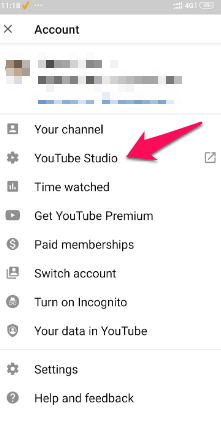
- Then click “Videos” on the left side
- Now, go to the filter and click on the Visibility.
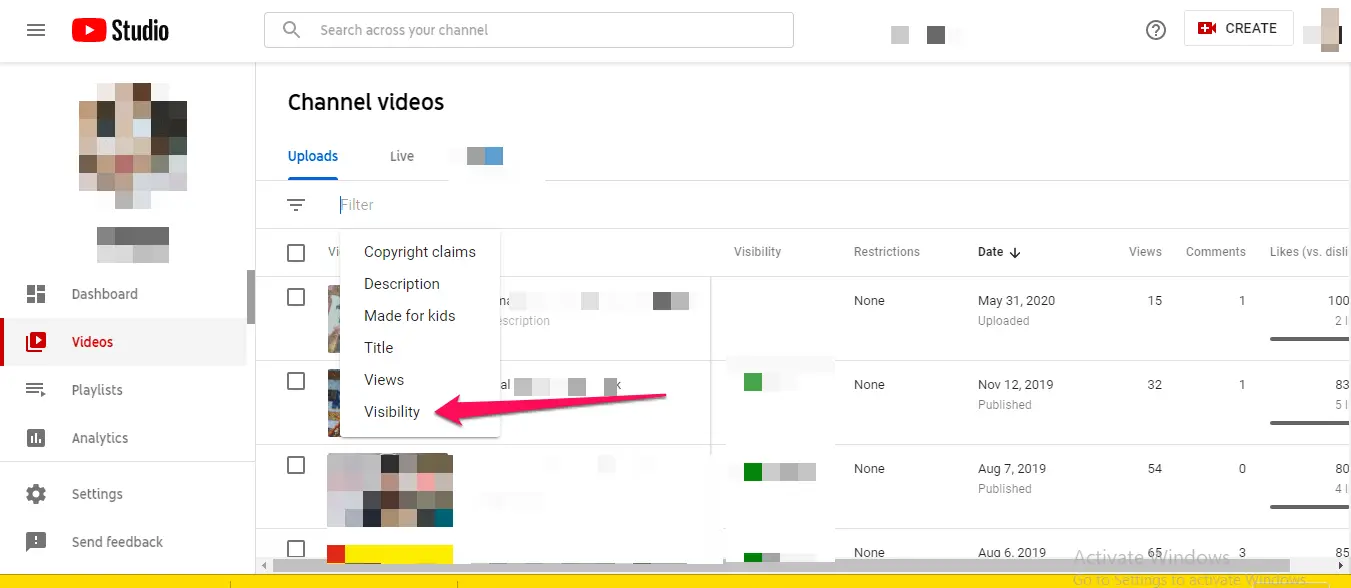
- Click on the Unlisted from the list and apply the settings.
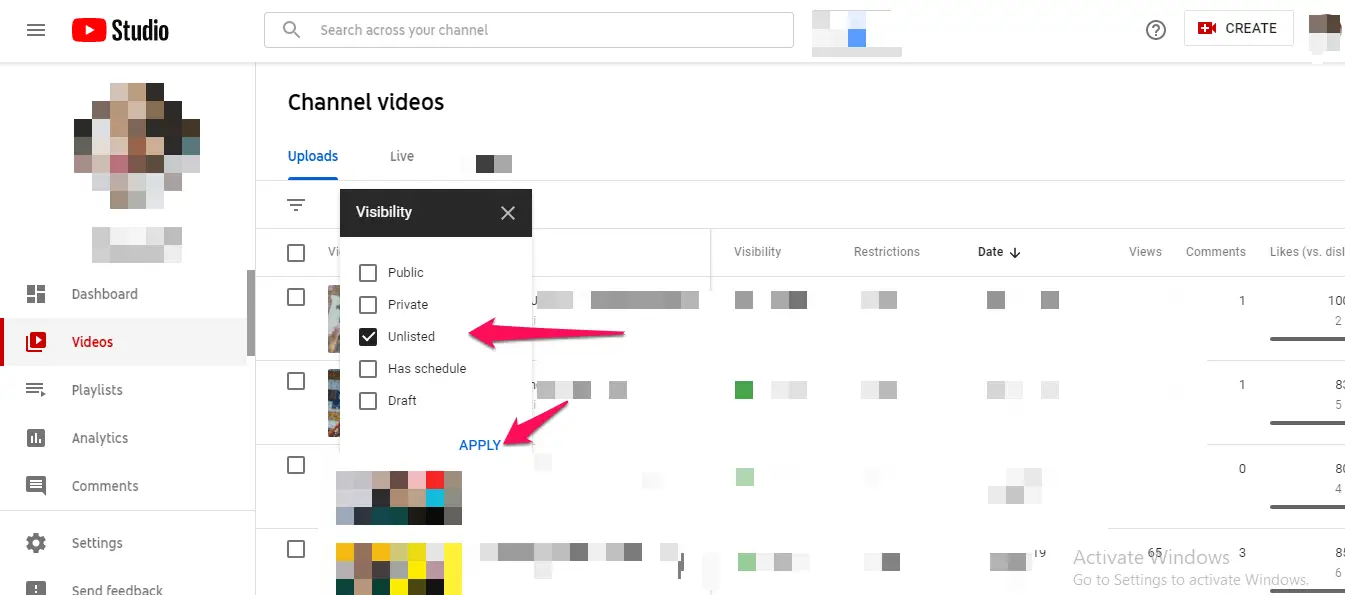
- Your unlisted video will be there on the page.
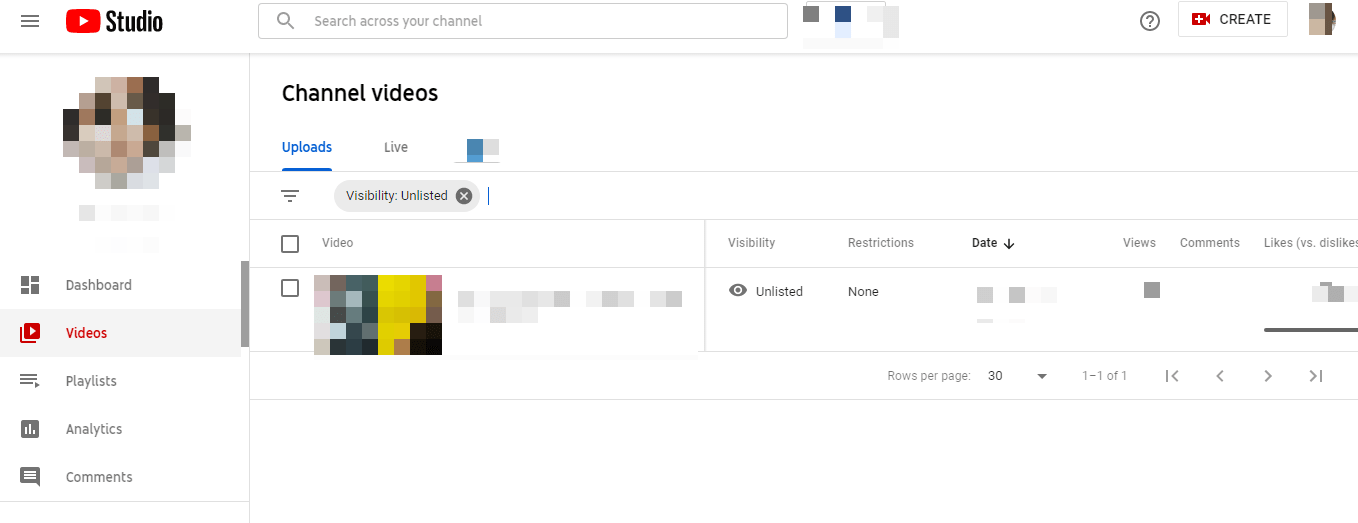
From Phone
- Go to All Videos on Youtube Studio.
- Select Unlisted from the drop-down menu.
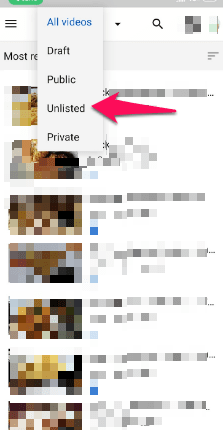
- You’ll be taken to the page where your unlisted videos have been kept.
This is how unlisted videos can be viewed on YouTube.
How to Make a YouTube Video Unlisted?
Any YouTube video can be uploaded as Unlisted, Public, or Private. There are two methods to make a video unlisted on YouTube. They are:
From PC / Laptop
Method 1: While uploading the video on YouTube, a screen appears which has all the three options present, as shown in the image below:
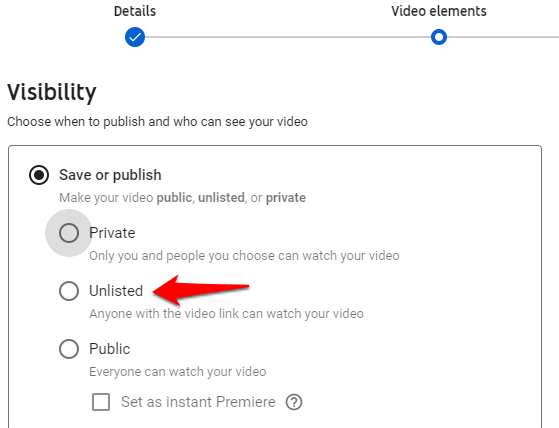
After the Unlisted option is selected, the video is uploaded in the same category.
Method 2: To make a video unlisted on YouTube which is already uploaded earlier, the following steps are to be followed:
- Go to Videos.
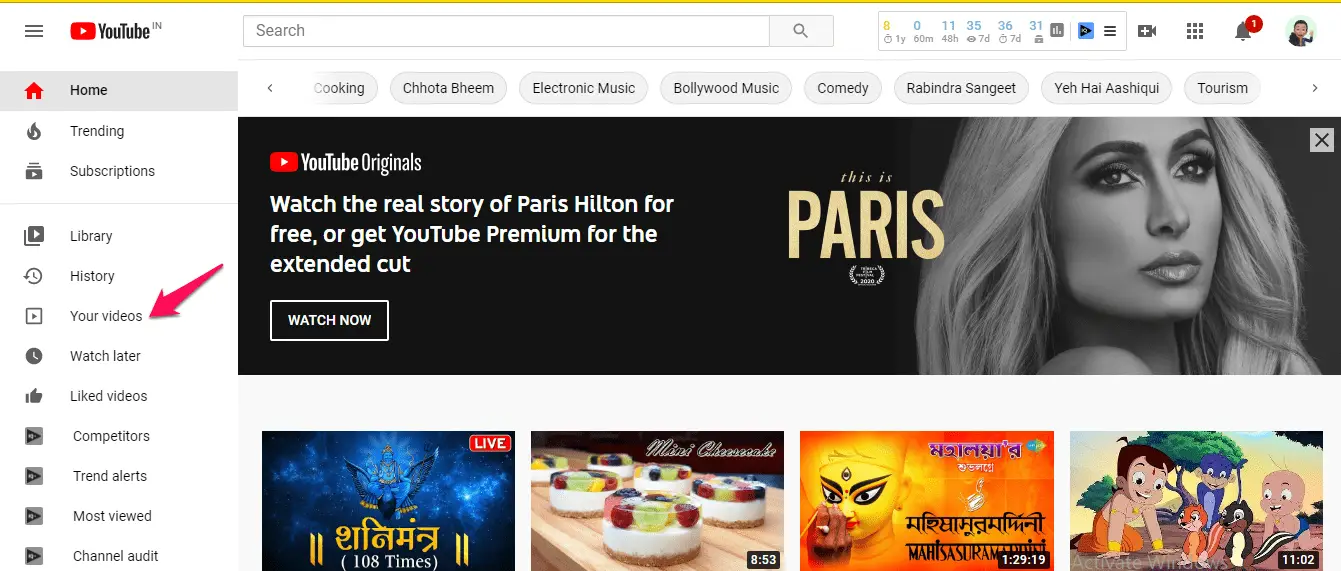
- Select the video from the list and click on the Edit option.
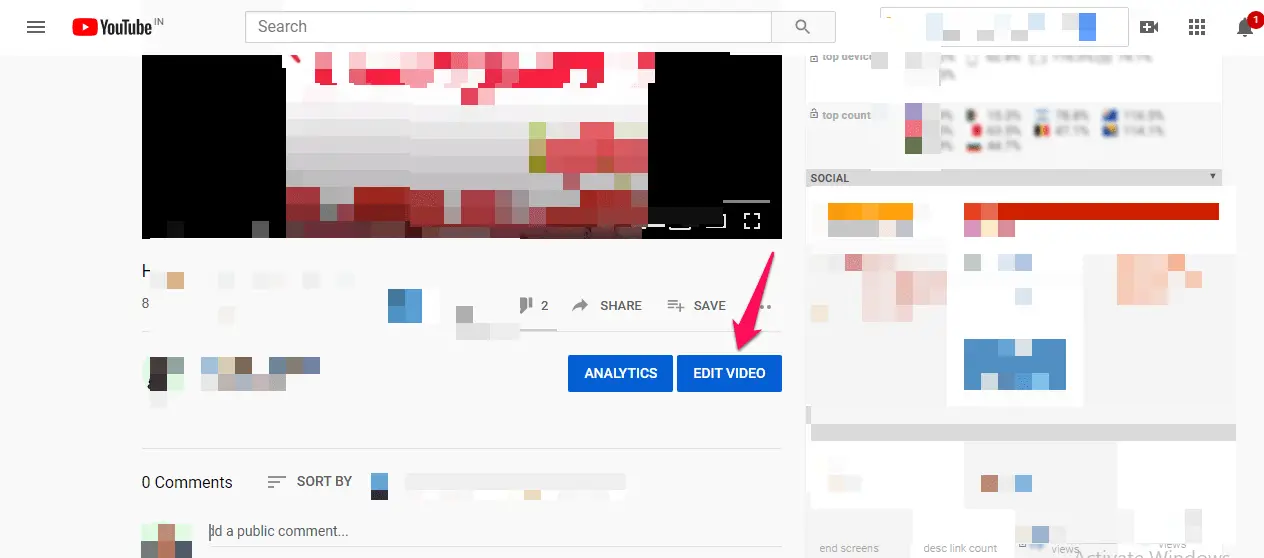
- Change the setting to Unlisted.
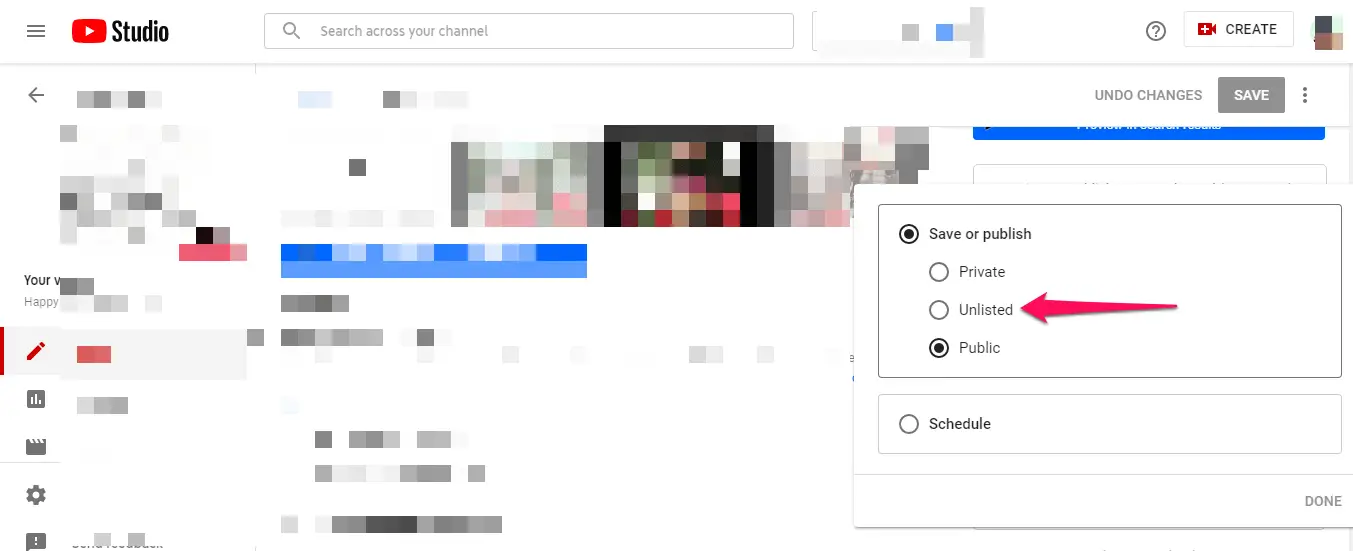
- Click on Done and then on Save to save the changes.
From Phone
Method 1: While uploading the video on YouTube, a screen appears which has all the three options present, as shown in the image below:
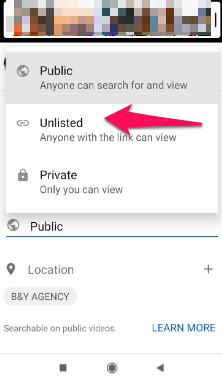
Once you select the Unlisted option, your video will be uploaded in a certain category.
Method 2: If you want to unlist an already uploaded video on Youtube, follow the steps:
- Go to the Youtube Studio application.
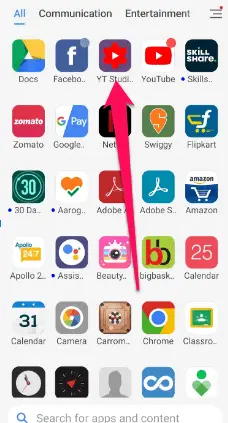
- Go to the Videos section.
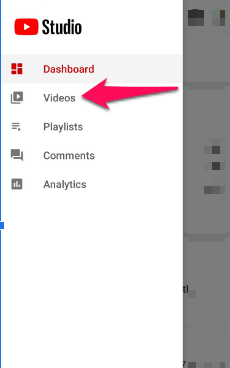
- Select a video from the list and click on the pencil icon of the video to edit.
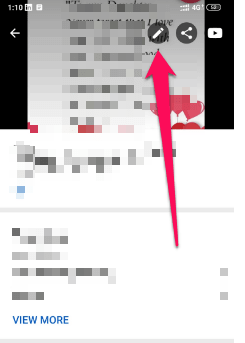
- Click on the Public privacy setting.
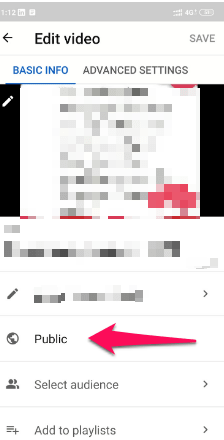
- Now choose the Unlisted option from the list.
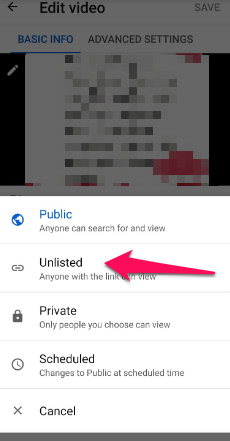
- Once you have Unlisted the video, click on Save to save the changes, and it’s done!
How to Share YouTube Unlisted Videos?
YouTube Unlisted videos option makes it possible to share a certain video with the chosen viewers of the uploader. It is very easy to share unlisted videos with friends and family. It is done through sharing the link of the video. The best part about it is that the people who have received the link of the video do not need to login to their Google account to view or share the video. This also maintains the privacy of the video uploaded.
Steps to share Unlisted YouTube Video:
From PC/Laptop
The unlisted YouTube video option gives the best solution to upload videos for near and dear ones without harming the privacy of the video. Steps are as follows:
- Click on whichever unlisted video to be shared. Click “Share”.

- Choose the Social Media on which you want to share and proceed. It will be shared.
From Phone:
Just like you unlisted YouTube videos from your PC/Computer, you can do the same from your phone by following the steps from below:
- Go to Videos on the YouTube Studio application.
- Click on All Videos.
- Select Unlisted from the dropdown menu
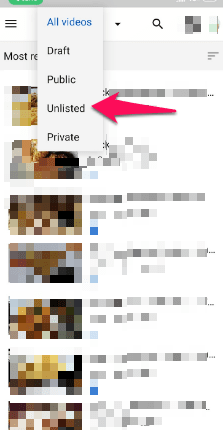 .
.
- Go to the Unlisted section and click on the unlisted video you want to share.
- Click on the Share icon of the video.
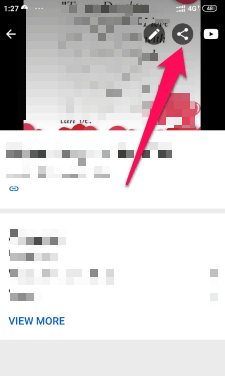
- Choose the option through which you want to share the link.
And that is all that you need to do to share the link of an unlisted video on YouTube.
What is a Private Video on YouTube?
Private videos are the ones that cannot be seen on YouTube, even with the help of links. It is, unlike Unlisted videos, controlled by the uploader, which controls who can see the particular video. While in other privacy options like Public and Unlisted, you get the chance to share with unlimited people and people who have video links with them. The Private video can be viewed by only 50 people maximum, and they are even restricted from sharing the video.
How to Make a Video Private?
Just like you can unlist a video on YouTube, you can also change its privacy to Private on YouTube. There are two methods to make a Private Video on YouTube.
From PC/Computer
Method 1: Once you select the video, go to the Edit option of the video.
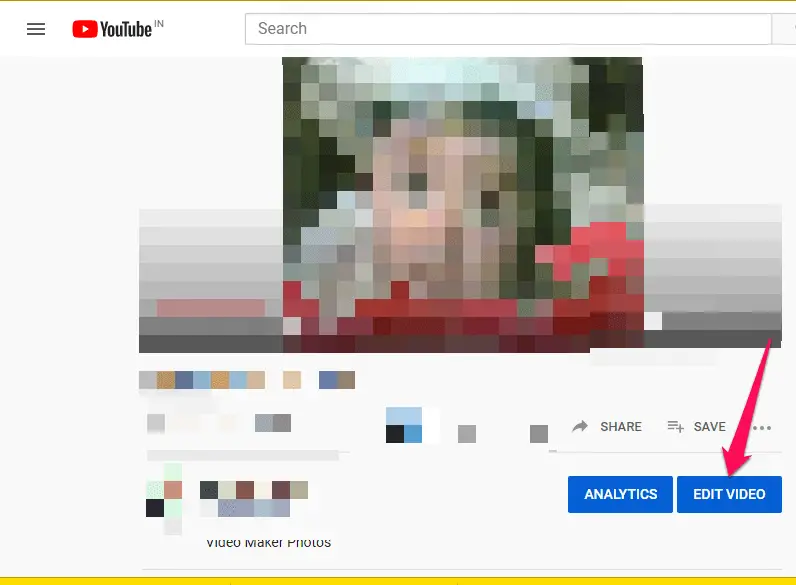
- Select Private from the privacy setting.
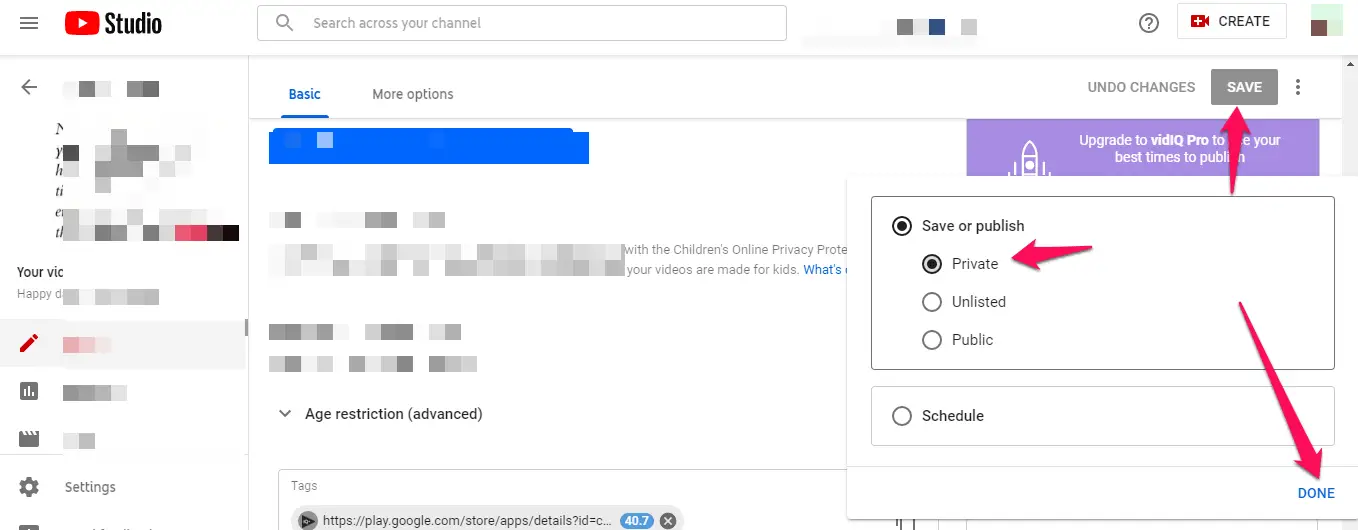
- Then click on Done and Save to save the changes.
From Phone
Method 1: While uploading the video, a screen appears which has all the options present.
- Select a video from the list of videos on your channel.
- Click on the pencil icon of the video.
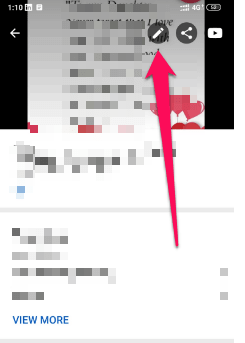
- Select the privacy option as Private. Click Save to save the changes.
- After the Private option is selected, the video will be saved in the same category.
Method 2: To make a video private which is already uploaded earlier, the following steps are to be followed:
- Go to Video on Youtube Studio.
- Click the video you want to make private from the All Videos option.
- Open the video and click on the Pencil icon.
- Click on the Public option from the list and select Private from the dropdown list.
- Save changes.
YouTube Private vs. Unlisted Videos
There are three types of videos on YouTube, namely: Public, Private, and Unlisted. Public videos are the ones that can be seen and searched by anyone anywhere. At the same time, there are a few differences when it comes to Unlisted or Private videos.
What is the Difference Between Unlisted and Private Videos?
| Context | Unlisted videos | Private videos |
| What is it? | The videos are not listed publicly. | The videos are controlled totally by the uploader. |
| No. of viewers | Any number of people having its link. | A maximum of 50 people who have the link. |
| Sharing | The viewers can share the videos with the help of the link. | Even the viewers who have the link cannot share the video. |
How to Find Private Videos on YouTube?
Private videos are not available on the YouTube suggestions and cannot be searched on the search bar like the Unlisted videos on Youtube. But it can be viewed if you follow the steps suggested by us below.
Method 2: If the uploader has provided the link of the video, then you can use that link to open that video.
From PC/Laptop
Method 1: If you have the Uploader’s access to the video, it can be viewed signing into the account.
- Go to YouTube Studio, then go to the “Videos”
- In the Filters, click on the Visibility.
- Click on Private and then click on Apply.
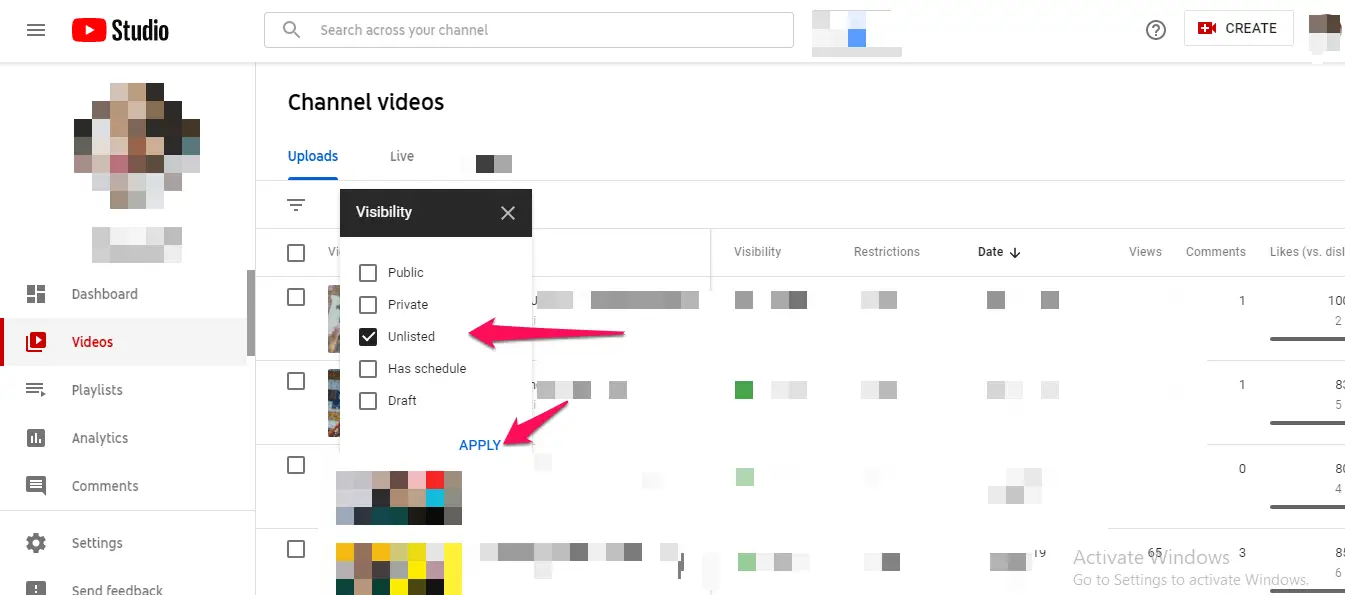
Method 2: If the uploader has provided the link of the video, then you can use that link to open that video.
- Paste the link in the search bar of Youtube.

From Phone
Method 1: If you have the Uploader’s access to the video, it can be viewed from the YouTube Studio application.
- Go to Videos and click on All Videos at the top.
- Click on Private, and your video will be uploaded.
Method 2: If the uploader has provided the link of the video, then you can use that link to open that video.
- Click on the link from wherever you have received it.
- The video will open in front of you.
Conclusion
An Unlisted video does not appear in any search results or suggestions. The reason behind it is that it has not been listed as a public video. However, following the steps above, you can view the Unlisted and Private videos on YouTube without much hassle. Talking of safety, the Unlisted and Private Video options are relatively safe in terms of privacy and can be shared with full control of the uploader.







Add Comment