Users can share photos and multimedia via stories, direct messaging, or their feed on the Instagram network. With its new incredible function of having a business account, it has become a significant medium for advertising one’s business or creative work.
Instagram is a social networking platform that lets you share photos and videos with others who follow your account. When you accept someone’s request to follow you, you give them access to your profile sharings.
Some users enjoy scrolling through their friends’ and followers’ everyday activities in the app. However, there have been times when individuals do not want to see someone’s social media posts or stories.
When you follow someone and they tend to post frequently, it can get frustrating.
You can choose to block or unfollow them, but if you don’t want to do any of these things, you can mute their account.
How to Mute Someone on Instagram?
Instagram will not inform them that you have muted them. Unfollowing and muting someone’s posts are not the same as muting their stories. You can mute someone’s postings on your feed if you don’t want to see them:
- Open the Insta app on your mobile
- Tap on the Search tab to enter the name of the profile that you want to mute.

- When the profile name appears on the list, select their account
- Below their bio description and profile information, you can see various options like Following, Message, Email. Tap the option “Following”.
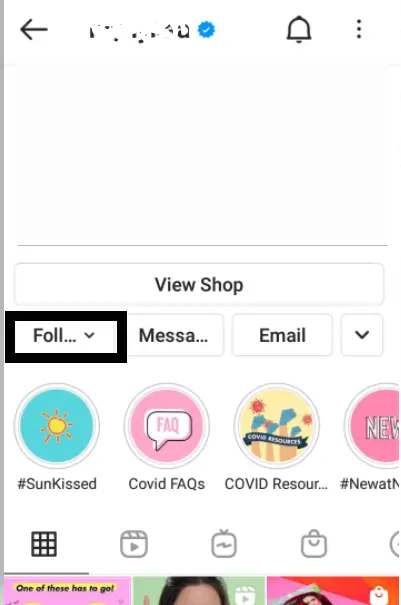
- You will be able to see the below options on the screen. Tap on the Mute option.
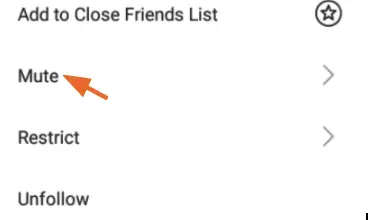
- Once you select the Mute option, you will be able to see the below options – Posts and Stories. If you want to mute their stories then tap on the icon next to it. If you want to mute their Posts then tap on the icon next to it. Incase, if you want to do mute both, then tap on both.
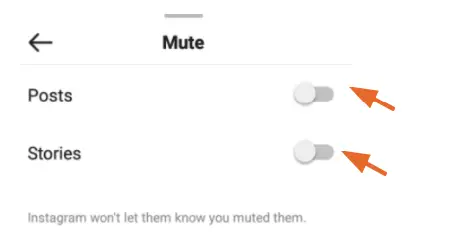
- Once you Mute their profile, you will find that the white icons will turn to Blue as shown below.
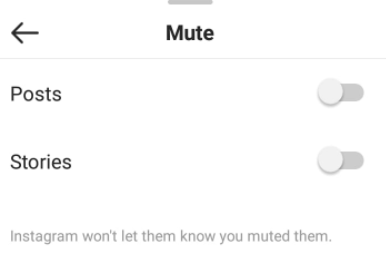
How to Unmute someone on Instagram

- Open the Insta app on your mobile
- Tap on the search tab to enter the name of the profile that you want to mute.
- When the profile name appears on the list, select their account
- Below their profile information, you can see the option Following.
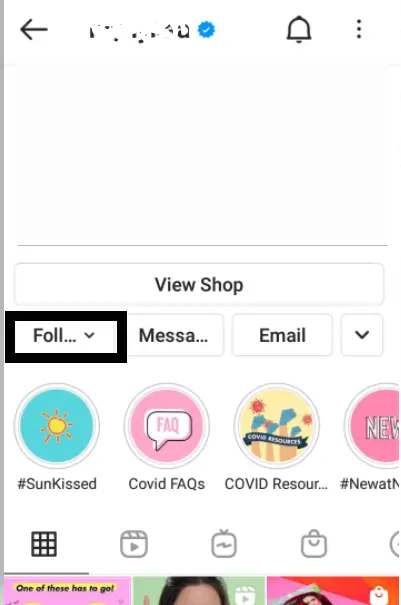
- On clicking the Following, you can see the below options. Tap on Mute.
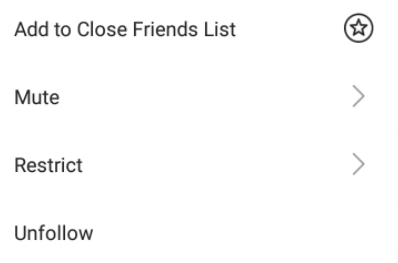
- You will the icon against the Posts and Stories are highlighted in Blue. Tap on the icon to unmute the person.
How to Mute a Person or Business Account Through Message
- Open the Insta app on your mobile
- Tap on the icons — or — which is found on the top right corner of your app.
- Select the chat of the person that you wish to mute
- Once the required name appears on the screen, long press on it. You will find the below option on the screen.
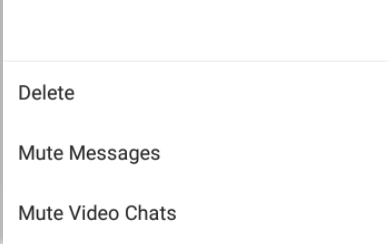
- Select the Mute Messages option on the screen.
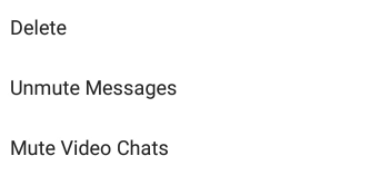
How to unmute a person or business account through message
- Open the Instagram app on your mobile
- Tap on the icons shown below which are found on the top right corner of your app.


- Select the chat of the person that you wish to mute
- Once the required name appears on the screen, long press on it. You will find the below option on the screen.
- Select the Unmute Messages option on the screen
In the similar way you can also mute their video chats. Tap on Mute Video Chats to Mute/ Unmute the person
Takeaway
Muting someone on Instagram is not permanent. You can mute/unmute them in simple steps. If you have muted someone’s Instagram messages, stories, or posts, and wish to unmute them, follow the procedures outlined in the blog.







Add Comment