If you are a gamer on Steam, you would find that the platform does share your activity by default. However, there are scenarios where you may not be willing to share your games with your friends. So, is there any way to find how to hide Steam games from friends? You do have a few good options to assist you in how to hide games from friends on Steam. Let us explore the options here.
What are Steam Games?
Steam is a gaming platform and is developed by Valve. You will be able to buy, create, or even have a discussion on PC games. It does provide you access to thousands of games on the platform. The platform does provide you access to a huge list of downloadable content along with a few user-generated contents such as Mods for the games.
The Steam Games refer to the games made available on the Steam platform. You can download the games on payment of the fees and other charges. If you are a games developer yourself, you can even create your own games and then host them on the platform.
How to Hide Steam Games From Friends?
There are different methods on Steam to hide game activity from friends. Let us check out a few key options and tricks that can help you in how to hide games from friends on Steam. You can use any of the methods that you think suits your individual preferences.
Method 1: Hide your games through Privacy settings
The latest update on Steam has made it easy and simple to hide your gaming activity from your friends and other gamers. This can be the most effective and easier option offered by Steam on how to hide games from friends.
The beauty of this method lies in the fact that it can hide your activity forever (until you decide to change it again) and does not affect any other section of the platform. You can change your privacy settings quite easily.
Here is how to hide Steam games from friends using privacy settings:
- Launch steam and access your Profile
- Choose Profile from the context menu
- Click on the Edit Profile option

- Click on Privacy Settings. You should find it on the left side pane under the profile edit option.

- Locate the option for Game Details and click on the drop-down list beside it
- Pick the option Private.

Save the settings and you are done.
If you want to change it going forward, you can go to the Privacy settings and change the visibility of Game Details to Public or Friends Only.
Method 2: Set Your Entire Profile to Private
Yet another excellent option to help you in how to hide games on Steam from friends would be to configure your profile as Private.
- Access your Steam Profile by logging in to your Steam account and then click on your profile
- Click on Edit Profile
- Click on Privacy Settings
- In the Privacy Settings screen, simply locate the option for My profile and click on the drop-down arrow beside it
- Choose the Private option from the drop-down options.
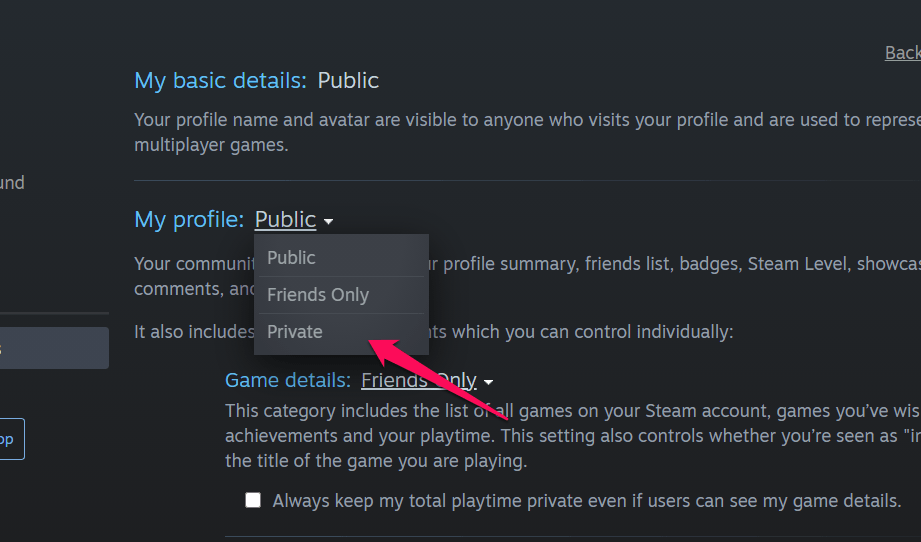
That would turn your entire profile into Private mode and no one will be able to access to any of your details at all.
How to Hide Steam Games From Friends Using Steam Chat?
There are situations where you do not care whether a game is shown on your profile, but you do not want your friends or anyone else to get a notification that you have started playing a game. In such a situation, you can either go offline or stay invisible on the Steam Chat.
- Launch your Steam account.
- Click on the Chat option at the top end.

- The Chat portal of Steam should now open.
- In the Chat section, click on the drop-down beside your profile name
- Click on the appropriate option such as Offline or Invisible.

O note that hiding the games from your Steam Chat is completely different from hiding them from your profile. The games you are playing will still be available on your profile, but your friends will not get notified when you begin playing a game on Steam.
How to Hide Games From Friends on Steam through Steam Library?
You can make use of the Steam library to either hide a game or even decide to remove it from the Steam library. However, the people who have access to your profile will continue to have access to the games you are playing.
- Access your Steam profile
- Go to the game that you want to hide in your library.
- Right-click on the game and choose the option for Set Categories
- At the bottom of the dialog box that lets you configure the category, locate and check the box for Hide this game in my library

- Click on OK
That does it. The game you have selected will be hidden from the Games Library on your Steam profile.
- Go to the Library search box.
- Click the category box and then select the option for Hidden.
- Select the game and pick the option that says Remove from Hidden
That does it. The game will be unhidden.
Why Do You Need to Hide Games in Steam?
Steam now lets you play and access the content that has been marked to be adults only or Not suitable for the Work category of games. That should be one of the reasons why you would need to check out the options for how to hide Steam games from friends.
In such circumstances, you would want to check out the steps on how to hide Steam games from friends. You can hide your games from your profile, library, or even from your Steam chat. No matter which option you choose to hide your game, you can always unhide it by reversing the same procedure.
The Bottom Line
Steam dos provide you with a simpler and easier option to hide your games. Whatever be your reason for hiding your games, you would find the options outlined here to lend a helping hand in how to hide your games without hassles.
A Few FAQs
Can Friends See Hidden Games on Steam?
No. Once you have followed the proper tips to hide your Steam games from your friends, there is no way they can see your hidden games on Steam. However, if you have hidden the games in your Games Library and your friends have access to the profile, they will continue to find your games.
How Do I view Hidden Games on Steam?
If you have a hidden a few games on Steam and cannot find which games have you hidden, you can simply go to the View option on your Steam profile and then look for the option Hidden Games.
What Does Being Invisible on Steam Do?
The invisible mode on Steam will let your profile as offline to others. You can view your friends and their activities, but no one will be able to find access to your activities. In contrast, the Offline mode signs you out of Steam completely.
Can You Hide Your Steam Activity?
Yes, you can hide your Steam activity by enabling the Private mode on your profile or even friend chat.







Add Comment