ZIP files have been an excellent option for handling a large amount of data. Sometimes, the ZIP files come with a password. This is done to safeguard confidential information. Credit card statements and similar other files are sent as password-protected ZIP files. While the password information is shared with the genuine recipient, it is quite possible that you have misplaced the password and cannot retrieve it.
You can remove the password of a ZIP file using dedicated software programs. However, what if you are not sure of which software to use?
In this article, I am going to discuss certain ways in which you will learn how to remove passwords from zip files without using any software programs.
If you encounter problems when opening a Zip archive, use the Zip recovery tool. It is an easy and efficient solution to fix any issues with the article and restore access to the files.
How to Remove Password from ZIP File Without any Software?
There are a few useful methods that can prove to be helpful in your quest to remove passwords from ZIP files without any software. Let’s find out…
Method 1 – Using Notepad
One of the best solutions if you are looking to know how to remove the password from a ZIP file without any third-party software program, Notepad can be a great savior.
Since Notepad is part of every Windows system, you should find it to be the easier option to remove passwords from the ZIP file with ease.
- Locate the ZIP file from which you want to remove the password.
- Right-click on it and choose Open With
- Pick Notepad from among the apps available. If Notepad is not available in the default list, click on Choose another App and then pick Notepad.
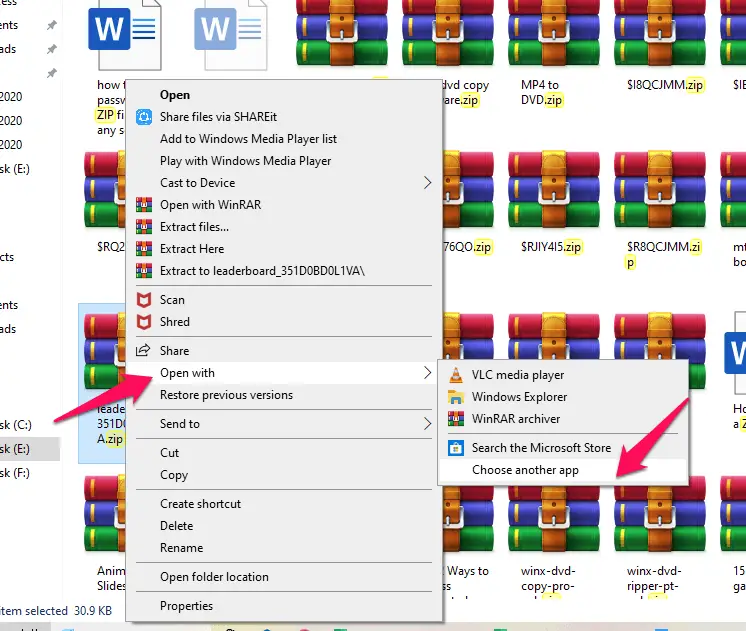
- As soon as the file opens in Notepad, go to the Edit menu and click on Replace
- In the Replace dialog box, replace Ûtà with 5³tà and save the file.
Now open your ZIP file as usual, and you should be able to open it without a password. This is one of the simplest and easiest ways to remove any protection without using any tool.
Although this method doesn’t guarantee 100% success as the success rate is considerably lower, and it would ideally work with a file with low-end encryption only.
Method 2 – Using Online ZIP removal options
Using the online options would be an added advantage. The basic feature involved here is that the online websites converts the ZIP files, and when doing so, it removes the password.
Online ZIP Converter is one of the excellent options from this perspective. Please note that this is just an example and you would indeed find a host of options from this context.
Method 3 – Using Bat file for recovering password
This method involves creating a BAT file and using it to recover the password from the ZIP file. The steps involved in this task would include:
REM ============================================================
@echo off
title Rar Password Cracker
mode con: cols=47 lines=20
copy “C:\Program Files\WinRAR\Unrar.exe”
SET PSWD=0
SET DEST=%TEMP%\%RANDOM%
MD %DEST%
:RAR
cls
echo ———————————————-
echo GET DETAIL
echo ———————————————-
echo.
SET/P “NAME=Enter File Name : “
IF “%NAME%”==”” goto NERROR
goto GPATH
:NERROR
echo ———————————————-
echo ERROR
echo ———————————————-
echo Sorry you can’t leave it blank.
pause
goto RAR
:GPATH
SET/P “PATH=Enter Full Path : “
IF “%PATH%”==”” goto PERROR
goto NEXT
:PERROR
echo ———————————————-
echo ERROR
echo ———————————————-
echo Sorry you can’t leave it blank.
pause
goto RAR
:NEXT
IF EXIST “%PATH%\%NAME%” GOTO START
goto PATH
:PATH
cls
echo ———————————————-
echo ERROR
echo ———————————————-
echo Opppss File does not Exist.
pause
goto RAR
:START
SET /A PSWD=%PSWD%+1
echo 0 1 0 1 1 1 0 0 1 0 0 1 1 0 0 1 0 1 0 0 1 0 1
echo 1 0 1 0 0 1 0 1 1 1 1 0 0 1 0 0 1 1 1 1 0 0 0
echo 1 1 1 1 1 0 1 1 0 0 0 1 1 0 1 0 1 0 0 0 1 1 1
echo 0 0 0 0 1 1 1 1 1 0 1 0 1 0 1 0 0 1 0 0 0 0 0
echo 1 0 1 0 1 1 1 0 0 1 0 1 0 1 0 0 0 0 1 0 1 0 0
echo 1 1 1 1 1 0 1 1 0 0 0 1 1 0 1 0 1 0 1 1 1 1 0
echo 0 0 0 0 1 1 1 1 1 0 1 0 1 0 1 0 0 0 0 0 1 1 0
echo 1 0 1 0 1 1 1 0 0 1 0 1 0 1 0 0 0 0 1 1 1 1 0
echo 0 1 0 1 1 1 0 0 1 0 0 1 1 0 0 1 0 1 0 0 1 1 0
echo 1 0 1 0 0 1 0 1 1 1 1 0 0 1 0 0 1 0 1 0 1 0 0
echo 0 0 0 0 1 1 1 1 1 0 1 0 1 0 1 0 0 1 1 0 1 0 1
echo 1 0 1 0 1 1 1 0 0 1 0 1 0 1 0 0 0 0 1 0 1 0 0
echo 0 1 0 1 1 1 0 0 1 0 0 1 1 0 0 1 0 1 0 0 1 1 0
echo 1 0 1 0 0 1 0 1 1 1 1 0 0 1 0 0 1 1 0 1 0 0 1
echo 1 1 1 1 1 0 1 1 0 0 0 1 1 0 1 0 1 0 1 1 1 0 0
echo 0 0 0 0 1 1 1 1 1 0 1 0 1 0 1 0 0 1 1 1 0 1 1
echo 1 0 1 0 1 1 1 0 0 1 0 1 0 1 0 0 0 0 0 0 1 1 0
echo 1 0 1 0 0 1 0 1 1 1 1 0 0 1 0 0 1 0 1 0 1 0 0
echo 0 1 0 1 1 1 0 0 1 0 0 1 1 0 0 1 0 1 1 1 0 1 1
echo 1 0 1 0 0 1 0 1 1 1 1 0 0 1 0 0 1 0 0 1 1 0 1
echo 1 1 1 1 1 0 1 1 0 0 0 1 1 0 1 0 1 0 1 1 0 1 1
echo 0 0 0 0 1 1 1 1 1 0 1 0 1 0 1 0 0 1 1 0 1 1 0
echo 1 1 1 1 1 0 1 1 0 0 0 1 1 0 1 0 1 0 1 1 0 0 0
echo 0 0 0 0 1 1 1 1 1 0 1 0 1 0 1 0 0 0 0 1 1 0 1
echo 1 0 1 0 1 1 1 0 0 1 0 1 0 1 0 0 0 0 0 1 0 1 1
UNRAR E -INUL -P%PSWD% “%PATH%\%NAME%” “%DEST%”
IF /I %ERRORLEVEL% EQU 0 GOTO FINISH
GOTO START
:FINISH
RD %DEST% /Q /S
Del “Unrar.exe”
cls
echo ———————————————-
echo CRACKED
echo ———————————————-
echo.
echo PASSWORD FOUND!
echo FILE = %NAME%
echo CRACKED PASSWORD = %PSWD%
pause>NUL
exit
REM ============================================================
- Launch the BAT file.
- Enter the file name when prompted.
- Next, enter the path for the file.
Voila! The password should be available right before you. Do note that the method may take a while depending upon the file size.
How to Remove Password from ZIP File Using Software
To be honest, removing passwords from ZIP files without using software is most of the times not possible because methods may or may not work at all sometimes. Thus, using a software for the same is what I would recommend.
We can make use of PassFab software to unlock a password protected ZIP file.
The steps involved here would include the following:
- Launch PassFab, and you should find the options in the main interface.
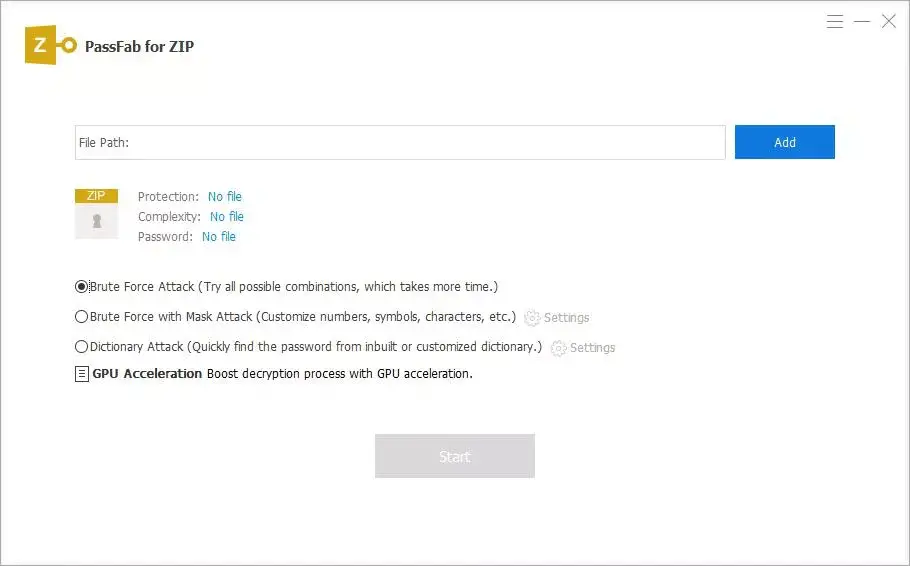
- Add your ZIP file to the program.
- Choose an Attack option based on the complexity of the password.
- Click on Start, and password retrieval should start.
Once the password is found, it will be revealed to you.
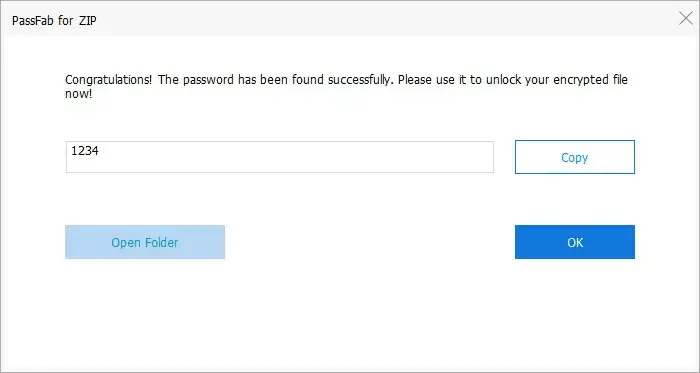
Frequently Asked Questions
Is it possible to open password protected ZIP file?
Yes, it is fairly possible to open password-protected ZIP files if you know the password. If you do not know the password and still want to open it, you should use some password-unlocking software program such as Passfab to open it as I have explained in this article.
Why is my ZIP file asking for a password?
Your ZIP file is asking for a password while trying to open it because the creator of this file must have locked it with a password due to security reasons. To open it, you should know the password, and if you don’t know, use password-unlocking software to access it.
Where is ZIP file password stored?
The password is not stored in the ZIP file. The password is used to encrypt the contents of the ZIP file so that they cannot be accessed without the correct password.
When a ZIP file is locked with a password, that is used to generate an encryption key which is what encrypts the file. Now, the files will only be decrypted when the correct key will be entered. Thus, without the password, the decryption doesn’t happen.
The Closing Thoughts
These are a few of the great options that help you remove the password of a ZIP file with or without using a software program. I would recommend to go with a software program as it will do your job effortlessly.







Hi,
Very useful post and thanks for sharing this with us.
Yeah ZIP files are one of the best options when it comes to handle a large amount of data. Thanks for sharing these useful methods as these are really very important when you want to remove password from ZIP file.
All the various methods to remove passwords from ZIP file without software and with software are very important and helpful and thanks for making us aware about this. All the methods are useful but I like using the notepad method to remove password and using bat file method for recovering password.
Keep sharing more similar and useful articles.
Thanks!
-Rijhu