Editing a PDF file is not much an easy task to complete. Of course, you have specific apps such as Acrobat and should be able to edit the file or create a fillable PDF file with ease. In fact, Adobe Acrobat is one of the excellent tools that should assist you in making a fillable PDF form.
But, what if you have no access to Adobe Acrobat?
If you are wondering how to make a fillable PDF form without Acrobat, you do have a few excellent tools that would help you assist you in the task. In case you have a recent version of MS Word, you should be able to use it to edit a PDF file and make a fillable PDF form without Acrobat.
How to Make a Fillable PDF Form without Acrobat?
Well, like we already stated above, there are several options that should assist you in making a fillable PDF form without Acrobat. Let us check out a few options that should help you in this venture.
-
Use Microsoft Word
Microsoft Word is one of the excellent options that should be helpful in letting you make a fillable PDF form without Acrobat or any other tool. If you have MS Word 2010 and above, you should be able to find it quite helpful in your task.
Here are the steps you would find impressive enough:
- Launch your edition of Microsoft Word and choose the option to create a new document.
- Click on the File tab and then click on Options.

- Go to the option Customise Ribbon on the left pane.
- Locate the Developer tab on the right pane and check the box to enable it.
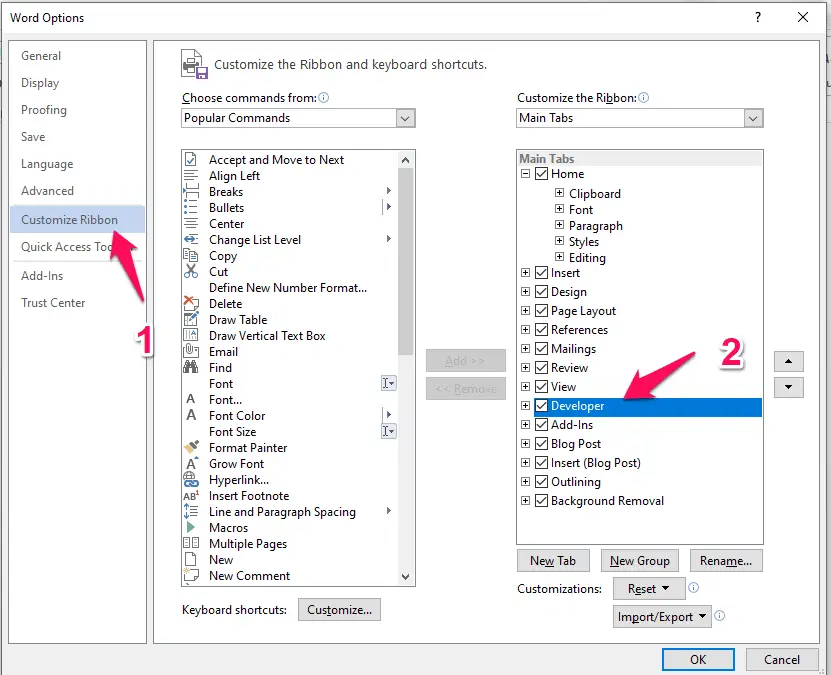
- Click OK.
The Developer option should now be visible on the ribbon.

Next, for creating a fillable PDF form – continue with the following steps.
- Type the text you want to add to your fillable form.
- For each of the items that you want the users to add in the information, click on the Developer tab and pick the option Rich Text Content Control or Plain Text Content Control. You should find those options under Controls set of commands as in the image below.

- Repeat the step for every fillable element that you want to create.
If you want to add Drop Down box or Combo Box, you should be able to do that as well.
Just type in your content, then click on the appropriate options under the Controls tab.
- Type in the text you want to add. Then click on the Developer tab and pick the option for Combo Box.

- Next, click properties under the Controls section and add the values you want the user to choose from.

You can even add up Drop Down list options by following the same method. The further steps should ideally be self-explanatory.
Once you have completed and formatted your fillable form, you can save it as a PDF.

That’s all!
You have successfully created a fillable PDF form without Acrobat.
Before you can begin using the Microsoft Word as your sole option to make a fillable PDF form without Acrobat or any other tool, do note that you would need to focus on practising it as much as possible. In fact, the feature does provide you access to almost all the tools you would need in creating a fillable PDF form without Acrobat.
We would consider Microsoft Word should be one of the prime options if you are checking out the options on how to make a fillable PDF form without Acrobat. A built-in solution should ideally be the right choice under any circumstance.
Apart from Microsoft Word, you can use a few third-party applications to make a fillable PDF form without Acrobat. There are plenty of free tools available that have been proved to be much efficient to make fillable PDFs without the need for Acrobat.
-
Jotform
The tool is specially designed for creating PDF forms. Unlike in the case of using Microsoft Word, this tool would not need any special skills to be able to make fillable PDF forms. The availability of multiple templates should be one of the enormous advantages.

The tool is available in the form of a web portal that should further assist you in getting access to excellent functionality. If you tend to use the PDF file creation on mobile, you can download the mobile apps for the tool as well.
JonForm has been observed to offer you an exciting and efficient option for all your needs in creating a PDF form. You can get access to a huge set of templates and features for the purpose.
-
ApowerPDF
This is yet another excellent tool that can prove handy for making a fillable PDF form without Acrobat. ApowerPDF is basically a desktop program that has been designed to help in converting, editing, protecting, unlocking, and highlighting PDF files or components therein.

The program offers full-fledged support for PDF files, and also has an option to make fillable PDF form with ease. Working with the PDF creation tool should rather be quite simple and easy to go with. The steps and methods are self-explanatory.
The option to create fillable forms lets you import or export data with ease. That would mean if you already have data that you would want to transfer into your current form that should instead be quite easy to follow.
The Closing Thoughts
Making a fillable PDF form without Acrobat should be one of the easy and simple enough- especially given the fact that there are several tools that have proved to be efficient and effective in more ways than one. These tools have been proved to be quite effective and efficient in getting your task done.
Each of the tools explained in this compilation comes with their own features and functions unique to them in many ways. You can check out the individual features and functions offered by each of those platforms and pick the one that best meets your requirements.







Add Comment