Every streaming platform shows error codes when some issues happen. The error codes represent specific issues. Today, I am going to discuss Disney Plus Error Code 14 which may happen to you too if you are using Disney Plus. Knowing about it would help you fix the error quickly.
I have been using various OTT platforms including Disney Plus, and I have recently encountered Error code 14. To fix that, I did my research and was able to fix it. Thus, I thought to share my experience with you all.
Let’s get acquainted with Disney Plus and its Error code 14 further in this article.
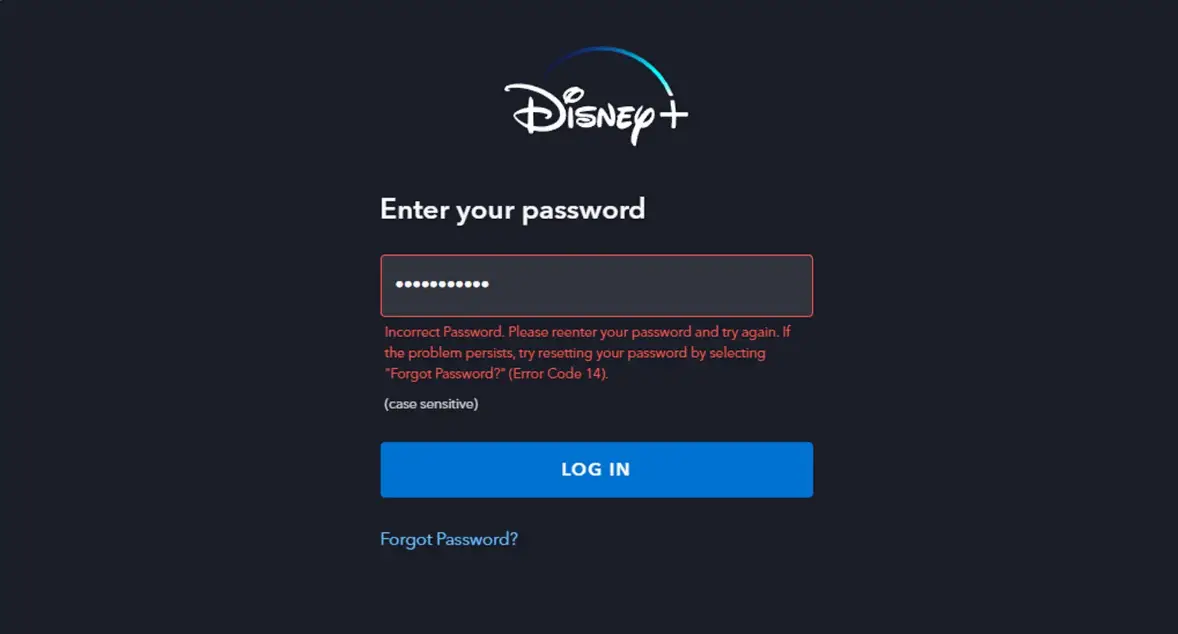
What is Disney Plus Error Code 14?
Wondering what is error code 14 on Disney Plus and how to fix it?
The Disney Plus error code is likely to affect you in the cases where you are trying to log in for the first time. This error can come up when the password for your Disney Plus account has changed or there is another Disney Plus account that is using the same email address.
What does the Disney Plus error code 14 look like? Well, the error can manifest itself in various ways. You might find it throwing the error in the following ways:
- Sorry, we could not find your email (or password) in our system. Please re-enter your email and try again. If the problem persists, visit the Disney+ Help Center (Error Code 14).
- Incorrect Password. Please re-enter your password and try again. If the problem persists, try resetting your password by selecting “Forgot Password?” (Error Code 14).
What Causes Disney Plus Error Code 14?
As we have already observed, there are a few specific reasons that can cause the error code 14 on Disney Plus. The error code 14 is known to affect your Disney Plus account when you have entered the incorrect login credentials.
Yet another instance that you would find the error code 14 on Disney Plus can be when you have reached the maximum permitted device limit for your plan. If you suspect this is the primary reason for the Disney Plus error code 14, you can log out of the streaming service on other devices.
It should be noticed that Disney uses a single registration service. That would mean you would be using the same credentials across all your subscriptions and accounts across different Disney services.
How to Fix Disney Plus Error Code 14?
Depending on what is causing the error code 14 on Disney Plus, you can find multiple ways to fix it. Let us check out a few simple and easy options to help you fix the error code 14 on Disney Plus easily.
Method 1: Log out of Disney Plus and reset the password
Log out of Disney Plus on every device that you have logged in to the streaming service. Once you have logged out, reset your password. This fix can be useful when you have logged in to Disney Plus on multiple devices and have changed the password on any one of the devices.
You can simply log out of the streaming service from all the devices and then log back in. you may also reset the password and then log back in on all the devices one by one.
Method 2: Make sure that you have entered the right credentials
Ensure that you have entered the right password when logging in to Disney Plus streaming service. A wrong password can throw the error code 14 on Disney Plus.
Do note that the username and password on the streaming service are case sensitive. You need to be careful when entering the details when attempting to log in to Disney Plus.
Method 3: Check if the Disney Plus account is activated
If you are a new user of Disney Plus, you cannot use the streaming service right away until your account is activated. You should have received the instructions to activate your account as soon as you have created the account.
Once you have created a Disney Plus account, make sure to check your email for the activation email. Follow the instructions provided in the email and you should be able to access the service instantly.
Method 4: Clear cache and cookie
The cookie and cache details are designed to make working with your apps and services rather easy. However, the same cache – when it has grown in size – can play havoc with the proper functionality of the app. This can also throw the errors such as Disney Plus error code 14.
If you are using a browser to access Disney Plus, you can clear the cache and cookies for the browser. The steps involved in how to handle the cache on the browser would be rather easy and simple.
Method 5: Reinstall Disney Plus
If you tried everything that I have explained here, and still cannot get rid of the Error code 14 on Disney Plus, the next best step would be to reinstall Disney Plus. Uninstall the app on your device and make sure that all the residue files related to the app have been deleted.
Once you have uninstalled the Disney Plus app, you can reinstall it. you can find your app from the respective app stores and install it right away on your device.
The Passing Remarks
Well, Disney Plus is definitely a worthy streaming service that has created a huge niche market for itself. If you have been using it and facing a few error codes when accessing the service and the content on it, it is always a good idea to look for the right fixes. We would assume that the details shared here for the Disney Plus error code 14 and the fixes thereof can prove to be much more effective.
FAQs
Why am I getting error 14 on Disney Plus?
One of the most common reasons for the Disney Plus error code 14 is the incorrect password or credentials. Check if you have entered the wrong password when logging in to Disney Plus.
How many devices may be linked to Disney Plus?
Disney Plus lets you stream the content on four devices simultaneously per account. If you exceed the limit, you are likely to get the Disney error code 14.



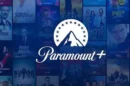


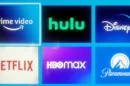
Add Comment