You have plenty of DVD collection amassed over the years. You would definitely want to make sure that you will be able to watch the content on almost all your devices. In fact, the concept of DVDs is slowly dying, and we are moving towards the digital revolution. This is exactly why it is important to rip your DVDs to digital media. What is the best option to convert your DVDs to digital format?
Which one to go with among Handbrake and WinX DVD Ripper?
Handbrake has been one of the most common options we have used for ripping DVDs to a digital format.
Handbrake is one of the frequently used options for converting your DVD to MP4. It is an open source, multiplatform and multithreaded video transcoder used specifically for creating a digital copy of your DVD collection. While it has been one of the best options to convert general DVDs into digital format, it also supports a fair degree of decoding and encoding.
However, Handbrake comes with a few limitations. The performance is limited to just around 300 frames per second. You would be able to achieve a 70 to 75 percent quality level when compared to WinX DVD Ripper. Yet another issue you are likely to face with Handbrake its limited support for the file formats. It just supports four widely used formats and may not work with currently used formats for the video files. Moreover, it may need you to have access to additional plugins for a few extra tasks you would want it to work with.
There are a few DVD types that handbrake cannot work with. A few such formats are damaged DVDs, special Japanese DVDs, workout DVDs, and region-free 99-title DVDs. Even with the Handbrake best setting for DVD to MP4, it may not be easy to get the best ripping results.
Given all these limitations, we would recommend WinX DVD Ripper as one of the prominent options for all your DVD ripping needs. In fact, it does away all the issues you would be facing with Handbrake. We would rate it as an excellent and best DVD Ripper for all your DVD conversion needs.
How to digitize DVD with WinX DVD Ripper?
DVD ripping is completely different from copying files from your regular disc to your computer. A DVD comes with specific chapters and additional files and copying them will involve a thorough process. The ripping process decrypts the encrypted files and then converts them to the required format.
The broad steps involved in ripping a DVD and converting DVD to MP4 can include the following:
- Download and install WinX DVD Ripper on your computer from the WinXDVD Home page
- Load the DVD disc that you want to digitize into your optical drive.
- Launch the program and click on the Disc option.
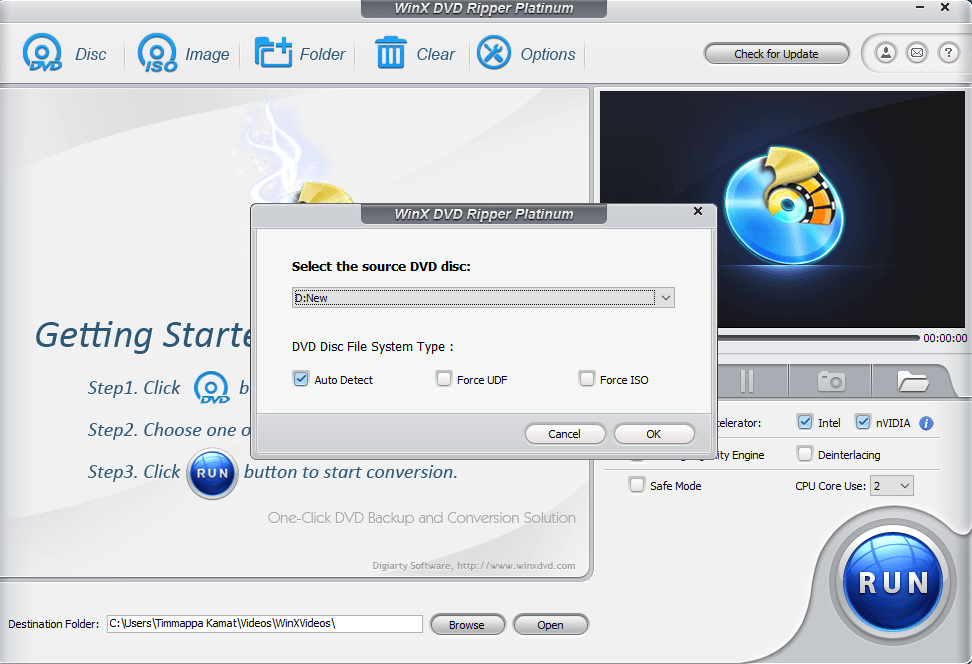
- The DVD ripper reads the disc and displays the information on the interface.
- Choose the output format you would want for your digitized video file. You can find the configurations under General profiles.
- Just scroll down and opt for the format you would want to convert to.
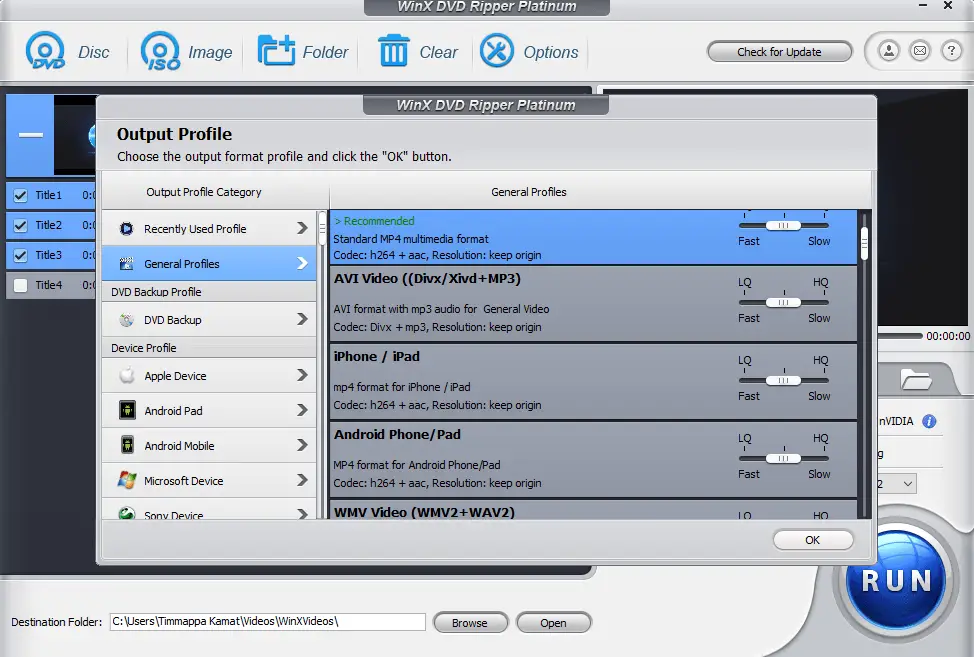
- You may also check out the advanced settings under the DVD Backup Profile for the other additional features.
- Once you choose the output format, you will be presented with the list of files and titles on your disc. The software chooses the main title by default. You can add your details if you want to add them.

- Next, choose the output folder where you would want to save the ripped file.
- Once you are done with all the configurations, click on Run at the bottom left corner.
- This will begin the ripping process. It may take a while depending upon your DVD size and the files you have chosen.
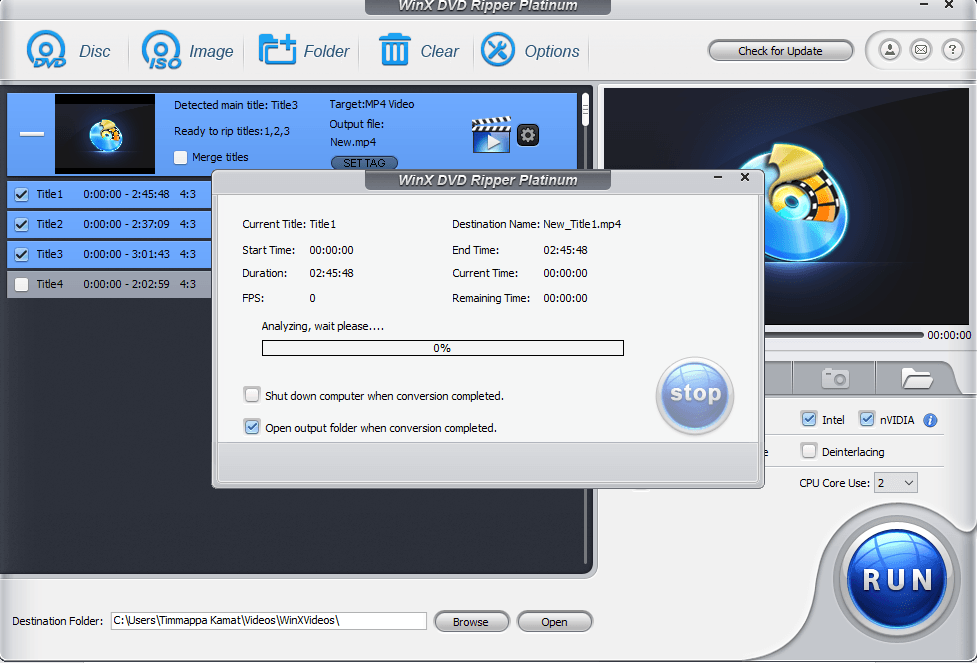
Wait till the ripping process is completed and the ripped video file is saved in your chosen output folder. The hardware acceleration technology involved in the ripping process should provide you a faster and lossless ripping without burdening your hardware or optical drive capabilities.
The following video should provide you a better idea:
A few Killer features that WinX DVD Ripper offers you
The WinX DVD Ripper offers you a host of excellent features to begin digitizing all your DVD collection into a digital format so that you would be able to play them straight away on a variety of devices. Moreover, you can even use it to convert your DVD into whichever format you want to enjoy it in.
A wide number of formats supported
The WinX DVD Ripper supports more than 350 video formats. This would mean you will be able to play the digitized content on any of the devices currently available. The WinX DVD Ripper is an excellent option to convert your DVD into a format that is compatible with any operating systems like iOS, Android or even Windows. The software optimizes the files for the right file sizes and lossless quality.
It supports 99 Title Discs
DVDs are available with multiple titles. Most of the DVD ripper solutions like Handbrake either fail to produce results or come up with incomplete ripping process. WinX DVD Ripper is capable of searching the files for the titles and will rip only those that are actually required. If your DVD collection has a good number of 99 title discs, this may be a great option for your needs.
Customized ripping process
You can either go with a 1:1 lossless ripping or choose any parameters you would deem fit. You can configure the key parameters like aspect ratio, frame rate, bit rate, and other details to suit your exact needs. You can even add your own subtitles in the .srt format.
Hardware Acceleration
WinX DVD Ripper uses a level 3 hardware acceleration and thus ensures high degree performance. This will ensure that there is no burden on your CPU. This can also be useful in cases where you are using a low profile device for ripping. The hardware acceleration also ensures that your DVDs are ripped faster enough.
The Special Giveaway – Don’t miss it!
If you have followed this review diligently, you may have already been checking out the download options for the capable DVD ripping service. WinX DVD Ripper understands the urge, and thus is coming up with a special Giveaway for the enthusiasts.
The offer is available in a first come first served basis. This can be your golden opportunity to grab the free DVD Ripper right away.
Here is how you can get WinX DVD Ripper Full License for Free
- Visit the Giveaway page
- Click on the Grab Now link, or Click on the Get free
- You will be given access to the activation key through the downloaded document. This document also contains details on how to activate your product.
- Go to the product homepage and download it for free.
- On the registration page, enter the activation key and click on
That does it. You have the free Giveaway version of WinX DVD Ripper. Enjoy the free DVD Ripper and digitize all your DVDs in one go.
The Concluding Thoughts
Do you have a huge collection of DVDs and do not want them to be damaged or getting lost, the giveaway should offer you an excellent option to rip the DVD free. What makes it a formidable choice is it lets you rip your DVDs easily and play them on virtually any device.
Interested? Opt for it right away before the deal is closed.


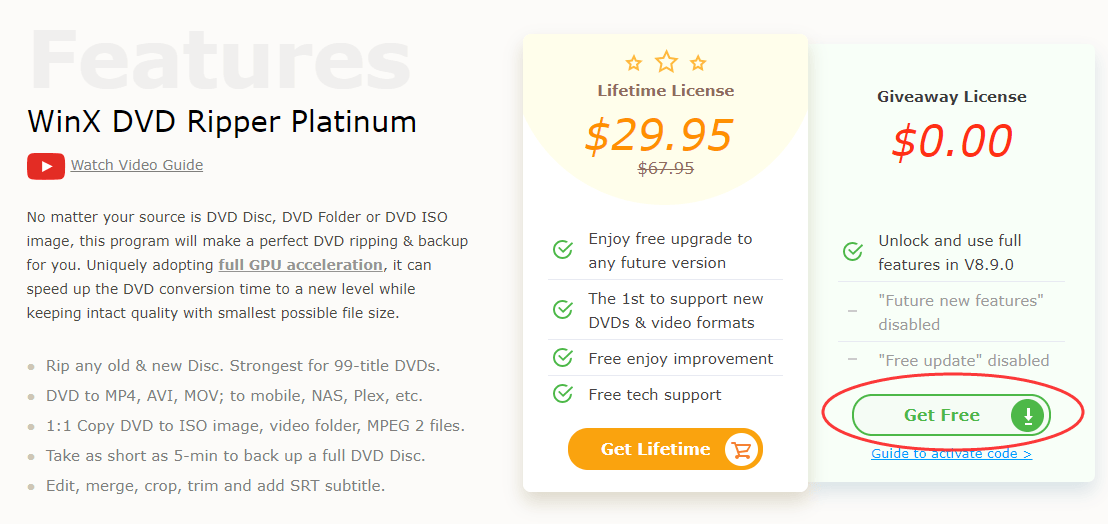






Add Comment