HP short for Hewet Packard is a multinational company that offers various office products such as Laptops, printers, PC accessories, etc. I am not a big fan of HP laptops but when it comes to printers, I would highly recommend HP printers.
Even though the HP printers are best in quality, you have to take care of your printer, and maintain it well to keep it working for a longer run, and get the best output. Apart from all other things, you must know how to clean HP Inkjet Printer heads. It is important because if you don’t clean the printheads, it will be clogged gradually and you may get issues like streaking, faded colors, missing text, etc.
What is HP InkJet Printer head (Printhead)?
Printer Head is a part of Inkjet Printer which contains the tiny nozzles through which colors are sprayed onto the paper to give you a printout of the document or photo that you wanted to print. Since the color comes out from the nozzles of the printer head, it is very important that it is clean to get the best printouts.
Why is the need of cleaning HP Inkjet Printer Heads?
The answer is very simple, just to get the clear and correct print outs, it is required to clean the printer heads.When your printer is exposed to more dust and dirt, it is likely that the printer head gets dirty frequently. Thus, frequent cleaning is required.
The best thing about modern days HP printers is that they have an automatic mechanism that cleans the printer head automatically.
In between the printings, the cartridge docks itself to a place that is away from the paper path. This process of docking benefits your printer as it protects the cartridge and printer head from dust and dry outs. This extends the cartridge lifespan as well. Secondly, it cleans the printer head when tiny wiper blades wipe the head and remove clogged dead ink from there to make it ready for fresh printing.Although this auto cleaning works great, sometimes you still get issues in printing like faded, streaked or incomplete prints. Then, it is time to manually clean the HP InkJet Printer head.
How to Clean HP InkJet Printer Heads?
On Mac
Click Go >> Computer
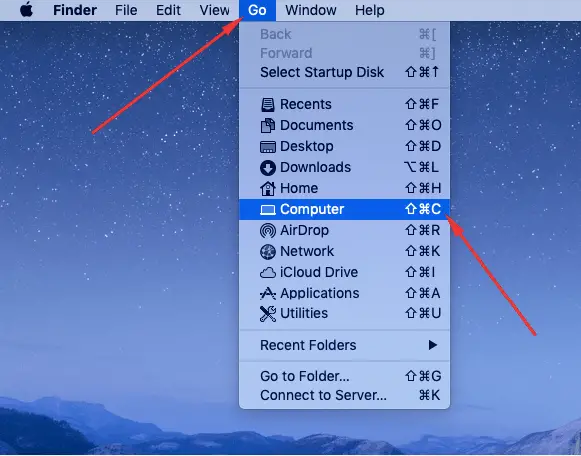
It will open Finder, in which click “Application” for “Utilities” and click.
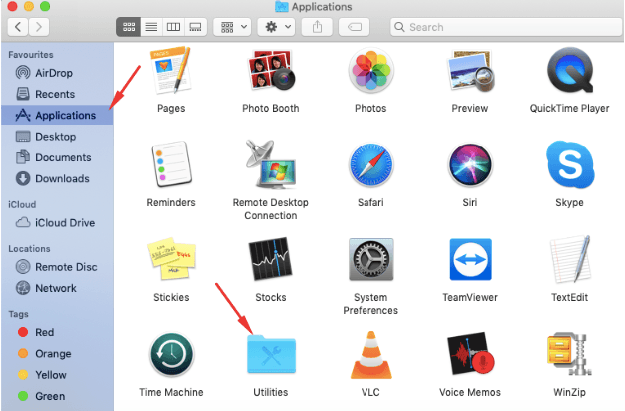
Moreover, if you want to go for shortcut. Forget the above steps, just click Finder from the Dock, click Application >> Utilities.
Now, there open HP Photosmart and click HP InkJet Utilities to launch it.
In that, go to dropdown, and click “Clean”, and do as the on-screen instructions are given. That is it. This is how you can clean HP Inkjet Printheads with Photosmart.
On Windows
If you have a program installed on your Windows computer. HP toolbox, launch it. If not, download it from the internet.
Once the program is launched, click “Clean Printheads”, and follow the instructions.
- 5 Best Printers For Home Use In India
- All Great Multipurpose Epson Printers
- 3D Printers: It’s all real and no magic
How to Clean HP InkJet Printer Heads Manually?
Below is the step by step guide to clean HP InkJet Printer heads Manually:
- The very first step is to turn off the printer. Let it cool down if it was being used for many hours.
- Remove the cartridges, and keep them on some clean paper with their ink opening point.
- There is a latch handle that you need to lift until it stops.

- Now, lift it up to remove the printhead
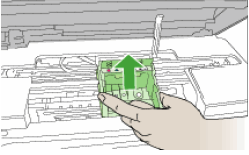
It is time to clean the this HP Inkjet Printhead.
There are three areas the Printhead have which needs cleaning:
- Plastic ramps on the nozzles’ sides.
- The edge between the nozzles and contacts
- Electrical Contacts.
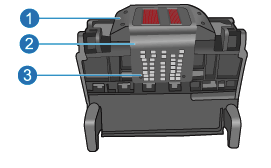
Take a fresh lint-free cloth(cloth that doesn’t leave any fluff) and distilled water, and one by one clean all these three areas.
While cleaning, keep in mind that your hand or cloth don’t touch the nozzles as they must not be touched.
Once all the cleaning is done, install the Printhead. For this, carefully lower the Latch, and reinsert the cartridges one by one.
All done, and now turn on the printer, and you will be able to get clear printouts as you have cleaned the printer head well.
- keeping Cartridge outside the printer for more than 30 minutes can damage the cartridge. So, make sure to do the cleaning process within the time, and put the cartridge back into the printer.
- Never use tap water for cleaning as tap water may have salt particles that may deposit on the printhead. Always, use distilled water while cleaning HP InkJet printer heads.
Conclusion
Now you know, how to clean HP InkJet printer heads in various ways. So, whenever you get some issues in the print outs such as faded or missed or streaked prints, it is time to clean the print head. Apply the methods that are mentioned in this article, and I am sure you will be able to clean your Printer’s printhead and get it working flawlessly.
Image Courtesy
Featured Image – Wikimedia Commons
printhead images – HP.com







Hello Atish Sir
i am a big admirer of your blogs and everyday there is something special to learn from your blogs
thanks for sharing your great work with all of us
I have a HP inkjet printer and cleaning it is a headache. I never knew that we should not use tap water to clear cartridges because salt particles may damage them. Nice tips.