Internet companies offer easy one-tap subscription services. Canceling them is also easy but sometimes with some services you may find it difficult to cancel the subscriptions.
It seems like once you enter into the subscription plan, there is no way out. A few months back I subscribed for AMC Plus, redirected from some random website, and it is worth watching. I don’t regret it because AMC Plus has some really good stuff to entertain you for hours. But now I want to quit the platform as I am looking forward to cutting down some of my expenses and I guess streaming services are the right place to start with.
So, now the question is how to cancel AMC Plus subscription.
Well, it is not that tough but I personally experience the interface is not so supportive or I should say a bit confusing because we often make use of different devices, accounts, and gateway for the subscription. To get away from all the confusion, let me explain how to cancel AMC Plus subscription in an easy way based on my intensive and detailed research experience. But before I tell you the trick, please note that AMC Plus refund request is not acceptable for any partial Subscriptions or partial billing period. So, I would recommend canceling the subscription at the end of the Subscription period to get the most out of it.
What is AMC Plus?
Like Amazon, AMC is also an American OTT video streaming platform, launched just 2 years back in June 2020 by AMC networks. AMC+ is a premium service bundled with tons of entertaining options like exclusive content, live feeds, and TV series from popular TV operators like BBC America and IFC. It provides early access to the original series before it premieres on television.
You can watch delightful entertaining content in 2023 including “The Walking Dead: Dead City” and “Mayfair Witches” exclusively only on AMC+. Not just that, you can make a selection out of hundreds of critically-acclaimed dramas and movies on the go. Every week new shows and content are added by the platform to keep the entertainment journey on. When you become a subscriber, you enjoy perks like Ads free non-stop watching, and access to exclusive content. And the best part is, it is accessible from multiple devices like Android, Roku, Web browsers, etc.
Benefits of AMC Plus
AMC Plus has been launched recently but I must say the collection of entertaining content is quality and worth watching. You won’t feel cheated because AMC really serves what it promises to its viewers. Over its free access, subscribing to AMC Plus plan is beneficial. I have reasons to say this. Having subscribed to AMC Plus, You will be able to enjoy.
- Exclusive AMC content which you can find nowhere else.
- AMC’s 24×7 Live Feed.
- New addition to movies and shows every week.
- Ad-free binge-watching non-stop entertainment.
- 7 days Free Trial before making payment for subscription.
- Affordable pricing.
- Easy to subscribe and unsubscribe.
How To Cancel AMC Plus Subscription?
If you are done with watching all the stuff of AMC Plus, you can choose to unsubscribe at any time. In order to cancel the AMC Plus subscription, you need to start from the same place wherever you subscribed. There are 4 places where you can subscribe AMC+, viz,
- TV Provider Subscription
- Direct Purchase
- Streaming Video Platforms
- AMC+ Applications
In the rest of this article, I am going to explain to you how to cancel AMC Plus at each of these places. All you need to do is simply follow the steps below where you have subscribed AMC+.
TV Provider Subscription
If you have taken the subscription plan from cable TV operators like Xfinity, Dish, Sling, DirecTV, and YouTube TV. Visit their website, go to AMC Plus login and request to cancel your subscription plan. Alternatively, you may also ring their customer care executive to do the same for you. It is as simple as that.
Direct Purchase
If you have reached out directly to the official website of AMC for availing of the subscription benefits, Follow the below steps if you wish to cancel the subscription. To log in, use a web browser using a computer or mobile phone. Do not use the App in this case.
- In your web browser, type www.amcplus.com/account/subscription, and hit enter. This will directly take you to the AMC Plus Login page.
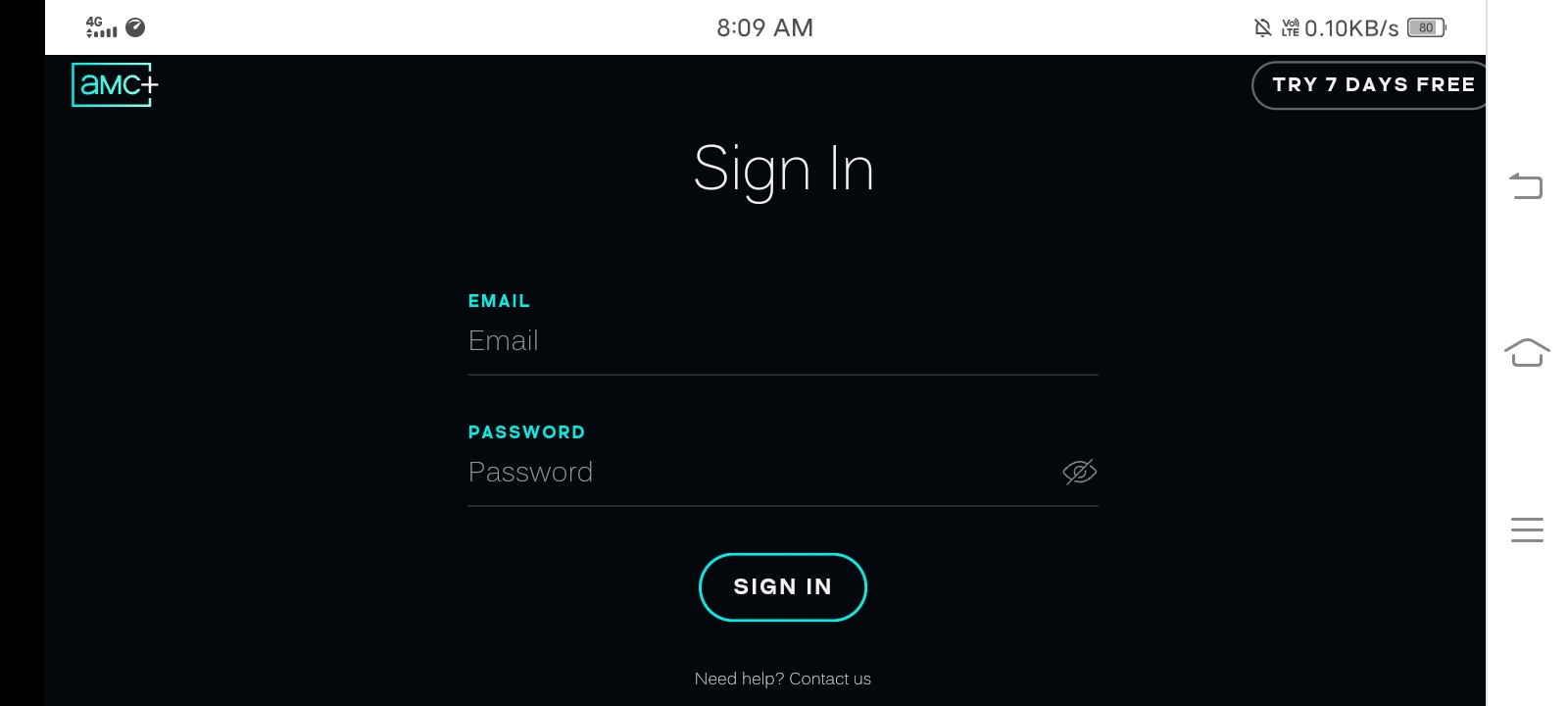
- Enter your AMC+ subscription Email and Password. On the account page, click on the ‘Subscription’.
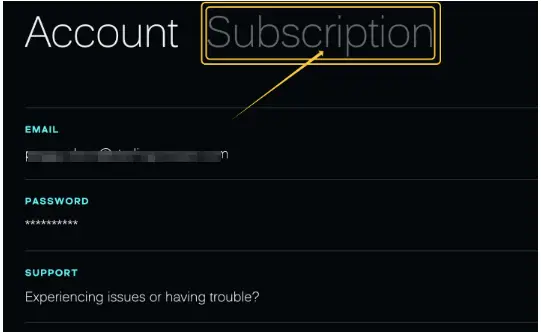
- When you click on the ‘Subscription’ option, all your plan details say renewal date, status, etc., will be displayed on the screen. Hit the ‘Cancel’ option.l there. This way you can cancel your AMC+ subscription on the go anywhere anytime.
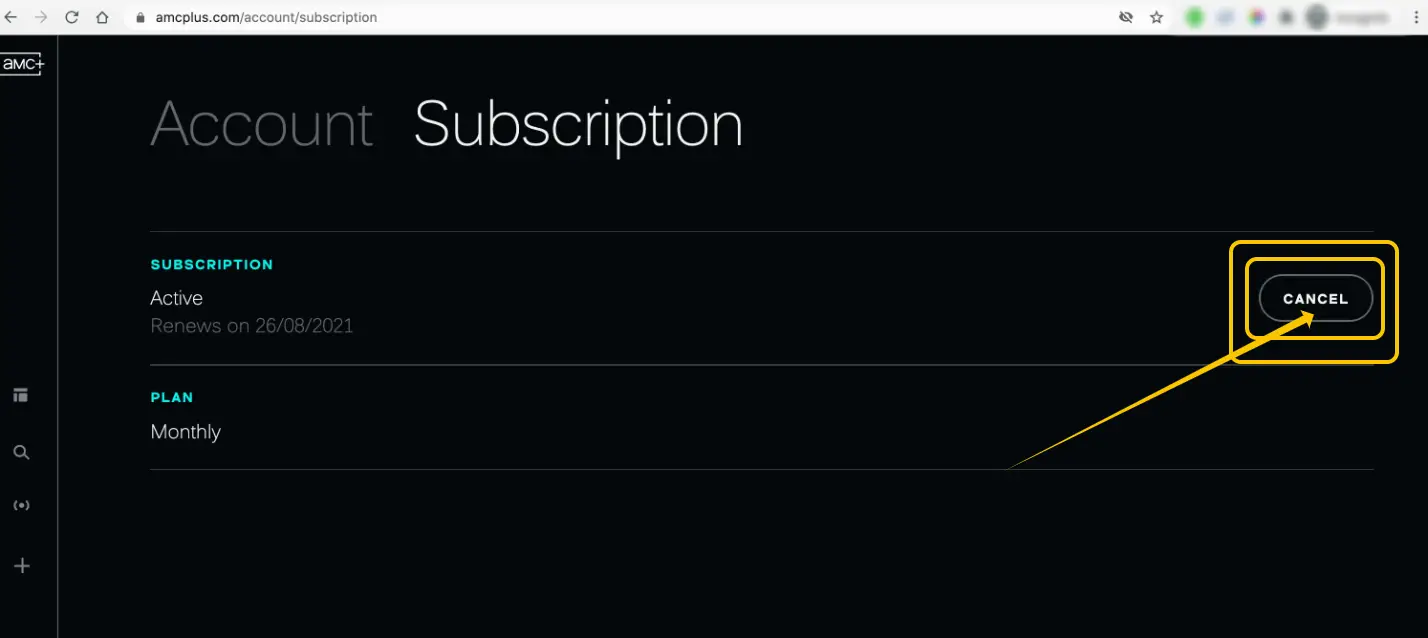
Streaming Video Platforms
Sometimes when we binge watch any streaming platform, they start giving recommendations to keep you hooked with them. That’s their marketing hack, I guess. If you have also subscribed AMC+ as an add-on channel from any of the below streaming video platforms, here is how to cancel AMC Plus from there.
Apple TV Channels
Apple users can cancel the subscription through their Apple TV device. Alternatively they can also make use of MacBook or iOS devices. I am explaining all the possible ways here.
On Apple TV Device
- Go to ‘Settings’ on Apple TV.
- Under the ‘Settings’, go to ‘Users and Accounts’.
- Select AMC+
- Follow the instructions on the screen.
On iOS Device
- Go to ‘Settings’.
- Tap on your Name.
- You will see the list of all types of subscriptions linked with your account. Look for AMC+.
- Tap on ‘Cancel Subscription’. And your AMC+ subscription will be canceled.
On Mac Device
- Go to the App Store.
- Sign in to your account.
- On the top of the window, click on the Profile icon to see details.
- Scroll down to see the subscriptions on the next page you will land on.
- Then click on ‘Manage’. You will be able to edit subscriptions. Find AMC+ and click the ‘Edit’ button.
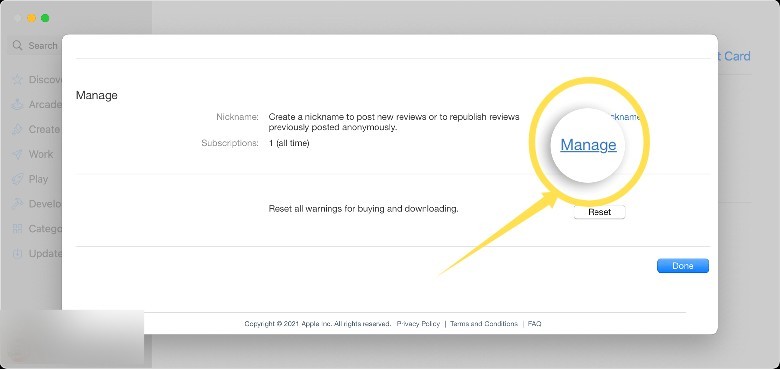
- Click ‘Cancel’ to unsubscribe.
NOTE : In case if you don’t see the option of ‘Cancel’ subscription in any of the above cases, it can be assumed that the subscription is already canceled and will not renew without request from you.
Amazon Prime Video Channels
If you have subscribed AMC+ through Amazon Prime Video, thankfully Amazon made it very convenient to unsubscribe any subscription. Just do as directed below –
- In the Setting Menu of Amazon Prime Video, go to ‘Manage your prime video channels’.
- Explore the list of all prime video channels. Select AMC+.
- Choose the option of “Cancel Channel” and confirm your decision.
The good thing about Amazon is, it offers self-service refunds. In this case, your cancellation request will be accepted and be effective immediately. However this service is offered to selected users only. If you are not the one, then your cancellation will take time and in that case the date of subscription end will be displayed on your screen. It is possible to reverse your decision on or before that date. Until that date you will be charged.
The Roku Channel
Roku is another popular streaming service which is widely loved by viewers around the globe. If you too are a Roku user, let me show you how you can cancel an AMC subscription.
On Roku Device
- Pick up your Roku remote and press the Home button on which the home icon is made.
- Go to The Roku channel.
- You need to open the Options menu for the Roku Channel. For that press the Star button on your remote.
- Go to ‘Manage Subscriptions’ where you can see the full list of premium subscriptions on your Roku channel.
- Select AMC+ from there.
- Select ‘Cancel Subscription’. You will be shown a message telling the remaining period of your subscription.
- Confirm your action again selecting ‘Cancel Subscription’.
- Again a message will be shown with the end date of subscription.
- Finally select ‘Done’.
On The Web
Cancellation of AMC subscription is also possible through its website. If your Roku device is not accessible to you, you may also cancel the subscription visiting Roku’s website in the web browser. Here is how –
- In the web browser, open my.roku.com
- A sign in page will appear on your screen. Sign in to your Roku account.
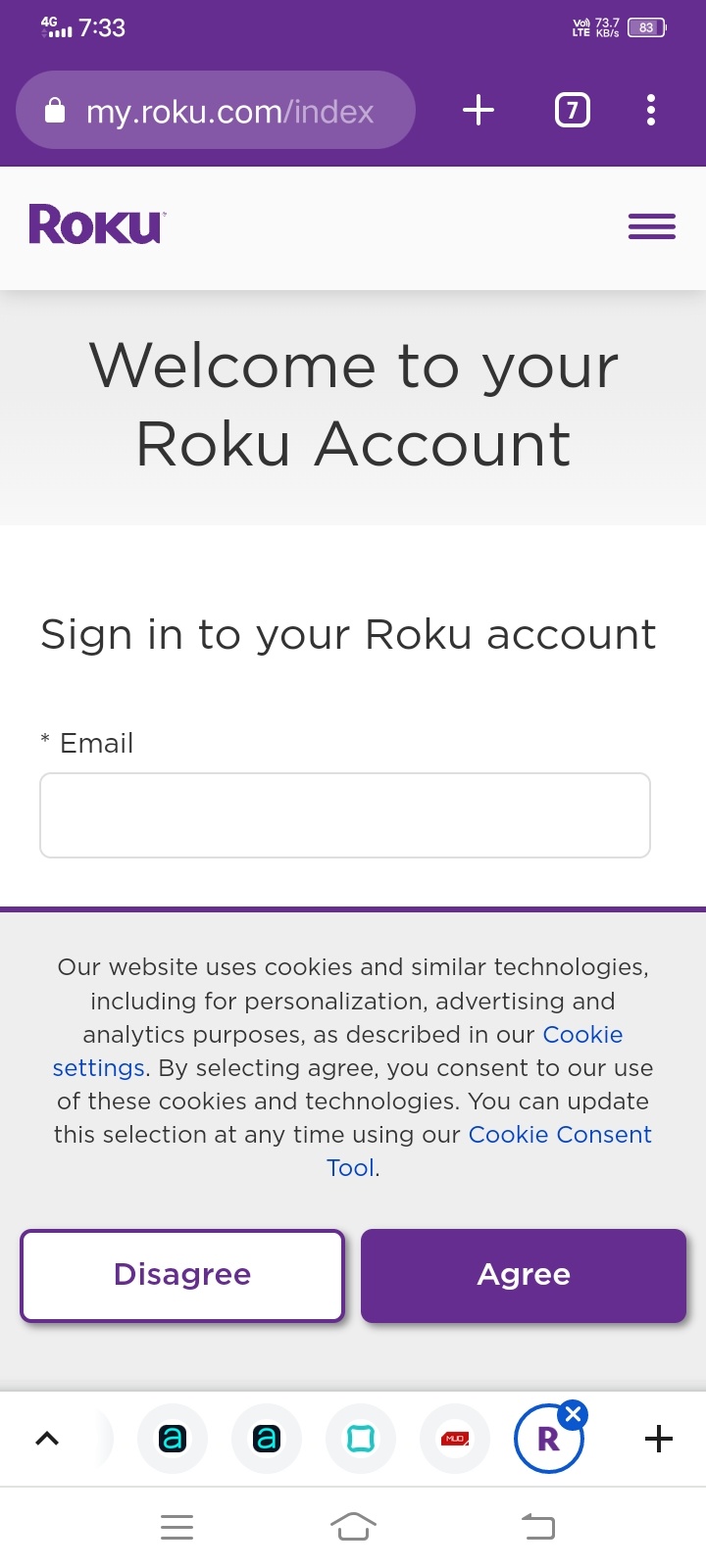
- Go to ‘Manage Account’.
- Click on ‘Manage Your Subscriptions’.
- Under the list of ‘Current Subscriptions’, you will find AMC+.
- Click ‘Unsubscribe’.
- Then Confirm your action.
AMC+ Applications
AMC has its own application also. You may subscribe through its application which may bring you many discounts and offers. When you subscribe through AMC App, to manage subscription and payment, you need to use the device’s app store. I am explaining the cancellation steps for major 4 widely used devices.
Amazon Device
Amazon Devices may include Amazon Fire TV, Firestick or Fire Cube. The process is the same for all the devices.
- Visit https://www.amazon.com/appstoresubscriptions
- Sign in your Amazon account.
- In the list of subscriptions, find AMC+.
- Select ‘Actions’.
- Then select ‘Cancel Your Subscriptions’.
Apple Device
Apple devices include iPhone, iPad, and Apple TV. You may cancel the subscription of AMC+ app on any of these Apple devices in a jiffy. Just do as directed below.
- On any of the mentioned Apple devices, go to ‘Settings’.
- Go to ‘Users and Accounts’.
- Then go to ‘Subscriptions’.
- Select AMC+.
- Follow the instructions which will display on your screen to confirm the cancellation.
For more detail or queries, you may also visit Apple Support online.
Google Play
If you are an Android user, you probably subscribed AMC+ in its app using an Android phone or Android tablets, or Android TV. Whatever be your device, the following steps will help you to get out of the subscription of AMC Plus.
On Android Mobile Phone
- Open The Google Play App.
- At the top right side of the App, you will see a profile icon. Tap on it.
- There, tap on Payments and Subscriptions.
- Under that, tap on ‘Subscriptions’.
- Find AMC+, tap on it.
- Tap ‘Cancel’ subscription.
- And then do as directed on the screen.
On The Web
- Open your web browser and visit play.google.com
- Sign in to the same Google account which you have used to subscribe to the AMC+.
- Left side of the screen, click on ‘My Subscriptions’.
- Select AMC+, click on ‘Manage’.
- Click on ‘Cancel’ subscriptions.
- A confirmation pop up will appear, click on ‘Yes’ to confirm cancellation.
Roku
Using Roku Device
- Pick up your Roku remote and press the Home button on which the home icon is made.
- Among the list of subscriptions, highlight AMC+.
- Press the Star button on your Roku remote to explore the list of ‘Options’.
- Select ‘Cancel Subscription’. You will be shown a message telling the remaining period of your subscription.
- Confirm your action again selecting ‘Cancel Subscription’. Again a message will be shown with the end date of subscription.
- Finally select ‘Done’.
Roku On The Web
Cancellation of AMC subscription is also possible through its website. If your Roku device is not accessible to you, you may also cancel the subscription visiting Roku’s website in the web browser. Here is how:
- In the web browser, open my.roku.com using your computer or mobile phone.
- A sign in page will appear on your screen. Sign in to your Roku account.
- Go to ‘Manage Account’.
- Click on ‘Manage Your Subscriptions’.
- Under the list of ‘Current Subscriptions’, you will find AMC+.
- Click ‘Unsubscribe’.
- Then Confirm your action.
Conclusion
Undoubtedly, AMC is a nice entertaining OTT platform to watch all types of movies, shows, news, and exclusive content but sometimes you need to quit. Maybe to cut the cost or maybe you find something better than it. Well, whatever be the reason is, how to cancel AMC Plus Subscription has an easy answer. You Amy do it from different devices and through the web as I explained each and everything in detail. Hope it helps and if not, you can always reach out to customerservice@amcplus.com







Add Comment