To be honest, I had no idea how many watts is my computer using till I received a chunky amount of electricity bill!
Can you relate to the same? If, then you were also probably the one who was left wondering the same question.
Though you cannot proceed with the problem with a ‘one size fits all‘ attitude, there are certainly quite a few solutions to the question – how many watts is my computer using?
Nowadays, almost all the work happens digitally, and the need for a desktop (especially for those who work from home) cannot be explained more amidst the pandemic situation going all over the world.
Amidst the constant wear and tear, we end up mistreating our computers, which eventually makes them consume more wattage. Such as,
- forgetting to shut down the computer after work
- leaving it in sleep mode
- playing too much media back to back

Factors that Affect the Watts Consumed by your Computer
- Where You Live – The electricity cost you are paying might differ from those who are living in other countries because of the difference in the kilowatt per hour rate. Like, in the US, the average cost of electricity is about 13 cents per kilowatt-hour (KWh). Now, the rate is certainly going to differ in another country.

- How You Use Your PC – Even if your PC assured you a certain wattage of power supply, it doesn’t mean it will be t-h-a-t specific always irrespective of the task you perform on it.
Most PCs come with power-saving features that lower your energy usage when the computer is idle or doing basic tasks like browsing the web.
In contrast, if you are more into online games and vigorous usage, your PC will inevitably consume more watts than recommended. - Your PC’s Components – If you spot too much electricity bill coming in, it might be its components. Your gaming computer with many top-notch parts will consume more electricity than the simple chromebox low-power CPU.

Why Do You Need to Measure Your PC’s Power Consumption?

Your PC will not utilize too much power if you use it for some essential work like browsing and roaming in social media. Nonetheless, if you do heavy tasks like video editing, picture editing, gaming, it causes a hike in power consumption.
As I pay the electricity bill, I must measure it to understand how much power is my pc using. It helps in budgeting the expenses. Moreover, if you plan to build a computer, you must measure to know which component uses how much energy. After all, you will not spend your hard-earned bucks uselessly!
How PC Upgrades Change Things?

- All power supplies can manage only a fixed amount of consumption at one point in time.
- Thus, it is necessary to use a power consumption calculator for a PC to measure the usage and determine whether your power supply can handle upgrades.
- To do some significant updates, you need to upgrade your power supply to manage the load.
- In addition, a higher-end graphics card pulls around 250 watts, whereas other components do not need so.
- It suggests that measuring both the power consumption of your PC and its additional components is very crucial.
How to See a Process’s Power Usage Details?
Check the following steps I use to know how many watts is my pc using. You can also apply them too as it is straightforward.
Step one: To know how to check pc power consumption, open the Task Manager by clicking the taskbar or pressing Ctrl+Shift+Esc. However, if the whole task manager pane does not open, you must click on More Details to reach there.
Step two: Enlarge the window size by dragging the corner of the processor’s pane. You will spot a power usage and power usage trend column. Check the details there. However, if you don’t find the column, click on the power usage and power usage trend icons to see the drop-down box.
What Do “Power Usage” and “Power Usage Trend” Mean?
Both the “Power Usage” and “Power Usage Trend” show me how much power is my pc using. Power Usage shows the amount of energy your PC is currently consuming. However, Power Usage Trend is the long-term trend that shows the energy consumption rate of your PC in the long run.
For example, a component might use too much power presently but does not use so much in the long run. Whereas a component might use less power now, bur consumes a lot in the long term. As you check both columns, you can understand the analytics.
How to See Which Apps Have Used the Most Power?
If you want to know how to check pc power consumption, you must go to the Settings to find System and head to Battery. You can check the list of apps affecting your device’s battery life.
There is a list of the apps that will appear in front of you. You will be able to choose and see the energy intake over the last six hours, or twenty-four hours, or one week.
Though an app can appear at the top of the list, it does not signify that it consumes a lot of power. It is just that you are using it multiple times. For example, the web browser will always be on the list top as it is the most used application by many. You need to check how much energy it has consumed over time.
Nonetheless, the battery option is available for laptops, tablets, and other devices with battery only. It is not required to check the apps using much energy on a desktop without a battery.
How to Measure Power Draw Using Online Tools?
You can use an online basic or advanced calculator to measure how much power is drawn. It is one of the easiest ways to calculate. However, to calculate using online calculators, you must know the details of your PC components. Follow the steps to measure:
Step One: Input all the information regarding your PC components. There are drop boxes with the list of CPUs, RAM, Graphic cards, and other essential components.
Step two: Put some information about the usage of the various parts and press the calculate button to see the estimation. The result will allow you to have a view of the power that your PC draws.
The expert calculator allows you to put in more details like the number of fans, storage drives, PCI cards to calculate the accurate result in the same way.
How to Measure Power Draw with Software?

Other than an online calculation of power draw, you can use lightweight software to measure the power consumed by your PC. You can use Open Hardware Monitor because it is free and compatible with all Windows versions from XP and x86 Linux distro. The software reads out the real-time power drawn by the device.
Apart from the information on power consumption, the Open Hardware Monitor can also provide information about CPU and GPU temperatures, fan speeds, load and clock speeds. You can see them in desktop widgets or hidden icons in the system tray or as graphical windows.
How to Measure Power Draw with Meters?
The easiest way to measure your PC power intake is by plugging in the power meter. It is an external device that can measure the amount of power consumed by your device. Check the steps to use it.
Step one: Put the power meter in the wall socket and connect your computer’s power cord to it.
Step Two: As you switch it on, it will show the reading of how much energy is being driven by your PC.
Which PC Parts Use the Most Power?
The components of a PC marks how much energy it will consume. Generally, the graphic cards of the gaming devices utilize the most amount of energy. However, in other PCs, the processor uses most of the energy. Though RAM, motherboard, hard disk drives use power, it is not so great in amount. The keyboard and mouse use the least amount of power. Check the rough guide to know which component uses how much energy.
- GPU: 25 – 150 W
- Motherboard: 25 – 100 W
- CPU: 55 – 150 W
- HDD: 0.7 – 9 W
- Optical Drive: 15 – 27 W
- RAM: 2 – 5.5 W
- SSD: 0.6 – 3 W
- Case fans: 0.6 – 6 W
Some tips to save energy on your PC
Follow These Tips to Save Energy on Your PC:
- Don’t turn the loudspeakers on when you are not listening.
- If you are not currently working on your device, switch off your screen.
- Put your PC on standby mode or switch it off if you don’t need it for about thirty minutes.
- Don’t forget to switch the modem off at night.
- You can use a laptop in place of a desktop to save more energy.






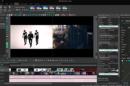
this helped me with my computer