The simple answer is, No, you cannot change the Username on Spotify!
When I opened my Spotify account a few months back, I didn’t put much thought into deciding my username. But now that I think of it, I feel embarrassed. Do you feel the same? Then you are probably here to know the answer to the question, “can you change your username on Spotify?” Well, yes, you can.
But to our disappointment, Spotify doesn’t allow users to change their usernames, and the music streaming service hasn’t announced any plans to change that fact any time soon. You’re probably thinking then, “how to change Spotify username?” Right? Well, you can’t.
So, let’s learn changing Display Name on Spotify rather than Username.
Are Spotify Username and Display name the same?
Before we go ahead, let us tell you that the username and display name aren’t the same. Changing a display name isn’t a big deal, but it’s not possible to change the username on Spotify yet.
Since this is your unique user identifier for Spotify, it doesn’t allow you to change it. Even if you delete your account and create another, that won’t solve a thing. You’ll still get a random sequence of letters and numbers for your username.
Your Spotify display name is the name that you’ll see once you access the Spotify desktop, tablet/mobile device, or web app.
Unlike the username, changing your Spotify display name is very simple. However, the display name can only be changed via the mobile device/tablet Spotify app.
So to answer your question, “is there a way to change your Spotify username?” there isn’t any solution yet. I can, however, tell you how to change your display name on Spotify. If you’re interested to know that, read on.
How to Change Your Spotify Display Name on a Computer/Laptop?
- Open the Spotify app on your Windows, Mac, or Linux computer, or on the desktop browser Web Player.

- Click the down arrow next to your username in the top-right corner.
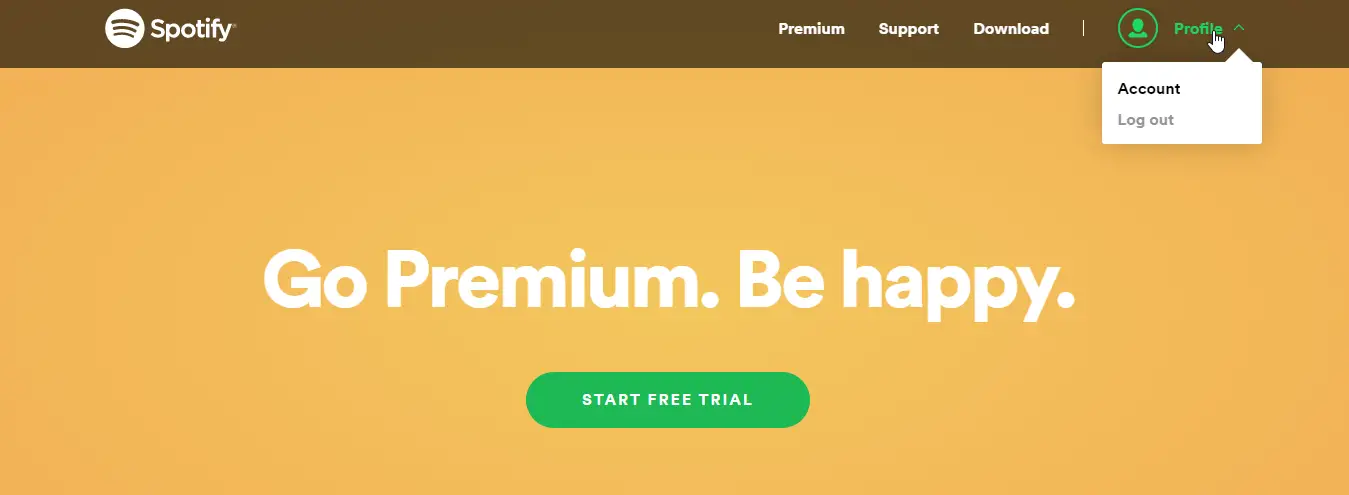
- Select “Edit Profile” from the drop-down menu.
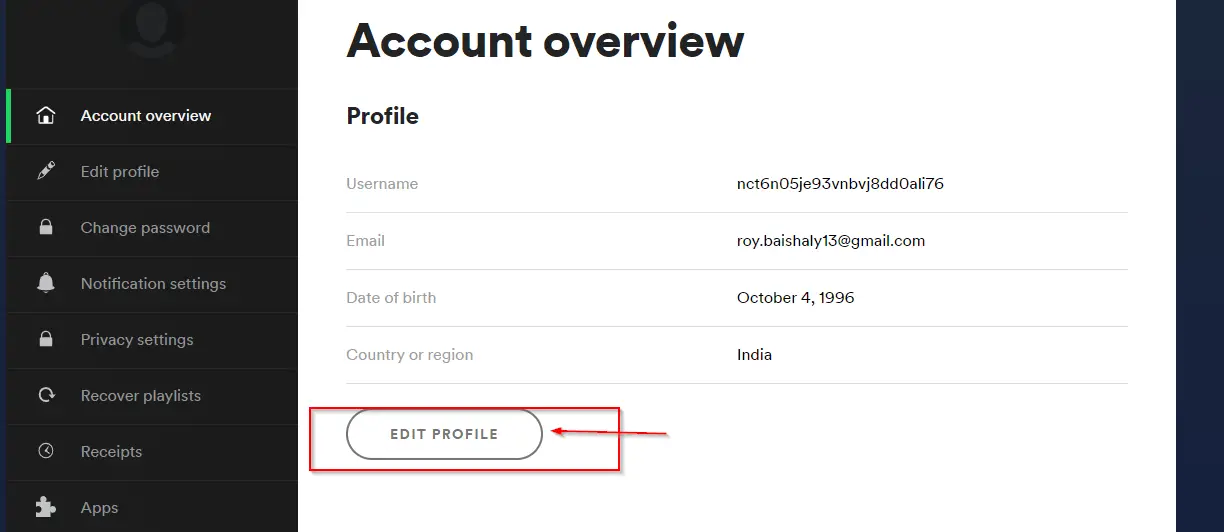
- A menu will pop up where you can enter your new display name and then click “Save.”
How to Change your Spotify Display Name on a Mobile?
- Open the Spotify app on your iPhone, iPad, or Android device.
- Tap the gear icon in the top-right corner.
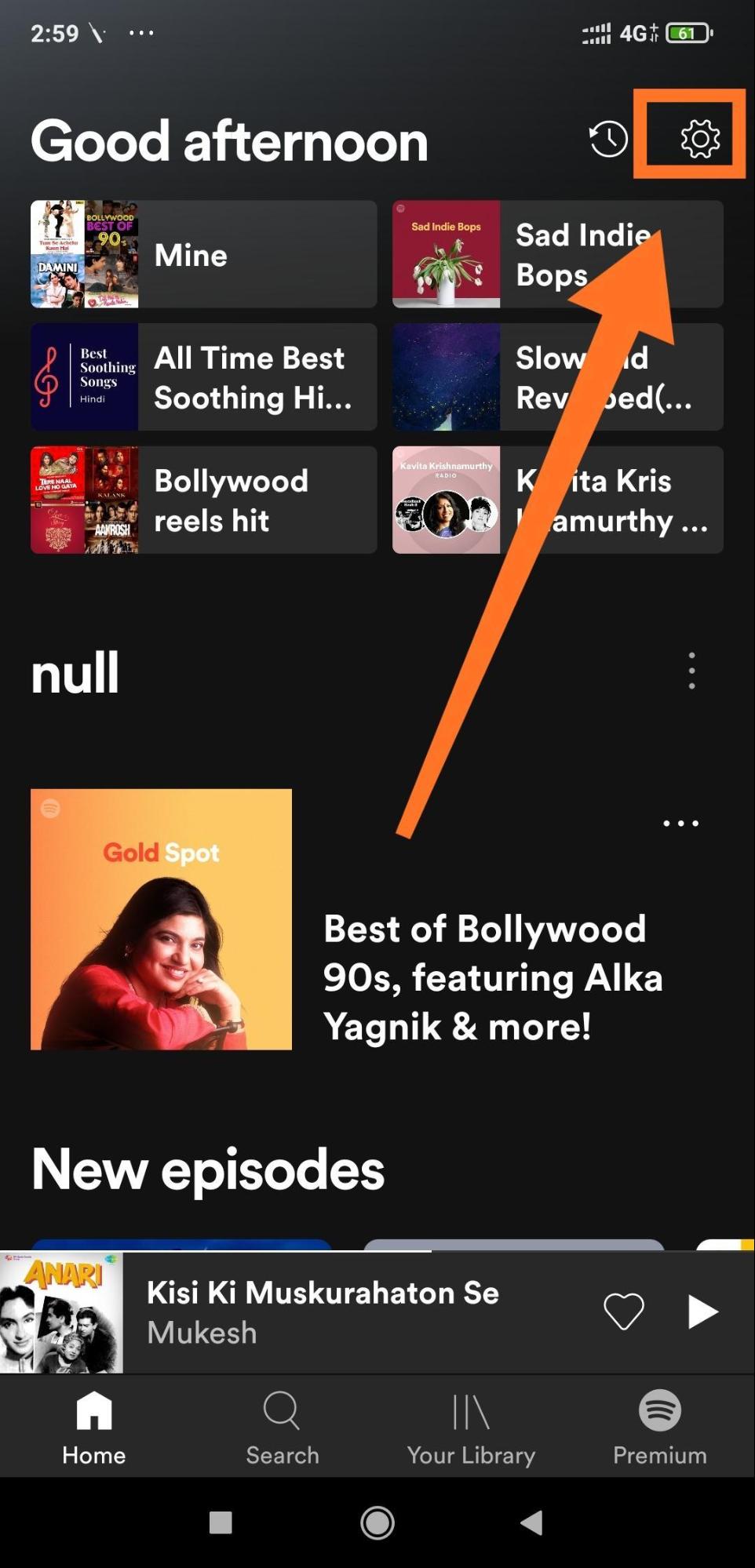
- Select “View Profile” at the top.
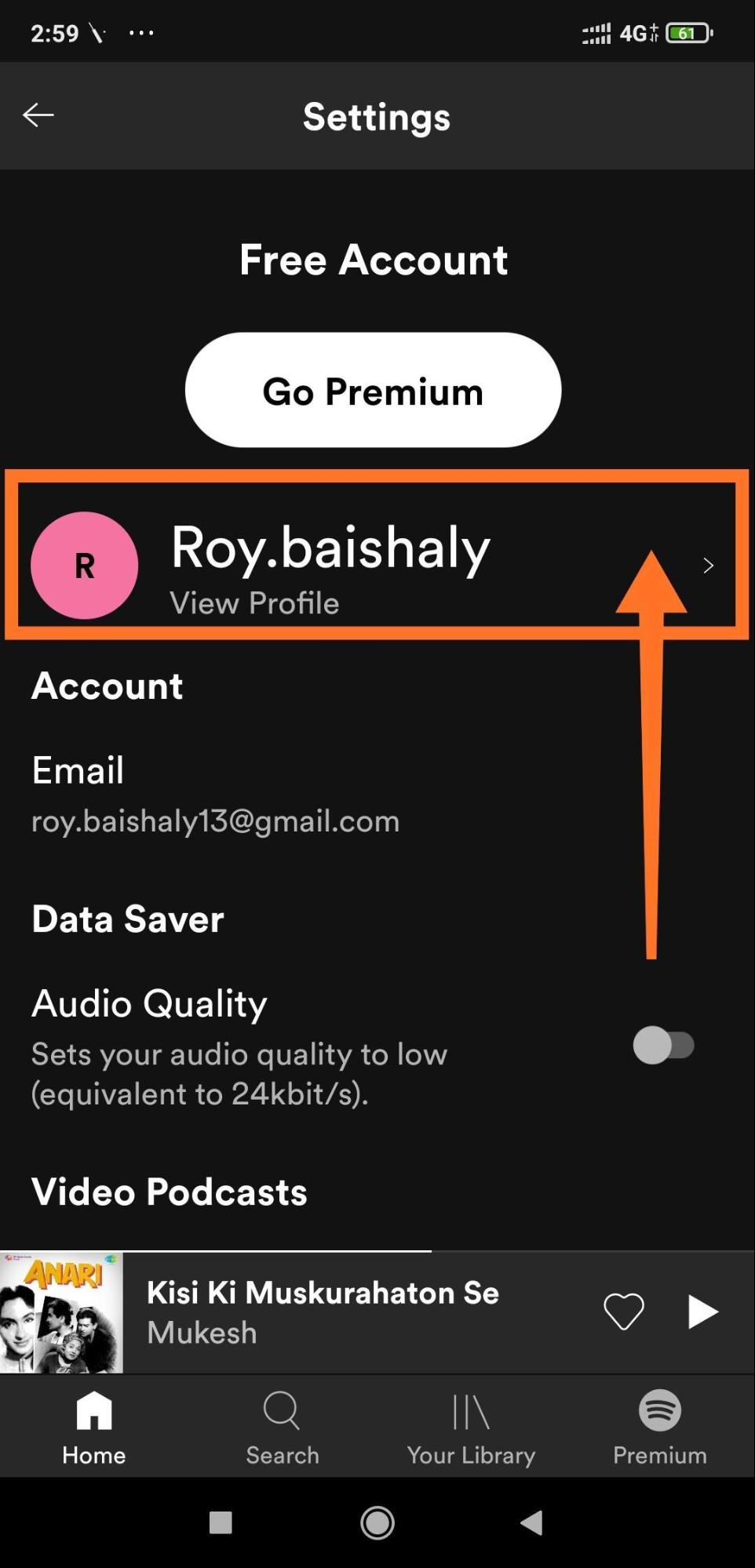
- Tap “Edit Profile.”
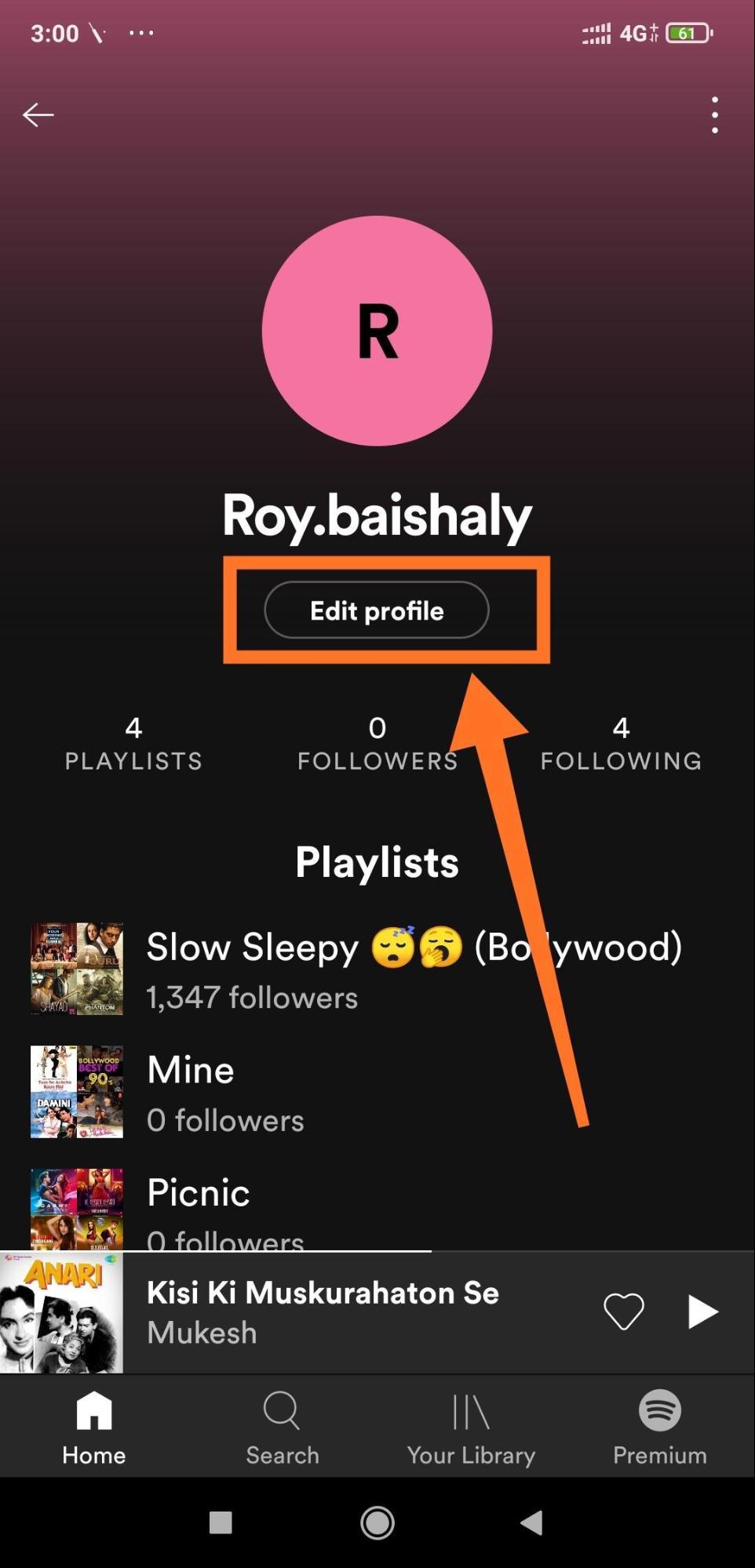
- Enter your new display name and select the “Save” button.
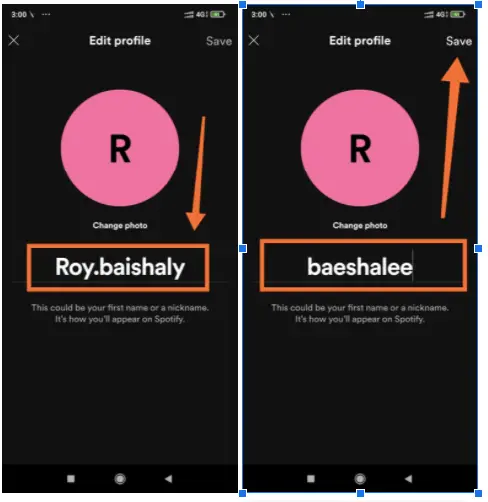
How to Change Your Display Name By Signing In with Your (Facebook/Apple/Google) Account
By signing into Spotify with your Facebook/Apple/Google account, you are creating a brand-new account for Spotify. Signing into Spotify through one of these three aforementioned services will still leave your old account active.
- Go to Spotify.com.
- Log in to your account.
- Select “Continue With ( Facebook/Apple/Google).”
- Confirm once you’re redirected to your account.
Now that I have answered your question, “is there a way to change your Spotify username?” you are probably aware that it’s not technically possible. However, you can always change your Spotify display name with the above-mentioned steps.
If you have any questions, and suggestions, please write in the comment section.

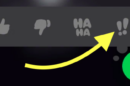


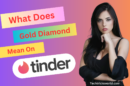


Add Comment