Amazon has become a leading global e-commerce platform, offering a vast collection of products to millions of customers worldwide. The whole world of buying deliverable products has changed because of E-Commerce platforms like Amazon. It has helped you in just scrolling through items and ordering what you like. For birthdays, special events, holidays, etc. Errors are on Amazon too, one such error that users may encounter is the problem of displaying orders where it says “There’s A Problem Displaying Some Of Your Orders Right Now!“, And you don’t understand what is happening. So, I am here to tell you that this error is not something critical; in fact, this error is mostly because of cache, some browser setting, other system, or internet-related issues. Moreover, this can be from Amazon’s side too but generally it is because of some local issues.
In this guide, I am listing down all the possible fixes which you can try to fix this Amazon error.
Why Is The Order Not Being Displayed on Amazon?
When encountering a problem displaying orders on Amazon, users may see an error message stating that there is an issue with retrieving their order information. This error can manifest in various ways, such as missing order details, incomplete order history, or failure to load the order page altogether. Several factors can contribute to this problem, including technical glitches, browser compatibility issues, cache conflicts, delivery and transit issues, or account-specific errors. We will troubleshoot these common error types.
How to Fix the Error “There’s A Problem Displaying Some Of Your Orders Right Now”?
Fix 1: Clear your Browser’s History, Caches, and Cookies
The first thing is to clear the browser cache, eliminating potential conflicts and improving page loading. It’s straightforward to delete the browser history. In all browsers, you can access the browser settings present on the left. From there you need to select ‘history’ and then select ‘Clear browser history. If you are a Chrome user then you can perform these steps:
- Click on the three dots present on the right-hand side of the browser. See 1 of IMG-A.
- Select ‘History’ from the list of options. See 2 of IMG-A.

- Now select ‘Clear Browsing Data’ from the options. See IMG-B.
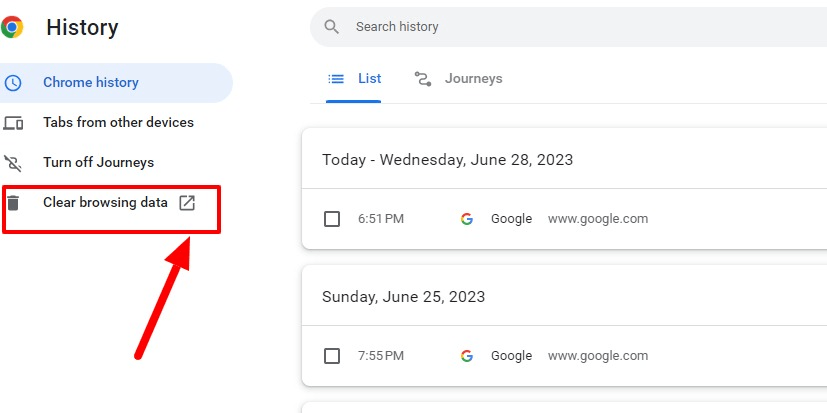
- Now click on ‘Clear data’. See IMG-C
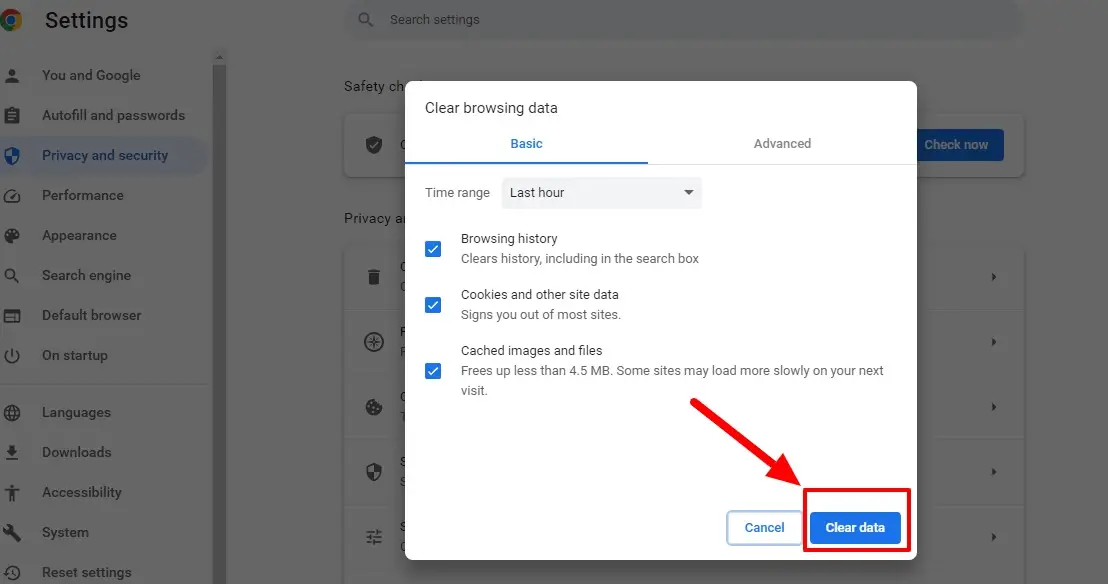
Fix2: Try a different browser or device
Even after deleting history, cache, and all, you still see the same error in your Amazon, you should consider trying out a different browser such as Edge, Firefox, or others.
Compatibility is a key factor that needs to be taken into account when these issues occur. Switching to a different browser or device can help determine if the problem is specific to the current browser or device being used.
Fix3: Disable browser extensions
Certain browser extensions or add-ons may interfere with the proper functioning of Amazon’s order display. Temporarily disable all extensions, then reload the page to see if the issue persists. To disable it on Chrome you can click on the three dots icon and click on these options More Tools >> Extensions >> Toggle Off the concerned extension.
Fix 4: Check internet connectivity
Unstable or slow internet connections can cause disruptions in loading web pages, including order information. The first task is to check the stability of your internet connection which can be done via any internet speed tester. It helps you understand whether your internet is too slow or unstable. If there is issue with internet, consider fixing your connection.
Fix 5: Sign out and sign back in
Sometimes, the error may be related to an issue with your Amazon account. Sign out of your account, close the browser, reopen it, and sign in again. This process can refresh your session and resolve any temporary glitches. Try also signing in with your phone number via OTP, that is better.
This trick has worked for me many times!
Fix 6: Check server outage issues
You would hardly hear about Amazon’s server is down, but it may be possible for few seconds or minutes if there are some issues with server, you will see orders are not displaying. The best thing is to check Amazon.com with the help of Down Detector website to find out whether it is down or not. If there is some server issue, all you can do is wait!
Fix 7: Processing Delays
Generally, it doesn’t happen but if you are seeing the error, you can try waiting for some time as sometimes processing delays may happen.
Fix 8: Order not completed or confirmed
Sometimes orders are not completed or confirmed, in that situation as well, you can see this Amazon error. All you can do is wait for some time, and see if the order placement has failed, try ordering again.
Fix 9: If paid via card, make sure the transaction is complete
In most cases like these the transaction gets stuck between you and your merchant that processes the payment and the buyer sends you a confirmation saying the order has not been confirmed. If that’s not happening and you see your bank account not being charged that will also mean that the transaction did not take place but instead roll back. Try after some time when the systems and servers are open to do digital transactions.
Fix 10: Switch Device
If you are seeing this error on your Amazon Mobile app, try to log in to Amazon.com from your PC, or if the error is on PC, then try in the Mobile App. Sometimes, it is a temporary issue with the device, so, you can try switching the device to check if the issue is with the device. If the issue is coming in both, then you can try all the fixes I have mentioned in the article, and hopefully, you will be able to resolve the error.
Fix 11: Contact Amazon Customer Support
If the problem persists despite trying the previous steps, it is advisable to reach out to Amazon customer support. They have access to additional tools and resources to diagnose and address account-specific issues. Make sure that you are using the service support numbers or mail addresses wrong. You can also take chat support and initiate call support to ask for assistance on your order.
FAQ
Why can’t I track my order on Amazon?
This can be due to a variety of reasons. But mostly two major reasons: International Shipping and the First phase of tracking. International shipment clearing of customs and flying is not included per se. But in some cases, even the local delivery partner might not provide an update. In local or deliveries with inter-regional coverage, the first phase of shipment taken to a major is not updated.
How do I see pending orders on Amazon?
To get a clear picture of stalled orders, you need to move to the ‘Manage Orders’ page and then click on ‘pending orders’ to check not transit orders.
Why are Amazon orders taking so long?
Sometimes Amazon orders are placed beyond the limit that exists with them. This happens also because all of it is based on their technical systems, 1 or 2 orders increase, and decrease can happen. That can mean the orders are still on hold. But if it’s non-responsive in 1-2 days, you can reach out to customer support.
Conclusion
Encountering errors while displaying orders on Amazon can be frustrating, but with the right troubleshooting steps, users can overcome these issues. By refreshing the page, clearing the cache, trying different browsers or devices, and verifying payment and order status, most problems can be resolved. If still the resolution does not occur there is always customer support that you can rely on to fix the issue.







Add Comment