If you have been using Instagram, whether, on your computer or smartphone, you would find that removing multiple photos at once is not an option at all. In fact, Instagram does not let you delete multiple photos at once. Under ideal conditions, if you are looking to delete multiple photos on Instagram at once, you will need to delete them once by one.
We will check out the best option that can help you in how to delete multiple photos on Instagram at once.
How to Delete Multiple Photos on Instagram at Once?
Now that Instagram does not allow you to delete multiple photos at once, you will need to opt for the third-party apps for the purpose. There are several apps that can be helpful enough. One of the best options that can be quite practical in this context is Cleaner for Instagram.
Cleaner for Instagram is an excellent app for performing a host of tasks on your Instagram account. You have access to the app both on Android and iOS. It can perform a huge number of tasks that would include deleting your follows, images, posts and videos. In essence, it should be the right choice for everything you want to do with your Instagram and a great Instagram management tool.
Here is how to delete multiple photos on Instagram at once using Cleaner for Instagram:
Step 1 – Download the App
Obviously, this should be the first step to delete your Instagram photos at once. Download the app for Android or iOS from respective app stores. Follow the instructions as on your app store to download and install the app.
Step 2 – Launch the app and delete Instagram photos
The app is quite simple and easy to use. The steps should be self-explanatory and assist you to delete the Instagram Photos at once.
Follow the steps here below:
- Launch the app Cleaner for Instagram.
- Log in to your Instagram profile with your credentials.
- Agree to the terms and conditions. Please note that your free trial will permit you 50 actions per day. The Pro version removes this limitation, but Instagram has its own limitations that limit you to 1000 actions per day.
- Once you are successfully signed in, you will find the main interface.

You should find the tabs for follows, following, media files, and likes. Since we are interested in how to delete multiple photos on Instagram at once, we will concentrate on that option for the sake of this post.
Follow the steps here:
- Tap on Media on the main interface.
- You should be able to see all the photos and images on your Instagram profile.
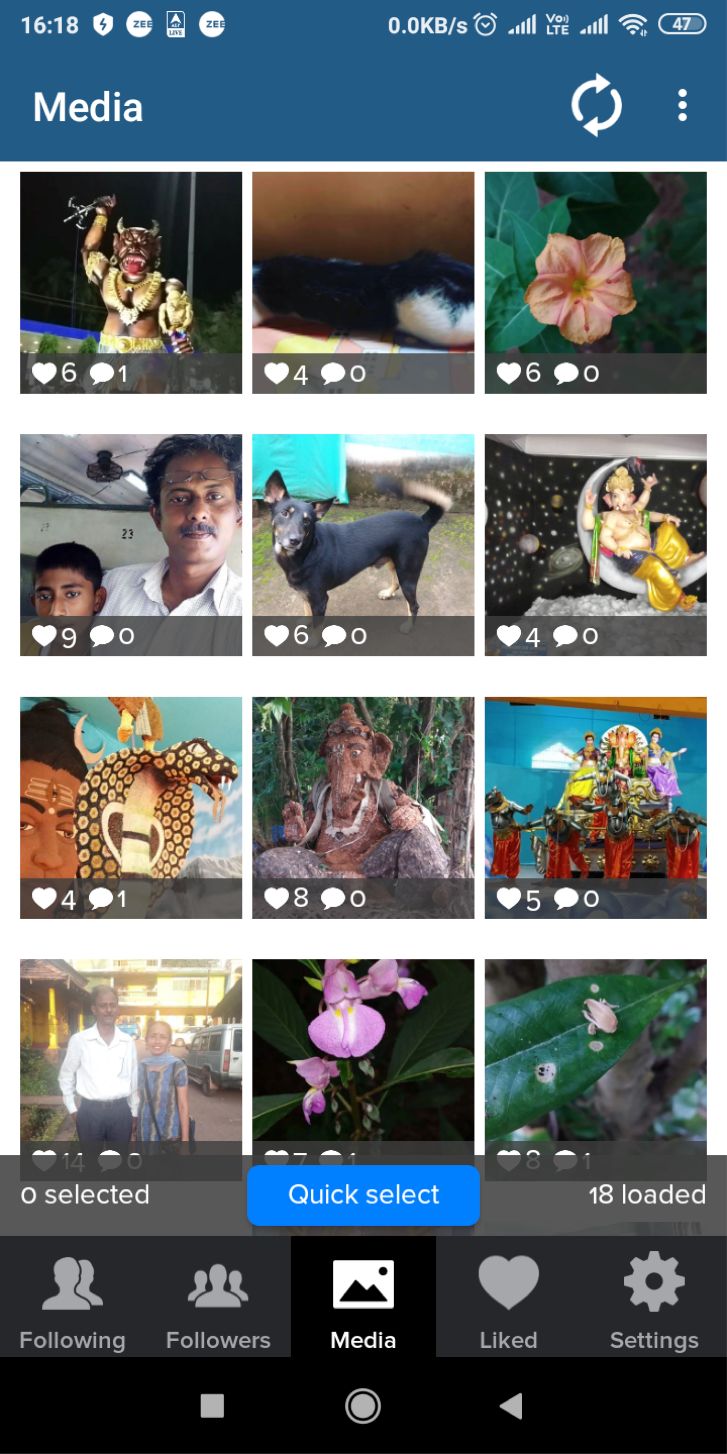
- Tap on the images and videos you want to delete from Instagram. You will be able to select multiple images or videos.
- Once your selection is done, tap on the lightning strike icon on the right side of the screen.
- You would now get the options for Download, Delete and Cancel.
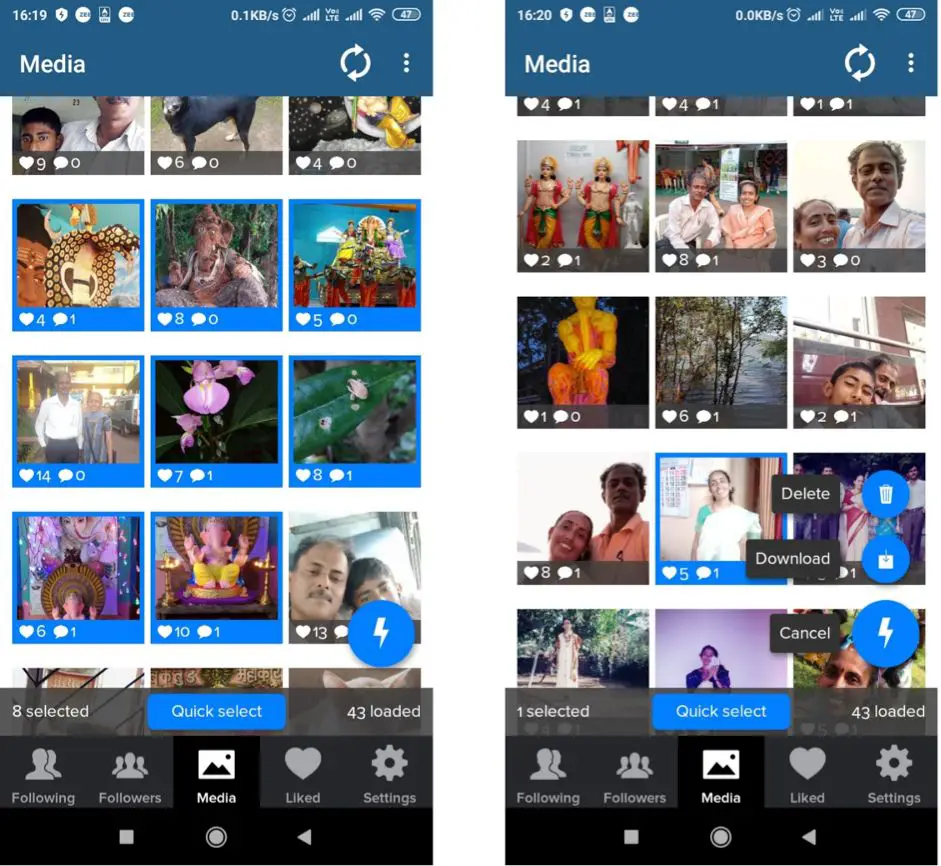
- Choose the option Cancel
- On the next screen, tap on Delete
- Tap on Start Now
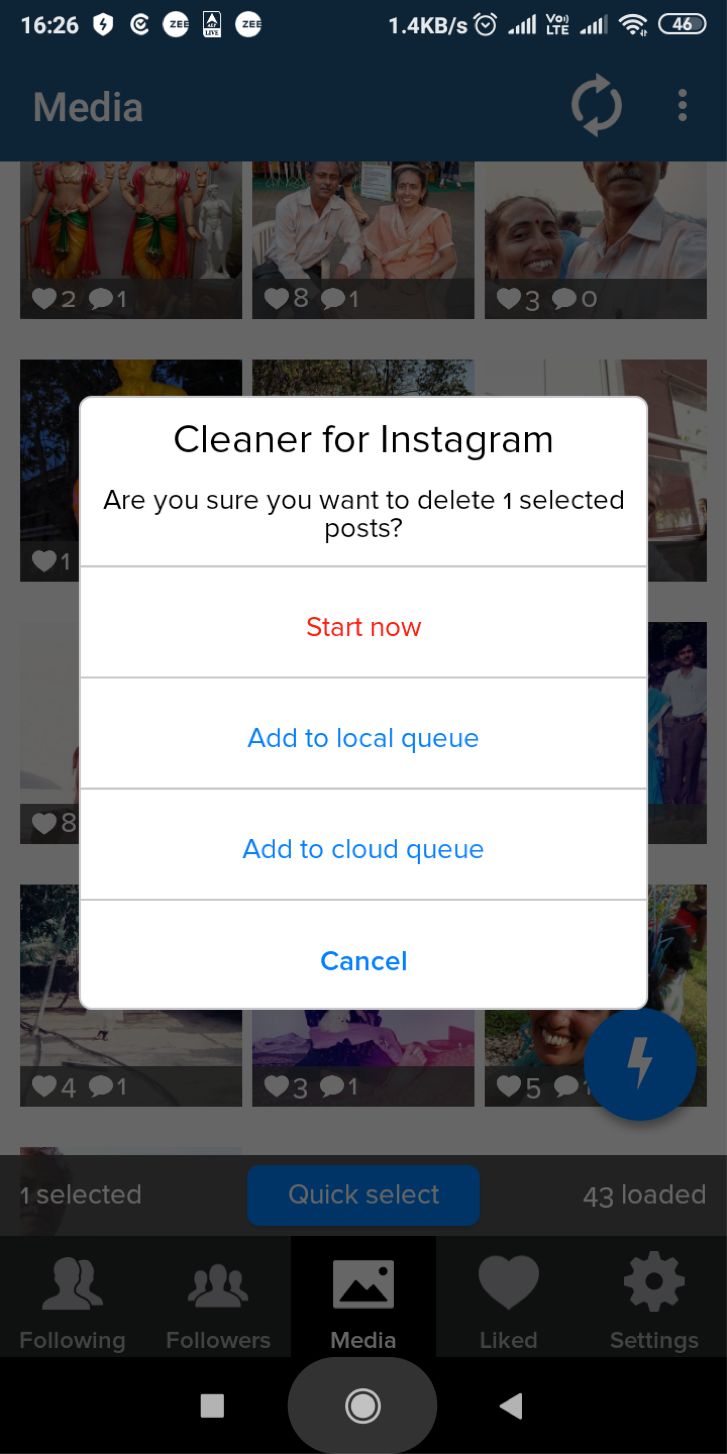
The clean-up process will now begin, and your selected photos will be deleted from your device. If you are looking to delete all your photos from Instagram, you can click on the Quick Select. This will select all your images and videos. Rest of the procedure would remain the same.
That was just one of the apps you would be able to use if you are checking out the options for how to delete multiple photos on Instagram at once. There are several other apps that can be helpful enough in this context.
Two such apps that have been quite useful are Mass Delete for Instagram and Instant Cleaner option. However, for some unknown reasons, these two apps have been removed from the Google Play Store. The two apps help you bulk your images, videos, followers, unfollow and other bulk actions just like Cleaner for Instagram.
- How to Introduce Your Business on Instagram?
- How to Repost a Video on Instagram Without App?
- How to Make Your Instagram Profile Popular?
- How to See Pending Follow Requests on Instagram?
How to Delete Instagram Photos Fast on the Computer?
Having checked out the option to delete multiple photos on Instagram at once, we thought of checking out the options on how to delete Instagram photos fast on the computer.
While there are a few good options to help you delete Instagram photos faster on a computer, deleting multiple photos at once is a strict No-No on a computer. Of course, one of the excellent options would be to use the Bluestacks Android Emulator on your computer and download the third-party apps we discussed in the above steps.
We have listed the option of Bluestacks Android Emulator as an example; you can opt for any of the other emulators that you would prefer.
How to Delete Instagram Photos Fast on the Computer using Google Chrome?
Do note that this method can help you delete your Instagram photos; you would not be able to delete multiple images in any case.
Here is how to delete Instagram photos fast on computer:
- Launch an Incognito window on your Google Chrome browser. You will be able to do it by launching Google Chrome Menu by clicking on the three dot menu on the right end and click on New Incognito Window.
- Right-click on any empty space on your window.
- Click on Inspect on the context menu available.

- Click on Mobile Devices You can now close the Inspect option.
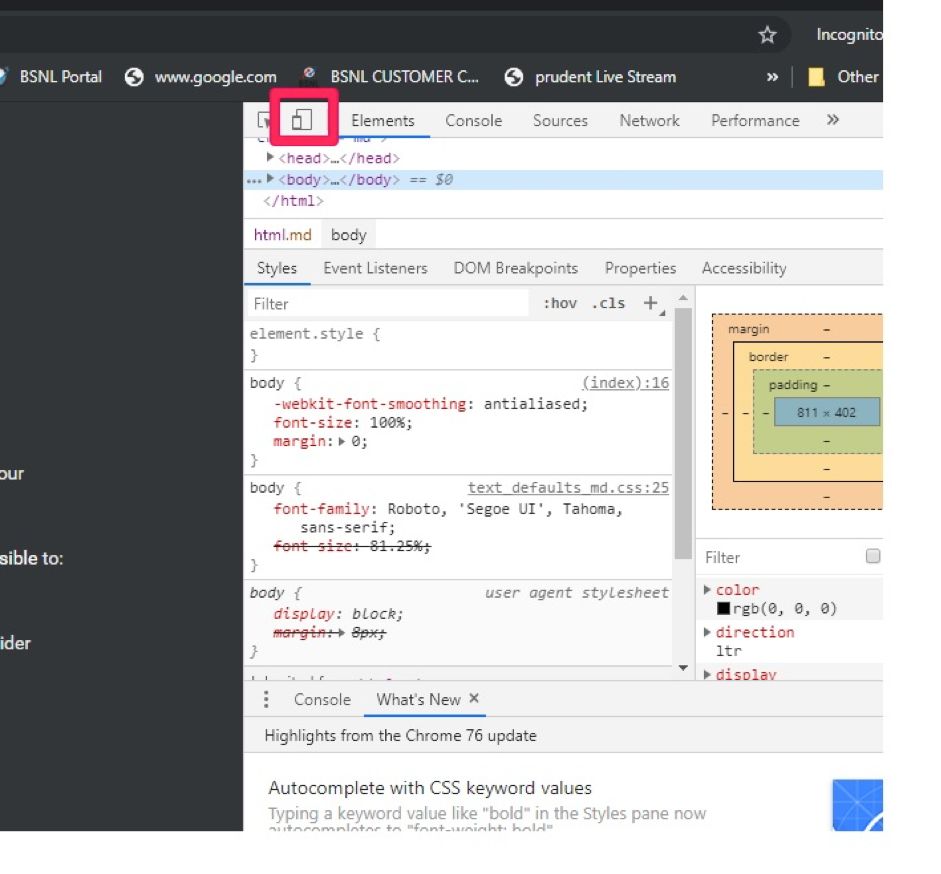
- Enter the Instagram website address on the left side of the browser window.
- Login to your Instagram account by providing your credentials.
- Click on your profile. You can do it by clicking on the icon the right most option that resembles a human form.
- Your photos should now be visible on the app.
- Click on the photo you want to delete. This will open the image in a full-screen window.
- Click on the three-dot menu on the right-hand top section.
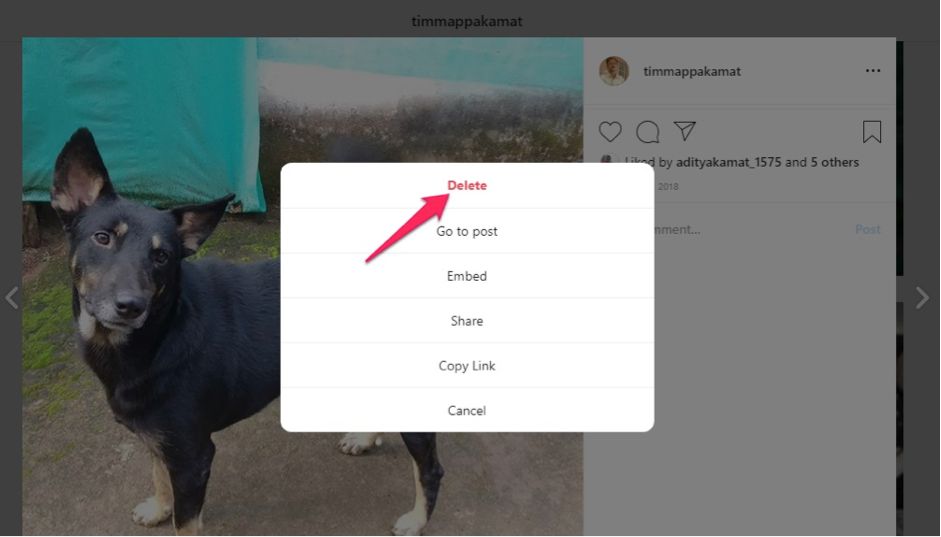
- Choose Delete option from the context options.
That does it. You will be able to delete your image. Please note that you will not be able to delete the multiple images at once. You will need to delete it one by one.
Yet another option, if you are checking out the option for how to delete Instagram photos fast on computer, would be to use the Windows 10 app for Instagram. The app will look much similar to the Instagram app for Mobile screens.
The process will be like the one we have discussed in the above steps. Once again, you will not be able to use the feature to delete multiple photos on Instagram at once.
The Final Thoughts
That was all we have with respect to the query on how to Delete Multiple Photos on Instagram at Once. Deleting all the Instagram images instantly would be an excellent option. The options we have listed out here should be the best if you are considering ways on how to delete Instagram photos fast on computer and how to delete multiple photos on Instagram at once.
Use the options we have listed out here and share your experiences about them.
















Now, this is informative. Thanks for that.
But, why would I need to delete my photos if I am the one who uploaded it in the first place. Secondly the options are already there as the app extension can do that. This means the app is doing what is permitted.
By the way, new changes are coming in the Instagram app. They will drop the like count for worldwide user.
Thanks for the article.
I appreciated the writing and the information you’ve given here.
You have a good writing skill.