WhatsApp is one of the most used instant messaging apps across the globe. You can get an idea about its popularity when I will tell you that people don’t say “message me on WhatsApp” rather they say “WhatsApp me” that is the branding it has built over the time. And, all this fame it had gotten within a small span of time after being released in January 2010. Due to its popularity and market share in the Instant messaging app world, Facebook paid a whopping $19 billion to acquire it in the year 2014.
The beauty of WhatsApp is that it is ad-free; you don’t have to tolerate those popping out advertisements while you are chatting.
Ever since WhatsApp has launched, it keeps coming up with new features such as audio calls, video calls, and many other features such as you are now able to send documents to your WhatsApp contact as well. Earlier you were able to send only photos, videos, audios, and contacts. One of the significant updates was web.whatsapp.com which enables us to cast WhatsApp chat screen onto our computer in a Web Browser. I loved it because I never liked typing much on my phone, so when I am in front of my computer, I use it and type messages with my PC’s Keyboard.
There have been many updates coming up time to time. But recently one of its biggest updates came out which is the new Snapchat like Status; If you remember, we had the simple text based Status update on WhatsApp which is now replaced with the new Snapchat like Status in which you can update a photo or a video along with a caption.
As you can see in the above screenshot, you can tap to add status update under STATUS tab. Either you can click to update or choose a photo or video from phone’s gallery and update the status. You can see your contact updates as well below on the screen. And, all status updates expire within 24-hours’ period which means you have to update your status after every 24 hours if you want to keep showing something on your status.
Many WhatsApp users are jubilant and using this new status update regularly, but many users still want to use the old one as they found that one better. Even, I liked the older one, but we cannot do anything as we have to keep going with the updates that come in the products we use. However, there are always some tricks that may enable you to use the old features of a particular product. Same with the WhatsApp Status feature; yes, it is possible to use the older status, and that is what this blog post is all about. Read about using the old status further in this blog post.
How to Rollback Old WhatsApp Status Update
There are no big WhatsApp tips or tricks needed to revert to old WhatsApp status. Just simply, downgrade the WhatsApp version on your phone, and you will be able to use the old WhatsApp which doesn’t have the new status update. But, WhatsApp doesn’t allow downgrading its version simply on your phone. So, we would need to do it with the Apk file of the old WhatsApp.
Follow the steps below to get the old WhatsApp and so is the old Status:
We usually install apps from Google Play Store which has the latest versions of the apps. Therefore, we won’t use it in this method rather will use an APK file.
- When we install an app using APK file, we need to allow the unknown sources on our phone.
To do it, you will have to go to Settings => Security and check for Unknown Sources. See if is enabled or disabled. By default it is disabled; enable it.
You will get a warning, just tap on Ok, and it will be enabled.
- Now, first thing, download the old WhatsApp Apk using either of the links below:
- Click here to old WhatsApp download from Uptodown (V2.17.60 APK file)
- Click here to download Old WhatsApp from Apkmirror (V2.17.60 APK file)
- Now, uninstall the latest version of WhatsApp from your phone just by the simple method of uninstalling apps on Android.
- Go to download folder on your phone where you will see the download APK file of old WhatsApp.
- Now, tap that APK file to proceed with the installation. You will see this:
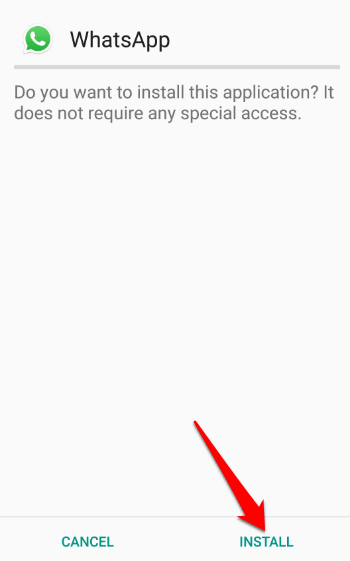
- Tap INSTALL to proceed. It will take a few seconds to install WhatsApp on your phone.
- Once done, verify your phone, and if you took the backup of your chats, you can restore it in the fresh installation as well.
Now, all set, you can use the old status feature on this WhatsApp version, and you are able to do it because you are just simply using the older version of WhatsApp on your phone now.
Sources:
- Whatsapp to bring old text Status back as new Status feature too boring and wannabe
- Old WhatsApp status makes a return as ‘My About’, ‘Revoke’ feature renamed to ‘Unsend’
Verdict
Both Status features are good. However, it depends on personal liking whether you like it or not. If you like the new status feature, you can go ahead with that, and if you don’t like it, you can use this blog post to know how to use the older WhatsApp and enjoy the old simple text-based status updates. :
You Would Also Like:
- WhatsDog: Keep An Eye On Your WhatsApp Contacts
- WhatsApp Tips and Tricks for 2016
- 4 Tools To Create Fake WhatsApp Chat To Prank Your Friends
- WhatsApp or WeChat? Which is your favorite?
- Install Whatsapp on Your PC or Laptop

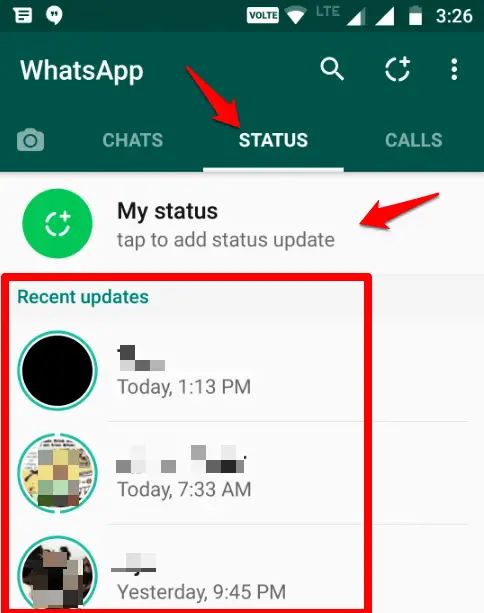
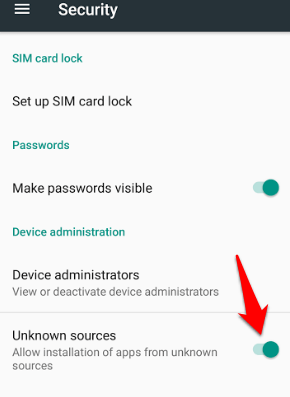
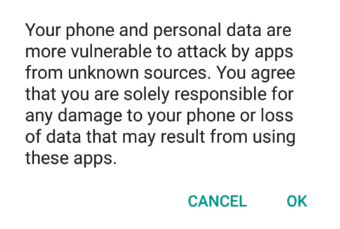


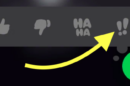


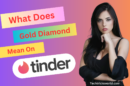









Hi Atish,
First of all Thank You so much. Watsapp became the favourite messaging app for everyone nowadays. It helps sharing information quickly and easily. Many new upgrades in watsapp application has brought many people to upgrade themselves. Due to maximum usage of watsapp, app is going on getting updated regularly. The latest version is about sharing watsapp status, which will be visible to our contacts for for some specific time.
But the previous version is most liked by all. I like that previous version. I tried a lot to get back to that version, but couldn’t able to get it successfully. Because it is not supported in android.
I tried the way you shared in this article. I succeeded. One again Thank You for sharing.
I needed this information the most. Because I liked the whatsapp before new updatz. Nice article by you…
hey,
thanks for posting the article i have the problem on whats app when i am opening app for message its suddently turning into off i am using app on oneplus one can you help me with this issue?
Balakrishna,
That problem doesn’t seem to be related to this blog post. But, you can try uninstalling and then reinstalling WhatsApp and check if it still turning off?
Hello Atish……………..Thanks for sharing this article. Your article is great tutorial for me and other users. And your tutorial is really amazingly informative and helpful. I would say you’ve done a great job with this. Really I agree with Sathish because whatsapp became the favourite messaging app and you’ve described everything about how to get back old whatsapp status.
Thanks for sharing this precious word.
Hello Atish,
Thanks for sharing this method to get old WhatsApp back. I tried the way you shared in this article. I succeeded.
Thank You for sharing.
Thanks for sharing this valuable information.
Is there any way that we can not let people know about we saw their status?
Hello Alice,
I haven’t tried on this. I will surely look for any hack if we can do. Thanks.
Thanks a lot for providing this informative article.I really hate this new whatsapp update and wanted to get back to previous version.And your information have been very helpful for me.And one thing can i use the link provided by you for downloading the whatsapp in my blog??
Yes why not.
Thanks for coming by Akash.
Thanks for this post, although WhatsApp update was good but many people hated it. Now all are using the same new status and seeing how many views they got???