Whatsapp is not a new word for anyone who uses a mobile phone these days. It revolutionized the telecom industry by making SMS free. However it has a limitation that it cannot be installed on PC’s, laptops, etc. Thankfully this limitation has been overcome by software called Bluestacks and now you can Install whatsapp on your pc or laptop very easily. This software helps in bypassing the computer’s software and connecting it to your phone number. Thus you will be able to use whatsapp even if you have a basic phone.
However, please note that Blueshacks software is not officially permitted by whatsapp, so whatsoever you do will be at your own risk.
The system requirements that Bluestacks requires are as follows:
- The computer should be logged on from administers end. Else it won’t work at all.
- The minimum OS requirement is Windows XP SP3. None the less.
- The OS must have .net framework 2.0 at least. Most of the readers here might not understand the meaning of .net framework, so just correlate it with your system information like a layman. If higher go ahead.
- A 2GB RAM is a must. But 4GB or above is preferred.
- C: drive must be set to default.
- Most important, the VGA must be compatible. And the worst part is that you won’t be able to check it till you reach half way in the installation process.
Once the requirements part is done, we can go ahead with the installation. This is to be proceeded as follows:
1. Download the Bluestacks software from the official website. It is 8.7 MB heavy.
2. During the installation process, enable all appstore settings or it won’t work after the installation.
3. After installing, upgrade it from the Blueshacks website, even if it is newly installed. Reasons are too technical to be explained so just do it.
After the installation, try the following steps:
- Search for whatsapp by typing it on the search bar. You can find the search bar on the main menu.
- Install it.
- Now you need to sync it with your Google account. Easy if you already have one. Else create it for free.
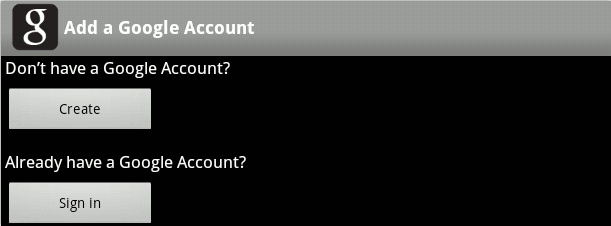
- After that, continue with the installation steps.
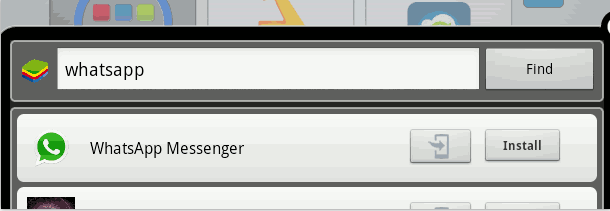
5. It will ask for registering the app with your phone number, so just go ahead with it.
6. Select the country and fill in your phone number.
7. Your will get a confirmation message on your phone with a 6 digit confirmation code. Enter it in the app.
8. Don’t enter it wrongly or else you will have to wait an hour for another confirmation which will be a voice call.
Once installed and live, this app can be used just like the phone app. You can go to the settings button to add contacts. However, this time you will have to remember the country code since its mandatory. You can also create group chats just like in the phone whatsapp, but it has a limitation of a maximum of 50 friends.
So what are you waiting for, Go and install whatsapp on your pc or laptop. Enjoy!

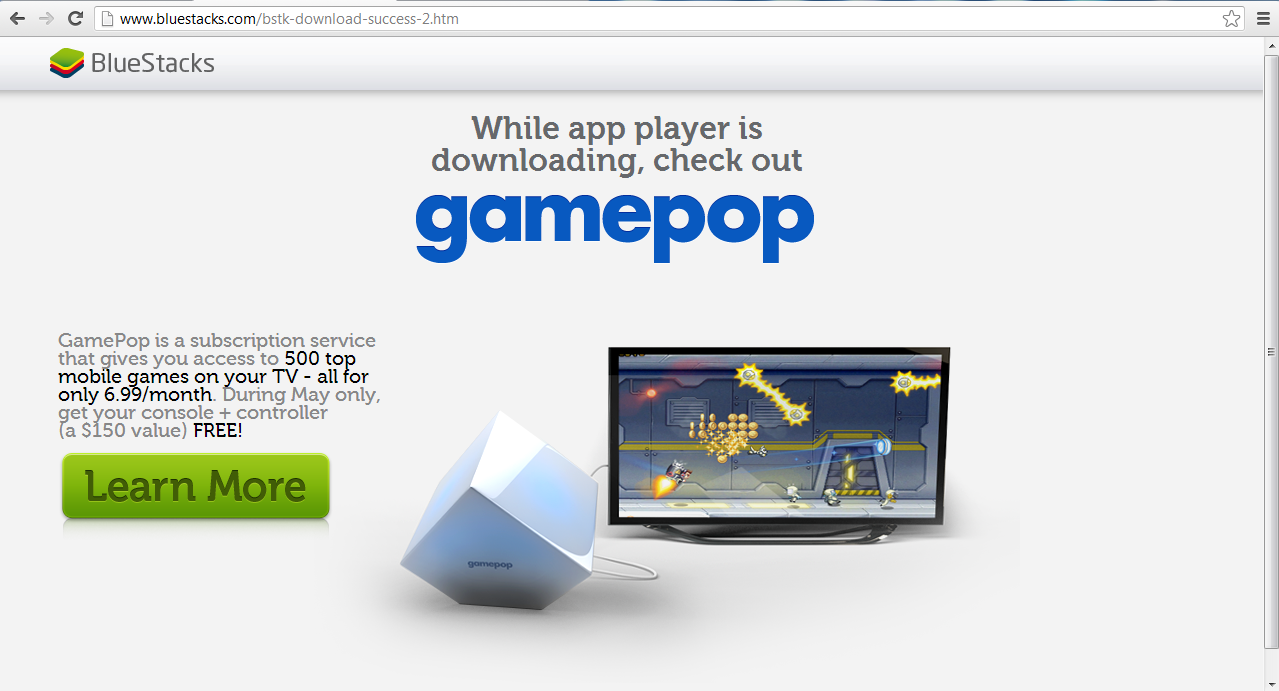

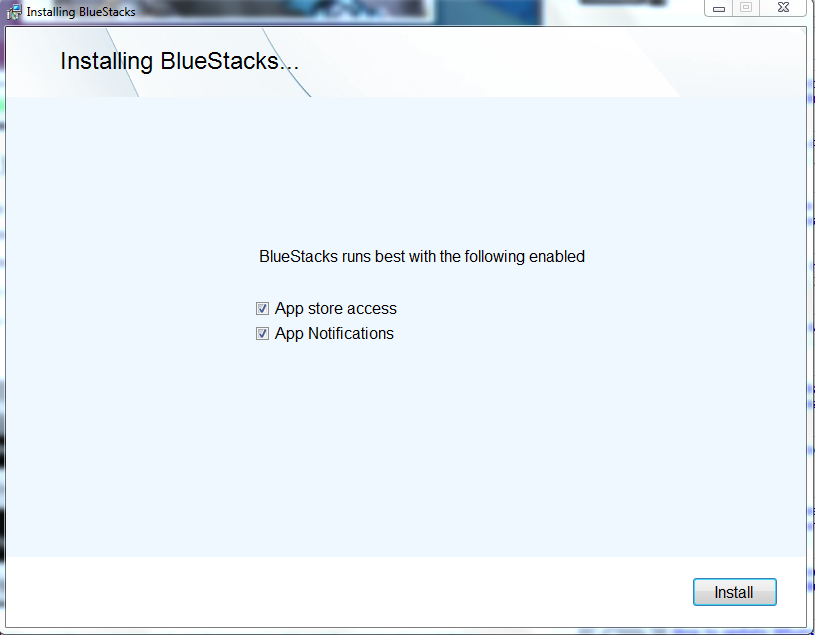
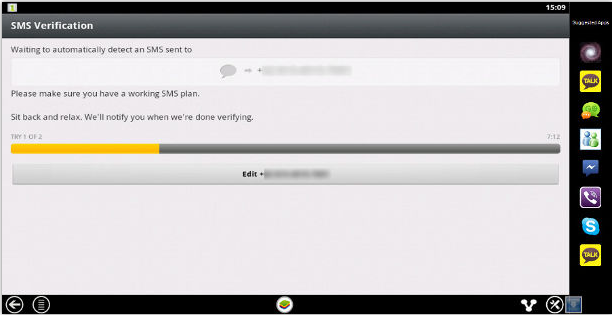
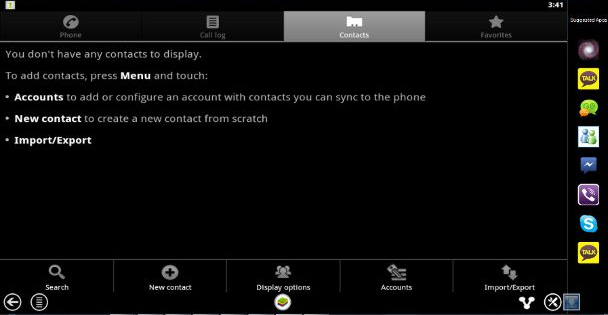






Hi , i downloaded bluestacks but it’s not installing in my PC . I’m using windows 7 ,tried many times but still failed to install
Did you check if all the requirements are in your PC for bluestacks such as it needs .net framework to be installed on your pc. Please Cross check once again Rohan 🙂
Hi Atish , Thanks for responding to my query . Yes i downloaded the .net framework but still failed to install , still i’ll give a try again today and i’ll tell you whether i am able to install or not .
Lets check. there is another way too. If you will not find success in this then I will tell you the other way.
Awesome Tut , realy love it, tnx for share this tutorial.
I waiting for whatsapp for PC.
Now i can chat with my friends using whatsapp.
You mentioned each and every point very clearly, simple step of installations,
Thanks brother
Hi Atish
Thanks for the information. I am using this app on my Android however I was not aware that this software also works on desktop or laptop. Will install it soon on my laptop.
Hi Atish, That’s amazing I was not aware of this idea, I had no idea before that we can run it on PC and laptop as well. Great guide! Thanks for the discussion.
I do like to use it on my laptop, Awesome app and easy to share media files, pictures or other stuff with your dear one’s Thanks for sharing tutorial to install it on PC and Laptops.
would this really work coz have been searching to download whatsapp on my pc. everyone is on whatsapp now. thanks for the tutorial.
is it really works on pc?Thank you i want this type of trick.Recently i heard about bluestacks but i didn’t try it on my pc.Now i cannot wait because of Whatsapp.Thanks for sharing this trick.
I’m absolutely against Whatapp on a pc. It was and will be initially mobile device, so let it stay mobile. That’s enough that Instagram is already on laptops.. so i thing the developers shouldn’t cross the line
Thanks for this great tutorial dude ! I successfully installed whatsapp on my PC for the first time after many tries … entire credit goes to your blog post … Keep posting such great tutorials .
Regards,
Pramod
I tried but couldn’t install it, but really it ll make easy for people like to operate whatsapp on desktop or in laptop.
Thanks for this post Atish!
Yeah, I too wanna install Whatsapp on my lappi.
Am pleased with your clear tutorial 🙂
Will try to do it and let you know, if I found any problems to download it.
Keep sharing the tech stuffs, love to learn from you 🙂
Great Tutoril Atish. However I havn’t used it in my smartphone yet, but will try this app in both pc as well as in my cell phone.
Thanks for the guide 😀
Everyone would love to have Whats app on desktop computers and laptops. Thanks to Blue stacks software maker(s) for giving the whats app lovers this opportunity.
Atish, nice tutorial. Bluestack has offered quite a good service here.
WhatsApp is the greatest messenger apps I’ve ever found. Unfortunately, they only support smartphone devices. Even mobile tablet not on their supported device list. Thanks to BlueStacks, we can now run this app on our PC.
Hi Atish Ranjan, first of all great review for Install Whatsapp on Your PC or Laptop.And nice tutorial.really helpful information
Hi Atish Ranjan, first of all great review for Install Whatsapp on Your PC or Laptop.And nice tutorial.really helpful information Thanks for this post Atish! Yeah, I too wanna install Whatsapp on my lappi.nice sharing
i was wondering when my friend sad i can install whats app on my lapy too. but i couldn’t believe him.now you have totally changed my views.thanks admin.one question i want to ask that have yu tried it?i mean is it user friendly?
Yes its great to use on PC when you are using your PC or laptop and u r getting msg on whatsapp then you may not like type on phone. Type fro ur pc’s kyeword easily 🙂 Enjoy fast chatting!
Thats amazing …. these day i don’t my smartphone but with the help of your blog post now i would be able to make whatsapp chat via my office PC… 🙂
Good Job @Atish Ranjan
Nice and well explained tutorial to install whatsapp on PC. Used it couple months back, and since i have a Symbian phone could not sync my apps. So, it was a little pain to enter activation code every time I switched from phone to PC. So finally ended using it only in my phone.
Awesome post bro, Really useful and informational this will help many users and they can enjoy whatsapp on their PC internet connection 🙂