Digital images tend to have a little pixelation effect when you zoom in to a higher degree. However, an extra pixelation even when viewing a digital image in the default or 100% levels is what can appear to be extremely strange and something you are not happy with. That would necessitate the need to unpixelate a picture. Let us check out how to unpixelate a picture.
What Is Pixelation?
Pixelation in any image refers to the blurriness of the image. A lot of pixelation can make the video a little difficult to distinguish and follow efficiently. Pixelation happens typically when the image has a lower resolution, and thus the individual pixels appear quite large.
In fact, the individual pixels appear much large to the naked eye, and thus the pixelation would seem too disturbing. This will prevent you from enjoying and understanding the image as it is actually intended to.
What causes Pixelation? The pixelation can generally happen when you attempt to stretch or resize your images. This will result in the display of the individual pixels in a larger resolution than they are supported in. Thus you will find the individual pixels of the image visible to the human eye. Since you see the pixels, this phenomenon is referred to as pixelation.
Of course, it would not easy to remove the pixelation altogether from a low-resolution image; however, there are a few options that can help you reduce the intensity of the issue. One of the best methods to unpixelate a picture would be to use Adobe Photoshop.
How to Unpixelate a Picture?
There are multiple methods that can be employed for addressing a pixelated image. Let us check out a few of the options for how to unpixelate a picture.
Method 1 – Use an Online Tool
The online tools can be an excellent option to unpixelate a picture. They have the advantage of not having to download any standalone tool on your computer or laptop. Moreover, online tools can also be one of the excellent options to unpixelate an image as they can be used anywhere or on any device.
One such excellent option to unpixelate a picture would be Fotor.
Here are a few steps you need to follow for perfect functionality:
- Upload the images onto the service through the Upload option
- Once your image is uploaded, click on the option Effect and then pick the option Pixelate.
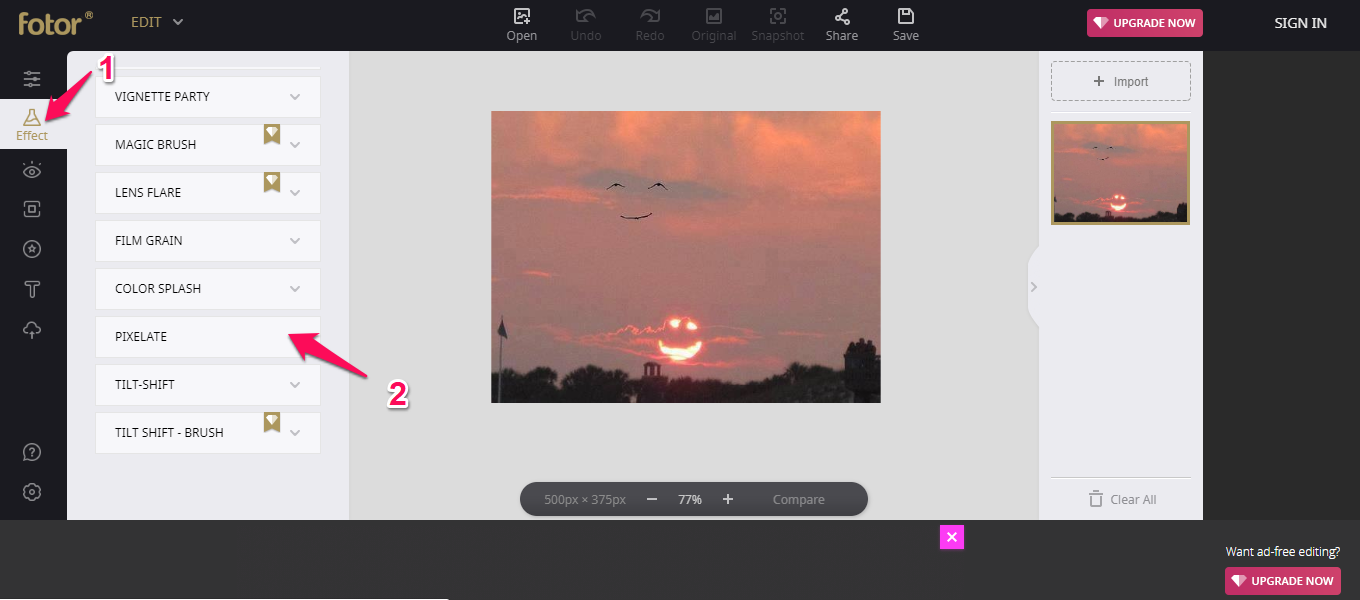
- Choose the right pixelation scale to get the right pixelation effects.
The method would need you to have a better understanding of the pixels and how they work. Of course, you can follow a trial and error method for a sufficient resolution.
You can also check the Smoothing option under the Beauty section under the main menu. Please note that this is a premium option, and you need to upgrade to the premium plan.
Method 2 – Use Photoshop to Unpixelate a Picture
Photoshop has been considered to be an excellent option to unpixelate a picture. Of course, it will need you to opt for a little more effort in achieving the task, and also requires you to spend a bit more on subscription.
Here are the steps that should come quite handy enough:
- Install and launch Photoshop.
- Open the image you want to unpixelate to Photoshop.
- Choose the Filter option.
- Next, move to Blur option under Filter.
- Select the option Gaussian Blur.
Use the slider to adjust the level of blur to your needs. Once you find the pixelation has been considerably removed, click on OK.
In the next step, follow the other steps as in the following steps:
- Choose the option Filter and then Sharpen
- Choose the option Unsharp Mask
- Use the slider until you find a level fine enough for your expectation, click on OK
Save the final image. You can either replace the original image or consider save the edited image as a new image.
Photoshop offers another option to unpixelate a picture, and it involves using layers. It may need you to have a little better experience in getting things done.
Here is how you would do it:
- Add the image to Photoshop as in the above example.
- Right-click on the image and choose Layer.
- Choose the option New layer.
- Select the option Blending Options and then pick Sot Light.
- Select the options Filters and Noise.
- Pick the option Despeckle and choose a level you are comfortable.
- Select the options Image, Adjustments, and Brightness/Contrast.
- Adjust the levels as per your preferences.
The above steps should ideally help you unpixelate a picture quickly.
Method 3 – Use Paint.NET
The Paint.NET is an excellent option that should go a long way in promoting your efficiency in helping you unpixelate a picture. Using Photoshop involves a cost, and not everybody would be willing to use Photoshop unless you are a professional photographer or someone who deals with graphics.
Follow the steps here below:
- Launch Paint.NET
- Open your image in Paint.NET
- Select the options Effects, Blur, and Gaussian Blur.
- Use the slider to apply the right pixelation effects you would want to apply.
- Next, select the options Effects, Photo, and Sharpen.
- Once again choose the right slider options that you want to apply
Once you are satisfied with the image, save it. Once again, you can save the image as a new file or choose to replace the existing image.
Are there any other options available on how to unpixelate a picture?
Well, if you are checking out the options for how to unpixelate a picture through other means than the ones we have already discussed here, you would indeed find a few good options- possibly with a price tag.
However, given the fact, most of our images, photos, and other graphics saved these days on a mobile phone, it may be practical to check out a few options available on mobile on how to unpixelate a picture.
Some of the options from this perspective would include:
- Adobe Photoshop Express – The tool has a Photo Collage maker as well. You can download it for free and use a host of the features that it offers you. The app provides you access to the option to unpixelate a picture quickly.
- Pixlr – This is yet another excellent option on mobile if you are looking at the options on how to unpixelate a picture. The app comes with extremely user-friendly features that should be yet another excellent option for the newbies.
The Concluding Thoughts
Well, pixelation can be one of the huge annoying effects in any image. In fact, too much pixelation can severely damage an image and what it attempts to convey. In such a situation, check out the best options on how to unpixelate a picture should be your prime option in achieving a better image quality.
Check out the best options available through the above discussion and pic the one that best meets your requirements.







Add Comment