Life usually presents us with surprises (and there are many more of them if we talk about computer technology). According to Sod’s Law, problems occur with those files we have worked on the most, and which need to be provided soon at work or school…
In today’s article, I want to consider the issue of problems with PPT and PPTX files. I will use four methods to bring the lost file back to life. These are:
- Using PowerPoint Features
- Using Recovery Toolbox for PowerPoint
- Using Recovery Toolbox Online file repair
- Using the old version of the PowerPoint file

So, if after trying to open the file you see a message that PowerPoint cannot do this, because the file structure is broken (it was damaged, etc.) – don’t despair. In some cases, it is possible to have minimal losses and recover the document.
Note! If the document files have been corrupted for no reason, your PC may have been infected with a virus.
Recover ppt/pptx files
(which stopped opening or were completely removed from the drive).
Option # 1: Using PowerPoint Features
Important! The article is conventionally divided into several parts (four). The first three are suitable when you have the presentation files themselves, but they do not open in the usual way (for example, they were damaged). The last option (four) will be useful if your documents can be recovered from previous version in Windows Explorer.
To start with, I recommend you use modern versions of PowerPoint (currently 2016, 2019). They have wider functionality. Oftentimes, when opening the damaged files, PowerPoint suggests trying to recover them.
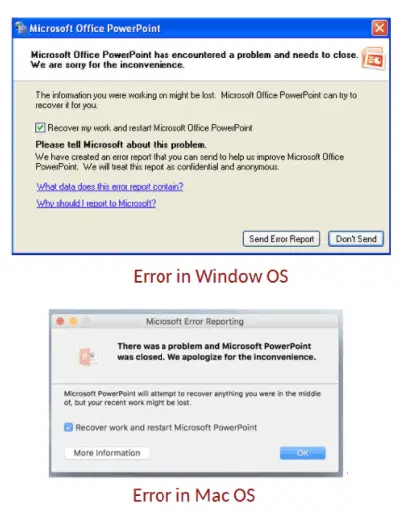
You can also use this function through the program menu: click on “File/Open/ Browse“ tab.
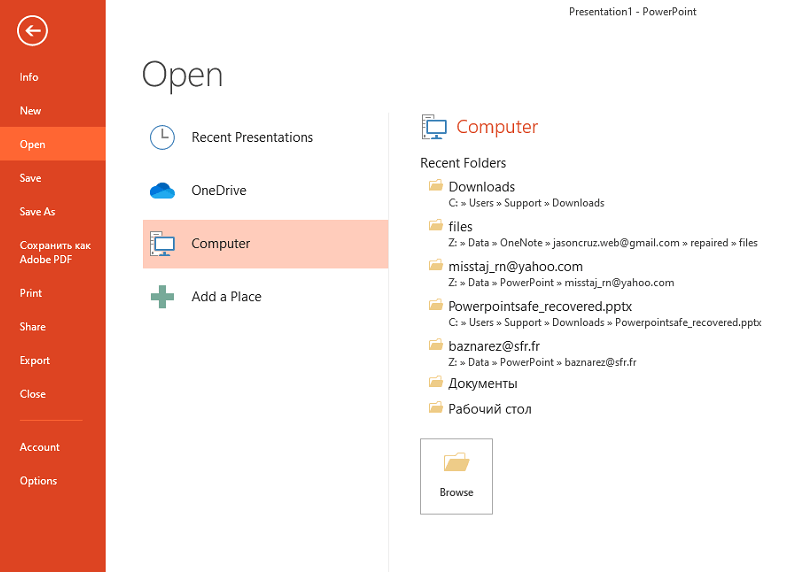
Then select the file and specify the required action: instead of “Open,” select “Open and Repair.”
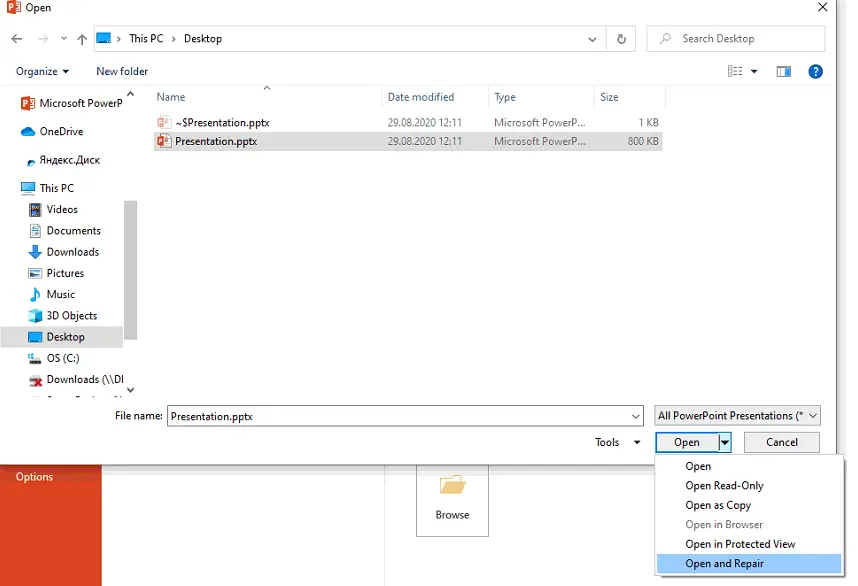
If the file didn’t open, then go ahead…
Option # 2: Using Recovery Toolbox
- Pros: high probability of recovery, simplicity and speed (no technical knowledge is required for work).
- Cons: the program isn’t free (but, the price is affordable + you can see part of the restored file before paying).
Generally, there are many programs for file recovery. However, there is a small range of specialized software for working with documents (especially with presentation files .PPT and .PPTX). In my opinion, Recovery Toolbox for PowerPoint makes you pay attention..
Recovery Toolbox for PowerPoint
This is the specialized program for recovering damaged PowerPoint files. It supports files from both old programs (.PPT format) and modern versions of PowerPoint (.PPTX).
Features:
- Support files from Microsoft Office 97-2003 to 2019
- Support Microsoft PowerPoint 365
- An attempt of presentation and calculations reconstruction
- Simple and intuitive interface (with step-by-step wizard);
- Support Windows XP, 7, 8, 10
- In the most hopeless cases the program will help recover all possible files: pictures, videos, music, etc.
So, let’s move on to recovering a damaged file …
1) I skipped the installation of the program. After running the program, you need to specify the broken file and click on the “Next“ button.
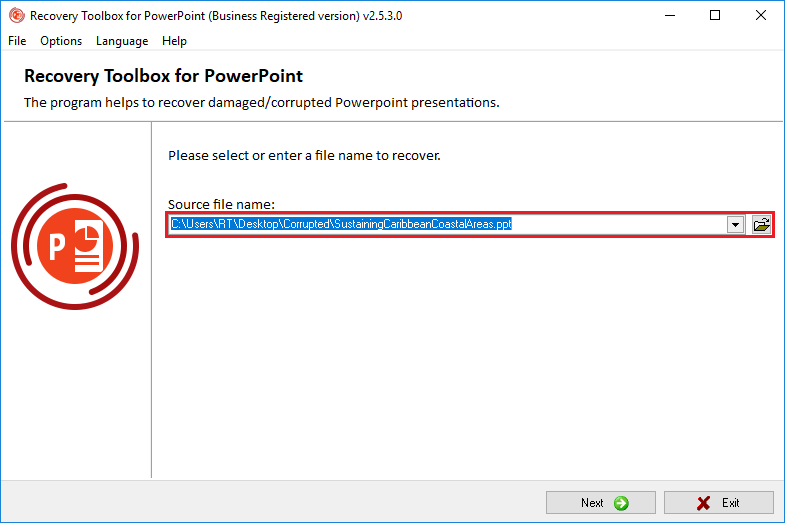
2) Furthermore, depending on the file size (and its integrity), it may take some time to process it and assess the possibility of recovery. If the file is small, the waiting time is usually no more than 30 seconds.
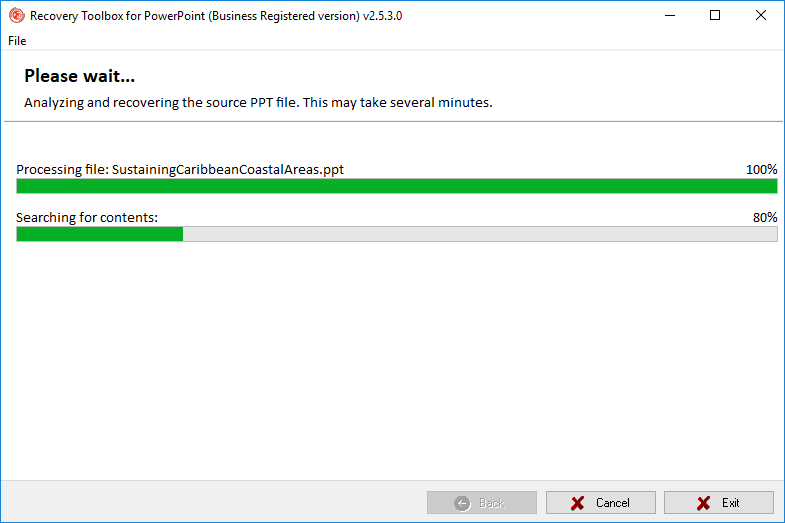
3) After the analysis is completed, click on the “Transmit” button.
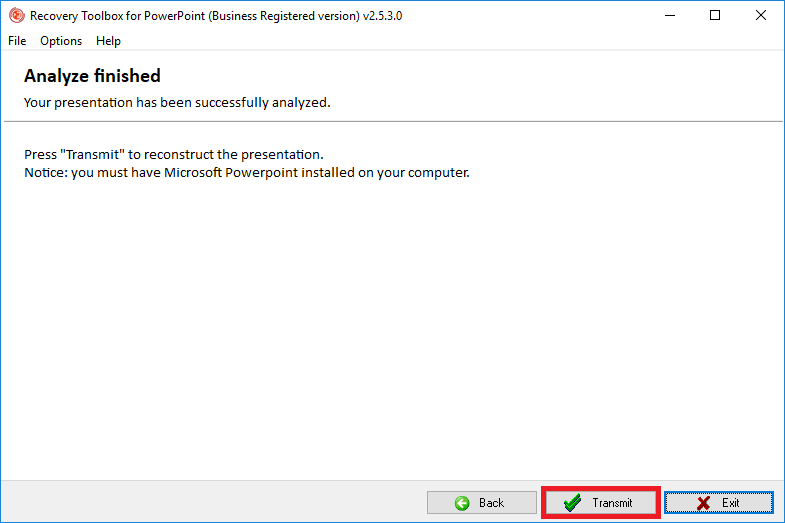
4) Then wait for the program to transfer all slides to PowerPoint (the program should open automatically). Also, the program will show you a detailed log of the recovery process.
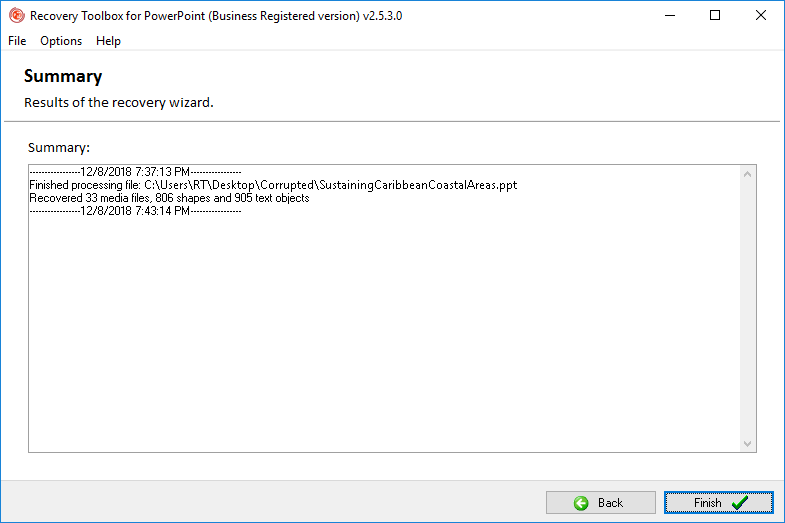
5) By the way, I want to draw your attention to the fact that Recovery Toolbox for PowerPoint extracts all files (which is possible) from the “broken” presentation and saves them to a separate directory (it will also be opened automatically).
6) Generally, after the end of the file transfer to PowerPoint, you can start working with it as usual.
Option #3: Using Recovery Toolbox Online file repair
By the way, I want to note that instead of the Recovery Toolbox for PowerPoint program, you can use their cloud service Online PowerPoint Repair Service https://powerpoint.recoverytoolbox.com/online/.
It will be especially useful in cases when the classic Windows program doesn’t work for you, or you find out that the file is damaged outside of your PC. This means you might now you need to urgently recover it. After switching to the cloud service, you can immediately start recovery (no registration required!).
In the first step, you will need to select the file, enter your e-mail, and click on the “Next“ button.
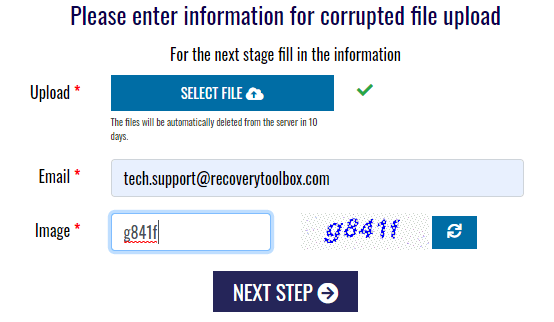
Then, you will need to wait some time during which the program is analysing your file.

If the file can be recovered, the service will inform you about it and show you some slides. You can familiarize yourself with them and decide about payment (the cost of recovery is quite democratic – for example, for my file they asked only $10!).
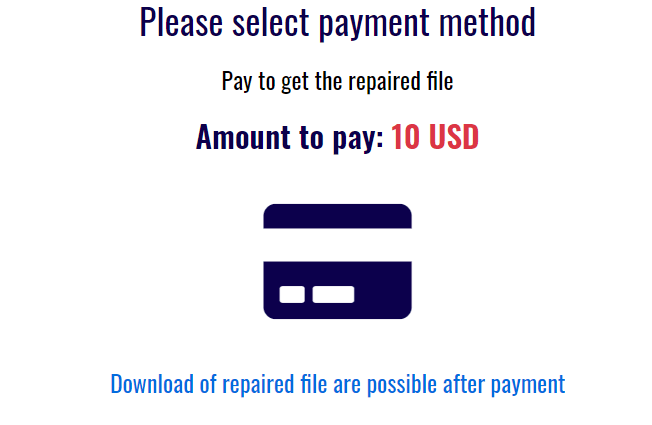
By the way, a notification about the results of the analysis of your file will be sent to the specified email address.
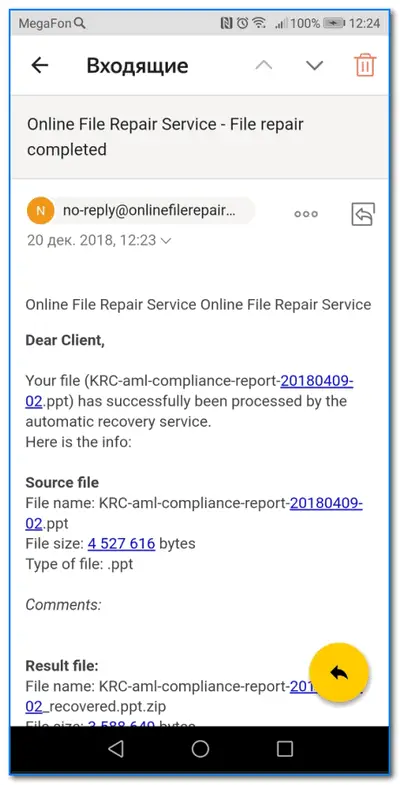
Benefits of Online PowerPoint Repair service:
- Works with all devices
- Only 4 steps instead of 12 to recover file in Windows offline tool
- Supports Windows XP, 7, 8, 10, macOS, iOS, Android, Windows and others
Option #4: Recover the old version of the PowerPoint file
- Select the file you need to recover
- Press the right mouse button
- Select the “Option” button
- Click on the “Previous Versions” tab
- Select the previous version of the document, if you have it (this option must be configured in Windows)
- Click the “Restore” button
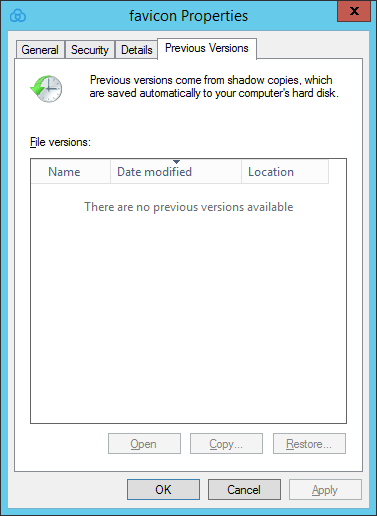
If this option doesn’t help you, go ahead.







Add Comment