Pesky and abusive comments, cyberbullying, trolling, and unwanted irritating followers are such a nuisance that not only annoys you but also affect your Instagram page fan following. It is needless to say that Instagram is now a popular and complete social media package with like, shares, comments, tags, highlights, stories, reels, Insta TV, and many more features. Businesses and entrepreneurs including big brands are entrusting Instagram as a place for marketing and promotion of their businesses and products. One can’t afford to spoil a brand image just because of some nuisance comment.
Instagram is a huge platform for people to reach out to their target audience. But sometimes you want some specific people to stay away from your profile. You don’t want them to comment on your posts and let them know whether you’re online. Thankfully, Instagram now has that option available for its users where they can restrict someone to reach out to their profile without blocking them. So read the full article to know what happens when you restrict someone on Instagram and how you can restrict or unrestrict someone on Instagram.
What Happens When You Restrict Someone On Instagram?
When you ‘Block‘ someone on Instagram, the person is notified for the same but this doesn’t happen in the restrict feature. When you restrict someone on Instagram, that person doesn’t know anything about it. Despite the existing ‘Block’ feature, the ‘Restrict‘ feature is needed to avoid escalation of any situation in the offline world caused due to unwanted comments and messages online. A lot of time your Instagram followers are familiar to you out of Instagram space also. So to avoid any kind of awkwardness, the ‘Restrict’ feature comes to your rescue. A report reveals that user experience and ratings have improved a lot after introducing this feature.
Restricting someone on Instagram is similar to Blocking them but with some kindness. One may call it partial blocking where a person can’t comment on your post but can see it. So, restricted accounts can check your content but can’t react to them publicly. In other words, your Instagram profile will become ‘View Only’ for them. Any kind of interaction through comments and messages will not be possible. This is the feature for those whom you can’t or don’t want to kick off completely from your Instagram world. Besides controlling trolls, this feature also works worthwhile to avoid repetitively chain marketing messages and useless scam links.
When You Restrict Someone on Instagram Then These Happen:
- Your online status is not visible to them.
- They won’t be able to know if you read their messages or not.
- When they comment on your posts, only you and they will be able to see them. No one else amongst your followers will see it unless you approve their comment to show publicly.
- Alternatively, you may also choose to delete comments from restricted accounts.
- No notification will be given to you for future comments from the restricted accounts.
- You can restrict multiple accounts.
- You can limit the number of comments from restricted accounts.
- You can read messages sent by them but they won’t know you’ve read their messages.
- You will not get any notification when they send you any message.
How To Restrict Someone On Instagram App?
The scope of the ‘Restrict’ feature is wide and allows multiple options to its users. We are explaining all the 4 ways to restrict any account on Instagram along with screenshots to perfectly help you out with it.
Step 1: Launch your Instagram App.
Step 2: Go to your profile page, and go to followers.
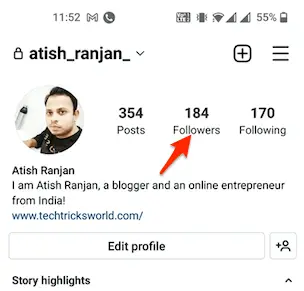
Step 3: Tap the person profile which you want to restrict.
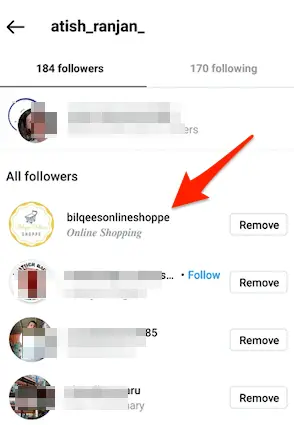
Step 5: At the top right corner of the profile page, tap the 3 vertical dots.
Step 6: Scroll down to find the ‘Restrict‘ option.
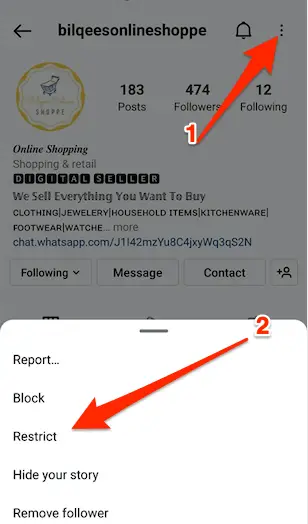
While restricting any account, keep in mind that:
- The moment you restrict an account, all the messages will be moved to the ‘Message Request’ tab from ‘Primary Inbox’.
- All future messages from a restricted account will be moved to the ‘Message Request’ tab automatically.
- Once restricted, you will be able to see their messages without letting them know that you have seen their messages.
- You may delete messages or simply ignore them.
- When the person whom you have restricted indulges in any group chat with you, Instagram will give you a notification saying that “You’ll see a restricted account’s messages”. It will be the user’s choice to leave the group or stay.
Restrict Through Messages
Step:1 Launch Instagram
Step2: Go to messages with the person you want to restrict.
Step3: Click the Profile icon from the messages, and you will be reached to the profile of that person.
Step 4: At the top right corner of the profile page, tap the 3 vertical dots.
Step 5: Scroll down to find the ‘Restrict’ option. Tap that option, and profile will be restricted.
Restrict Through Comments
Step 1: Open your Instagram App.
Step 2: Go to your post for which you want to restrict the comment.
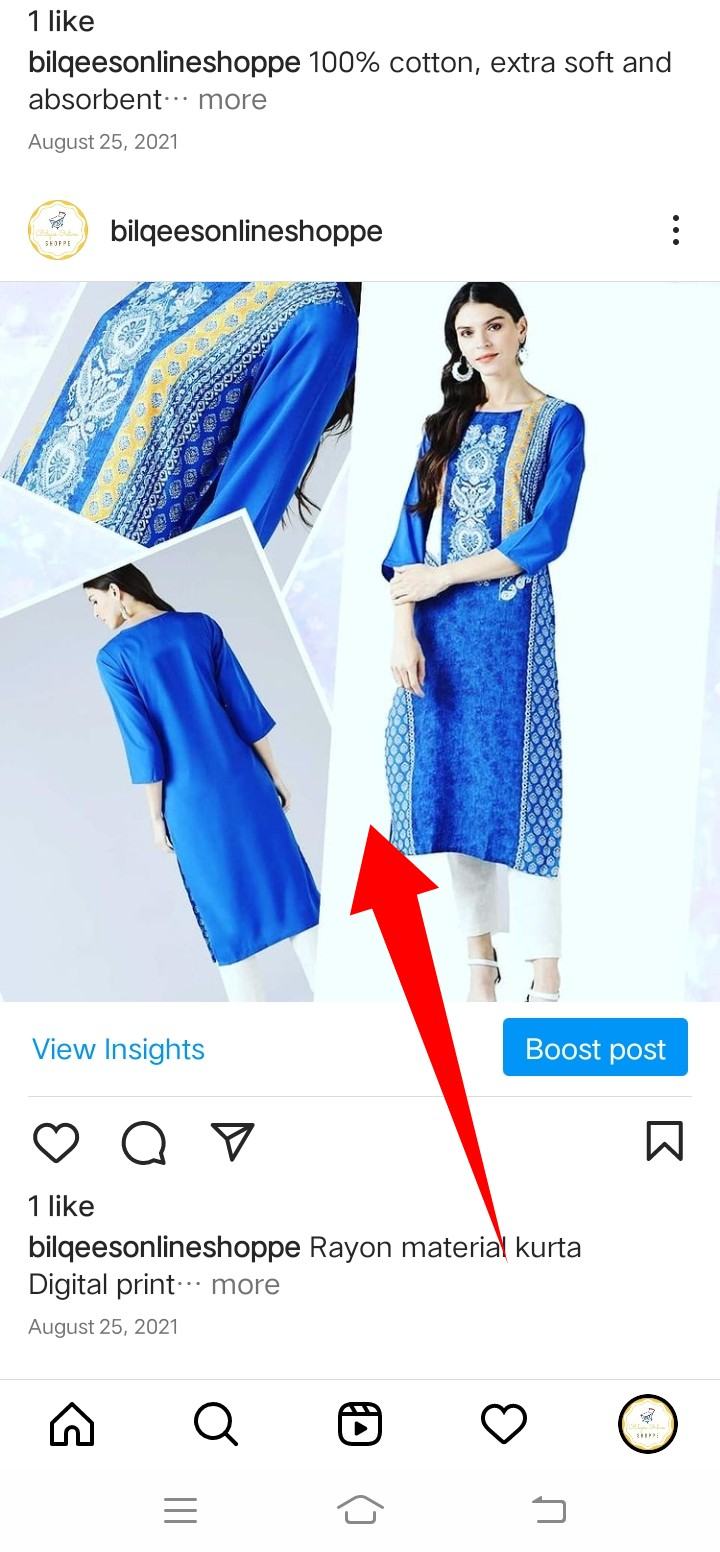
Step 3: Tap ‘View all comments’. If you are using the iPhone, swipe left on the comment. For Android users, tap and hold the comment for a while.
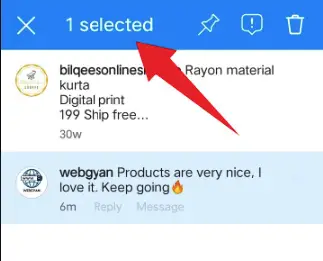
Step 4: Tap the Exclamation sign.
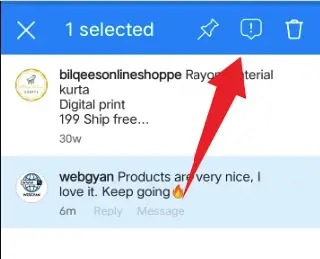
Step 5: Tap ‘Restrict’ and that person will be restricted from commenting on the said post.
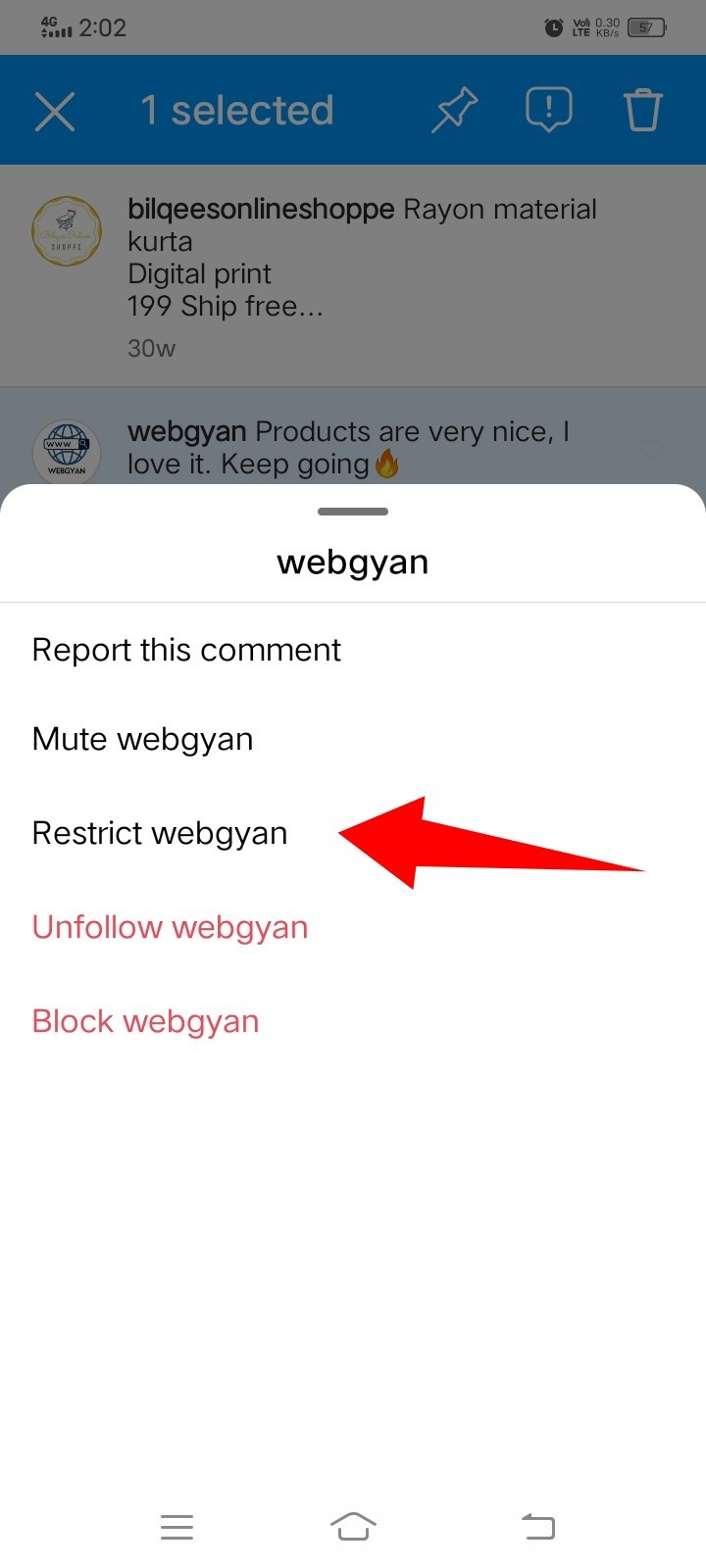
Keep in mind that Instagram will not send any notifications whenever a restricted account comments on your post.
Restrict Through Settings
Step 1: Tap your profile picture located at the bottom right corner of your Instagram App.
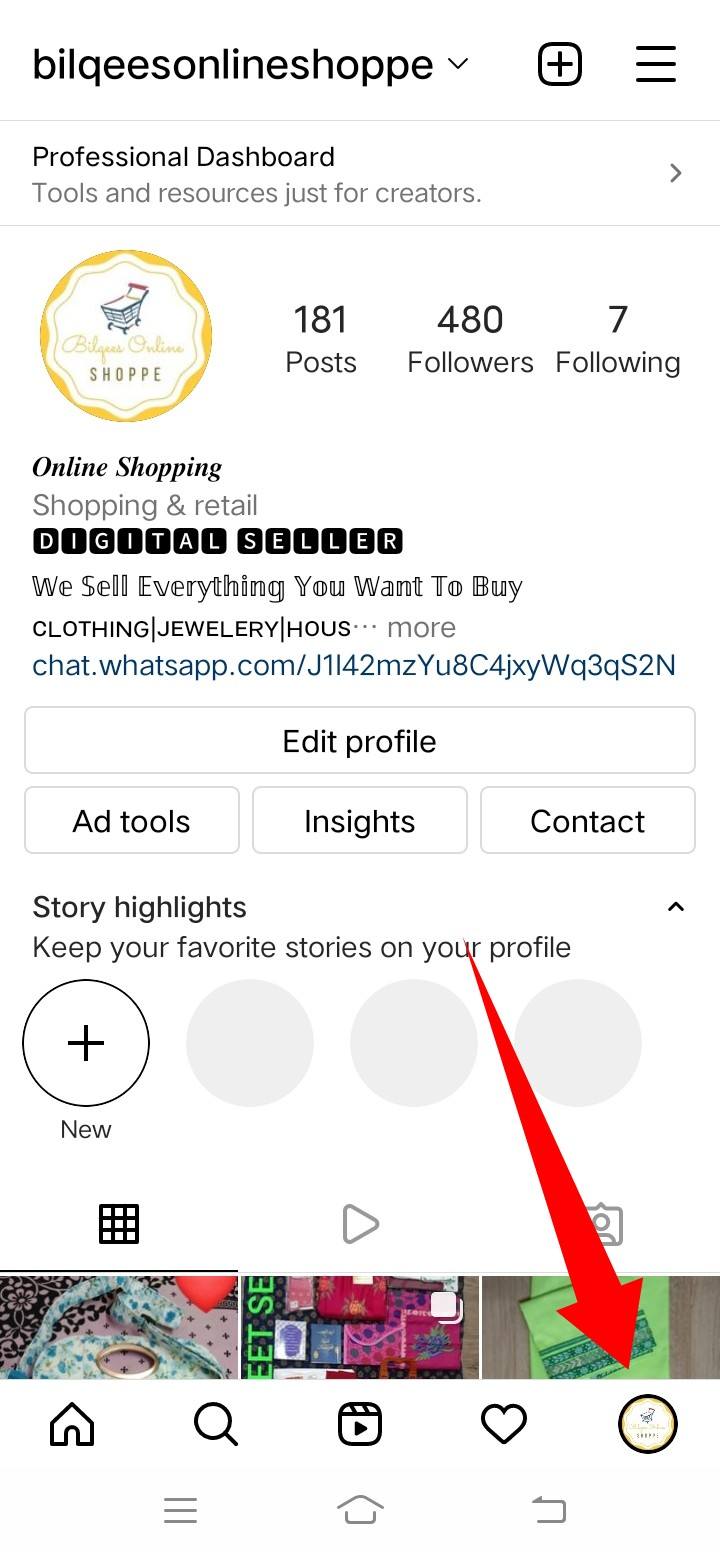
Step 2: Tap the 3 horizontal lines at the top right corner of the Instagram App.
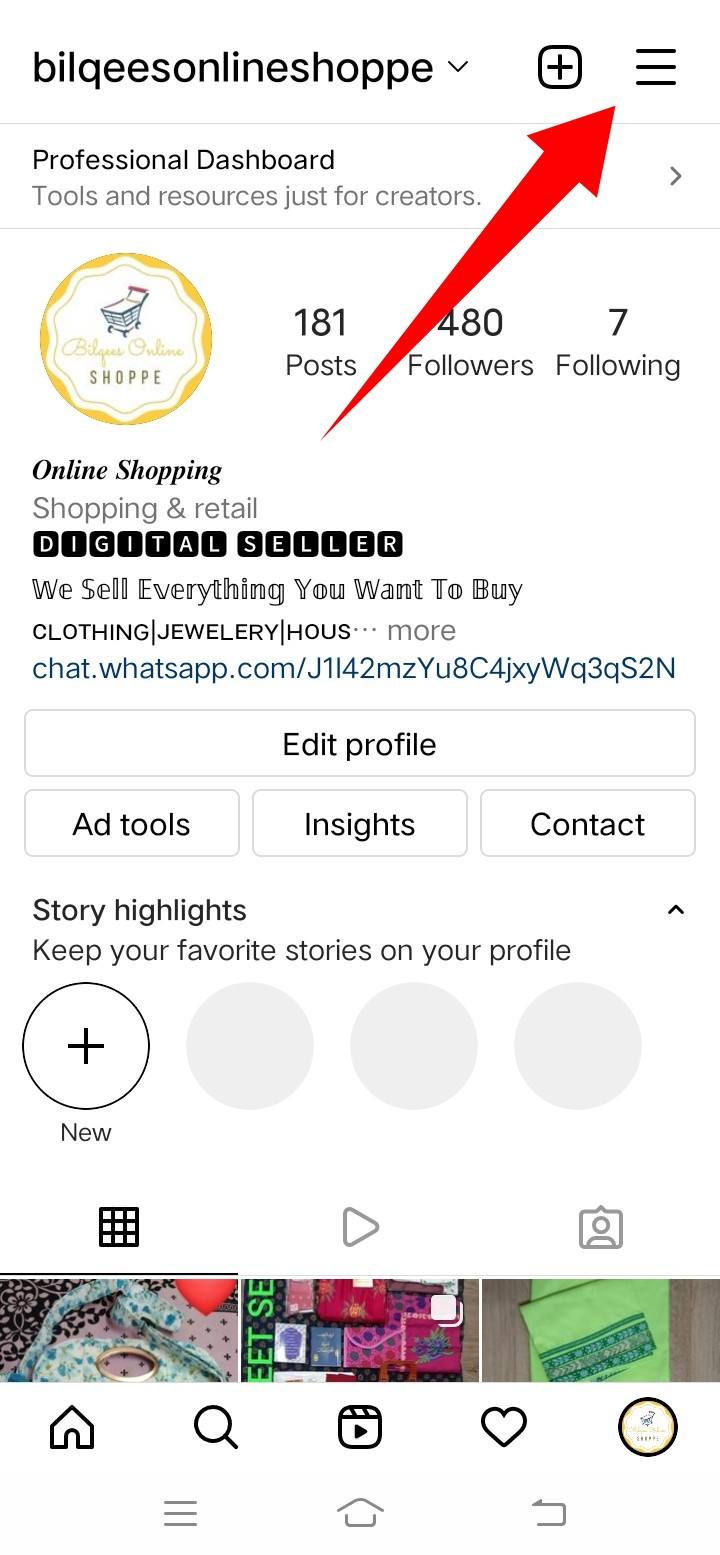
Step 3: Tap ‘Settings‘.
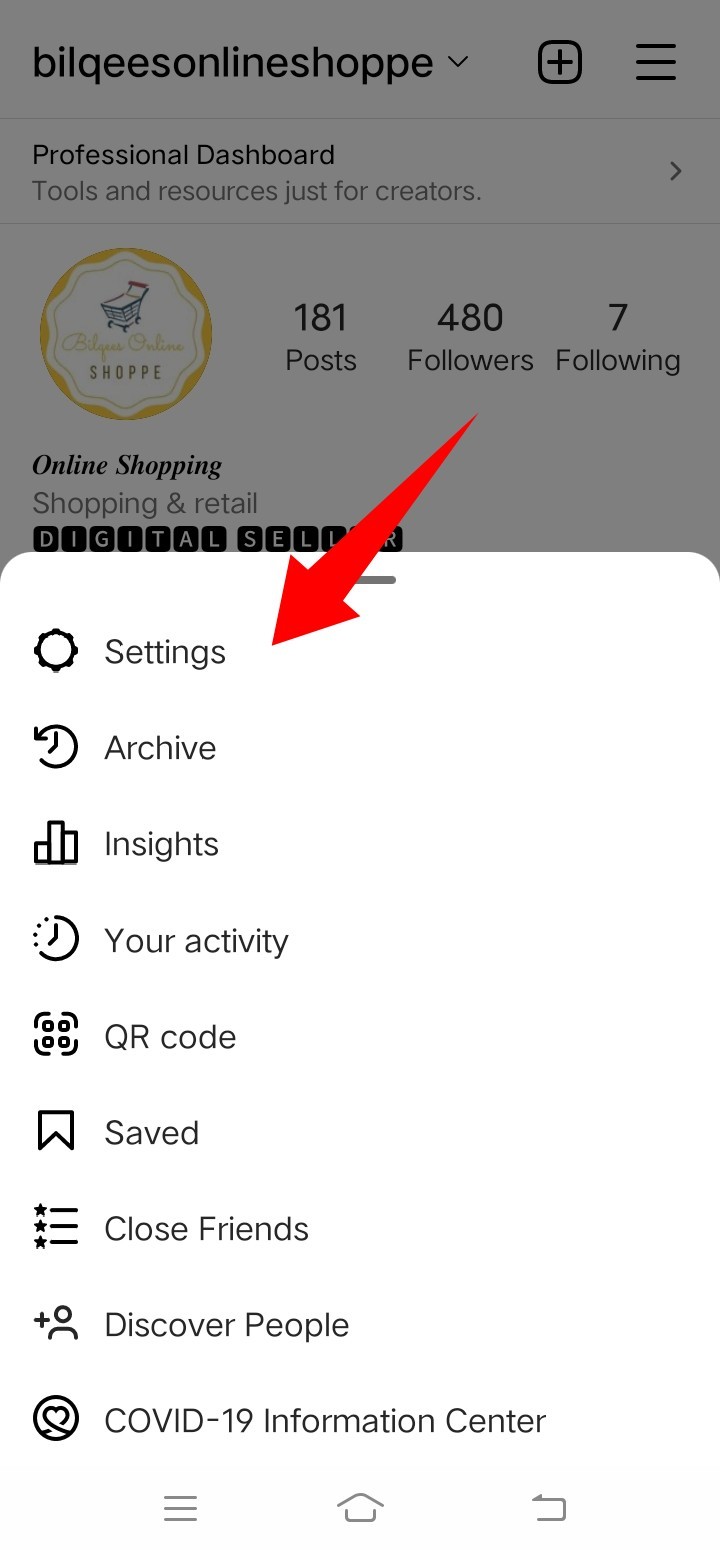
Step 4: Tap ‘Privacy’
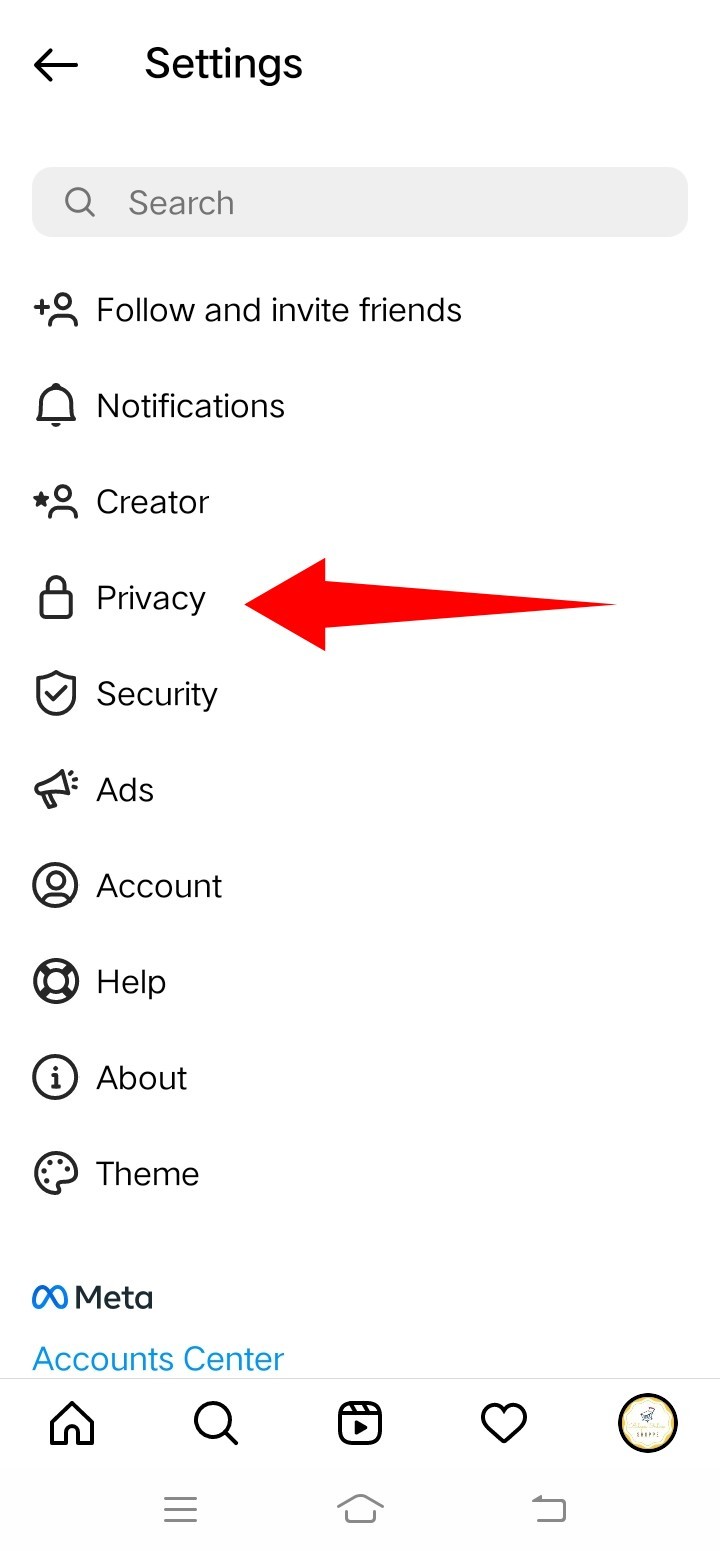
Step 5: Scroll and find the option of ‘Restricted Accounts’. Tap it.
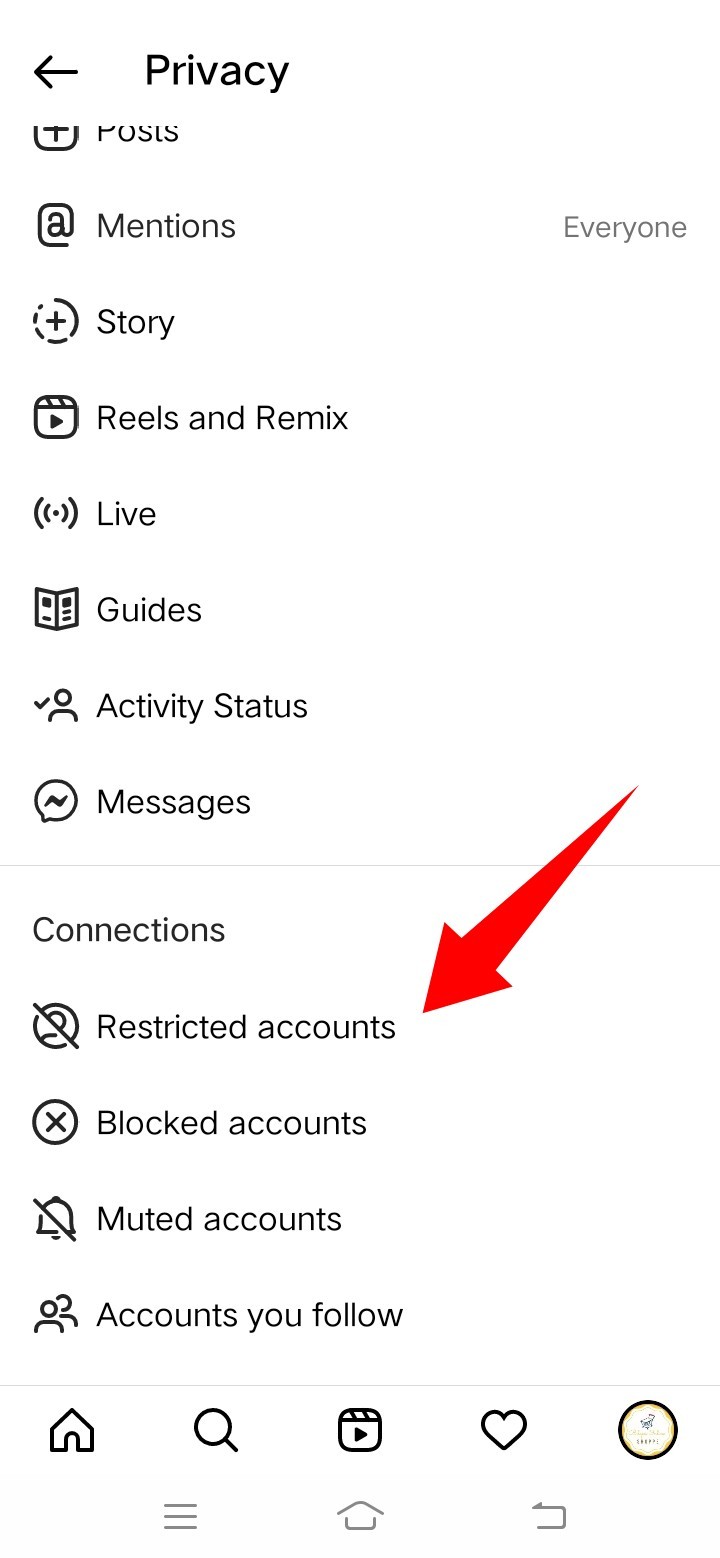
Step 6: Tap ‘Continue’.
Step 7: Search the name of the account you want to restrict.
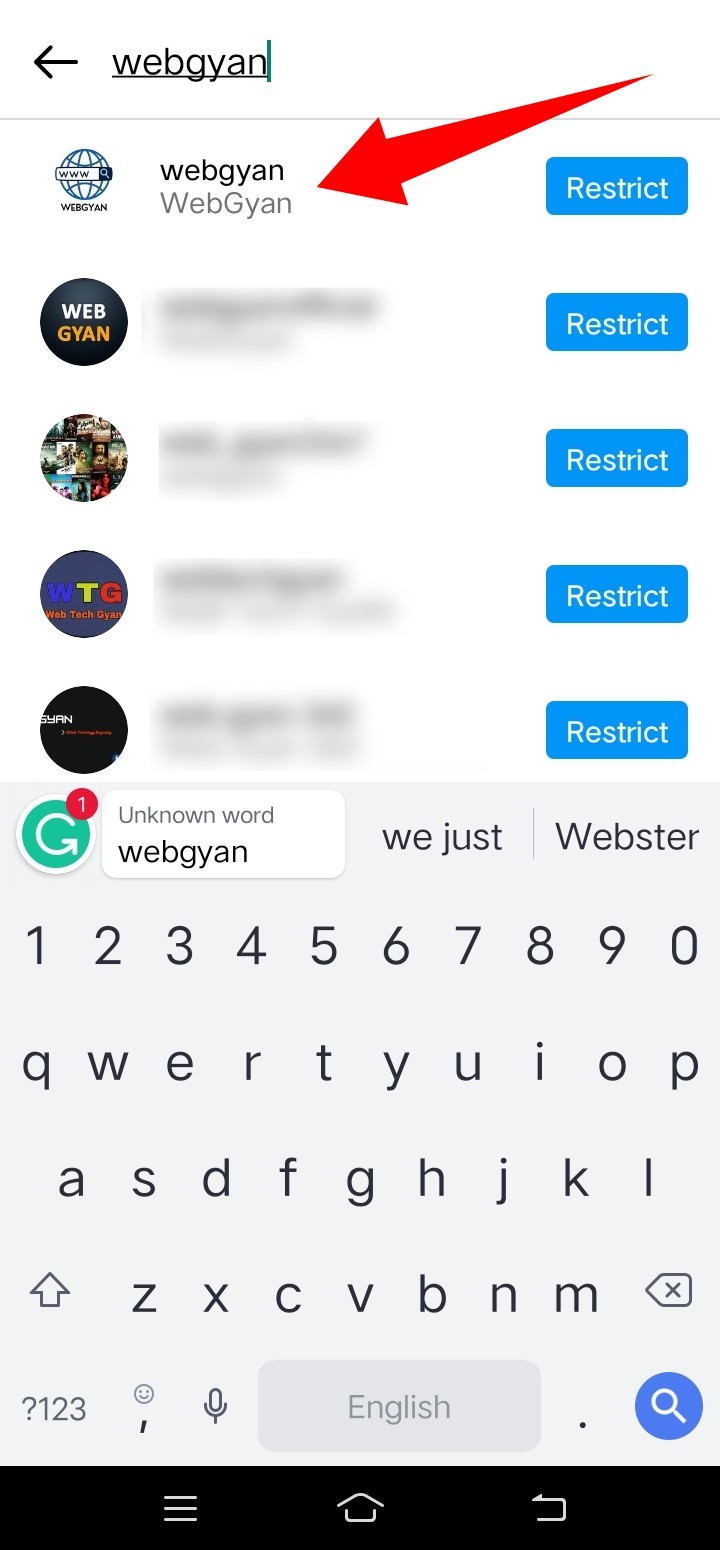
Step 8: Tap ‘Restrict’ written next to their username.
How To Unrestrict Someone On Instagram?
Unrestrict Through Messages
Step 1: Open your Instagram App.
Step 2: On the Home tab, tap on the Message icon located at the top right corner.

Step 3: Open the chat that you want to restrict under the ‘Message Request’ Tab.
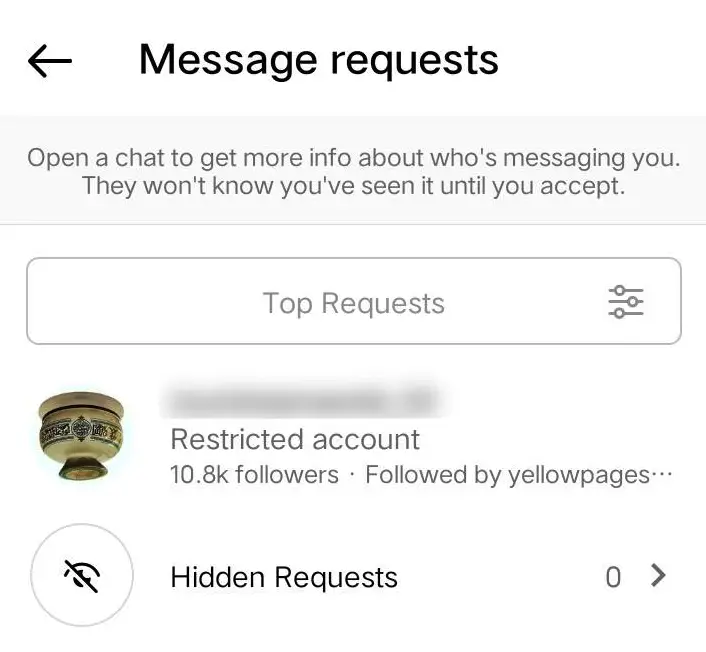
Step 4: Tap the Account which is restricted and tap ‘Unrestrict’ at the lower bottom corner of the screen.
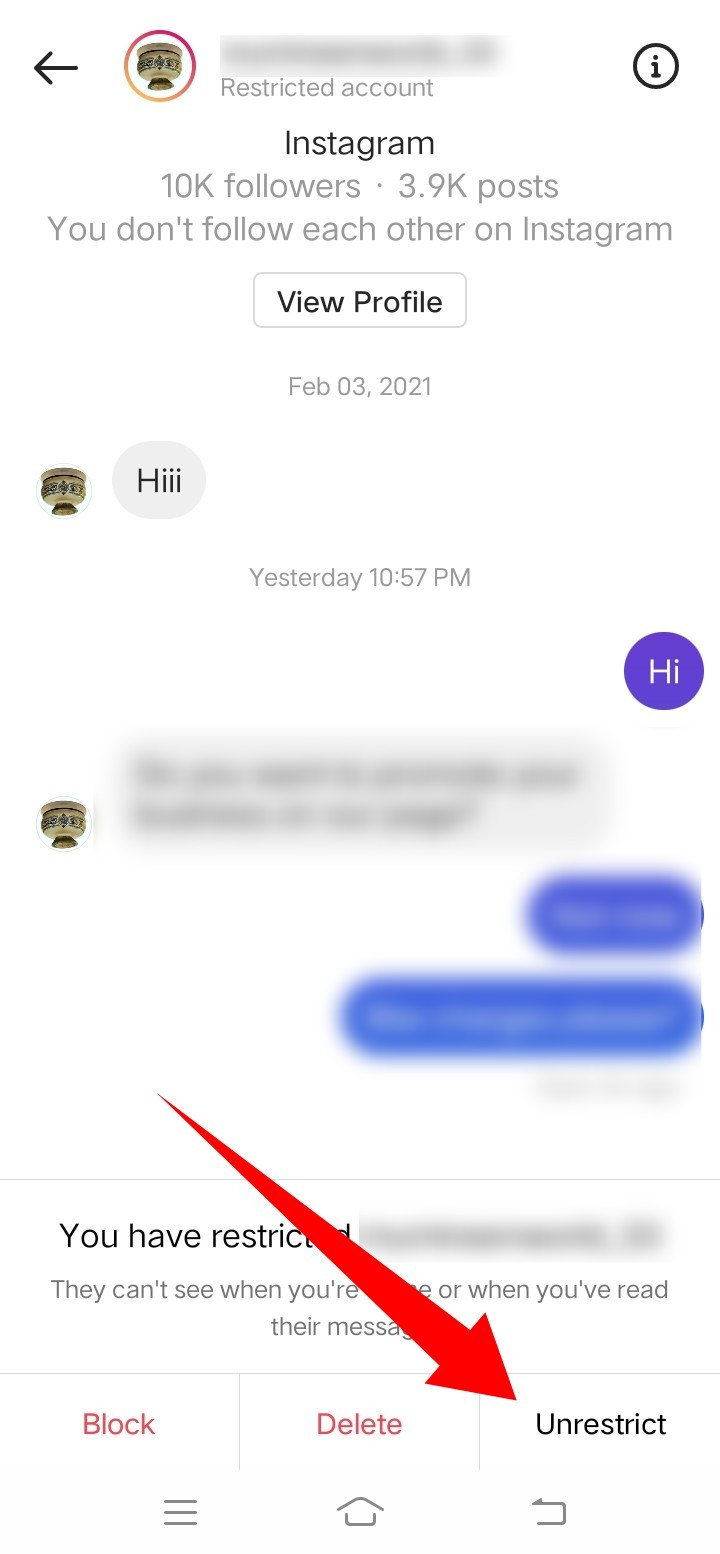
Unrestrict Through Comments
Step 1: Open your Instagram App.
Step 2: Go to your post for which you want to restrict the comment.
Step 3: Tap ‘View all comments’. If you are using the iPhone, swipe left on the comment. For Android users, tap and hold the comment for a while.
Step 4: Tap the exclamation sign.
Step 5: Tap ‘Unrestrict’ and that person will be unrestricted from commenting on your post.
Unrestrict Through Settings
Step 1: Tap your profile picture located at the bottom right corner of your Instagram App.
Step 2: Tap the 3 horizontal lines at the top right corner of the Instagram App.
Step 3: Tap ‘Settings’.
Step 4: Tap ‘Privacy’
Step 5: Scroll and find the option of ‘Restricted Accounts’. Tap it.
Step 6: Tap ‘Continue’.
Step 7: Search the name of the account you want to unrestrict. And tap ‘Unrestrict’ written next to their username.
Unrestrict Through Profile
Step 1: Open your Instagram App.
Step 2: Go to the profile of the person you want to ‘Unrestrict’. Tap the 3 vertical dots at the top right corner of the screen.
Step 3: Tap ‘Unrestrict’.
Step 4: You will see a confirmation message on your screen that the account is unrestricted.
Conclusion
Blocking someone seems quite rude. Sometimes out of courtesy or out of fear of unnecessary escalation of an issue, we can’t Block someone even if we want to. To escape from such a contrary situation, Instagram’s ‘Restrict’ feature is a boon that gives you a way out without any guilt. As you have seen, enabling or disabling this feature is very easy and can be done in no time at your fingertips.





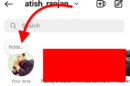










Add Comment