Quick Answer:
Outdated driver, outdated Windows version, and a few other reasons as well may cause PS Vita to not connect to your PC.
PS Vita revolutionized the gaming scene that was existing in 2013. PS Vita essentially has two variants one 2000 and 1000. More or less both the variants are the same, 2000 being a bit smaller and offering a better quality of life. Both the consoles are great in their places they allow connectivity to your smart TV and PCs and you can use them for your own gameplay. But if one of your games is going on there can be issues that you may face like not being able to connect to your PC through your gaming console, this sort of situation can happen.
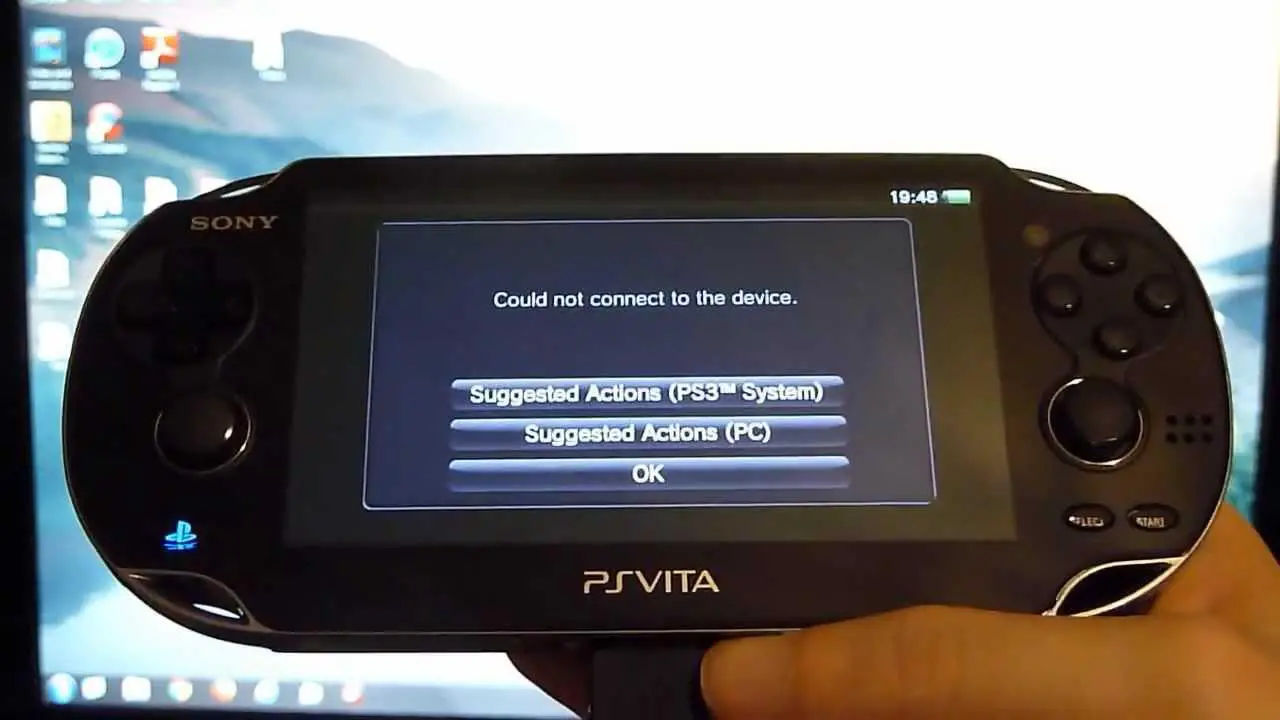
Reasons Why PS Vista Couldn’t Connect to PC?
For establishing a connection from PS Vista to your PC you need to take the help of various agents. These agents are your USB, WiFi, etc, If it shows non-connectivity errors problems may exist in two folds:
Checklist of items that need to be checked
- The problem with physical hardware is that means you might have to run a router check and port check of your USB.
- See if there is any update avoidance of your current version of Windows PC.
- Corruption of firmware and internal software on your PS Vita applications.
- Outdated driver.
Solutions to Connect PS Vista to PC when it is not connecting.
Try reconnecting CMA to WiFi
In case for some reason, you are attempting wholeheartedly to run down a connection from CMA (Content Manager Assistant) to WiFi since USB has not been able to connect earlier and still failing, you can look out for these steps and perform them in sequential order.
- Launch the CMA icon from your PS Vita screens.
- Enable Network selection settings on CMA to bridge the gap for console connection to the PC.
- Choose these options Content Manager> Copy content> PC> USB.
- Choose the PC name you will see on your gaming console’s next screen.
- The simple step, for now, shall be to check your PC screens flashing a verification code, and enter the code directly into the screen.
- Your PC screen will replicate the game on your console screen.
Try to cut off the WiFi
Many people have shown better results when they made sure to cut off and turn on WiFi and Flight mode on their phones. The screen gets automatically connected after that.
Reset your PS Vita
Another way to go about this is to resent PS Vista entirely. So how do you reset PS Vista, here shall be the list of steps:
- You need to press the R + PS + Power button on your console continuously and activate the safe mode.
- Just select Restore the PS Vita system and the system will backtrack and process with a system reset.
Look for a driver updater
It is extremely important for your system to run smoothly and efficiently. That can only be achieved if you have the latest PS Vita platform adapter among other things. You can use any other third-party software to run the updates by yourself or better you can use the device manager to manually update and download your device and tools.
Reinstall CMA after removing
Another thing that will work wonders is to reinstall the CMA by uninstalling the existing version. Many people have found better results doing it. Try to uninstall the systems software and then see if the works have been reverted back after the person.
Reinstall QCMA and lisusb0
While you are on a removing spree try removing the lisusb0 version of QCMA from both your gaming console as well as PC. Try reinstalling them and see if the issue has been solved.
Make a DNS Check
Some people have complained that before connecting to the internet there seems to be a DNS check that needs or is required to be done. To solve and curb attempts for that to happen do the following: Go to the Vita setup first. Now you venture to WiFi Vita setup. Choose the currently connected connection. Go to network settings and then DNS and then advanced options. You will have an option called auto-updates to disable it.
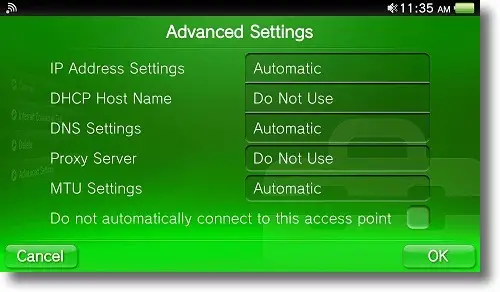
How Do I connect my PS Vita to my Computer?
In order to gain access to the connection to the PC via PS Vita can be established through cable and wireless connections. If one does not work there is always room to try another one. Both processes overlap each other.
FAQ
Why won’t PS Vita turn on?
It cannot turn off and the most likely reason shall be a botched button, corrupt firmware, or corrupt driver which can easily hamper the software’s working system.
Why is PS Vita not connecting to pc?
This can be for multiple reasons, but majorly it can be simply because system related faults, outdated drivers, or faulty CMA. I have given reasons and elaborated concepts in detail for you to draft clear answers in this piece.
Why won’t PS Vita won’t turn on after blinking the blue light many times?
If the blue light has gone berserk and starts twinking that means there are system-related software faults and corruption occurring was going on. Go to any professional and let them see the PS Vita gaming console.
Why PS Vita Couldn’t Connect to a PC after blinking the Orange light?
The orange light shows the very bad shape of the existing charged console. It means that the battery was dying when used and it blinks and then there is no electricity.
Conclusion
PS Vita is a great gaming console. I would urge you to if getting into an issue is unsolvable go to a PC store and show your device to them. The issue is very minor and professionals can fix it. From the outset, it looks like a firmware and update problem, but do show it.



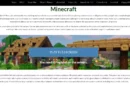
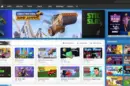


Add Comment