In the early days when there are no online tools available, if you are asked to measure the distance between two places, you would have to travel to the places or have to go to Railways and ask officials about the distance between two particular locations. But, ever since the internet has grown popular, lots of online tools have been emerging, and it has become easier to measure the distance between two places online.
Measuring distance online can be beneficial and crucial for businesses and individuals alike. With the help of modern software, measuring the distance between two addresses has become a quick and easy process. One of the biggest benefits of measuring distance online is its convenience and quick work. You can measure distances from the comfort of your home or office without physically traveling to the location. Many agree this feature is especially helpful for businesses needing to determine their service area or individuals planning a trip and wanting to map out their route before hitting the road.
Another advantage of measuring distance online is the accuracy of the results. Modern software uses advanced mapping technology to provide precise distance measurements. And, for this, Google Maps proves to be very helpful it gives a plot of the location to measure the distance.
So, how do you do it? Consider a few steps you might follow when using Google Maps to measure distance online.
(The steps are done on the Google Maps website on Laptop in the Browser! If you are using Google Maps App on a Phone, the steps might be a little different but not completely)
Step 1: Open Google Maps
Whenever you to go a place which way is unknown to you, Google Maps is the first thing you use to find the way to the location. And, it pretty much helps you reach the location in the shortest time possible. For distance measurement as well, Google Maps would be useful.
The first step is to launch the application or Google Maps website. You can access Google Maps from a web browser or through the Google Maps app on your mobile device. Once you’re in the application, you’ll see a search bar.

Step 2: Enter the First Address
Next, you’ll need to enter the first address you want to measure the distance. After typing it into the search bar, press Enter. Alternatively, you can click the magnifying glass icon to search for the location. Google Maps will display the location on the map and provide additional information, including the address, nearby businesses, and points of interest.
Step 3: Add the Second Address
You’ll need to add the second address to the map to measure the distance between the two addresses. To do this, click the Directions button at the bottom of the screen.
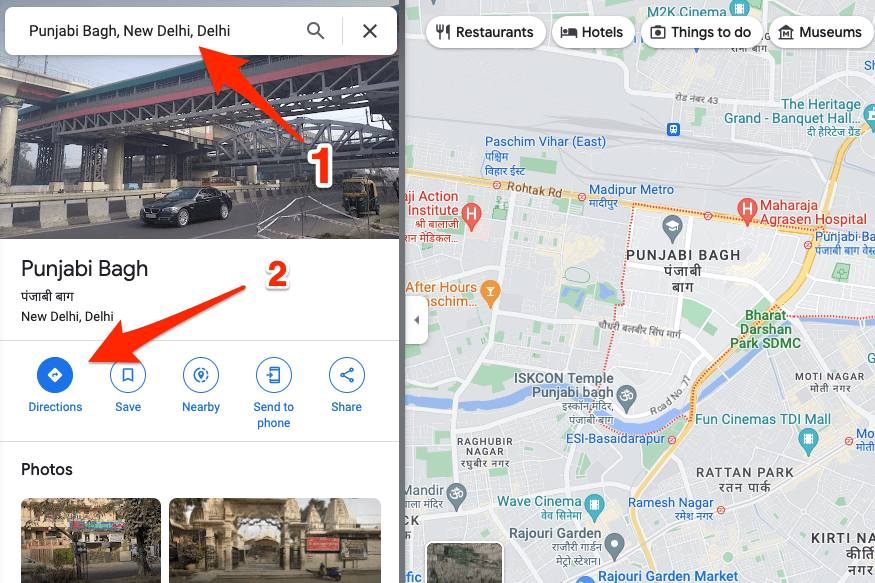
Step 4: Select the Method of Travel
Before measuring the distance between the two addresses, you need to choose the mode of transportation. Simply click the drop-down menu above the “A” and “B” boxes. You can select from four options: driving, walking, cycling, or public transport. Select the mode of transportation that is most appropriate for your needs.
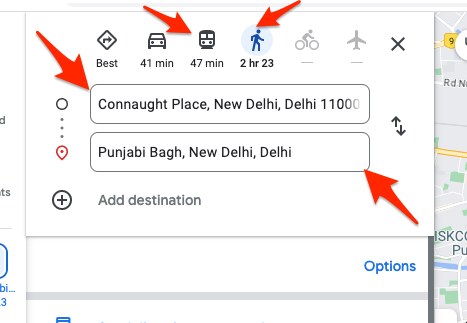
Step 5: Get Directions
Once you’ve entered both addresses and selected the mode of transport, It will show you possible routes.
Out of those routes, you can choose the one that is good for you.
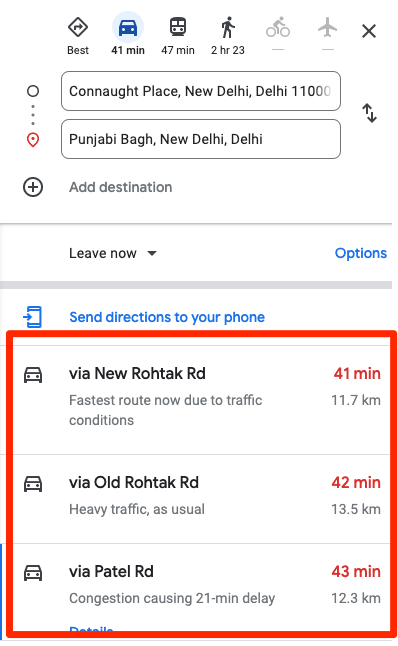
Step 6: Calculate the Distance
As long as you click “Details” of any Route, it will show you the distance, and duration it will take to travel. This is how you can calculate the distance between two places using Google Maps.
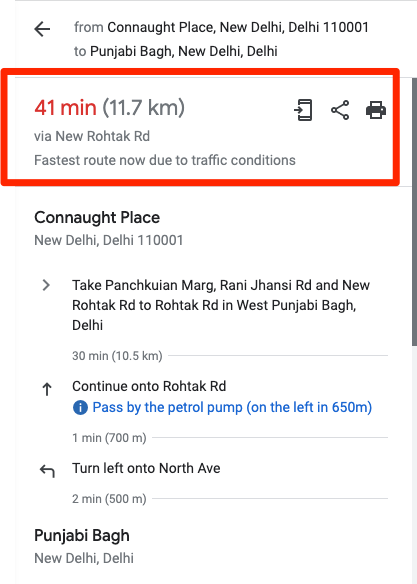
Step 7: Save the Route
If you want to save the Route, you can click on Save route if does show to you. For me, it is not showing, so What I can do is I can share the route to my mobile phone. You can print the route as well as you need.
Other Tips for Using Google Maps to Measure Distance
One tip to remember is that you may want to avoid tolls and highways when calculating the distance between two locations since Google Maps automatically includes toll roads and highways. If you want to avoid these routes, click on the “Options” button below the mode of transportation menu and select the appropriate boxes.

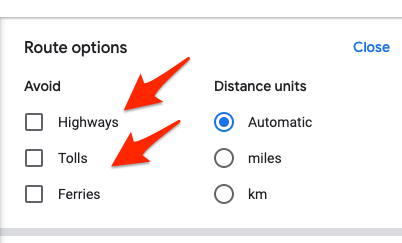
FAQs
Is it necessary to have a Google account to measure the distance between two addresses with Google Maps?
No, there is no need to have a Google account for measuring distance. The feature is available for anyone, even without login to Google Maps.
Can I measure the distance between two addresses for different modes of transportation?
Yes, Google Maps allows you to measure the distance between two addresses for different modes of transportation as I have shown in the article you are required to select the transportation mode for finding the distance. So, for finding out the distance in different modes of travel, you have to select different transportation modes one by one to find the distance, and then you can note them down to compare if you wish to.
The Bottom Line
With the help of Google Maps or any other such tools, measuring distance is a really easy job. Both individuals and businesses can take benefit from such tools. As you saw, with just a few clicks, you can easily find the distance between any two places in the world.







Add Comment