The security advisors and privacy-conscious users always suggest you disable or block cookies. However, is it what we would recommend you? How to enable third-party cookies on iPhone? Let us check out how you can enable cookies on your iPhone.
What are Cookies?
Cookies refer to the small text files that web pages tend to save on your phone or computer. The prime purpose of a cookie is to save the settings and preferences for your website.
They are downloaded to your smartphone or computer whenever you visit a website. They are stored on your device so that the web browsers can remember when you last visited the site. While an extremely useful feature of cookies is that the next time you open the websites which cookies are stored on your device, they tend to load faster. However, at times, privacy concerns can be one of the reasons you would want to disable them — most of the devices and web browsers come with the cookies disabled by default.
In general, cookies improve your browsing experience so disabling them may deprive you from those improved experience. This can be applicable to your smartphone apps or browsers. That is precisely why you would need to enable third party cookies. In this blog post, we are going to talk about enabling third-party cookies on an iPhone.
So, how to enable third party cookies on iPhone? Let us check out the steps.
How to Enable Third party cookies on iPhone?
iPhones being one of the most secure devices out there, changing the default settings on it can be a little difficult and complicated.
We will check out the options to enable third party cookies on iOS 10 and iOS 11 for a clear understanding of the concept.
On iOS 11 and iOS 12
Follow the steps here to enable third party cookies on iOS 11 or iOS 12.
- Go to Settings on your iPhone
- Scroll down and locate Safari
- Tap the option Block All Cookies. Make sure that it is toggled to OFF position.
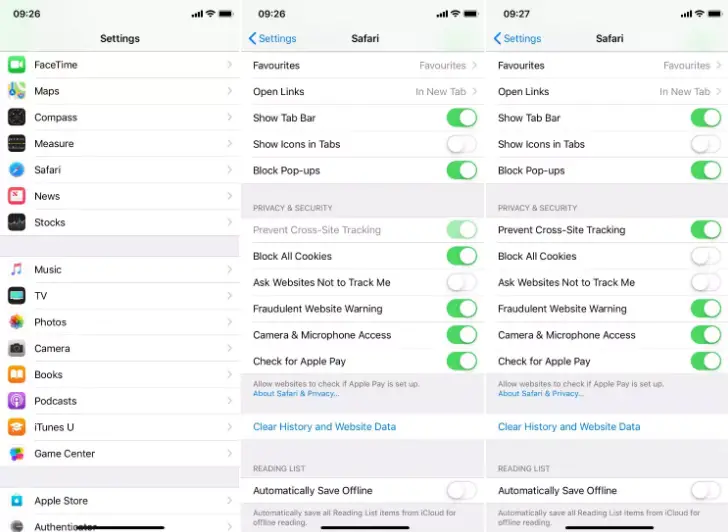
That does it. This will resume the viewing of your websites in a normal manner.
When you visit any of the websites, you will be asked whether you want to accept the cookies. You can choose the option depending on whether you wish to access it. Just choose YES or NO option. The choice of the alternative would be dependent on whether you trust your website.
iOS 7 to 10
The steps would be slightly different if you are on iOS 7 to 10. Check out the steps here below to if you are checking out how to enable third party cookies on iPhone with the version 7 to 10.
Of course, the steps involved are identical to the latest versions of the operating systems, but come with a little extra step.
Check out the steps here to understand the concept –
- Go to Settings on your iPhone
- Scroll to up to the option Safari
- Scroll down further and tap on Block Cookies
- Next, tap on Allow from Websites I Visit.
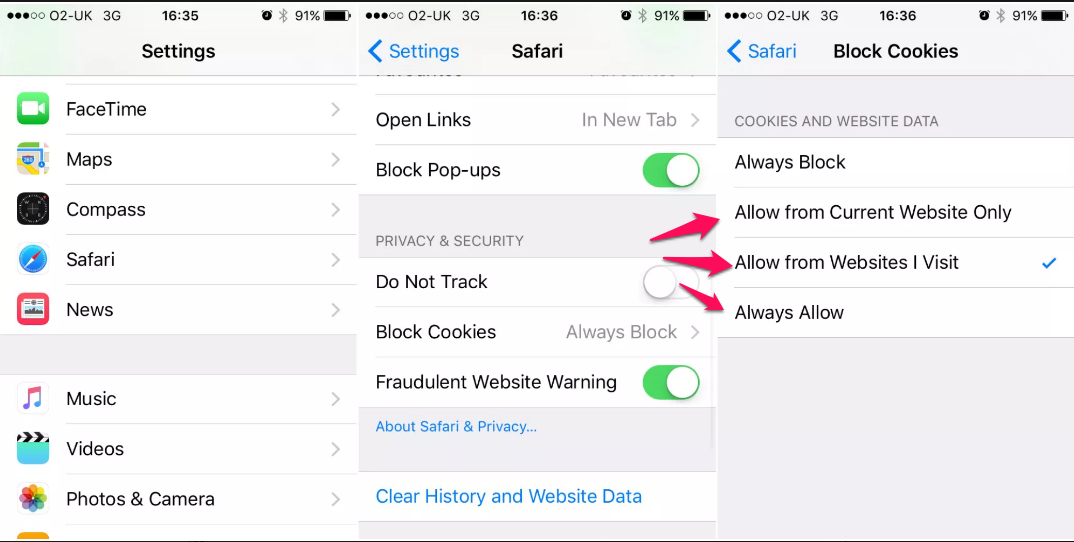
Do note that there is an option that states Allow from Current Website Only. This will only enable the first-party cookies. Choosing the above option will enable the third party cookies on your iPhone. Choosing the option Always Allow will allow all the website cookies, whether you have visited it before or not.
Why should you Enable third party cookies on iPhone?
Having understood how to enable third party cookies on iPhone, the next step would be to know why you need to enable the cookies on your device.
Well, cookies have been a double-edged sword. They have earned a bad reputation in today’s privacy focussed world. But, disabling them may not be a wise decision you would make. The fact that there are a few cookies that can steal your information, it cannot deny the fact that the cookies are always useful for improving your user experience.
The prime benefit that a cookie can offer is it can remember your login data and a host of other settings you have configured. That would mean you do not need to make those changes once again or enter your credentials when you visit the same website next time. They can also be a great option if you are an online shopper. They can save what is in your shopping cart along with a host of other information.
Even then, it may be a good idea to clear your cookies at regular intervals. The regular intervals you choose would be dependent on the exact browsing behaviour you may have.
What if you are using a third party browser? The above settings and configurations for enabling or disabling the cookies on your iPhone on the default Safari browser. If you have installed the third party browsers such as Google Chrome or Mozilla Firefox, the best option would be to browse the site using the private or incognito mode – if you do not want the cookies to be stored on those browsers. However, if you are looking to enable the cookies, you need not do anything. These browsers come with the cookies enabled by default.
How to clear third party cookies on iPhone?
Now that you have understood how to enable third party cookies on iPhone, here are the steps involved in how to clear third party cookies on your iPhone.
In fact, choosing to clear the cookies periodically would be a good option than disabling it altogether. That way, you would be continuing to reap the benefits of cookies, while clearing and deleting them from time to time can be helpful enough in taking care of the unwanted privacy violations you want to control.
Follow these steps carefully:
- Go to Settings on your iPhone
- Scroll down to Safari
- Tap on the option Advanced
- Next, tap on Website data
- In the next screen, tap on Remove All Website Data
- Next, tap on Remove Now
That will clear off all the cookies on your iPhone that have been saved on your phone. However, the new cookies will be saved as usual, and clearing the cookies will in no way affect that behaviour.
That was how to enable third party cookies on iPhone and make your browsing activity rather easy and straightforward enough.
















It is great to use cookies on the phone. And you have only given the instructions for ios 12, please inform us of the instructions for ios 13 and I think you have given the correct directions for ios 10 to 12 users. Thank you for informing us.
Such a great and informative article for iOS users and we all know that iPhones being one of the most secure devices out there. After read your complete post now I can easily enable third party cookies on my iOS 11 devices. Thank you for giving this wonderful information about third party cookies.
I have never really given much importance to cookies, but after reading this article I do understand it is useful to enable third party cookies for iphone. Thanks for sharing this information. Keep updating with more such posts.