If you are new to Mac or looking for how to create a new Folder on Mac, here in this post we will be looking into probable ways for the same.
While the operation of Mac is facile for many users, for some, the features can be tricky until they learn how this is actually done. Simple activities like creating a new folder and deleting additional files may be taxing at first. However, these are effortless once they are learned. Here in this post, we will look into not just one but three ways to create a folder in Mac.
[METHOD 1] How to Create a new Folder on Mac Using Finder?
You can use the finder to create a new folder effortlessly. In this process, the new folder created appears in the current file tree. Here is How to Create a new Folder on Mac using finder:
Step 1: Go to the bar on the top of the screen, find File and click on it.
Step 2: You can see a lot of options in the dropdown menu; choose New Folder.
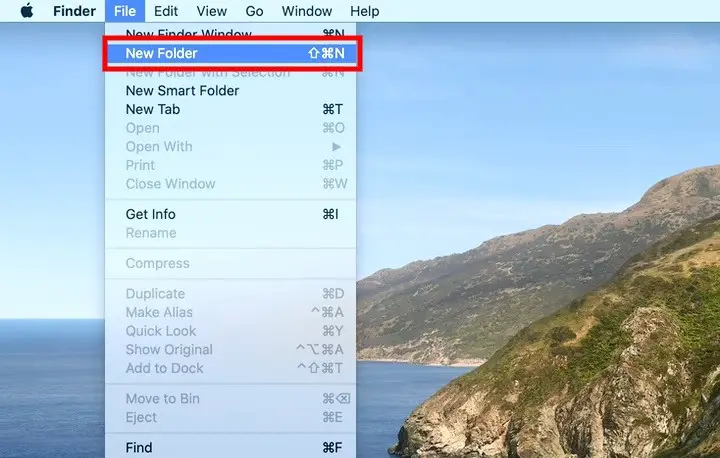
Step 3: You can see a new folder on the screen. Now, you can rename the new folder as you desire.
[METHOD 2] How to Create a new Folder on Mac Using Mouse?
A new folder can be created using the mouse pad as well. You can just right-click to access some options and create a folder instantaneously. Here is how you can do it:
Step 1: Navigate to the locations where you want to create a new folder.
Step 2: Right-click on any empty space to access a set of options.
Step 3: Choose New Folder; you can see a new folder is created in that location.
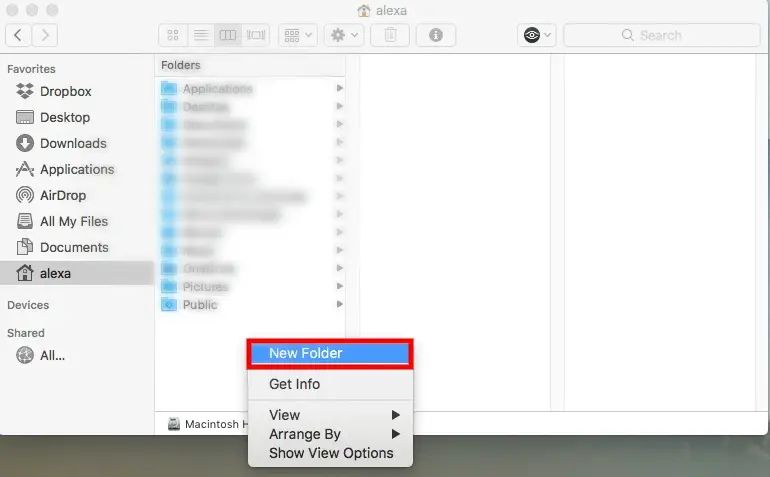
Step 4: Rename the folder as you like now.
[METHOD 3] How to Create a new Folder on Mac With Selected Files
If you have a few files that need to be arranged in a new folder, you can directly do it with this method. Here you need to select multiple files that you want to encompass in a file and then right-click on them to create a new file and merge them together at once. Here is how you can do it:
Step 1: Navigate to the location where the files are located.
Step 2: Now, choose all the files that need to be placed in a new folder. Press command to choose multiple files at once.
Step 3: Right-click on any of these files to access a set of options. Choose New Folder with Selection.
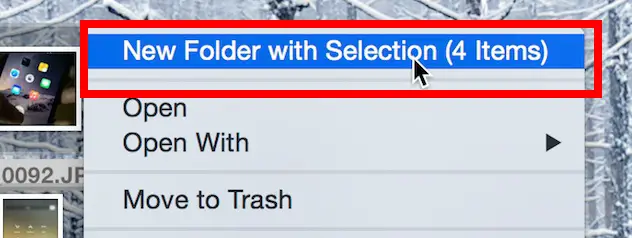
Step 4: You can see that a new folder is created, also the files selected are moved to this folder automatically.
[METHOD 4] How to Create a new Folder on Mac Using a Terminal?
In case you are comfortable accessing the root of the MAC to make or delete a folder., you can use the Terminal to proceed. In this method, you need to be careful as messing up here may lead to many other complications later.
That being the case, what makes this eminent is that the terminal is very powerful compared to other ways. Here is How to Create a new Folder on Mac in the terminal:
Step 1: Launch the terminal on Your Mac.
Step 2: Enter ‘cd desktop’ into it and hit enter. This implies that you are asking to create a new folder on the desktop; if you want to create it in any new place, you can do it. For instance: type ‘cd documents’ to create a folder in documents.
Step 3: Now type ‘mkdir <foldername>’.
For example, I did this, mkdir atishK, and it created atishK named folder on my desktop.
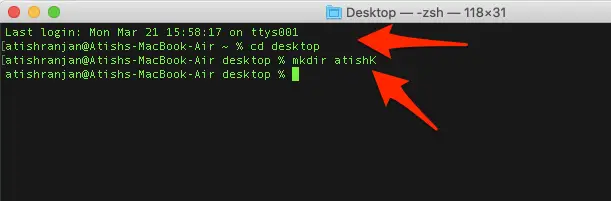
mkdir is a command which instructs the system to create a directory which is also called a Folder. This command will create a folder with the name you specify.
If you want to create multiple folders, you can make it out in a single command itself. For instance, if you want to create three folders, you create a command like
The command, ‘mkdir testA testB testC’. This will create three folders with names testA, testB and testC.
How to Merge 2 folders into one New Folder?
If you want to create a new folder and put a couple of past folders into it, you can follow Method 3 depicted in the previous lines. To start with, you need to choose the two folders and then right-click on them to get a set of options.
Now, you can choose New Folder with Selection. You can see a new folder is formed which contains the old folders, rename this folder, and you are good to go.
Concluding Thoughts
That’s it! You now know How to Create a new folder on Mac. May you choose any of the above-stated methods, the work can be done effortlessly. However, based on your needs, you may choose one among these. Note that any of the above three processes can create a folder with a specific name; this can be only done in the terminal method. Being a tricky idea, using a terminal is purely optional for you.







Add Comment