No matter if you’re a student or a professional, notetaking is often required to help you keep track of what is happening during lectures or meetings. But traditional notetaking with paper and pencil comes with challenges. Papers become disorganized, hands become cramped, and illegible handwriting is impossible to read. Plus, if you have a learning disability, it may be near impossible for you to successfully take notes by hand.

The good news is, technology is making it easier and easier to take notes. Devices such as tablets, smartpens, and wireless keyboards allow people to easily take and organize notes.
Here’s how to make technology work for you so you can take the best notes possible.
Choose the Right Device
Laptops are great but certain models are bulky to carry around. If you’re looking for a thinner device for word processing and notetaking, consider a Chromebook or a tablet.
Chromebooks look similar to a laptop, but are often thinner. They aren’t as powerful as laptops because they don’t have a large internal storage system – you’ll still be able to access the internet and type notes, but you won’t be able to play games or work on large multimedia projects. They run on ChromeOS and any notes that you take will be saved through G Suite. They’re cheap, easy to transport, and rarely have problems with viruses or malware.
Tablets are even thinner and often have longer battery life. Microsoft Office can be purchased for most tablets, making it easy to take notes in class and then transfer them to your main computer at home. If you prefer physically taking notes but don’t want to deal with paper, some tablets work with styluses so that you can write or doodle on the tablet, just like you would in a notebook. If you prefer typing your notes, you can get a wireless keyboard that hooks up to your tablet so that it functions as a miniature laptop.
Let the Device Do the Work
Sometimes keeping up with the conversation in a class or in a meeting can be hard enough without having to worry about writing everything down. If you find yourself getting too caught up with writing notes, consider recording audio notes. Audio notes are great because you can listen to the conversation again and write down the most important parts. If needed, you can pause the conversation or speed up the conservation.
There are a number of devices that will record audio notes for you. Microsoft Office and certain apps allow you to record notes. But if you’re trying to get away from having a laptop or phone in front of you, consider a recording audio recorder instead. Audio recorders are small devices that are meant just for recording conversations. You can then playback the conversation from the device or upload the conversation onto your computer. Here are some recommended voice activated audio recorders.
Some audio recorders or recording apps will also allow you to send the conversation off to be transcripted. You’ll be able to see the typed version of your notes without having to do any of the typing yourself. This allows you to work more efficiently. You can even share the audio recording or the transcript with your peers.
Immediately Digitize Your Notes
Some people prefer handwriting their notes instead of typing because it helps them with memory recall. But even if you prefer handwriting your notes over typing, there is still a way to immediately digitize your notes. Smartpens look similar to normal pens, but they work with smart notebooks and allow your handwritten notes to be turned into typed notes. Smart notebooks look like a regular notebook, but they have special paper within them. You’ll still see ink on their pages like you would a regular notebook, but you can erase the notes once you’ve had a chance to digitize them. The paper can be used several times before it needs to be replaced.
Not only do digital notes help cut down on the amount of paper you have to carry around, but they can also make searching and organizing your notes easier. You can have files on your computer that are organized by project and then you can use the search feature on your computer to find a specific note.
And, of course, you can easily share digital notes with other people. Handwritten notes are often difficult to share if people can’t read your handwriting. Once your notes are digitized, you can send them through email or by Google Docs.
Get a Notetaking App
Apps help make everything easier, including notetaking!
Evernote is one of the best overall notetaking apps. It can be used on browsers, iOS, and Android. The app allows you to create digital notebooks, where you can take notes in a variety of formats. You can include text, audio, pictures, video, and web clippings. You can even take pictures of physical notes and import them into your digital notebook. Another great feature of Evernote is that it syncs between multiple devices, which means you can use it on your tablet during that important meeting and then come back to your main computer and have your notes ready without having to email them to yourself.
Microsoft OneNote comes in right behind Evernote. Just like Evernote, you can create digital notebooks, take notes in a variety of formats, and have your notes synced across multiple devices.
There are some visual differences between Evernote and Microsoft OneNote that make people prefer one over the other. Both function very similarly, so most people either use one or the other. Both apps are free to download, so you can figure out which one you prefer.
Conclusion
Stop storing paper notebooks and start creating virtual ones! Technology allows you to easily store your notes indefinitely. Digitizing your notes and syncing them across multiple devices means you’ll never have to worry about forgetting your notebook. You’ll improve your productivity and never have to worry about illegible handwriting again.






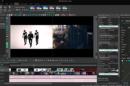
Add Comment