Any video uploaded to Twitter should ideally begin auto-playing when you scroll through your timeline. Facebook and Twitter follow the same means of playing the embedded video. It can be extremely frustrating when you find your Twitter videos are not playing automatically. There can be several reasons that can cause the problem, and analysing them effectively can help you resolve the problem.
How to Fix Twitter Videos Not Playing in Chrome?
The best options to resolve the issues can be to clear cookies and Cache. Yet another option would be to disable or reload each of your Chrome extensions. The Chrome extensions can play a spoilsport and affect your Twitter videos not playing in Chrome.
What are the reasons for Twitter videos not playing in Chrome?
The prime reasons for Chrome not playing Twitter videos can be quite a few. There can be a few things you would want to check and fix when you come across these situations.
A few common reasons can include:
- Issues in network connectivity: A weak network strength or a faulty connection can be one of the significant issues that can result in the issues. You may end up with a continuous loading symbol.
- Browser cookies or Twitter cookies: The cookies and Cache in either Chrome or Twitter can cause the issues in terms of connectivity.
- Browser not updated: An obsolete version of your browser can be one of the prime reasons that can create issues in Twitter videos not playing in Chrome.
- Issues with Twitter website or app: Issues with the Twitter app can be one of the common issues that can cause the problem.
Twitter videos not playing in Chrome – How to fix?
Some of the fixes that can help you Twitter videos not playing in Chrome can include the following. You may need to check each of them and find which among them works for you.
Fix 1: Clear cookies and Cache
This can be one of the best and easier options for resolving the Twitter videos not playing in Chrome. It should solve your issues in 90 per cent of the time. To clear Cache and cookies, you can follow the steps here below –
- Go to Chrome Settings and then pick Privacy and Security
- Choose Clear Browsing data
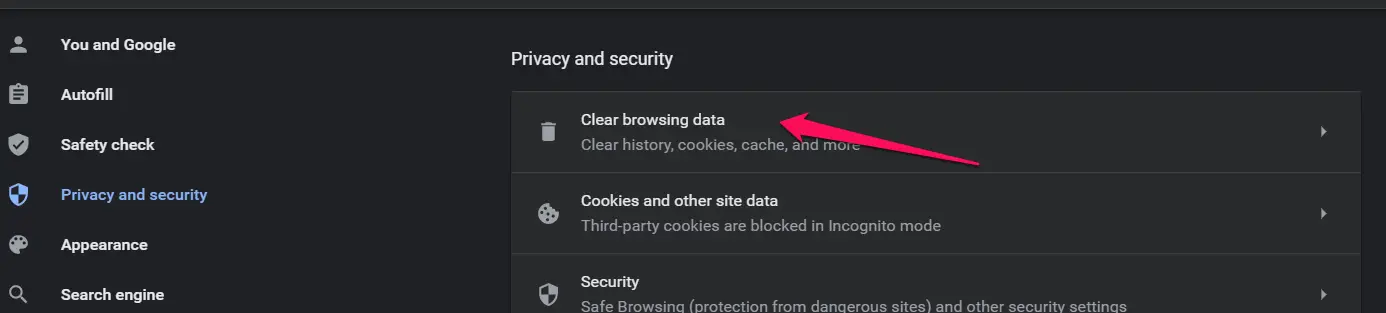
- Choose the appropriate options you want to clear and then click on Clear Data.
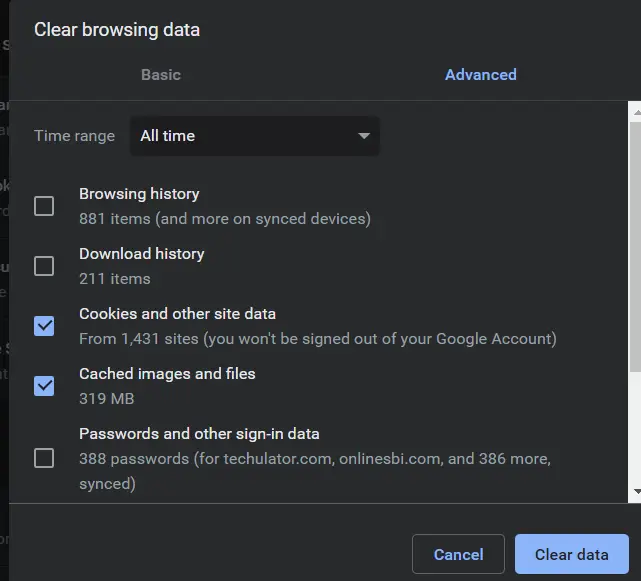
That does it. Launch Twitter in Chrome and find if the issue has been resolved.
Fix 2: Disable Chrome Extensions and plugins
Extensions can be hugely annoying if they are not adequately developed or updated to work with the latest browser versions. Disable each of the Chrome extensions and reload your browser to check if the issue of Twitter videos black screen has been resolved.
- Click on the three dot menu on the top right
- Click on More Tools and then Extensions.
- Disable the extensions one by one and check if the issue has been resolved.
Fix 3: Update Your Browser
An obsolete browser can also be a reason for the issue of Twitter videos not playing in Chrome. The Chrome browser version you currently have may not be the compatible with the Twitter or Twitter videos you are trying to play.
Check if your browser has any updates pending. If the browser has an update pending, download and install the update. Under ideal conditions, Chrome should update itself automatically. If it does not for any reason, you can consider updating Chrome browser manually.
Fix 4: Video format compatibility issue
Some of the video formats on the Twitter may not be compatible with your browser. It may also happen when the video is not compatible with the Twitter video format.
It would be advisable to opt for converting your videos into compatible formats such as MP4, MOV, H246 or AAC. This can solve the issue if you face the Twitter video content not available.
How to fix Twitter videos not playing on Android?
If you are facing the similar Twitter video content not available, you can fix the issue by following the same procedure as for PC or desktop version of Chrome. The faulty network connection or issues with your Twitter app can be the major culprits in some cases.
Some of the fixes that should work and resolve the Twitter videos black screen issue on Android can include:
- Check the network: A poor network can create havoc and can cause the videos on Twitter unplayable. This can also be the case if you find Twitter videos not playing on WiFi.
- Reinstall the app: Reinstalling Twitter app can help you achieve better results if you want to resolve Twitter videos not playing on Android. Updating Twitter to the latest version can also be one of the best options to help fix the issue.
- Clear cookies on your Chrome browser and Twitter app: Old data can always be annoying and create issues with your Twitter videos not playing on Android.
The fixed outlined here should ideally work even in the case of Twitter videos not playing on Firefox or Twitter videos not playing on Safari. The ideal fix would always be to clear cookies and cache on your browser.
The Concluding Thoughts
Well, the Twitter video content not available on Chrome browser or on any other platforms can be quite annoying. The fixes outlined above should ideally help you resolve the issue efficiently. Do note that the actual issue may be caused due to several reasons and as such the fixes can vary from one device to another. Try out each of those methods and fixes and find if the issue of Twitter videos not playing in Chrome gets resolved.







Thank you! This has been bugging me for ages. Didn’t realise I hadn’t been updating Chrome! Sorted.