Teamviewer is a remote desktop software program used for accessing a remote computer in a way that the user can use a remote computer as like he is sitting in front of that computer.
It is mainly used by support engineers who have to give support to their clients. This software makes it all easy.
I use Teamviewer almost every day as I have so many blogger friends who need help frequently. Rather than asking for every detail, I ask their Teamviewer Id and Password to get access to their computer. Once I get the access, it becomes easy for me to identify the issue quickly.
When I was not using Teamviewer, it was tough to understand some issues that my friends used to make me understand. But, this excellent tool makes things easier.
There is need of Teamviewer software running on both computers, and the one who have to access, need to know the other PC’s Teamviewer id & password. And, that’s it! J
Many of you must have used it already!
Teamviewer has many features that you can check on their official site.
Though Teamviewer is excellent, knowing a few of its alternatives is indeed useful at times. I remember a few months ago, I was getting issues with Teamviewer as whenever I connected to a PC remotely; the connection used to get disconnected after every 5 minutes because they believed I was using the free version for commercial use. It was very problematic for me, and then I tried to find an alternative to Teamviewer. During that research, I found many Teamviewer alternatives that were really good.
In this blog post, you are going to find 10 best alternatives to Teamviewer for Windows computers.
10 Best Teamviewer Alternatives for Windows
-
Chrome Remote Desktop
When it comes to Teamviewer alternatives, Chrome Remote Desktop is my first choice. I mentioned above that once I got the issue with Teamviewer. That time this Google’s remote tool helped me carry out my jobs.
The best thing about Chrome Remote Desktop is that you don’t need to install a separate software program but just install its Chrome app.
Once you installed it, go to chrome://apps/ which you can get it from the Chrome bookmarks.
Once you click on Apps, you will see the apps page on Chrome where you can see below page:
You can click Chrome Remote Desktop to run it. The first time, you will be asked to download the remote host service. Do it.
Now you can see the interface like shown in below screenshot:

If you want to give access to your computer to someone you can click on share, and you will get an access code that you will have to give to the person whom you want to access your computer.
If you want to get access, then you need to ask that person to send you the access code of his remote desktop.
One of the best things Chrome Remote Desktop has that you can access your computer using your phone as well. You just have to set that up by clicking on Enable Remote Connections, which will ask you to setup PIN.
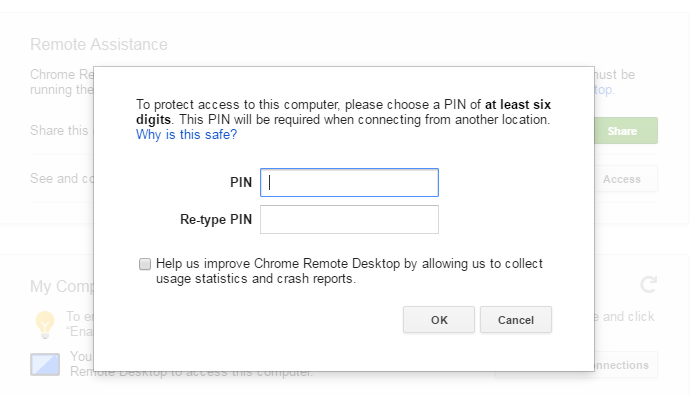
Now, install Chrome Remote Desktop app on your phone, and allow access using the PIN.
Once done, you can access your computer using your phone from anywhere as long as both devices are connected to the Internet and the remote desktop extension is running on both devices.
-
LogMeIN Pro
LogMeIn Pro is my second favorite Teamviewer Alternative. It is not a free software program, but you can sign up for their trial version. You can access to your friends’ or clients’ PC once you have the username and password of their LogMeIn account.
You can save the credentials when you connect to a PC so that next time when you want to connect, you don’t need to enter the details again. This is useful when you frequently need to take remote access of a particular clients’ computer.
Download LogMeIn’s desktop client, and start accessing others’ computers whenever needed.
- Windows Remote Desktop Connection
Windows has its own inbuilt client for establishing remote connections between computers. You don’t need to install any separate software for it, but you need to do some settings to use it.
First of all, Host computer must allow the remote connection which can be set to allow by going to Control Panel => System and Security => Remote Connections, and then set the things.
You can check this guide to understand how to access a computer remotely through this feature
-
Ammyy Admin
Ammy Admin is a free tiny software program to access the computer remotely. This is said to be the easiest and quickest way to get remote access to any computer because you don’t need to download bulky software rather you just need to download a 0.5 MB Ammyy Admin’s exe file. Once downloaded, run it and enter the id of the computer you want to connect to.
Along with the remote connection, you can do voice chat as well that makes the support engineers’ work easier when they have to fix their client’s computer or have to deal with other issues.
Its free version is for personal use, and if you want to use it professionally, you can buy it from their official site.
It is one of the best Teamviewer alternatives among other similar software.
-
Splashtop
Splashtop is another remote desktop software and a good alternative of Teamviewer. It is available both for free and paid; for personal use on up to 5 computers it’s free, and for commercial use you have to buy its premium version.
It is well known for establishing a fast and secure connection between your computer and the host computer.
-
Ultra VNC
Ultra VNC is a free remote desktop software and a good free alternative to Teamviewer. You can download it from its official website, and install on your computer. Now, open it and enter the details of the computer that you want to connect to, and you will get connected in just a few seconds. It also allows file transfer just like Teamviewer.
Being a free tool, it offers a lot. I love it.
-
FixMe.IT
FixMe.IT is a great Teamviewer alternative for accessing computers remotely. It offers instant and secure remote connection. It is a recommended remote desktop software for giving tech support to clients since the connection it establishes is trouble-free. Helping your clients solve their problems using this tool turns out to be a good experience. It is overloaded with a lot of features which you can check here.
-
Remote Utilities
Remote Utilities is a free remote desktop software and just another Teamviewer alternative. You can download the software and access client’s PC by using Internet Id of his computer.
Make sure Remote Utilities is installed on the Host computer, and it is running. Get the Internet ID, and access that.
Along with the remote connection, it also offers text chat, file transfer, remote registry access, and much more.
-
Aero Admin
Aero Admin looks like a brother of Teamviewer as it looks almost exactly like Teamviewer. It is one of the easiest remote desktop software for remote access.
To access a computer, you need to know that computer’s IP address or client ID. Once you get it, enter it, and click on connect.
Now, the host computer has to confirm the connection and once done; you get access to that computer.
It is a very simple remote desktop program yet an effective one.
-
Firnass
Firnass, remote desktop software, is extremely tiny i.e. 600 KB but a powerful program.
Open it on the host computer, create an account, and once done, add other users using their email address or username.
Now, to connect to the host computer, you need to be added as a contact in Firnass.
Once connected, you can remotely access the host PC, start a voice call, share the screen, record session, transfer files, and also run remote commands.
Download Firnass
Wrapping Up
In the world of computers and globalization, we usually work with clients from around the world, and we cannot be present physically at our clients’ doorstep. There come remote desktop software tools which make giving support easier.
Ever since I come to know about such software, I have been using for solving my friends’, clients’, and other people’s issues using these. I prefer using Teamviewer but when it creates some problem, I prefer Chrome Remote Desktop.
Which one are you using? Share your views and feedback in comments

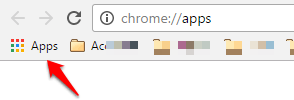
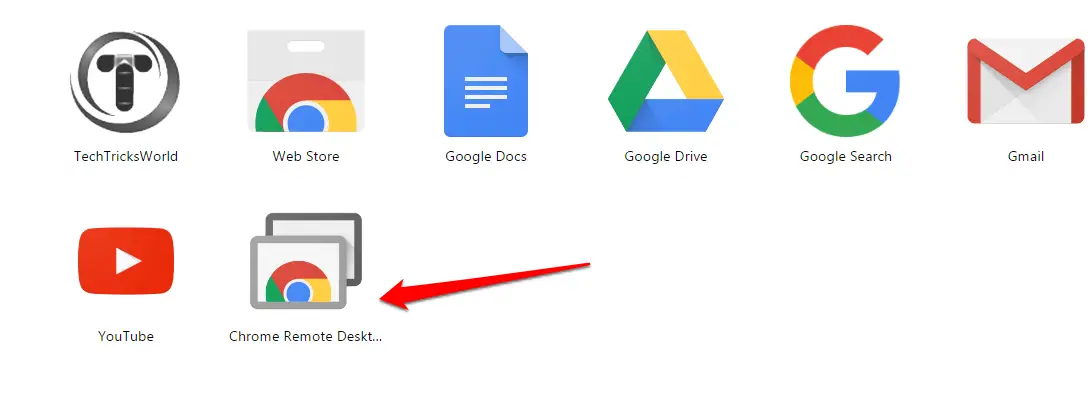
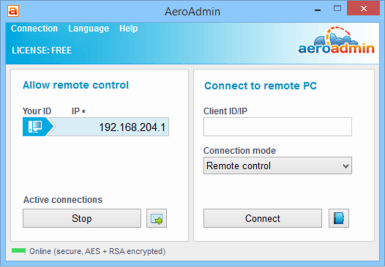
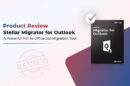
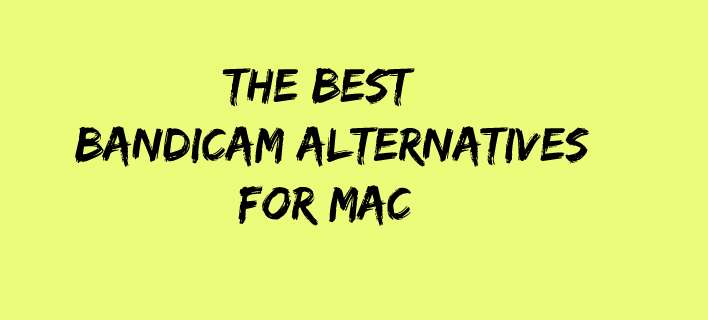

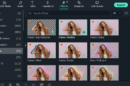
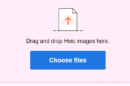

Hi Atish,
I didn’t know that we have so many alternatives for Teamviewer.
So, Thanks for sharing.
Have a good day.
Hey Atish,
There are many smartphones which come with the remote controller and people can control their TV.
But for the computers, it’s really helpful to use the TeamViewer. I have never tried it but I would love to.
Thanks for the info.
~Ravi
Thanks Atish for this article. I only knew about TeamViewer for working remotely. This is a great collection, though specially Chrome Remote Desktop.
I always love to use remote Desktop from windows, this is a built in tool with almost every version of the Windows. So no need to install any third party application. BTW a Good list of alternatives of Teamviewer, Keep posting 🙂
Hey Atish I am just fan of Team Viewer, But I never know,
That there are so many alternatives with different functionality I am going to try some of them.
Thank you.
Good alternative is also ISL Online – not a big player, but they have been on the market for a very long time + they are the leading remote desktop service in Japan. I think it˙s worth a try.
Good list. Particularly right now as Teamviewer is having major issues with not updating to keep in sync with Ubuntu Linux distributions – it won’t install anymore due to dependencies on deprecated packages in Linux.
Hi Atish,
I love the article you have written and I am regular user of team viewer. I use their non-commercial plan. Though its a bit slow. However, it is easy to use and manage. We have options to file transfer that might be isn’t available in its alternatives. So, I request you to write an article on how to transfer data by remote connection.
Awesome! I only used TeamViewr but sometime i got frustrated due to expiration of its trail period.. Thanks for letting me know about its alternatives
thanks
Awesome Article!
I was having problems with TeamViewer for a long time but now I am using Ammy Admin. Thank You So Much Bro!
You rock!
A very good teamviewer alternative which you can try is: R-HUB remote support servers. It provides simple and easy to use interface and works on all platforms viz Windows, MAC, Android, iOS etc.
Great Article. I was looking for some of the Team Viewer Alternatives as i have only used Team Viewer for this purpose and wanted to try out similar apps.