Password is a confidential thing, and you need to enter it while logging into any website you have previously signed up for. Remembering a lot of passwords is nearly impossible, thus people use password managers. However, when you use macOS, there is a default password manager, Keychain which stores and manages all the passwords on your Mac computer.
Let’s talk more about the Keychain, and also, we will be talking about How to find passwords on Mac Keychain, and the topic will answer questions like “What is my login keychain password” and “how to change password for keychain login greyed out”, etc.
What is Keychain?
Keychain is the password management app on macOS, and this comes preinstalled. It stores all the passwords such as system passwords, website passwords, and all. When you log in somewhere, it asks you if you want to remember the passwords. If you choose to remember, it is saved in your Keychain, so that when you log in next time, you don’t have to type your password again.
Since you don’t have to type passwords all the time, you can choose to set complex passwords for different applications and websites to be safe from brute force attacks as well.
When the first time you login to your Mac computer, there is a default keychain created automatically which has the access password similar to the password that you use to login to your Mac.
Keychain is really a saviour at times. A few days ago, I had to enter my wifi password to my friend’s phone when he visited my place for some work, and I was not able to recall my wifi password. I didn’t have any other option other than to go to Keychain to find the password.
How to Find Passwords on Mac Keychain?
You can watch the video to find out how to find passwords on Mac Keychain. This video explains finding out the wifi password on Mac using Keychain as an example of finding the password using Keychain.
If you prefer reading the text, then skip the video, and continue reading.
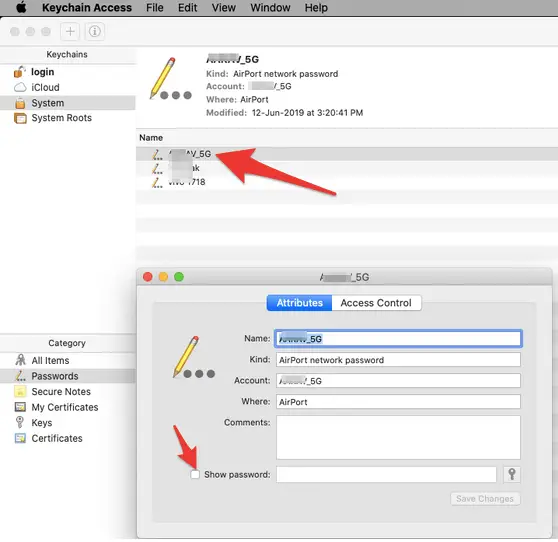
As I clicked on the Checkbox left to “Show password”, I was asked to enter the Keychain access password.
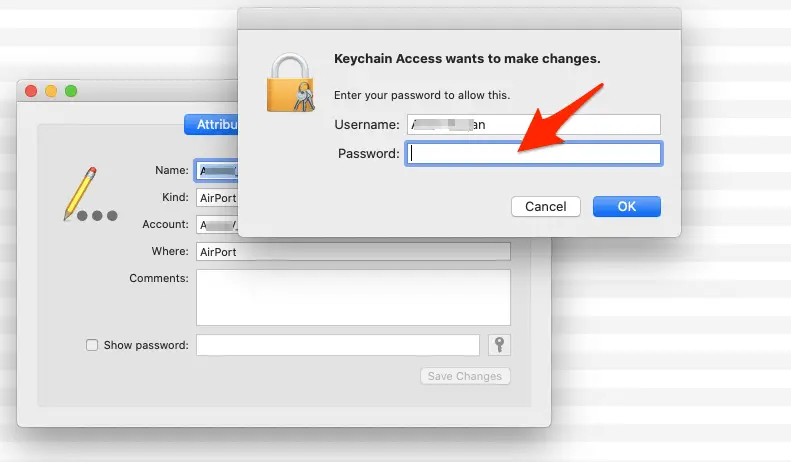
I entered it, and I got the password of my wifi shown there. Then I entered it on my friend’s phone, and the problem was solved.
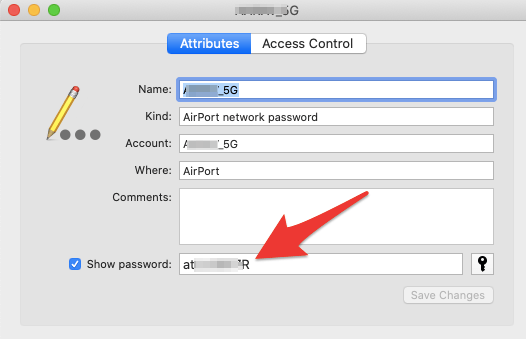
That is how you can find out the passwords that are saved in the Keychain.
So, as you see Keychain has multiple benefits to offer such as it remembers the credentials so that you don’t have to type the password every time you login. Also if you forget the password of some sites or portals, and you want to know, you can retrieve it easily as shown above.
What is My Login Keychain Password?
As said above, your login keychain password is the same as the password you use to login to your Mac. Moreover, for added security, you can update the keychain password to something else as well.
Even you can change different settings of Keychain from the Edit Menu, as it should be locked for certain minutes of inactivity or lock when Mac is in sleep mode.
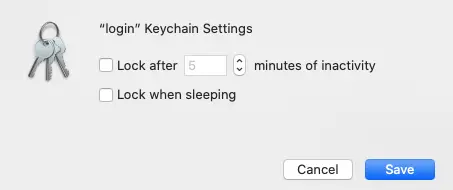
When you update your Mac login password, Keychain password is updated as well but in some cases when you update login password for the Mac, Keychain Password doesn’t get updated, then you have to manually update the Keychain login password from “Edit” menu.
What to do When You Cannot Change Your Keychain Password
For some reasons if you are not able to change your Keychain password then what?
In such situations, go to the Keychain Access >> Preferences…
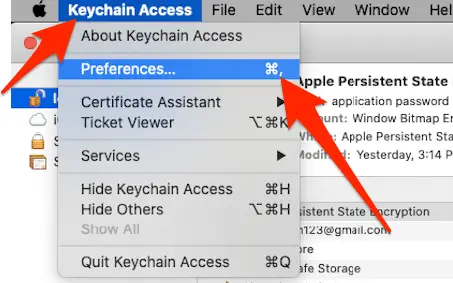
Then click “Reset My Default Keychains”
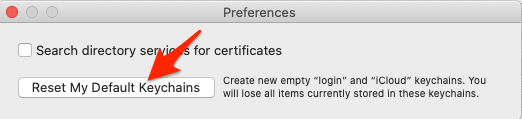
This will reset the default Keychains completely.
Now, In the Finder on your Mac, choose Apple menu > Log Out. When you log in again, save your current login password in a keychain.
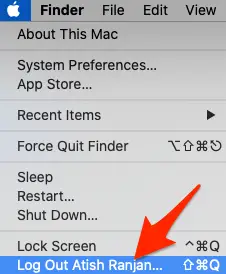
Resetting will create new default keychains, and you will lose all items currently stored in those keychains.
How to change the password for keychain “login” when it is greyed out?
“Change Password for Keychain Login Greyed Out” this term is being searched by many Mac users because they don’t actually know that the option will never turn on for default keychain.
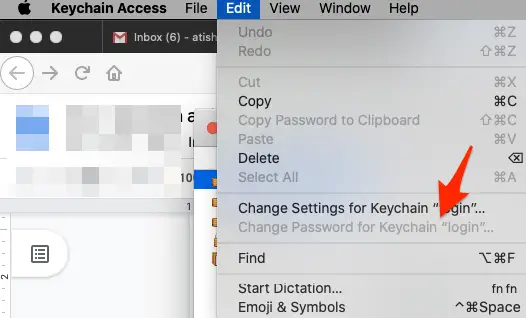
For this, you have to do these:
- Create a new login Keychain first which you can do by going File >> New Keychain
- Once you have created a new Keychain, it will show here as I created one “atishranjan”
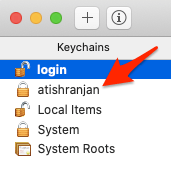
- Now, right-click on this one “atishranjan”, and click “Make Keychain “atishranjan” Default.
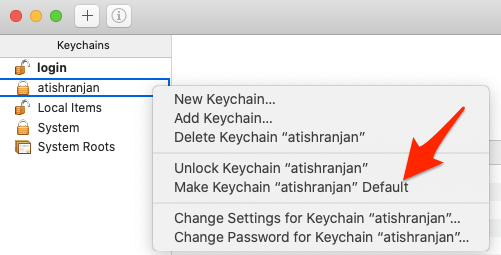
Now, Right-click the original login keychain and select “ Change password for Keychain “login”. You will see this is not greyed out anymore.
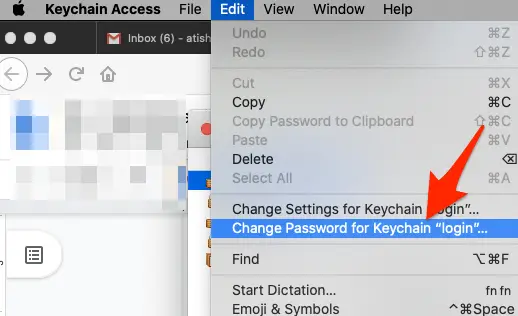
Now, you can change the Keychain “Login” password easily.
Note: I created the new Keychain “atishranjan”, so I used this as a new Keychain to show in screenshots. You can create anything as you want.
So, now you have the answer to this query “How to Change Password for Keychain, Login when it is Greyed Out”, right?
Now, let’s find out how to find wifi password without the use of Keychain.
How to Find Wifi Password Without Keychain?
Though the passwords are saved in Keychain, you may not need every time to retrieve the password from Keychain Access only. Sometimes, you can get it another way as well. Yes, there is Terminal App on Mac from which you can easily find out your wifi password.
Check out the video to know-how:
Bottom Line
Keychain is an important app on your Mac, and you must know all the technicalities about it so that when you need something, you can easily figure everything out. This is why I have come up with this article to explain a few important things about the Keychain, and other things related to it.
I hope you like this blog post. If you have any feedback, suggestions, or any queries, please write in the comments, and I will get back to you at the earliest.







Hi Atish Ranjan,
Very interesting,good job and thanks for sharing such a good blog.your article is so convincing that I never stop myself to say something about it.You’re doing a great job.Keep it up.