Back in 2018, it was the peak time when the dark mode feature was the new talk of the town, and every app developer was focused on rolling out this feature in its app. You all know how you can enable Dark Mode on Snapchat, but if I ask you how you can do the same without using the option “App Appearance“, then?
In this article, I am explaining the same.
What is Dark Mode & Why Use Dark Mode?
Before we know how to get dark mode on Snapchat without app appearance, it is imperative to understand the usage of dark mode. The dark mode is not just a competitive feature of social media apps nowadays but it is designed to protect the eyes of the users. Today, everything is compressed to fit into our mobile phones, so the screen time is high and use is prolonged. So, eye-straining, stress, headache, and red-eye are common issues seen in mobile phone users. By enabling Dark mode on your phone, you can also save battery consumption
The dark mode is nothing but a color inversion technique that changes bright colors into dark backgrounds. This color inversion is called a Smart invert. It is obvious that text and images that are already dark, will not be affected by dark mode settings.
How To Get Dark Mode On Snapchat With App Appearance [iOS]?
iPhone Snapchatters have got lucky as now the app has an inbuilt option of ‘Dark Mode’ for them. If you are reading this piece of information on your iPhone, let us explain to you how to get dark mode on Snapchat on your iPhone.
Turn On Dark Mode on Snapchat on iOS [Within The App]
- Open the Snapchat App and Tap on the ‘Profile’ icon at the top left corner of the app screen.
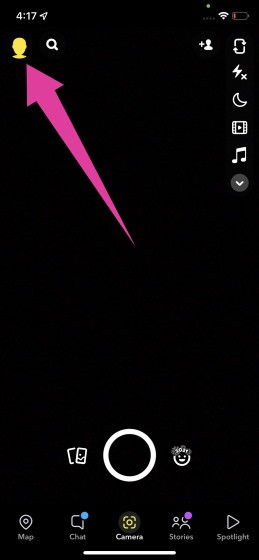
- Then, tap the ‘Settings’ option located at the top right corner of the screen.
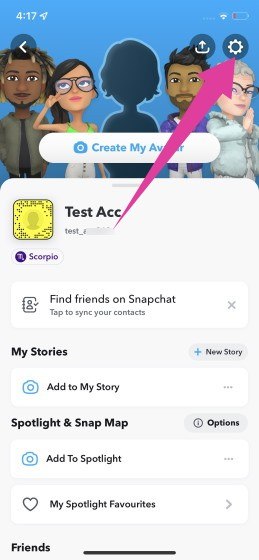
- There under the sub-section ‘My Account‘, tap the option of ‘App Appearance‘.
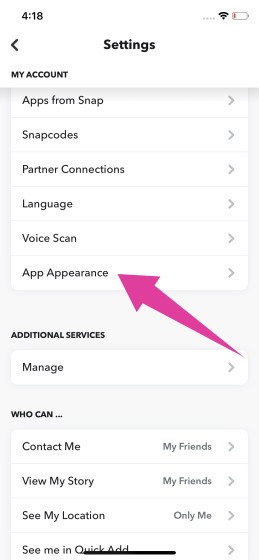
- You will be given 3 options. To enable the dark mode on Snapchat, select the 3rd option which is ‘Always Dark‘.
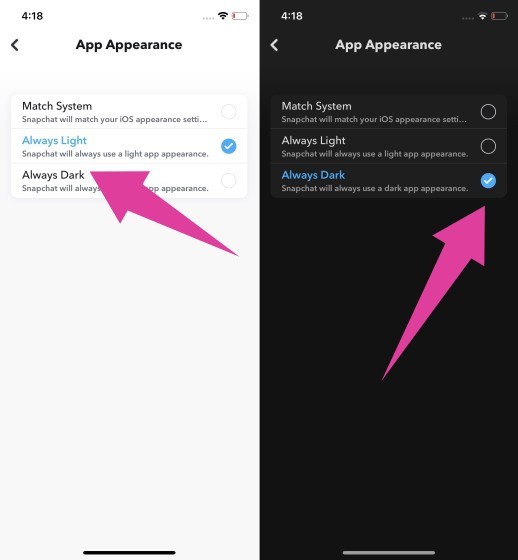
Turn On Dark Mode on iOS Without App Appearance [Through The Device Settings]
- Open the ‘Settings‘ app on your iPhone.
- Go to ‘Accessibility‘
- Select the ‘Display & Text Size‘ option.
- There scroll down and find the option of ‘Smart Invert’.
- Turn on the option to apply the system-wide Dark mode feature.
Note: These settings are available on all iPhone devices running on iOS 8 and later. Also, this will enable dark mode for the full phone, and not just Snapchat.
How To Get Dark Mode On Snapchat Without App Appearance [Android]?
Changing to dark mode with the App Appearance option is there on Android in the same way as you do on iPhone. This feature was not available on Android earlier, but recently it was enabled in the year 2023, so you can use App Appearance to enable dark mode on Android as well. But without using this option, you can’t do it. And, for that, you just have to turn your phone’s settings to dark which makes everything and every app dark including Snapchat.
Note – The steps given below for tweaking the Android system settings and the screenshots are taken from the VIVO V2027 phone based on Android 10. For other Android brands also the settings remain the same except for a few minor changes.
- On your VIVO V2027 (or any other Android phone you are using), open the ‘Settings’ app and go to ‘Display and Brightness‘.
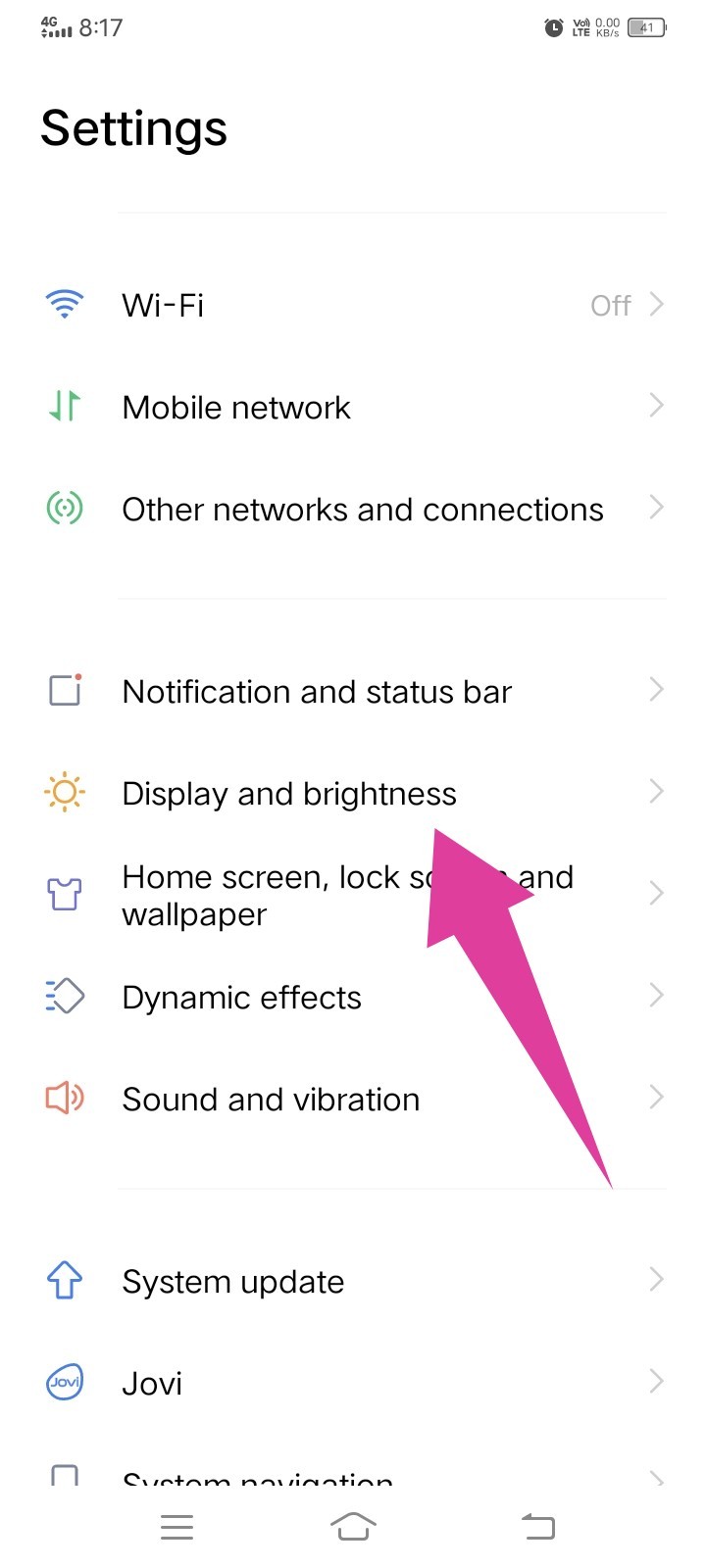
- Turn on the ‘Dark Mode‘ as shown in the screenshot.
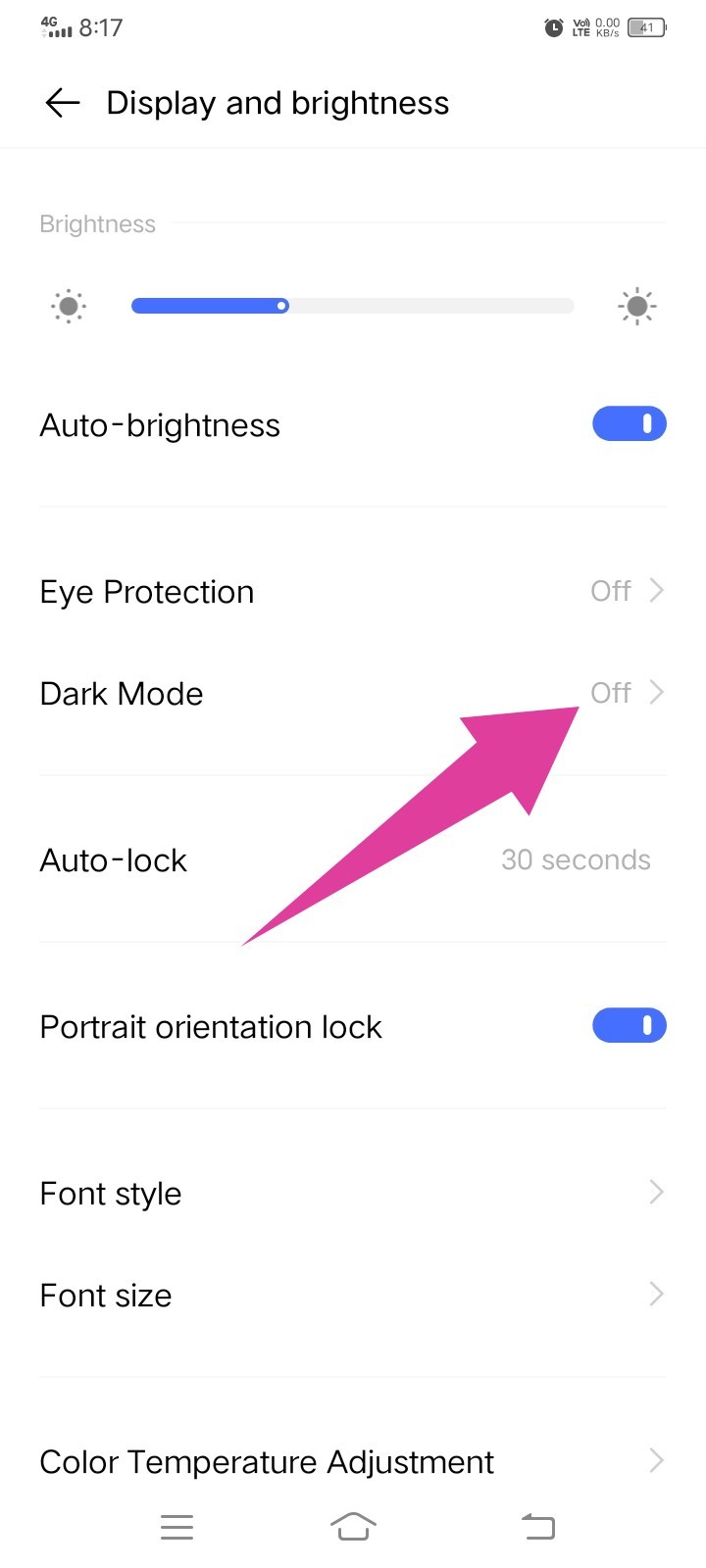
- Toggle on the ‘Dark Mode’. As you will see, the background turns immediately dark.
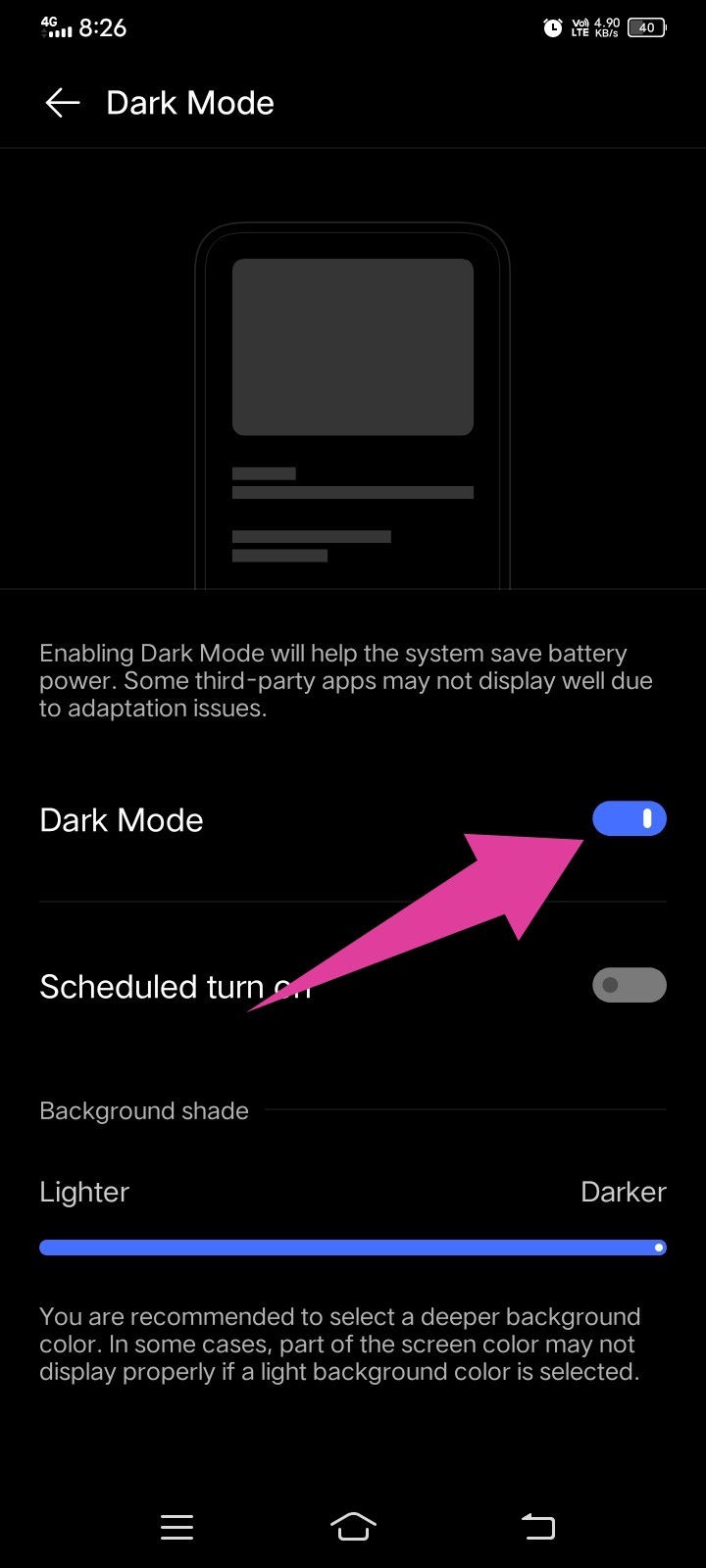
Note: Alternatively, opt for ‘Forced Dark Mode’ settings. Under the said settings, few apps are eligible to adapt to the dark mode. As of now, the option is not available on the device VIVO V2027.
Another trick is to enable the developer option on the Android version. To switch instantly between the light and dark mode, you can also swipe down the notification on the home screen of your device, and turning on or off the dark mode is just a tap away.
If you are using an older version of Android, you may not find the option of Dark mode in the settings app. As an alternative option, you may install a third-party app to enjoy the dark mode. There is a multitude of such apps available on the Google Play Store.
Conclusion
Using the option App Appearance, you can easily turn on Dark Mode both on Android or iOS, just by visiting Snapchat Settings >> App Appearance >> Always Dark, and then restart the app. But, when it comes to enabling dark mode without App Appearance, you have to just have to enable Dark Mode for your phone, which will make every app in dark mode including Snapchat.
















Add Comment