Android users account for the major chunk of smartphone users in the world. Being a simple and interactive system software, Android has been a big hit among users ever since it was launched. There are always some things that either look like a glitch or simply we don’t like on our phones. Then we look for the solution, and to your surprise, most of the glitches or settings are easily fixable and configurable.
I have been an Android user all my life ever since it was launched, and I am loving it. As said above, there are always some glitches in the techs we use or a few things are in the way that we don’t like. But, we, humans, are intelligent enough to find out the fixes for almost everything. Today, I am going to talk about a message that you see sometimes “Sent as SMS Via Server” which I saw on my phone while texting using the default SMS app. And, it was the first time I saw something like that, and I was surprised as to why I am seeing this. I tried to find out the answer to it, and also, I fixed it on my phone as I didn’t like this long text dialogue next to all my texts.
Here I am going to discuss all of my findings about this particular text dialogue, and I will also discuss fixing it on your Android phone.
While many users don’t know what it means, the internet is flooded with queries like “what does sent as SMS via server“. If you are one of them and are searching for the answer for the same, look no further as I am going to explain all about it.
To be exact, you see the dialogue “Sent As SMS Via Server” when you send multimedia messages through the default messaging app on your phone. Generally, you don’t get it when you send text messages. But, if you start getting this even you send the text messages it becomes annoying.
Let me detail you on this topic to make things a bit clearer for all of you.
What Does Sent SMS Via Server Mean?
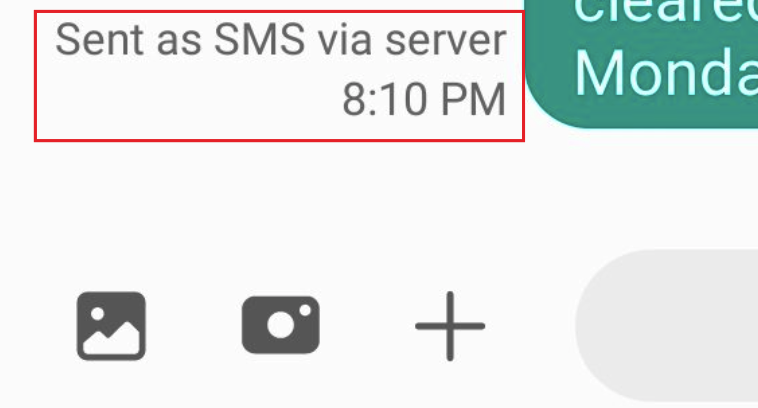
With the upgradations of the software, users are getting bewildered with many to access them too. In the case of the SMS features in Android devices earlier, users used to type the message, and the status of the same is shown in either Send, Received, and Delivered, But, in the latest version, a new dialog called sent as SMS via a server is being displayed. This new dialogue creates queries among the users, leading them to create queries like what is sent as SMS via server mean.
To understand it better, let us look into what RCS means.
What is RCS (Rich Communication Services)
With the advent of next-level and advanced messaging options like WhatsApp and Facebook messenger, sharing photos and videos and regular messaging have become common. To provide the users with similar features to the regular SMS app on the phone, the manufacturers have upgraded them to Rich communication services (RCS), where they can receive and send these multimedia messages effortlessly. Thus a sent as SMS via server meaning that the messaging app has activated the RCS feature and is thus not showing regular dialogues like sent, received, and delivered.
“Sent as SMS Via Server” simply means that the Rich SMS is sent. Rich SMS means messages which include photos, videos or any kind of media.
How To Fix “Sent As Sms Via Server”?
Although this alert message doesn’t seem to be a problem actually, if you still don’t want to see this, then you can try some of the fixes I am going to explain below. Generally, people who don’t send rich messages through the default messaging app may get annoyed by this dialogue message.
Point to note that, sometimes you get this alert even if you are just sending text messages, then it may annoy you, and you get to find the fix for it.
Many of the minor glitches in Android phones are often fixable. You need to know how to do this. If you are looking for a fix for sent as SMS via server meaning dialogue, then you may need to check out the following fixes that work.
Fix 1: Try Enabling the Show When Delivered Option
As suggested by Telstra support, this fix is observed to be working for many users. The procedure is simple and takes almost no time. Check out the following steps to know how is it done:
Step 1: Navigate through your apps, find and tap on Messaging app on your phone.
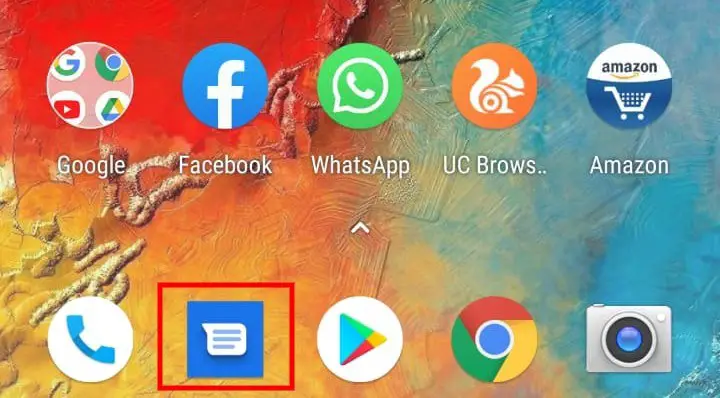
Step 2: Get the settings option on your message screen. This option is generally present on the top-right side of the device screen.
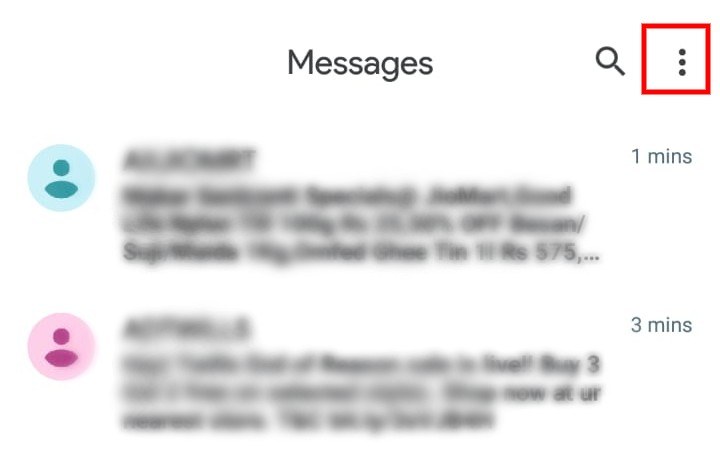
Step 3; In the list of settings that are visible on the screen, tap Advanced.
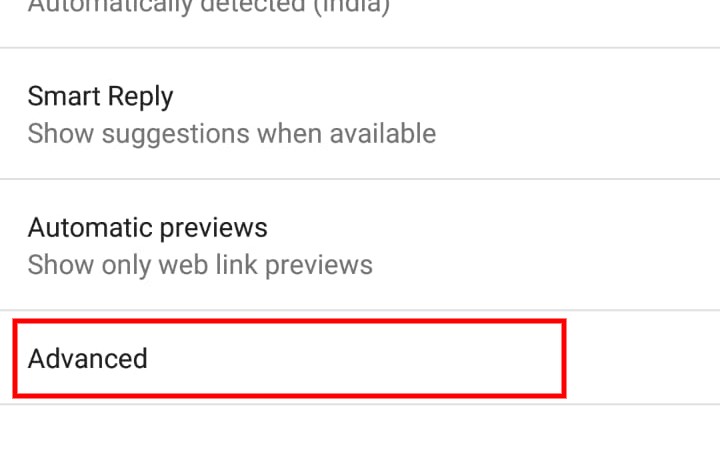
Step 4: Now, navigate to the Get SMS delivery reports and enable the toggle on.
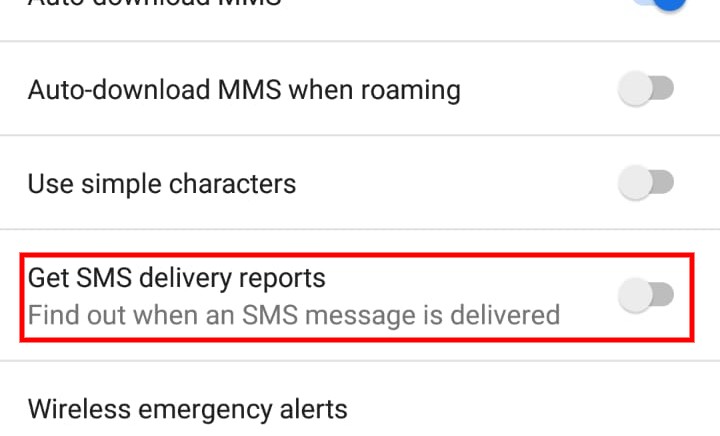
Fix 2: Try Erasing the Cache
Erasing the cache of the relevant app can retain its settings to default, thus may mitigate the issue sent as SMS via server. Here is how it is done:
Step 1: Open your phone and navigate to the Settings app and tap on it.
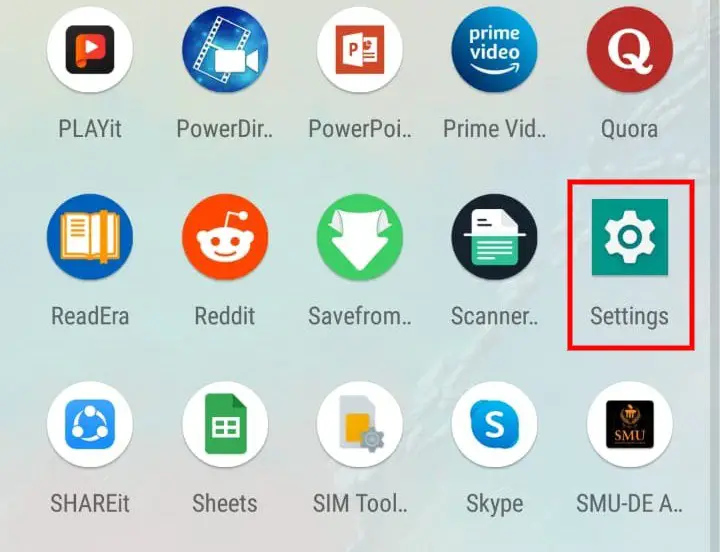
Step 2: In the settings scream, scroll down to find Apps and Notifications and tap on it.
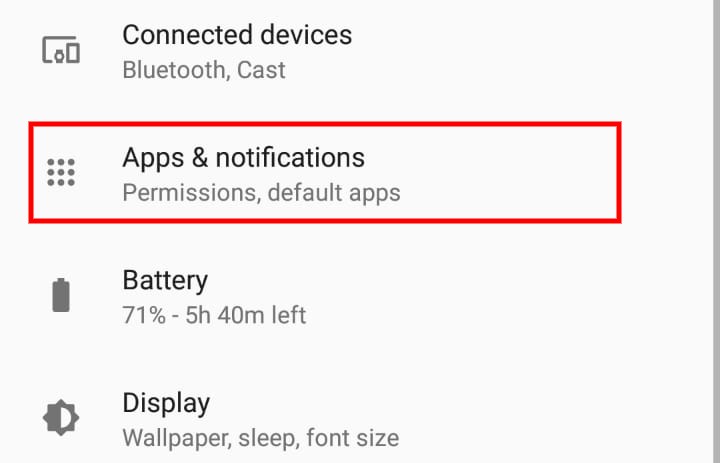
Step 3: Scroll among the app list to find the Messages app and click on it.
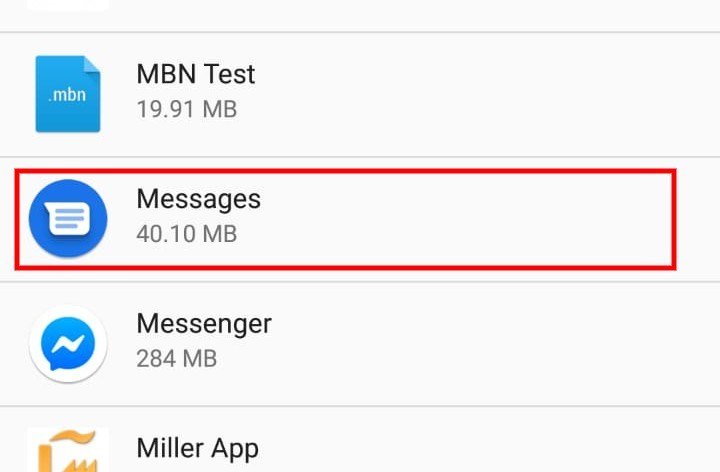
Step 4: Once the settings of the app open, tap on storage.
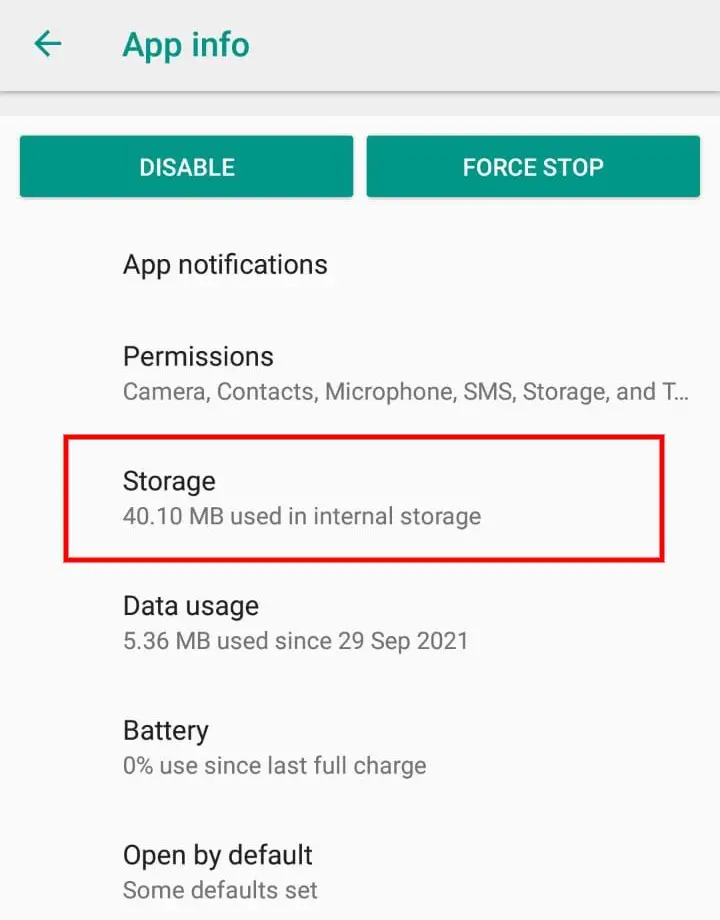
Step 5: Now find the Clear Cache option and tap on it.
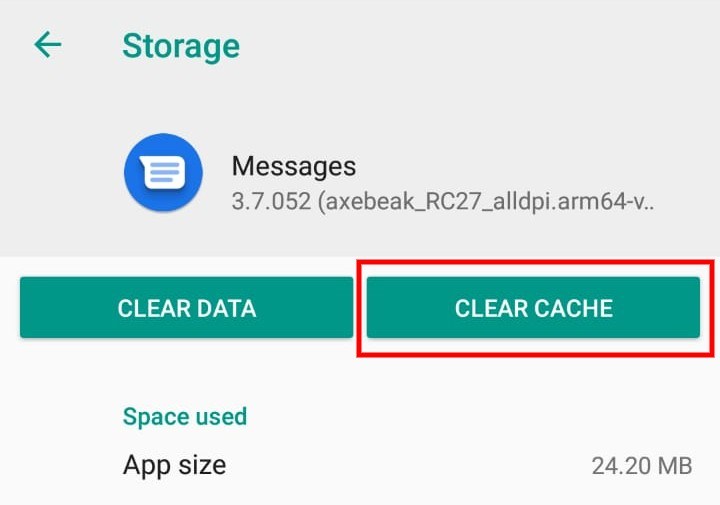
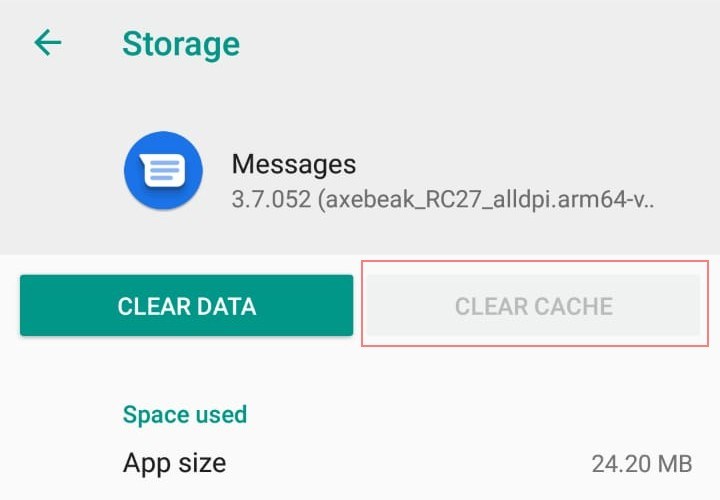
Now, check if your issue of sent as SMS via server is resolved.
Fix 3: Try Using the Device in Safe Mode
A crucial advantage of enabling the Safe mode is that it restricts the effect of third-party apps on the system apps. Thus if the issue sent as SMS via server dialogue is due to any third-party apps, it gets resolved effortlessly; here’s how you can enter the safe mode in your device:
Step 1: Power Off your phone by long-pressing the power button. Now, while you restart it, press and hold the power key and hold it till its powers on and the brand logo comes to screen.
Step 2: Now, press and hold the volume key
Step 3: You will now see a safe mode on the bottom-left corner of the screen
Now, check if your issue is resolved.
Summing Up
Having sent as SMS via server dialogue is not always merely an issue, but it can be annoying for some users who send and receive only text messages. That’s it! Now you know “what does sent as SMS via server mean” and also the probable reasons behind it. We have also provided various working fixes that can be aidful to you. Check out one or more of these to check out if your issue of “sent as SMS via server” dialogue is resolved.






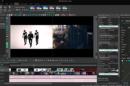
Add Comment