In blogging journey, if you will ask me,
What is the most important task to do for a blog?
Then my answer would be ‘BACKUP’. Here I will show you how to take backup of your blog database and blog file using various methods. Before starting with methods let us check the importance of taking backup on a regular interval.
The Importance of Taking Backup of Blog Database, Files, and Folder
Hosting server crash
When your blog is live, all its files and data are on the host server. No matter how secure your hosting provider is, they too take backup at their end (If you want them to take backup for your blog then you will need to pay them separately for this service). Suppose your hosting server crashed and they have not taken backup of your blog then you will end up losing all your content, efforts and hardwork. This will teach you the importance of taking a backup!
Migrating file from one hosting server to another hosting server
There are many cases you will come across, where you will take a step to migrate your existing blog files and database from existing hosting server to new hosting server. In this activity, if by chance, you missed any single file then you will end up losing your hardwork done on your blog. Here again, regular backup will help you.
Changing/modifying plugins
WordPress is a platform, where you will get plugins for almost all the task which requires lots of coding and logic. Consider a scenario where you have installed a plugin. While modifying the setting or updating the plugin, other important files like function, theme template got overwritten then it will mess up everything. In such scenario, a backup file will help to recover previous changes. Hence it is recommended to take a backup before making any changes.
Modifying theme/function
You are web developer expert and you want to customize your theme as per your requirement. Since you have access to all the code of your blog, you started making changes in code. At some point, you will realize that you have made some major changes due to which look and feel of theme got affected. If you know what to revert back then it is fine. But in case you are not able to figure it out the cause of the problem then backup file will help you to recover the changes.
Now we know, why it is important to take backup of blog files and blog database.
Let me show you, how you can take backup using various method like
- Taking backup of blog files manually using Control Panel of host provider
- Taking backup of blog database manually using Control Panel of host provider
- Taking backup of files/database automatically using WordPress plugin
Taking backup of blog files manually using Control Panel of host provider
- Here you will have to use FileZilla client tool which can also be used to install WordPress manually on hosting server.
- For accessing your hosting server, you will require credentials like host, username, and password. This credentials you will get from your hosting provider’s dashboard under SFTP & FTP section. Below screenshot is from one.com host provider and you will get a similar menu in any other hosting provider.

- In this menu you will get FTP/SFTP credential of your hosting server as shown below:

- Now you have your FTP login detail. Enter those details in FileZilla tool to access your file stored on the server.

- To take backup of your server file, just copy entire files from server to your local machine. And make sure to store that backup at a secure location. Also, you should not make mistake to keep your backup file on the same server.
- Taking backup of blog database manually using Control Panel of host provider
- Login to Control Panel of your hosting server and scroll down to check PHP & Database or MySql Database section.
- I am showing a screenshot from one.com server. The similar option you can find on any other hosting provider too.

- Click on PHP & Database menu and continue to select your blog database name which will eventually take you tophpMyAdmin homepage.

- Once you are on phpMyAdmin homepage, you can see all tables used for your WordPress. You need to take backup of this entire table. Don’t worry; you can achieve this task in some couple of clicks. Below is a screenshot of phpMyAdmin homepage.

- Click on the export menu as shown in above screenshot. This will take you to export page setting. Here just click on Go button to start your backup activity in SQL format. This will create a dot SQL (.sql) file on your local machine. You can also download in other database supported format like PDF, text, YAML, JSON, etc

- This backup file will help you to recover any data loss of your blog. Hence please keep this file at some safe location.
Taking backup of files/database automatically using WordPress plugin
- WordPress is highly customizable in a single click using appropriate plugins. For taking an automatic backup, you can get multiple plugins on WordPress I will show you how you can take backup using BackWPup plugin.
- In WordPress dashboard, you can add plugin using 2 ways:
- First is, adding the plugin from WordPress dashboard using plugin menu.
- Click on add new plugin and search for the plugin.
- Once you find required plugin click on Install button.

- Second is, by uploading plugin manually.
- Download BackWPup plugin from its homepage.
- In dashboard upload using upload plugin button under Add new plugin menu.

- Once the plugin is installed click on Activate to schedule an automatic backup using BackWPup

- After installing WordPress plugin, you will find the separate menu on left site for BackWPup plugin in WordPress
- Click on BackWPup menu and click on ‘Yes I agree’ button to schedule your auto backup.
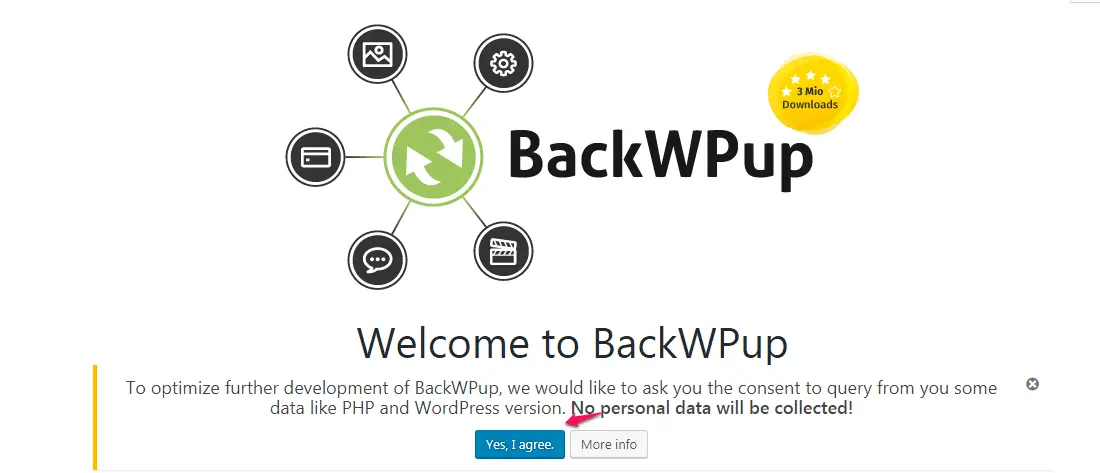
- For scheduling auto backup, you will have to create a new job in BackWPup plugin setting.

- While creating the new job, you can define job name, type of file format to be generated for your backup file. Even you can schedule the job to be automated or to do manually.
- You can even decide storage place for your backup like Google Drive, Dropbox, etc. You also have the option to exclude some files from the server while taking backup. Using tab option you can enter appropriate setting as per your convenient.
- As developing this plugin requires lots of effort, you won’t be able to access advanced feature of this plugin in its free version.
So in a nutshell, if you are serious about your blog and putting your hardwork then you should always take regular backup of your complete files and database. This small act will help you to grow your blog without any data loss.

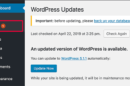



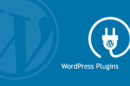

Add Comment