As someone who is using Outlook for most of the day to day and professional tasks, I can understand the pain of dealing with an orphaned offline Outlook file or an OST file. Having a tool capable of converting the orphaned OST files can be a real blessing.
OST file issues can happen when your Outlook profile crashes or the Exchange server goes down. In such cases, the one tool that invariably becomes my saving grace is Stellar Converter for OST. This lets me get back the data that was supposed to be lost.
What is Stellar Converter for OST?
Stellar Converter for OST is a tool designed for converting the Outlook OST (Offline Storage Table) files into PST (Personal Storage Table) files. Once converted, you can import these files into Microsoft Outlook so that you can access them easily from within Outlook.
Of course, you may find several manual methods that let you do this. But these methods involve complex steps and can even result in errors. That is where Stellar Converter for OST proves to be a handy and efficient means to address the orphaned OST files.
The Stellar Converter for OST is known to offer a user-friendly interface and several advanced features. In essence, it should be your one stop solution for a very professional OST to PST conversion.
Also, check the Stellar Access repair tool to fix corrupt Access files.
Key features of the Stellar Converter for OST
The tool is indeed worth its name as it provides you with a stellar list of features.
User interface
The user interface of the Stellar Converter for OST tool resembles that of Microsoft Outlook. That should make it easy to use the tool with no need for a learning curve. The clean action buttons, a simple pane for email previews, and the folder tree we are very much used to make the tool easy to navigate.
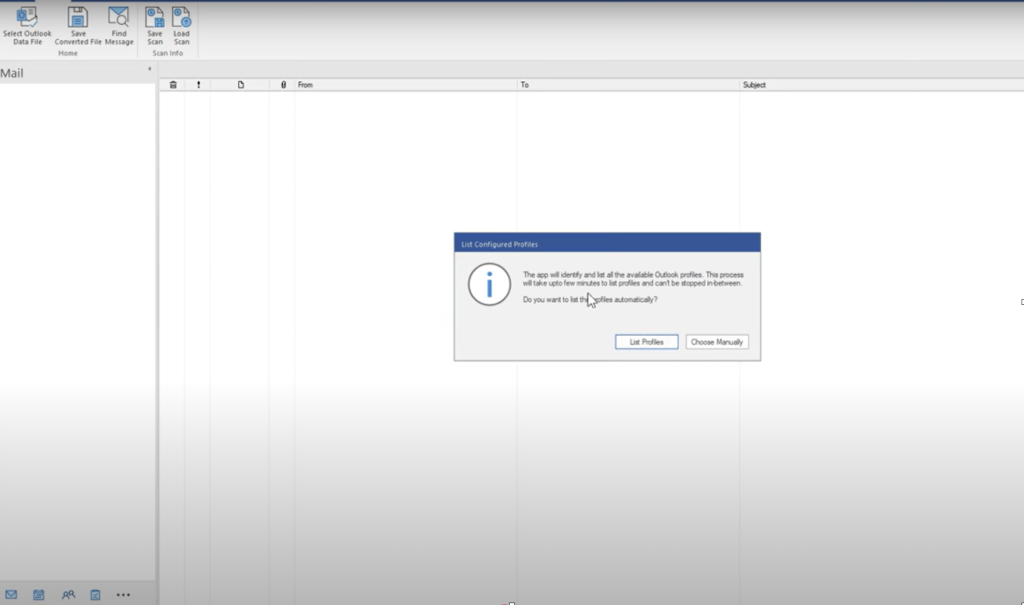
Support for large OST files
The tool can handle even the largest OST files with ease. In fact, it can convert even the largest files quickly. You can be assured of 100% accuracy of the converted files. The tool does not crash or lag when handling larger files. I even tested the tool with a few large sample files and found that this OST to PST converter was efficiently handling the conversion.
Advanced features
In addition to the basic functionality, the tool also offers you several advanced features. A few of the features that I found quite impressive include
- Selective conversion: You can select the exact emails or folders you want to scan and convert.
- Support for all mailbox items: I used the tool to check and convert contacts, emails, attachments, and calendars – all with 100% accuracy.
- Support for older Outlook versions: The converter works with the older Outlook versions, such as 2021, 2019, and 2016 and earlier versions.
Supports encrypted OST files
I have always faced an issue when I tried accessing the encrypted OST files. Converting OST files into PST can help you access even the encrypted files with ease. Stellar Converter for OST lets you convert the encrypted OST files into PST and thus enables you to access them through your mailbox.
Automatic location and conversion
Stellar Converter for OST tool can auto locate and convert the OST files without any manual intervention. It scans the IMAP, Exchange or Microsoft 365 email profiles configured in Outlook automatically. Of course, the tool lets you select the specific OST file if you know its location. However, if you are unsure, the automatic location and scan can be a great option.
How does Stellar Converter to OST work?
Using Stellar Converter for OST is quite simple and easy. You can use it even with the least technical expertise.
Step 1: Choose the OST file
Launch the software. Manually locate the OST file. You can also choose to detect the OST files automatically.
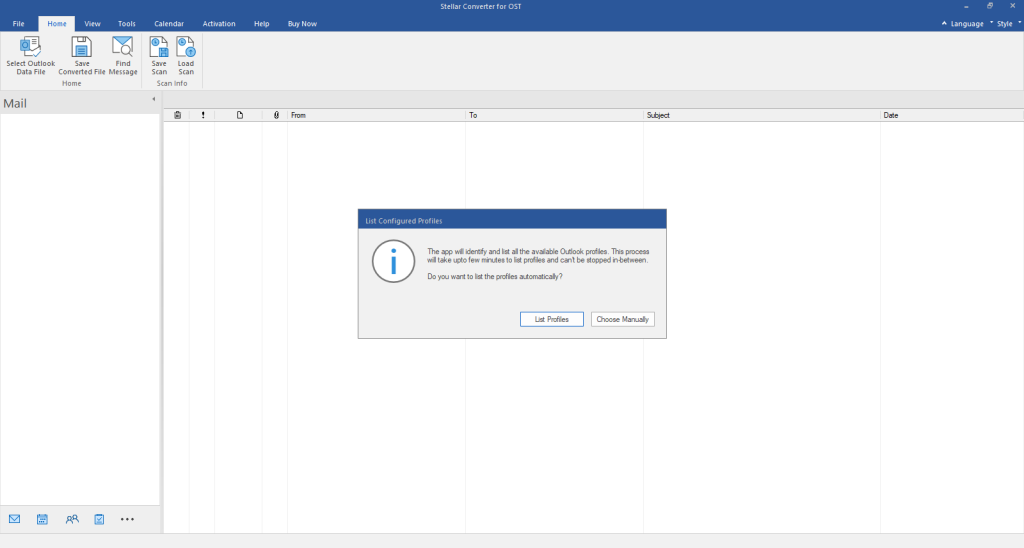
Step 2: Scan and preview the files
Once the file has been selected, the tool will scan, and the content from the file is displayed. You can preview the content. Since the tool follows a tree like structure from Outlook, you should find it familiar.
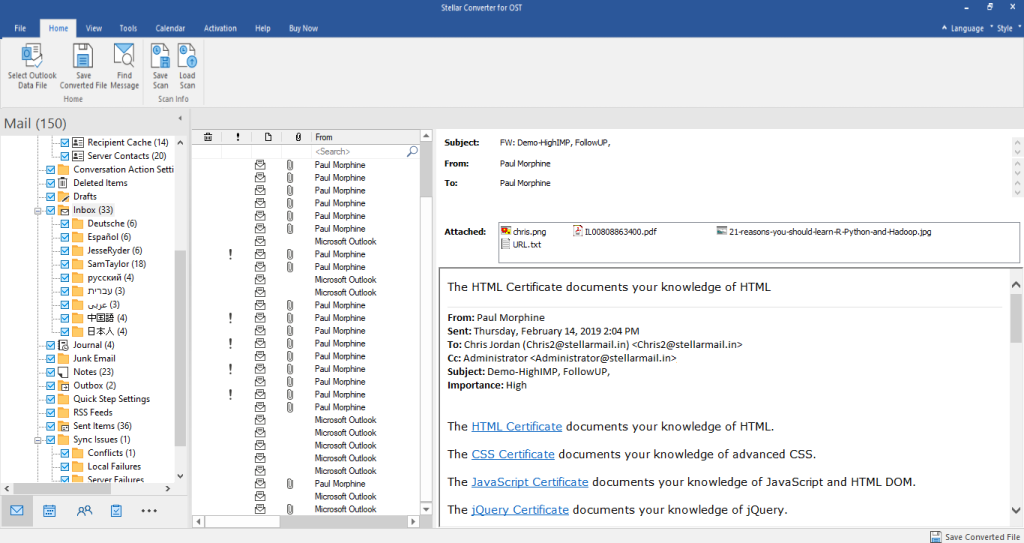
Step 3: Convert and save the file
Choose the file and then convert it. Make sure to specify the destination folder for the file. You can then import the converted file into Outlook.
Pricing
The pricing structure of the Stellar Converter for OST is based on the exact user needs. The corporate version can be a good choice for one-time emergency needs. However, if you are someone managing multiple OST files, picking the Technician version would be an ideal option.
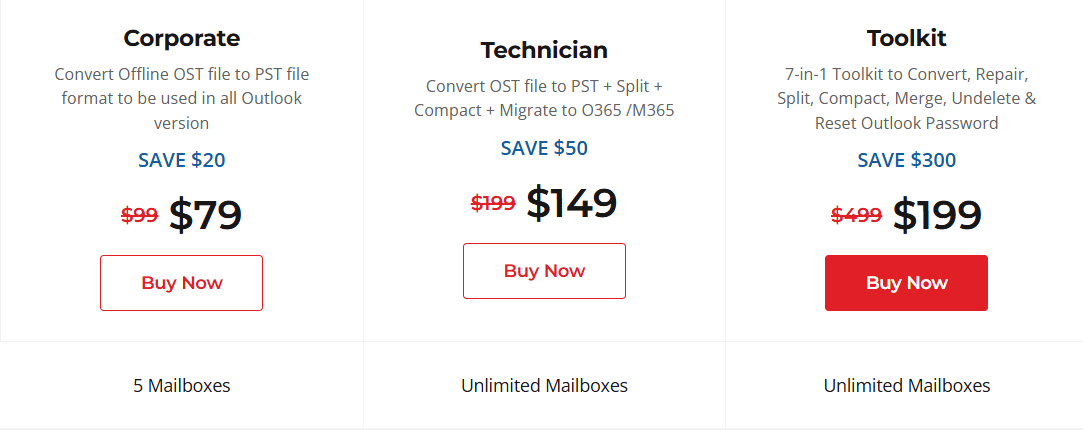
I found the price quite competitive when compared to the other products in its genre. I definitely found the professional grade features quite outstanding in their own right. The best part of the tool is that it offers you a free demo version, which lets you scan and preview the mailbox.
Pros and Cons
As with any other tool, Stellar Converter for OST comes with its own plus and minus points. Understanding them can help you make the best use of the software to retrieve your files.
- Support for orphaned, corrupted, and encrypted OST files.
- Support for multiple Outlook versions.
- No limit for file size
- Familiar Outlook-style interface minimizes learning curve.
- Allows you to preview all mail items before saving.
- Saves time locating files from configured Outlook profiles.
- Read-only conversion process ensures no modification to original data.
- The free version comes with a preview alone
Conclusion
If you have been into OST files and are attempting to access an orphaned OST file, Stellar Converter for OST should be an excellent option. It offers a combination of advanced features, reliable performance, and a user-friendly design. That should make it a prominent pick for both individual users and IT professionals.
The software’s proven track record, coupled with positive reviews from industry experts and Microsoft MVPs, positions it as a premier solution in the email conversion space.



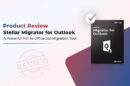
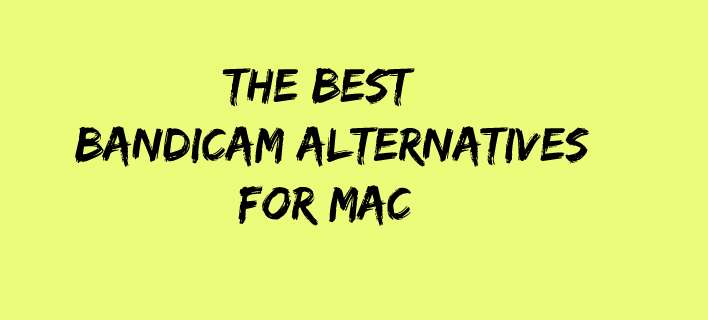

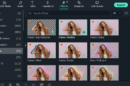









Add Comment