There are so many video players either free or paid available in the market but VLC stands out of the crowd of them because of its amazing features. It is not just a video player but a lot more you can do with it. There is no denying in the fact that it is simply the best media players available.
Today’s post will expose some of amazing features which you have not yet explored while using it. Here I am exploring those hidden features with a short how to guides to use them.
1. VLC can download YouTube videos
No more need to download those extra software to download YouTube videos. You already have VLC to that task, Yes, VLC can download YouTube videos. All you need to do is follow these simple steps:
- Copy the URL of the YouTube video which you want to download.
- Now open VLC player. Go to the media at the top right of the screen. From there, go to Open Network Stream.
- It will open up a dialogue box, paste the link in the box and click on Play.
- Now go to the tools options and click on codec information.
- Now another dialogue box will open. At the bottom of the box, there is a box by the name location. Select the complete link which is there in that location box.
- Now, paste that link in the address bar of your browser. This will directly open the source file.
- Simply right click on the video while it is playing and click on Save Video As.
- If you are in a hurry, just press the red record button while the video is streaming in the VLC.
2. VLC can record your desktop
There are many paid software available for recording desktop but VLC can do the same task at no price. To record your desktop by using VLC, just follow the simple steps:
- Open VLC and go to < Media < Open Capture Device.
- It will open a dialogue box, and in this click on the capture mode dropdown and select desktop.
- Modify the frame rate as per your requirement.
- After this, click on the dropdown arrow next to play and select convert.
- In this profile dropdown, select MP4. Various other settings like bitrate, resolution can be modified.
- From the destination box, choose the location for saving the clip.
- Click on the start and you recording will start.
- To stop the recording, click the stop button in the player controls.
3. VLC offers Audio Normalization and Audio Effects.
VLC is not made for video only but it also acts as a great player for audio files too. It has an in-built graphic equalizer which has 11 frequency bands for setting audio as per your need. It also offers Dynamic Range Compression which amplifies quiet sounds and subdues loud sounds. It can be brought up by pressing CTRL+E.
For a sudden increase in volume, you can use the normalization feature which can be easily accessed by clicking on Tools<Preference<Audio.
4. VLC can convert video files too.
With VLC installed in your system, you don’t need a different video converter. VLC has an inbuilt video converter which can do decent conversions. Just follow the below steps to convert the videos:
- Go to the media options at the top right side and click on Convert/Save.
- Now add the file which you want to convert.
- After adding the file, click on the Convert/Save button.
- After clicking on Convert/Save button, a dialogue box will open titled Convert. Now choose the type of file for the conversion.
- After that, give a name to the file and select the location for the file under the destination option.
- Click on start and conversion of the file will start.
- As the conversion will be completed, it will be deposited in the target location.
5. VLC allows Internet Radio and Podcast Management
VLC justifies that it is a multi-use player as it have an in-built Internet radio listings and a podcast. Just open your playlist and on the left side you will find internet, click on it. Clicking on it will allow you to see services like Jamendo Selections and Icecast Radio. These kinds of full albums are available free of cost. If you wish to keep a track of podcasts then just hover Podcasts option in the playlist and click on the + symbol. Enter the URL of the podcast and it will be added to your database.
So, next time when you open VLC, remember it’s more than a video player.

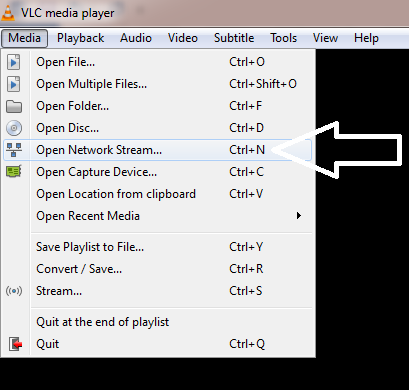
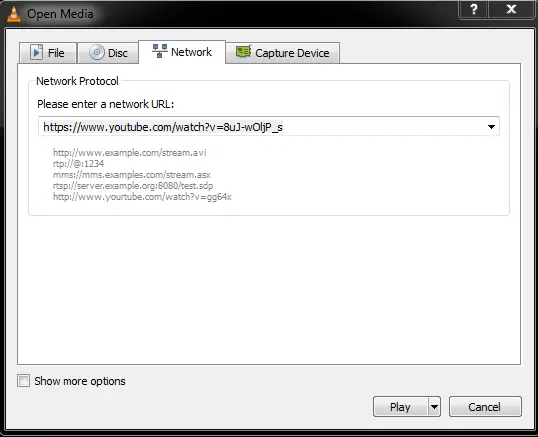
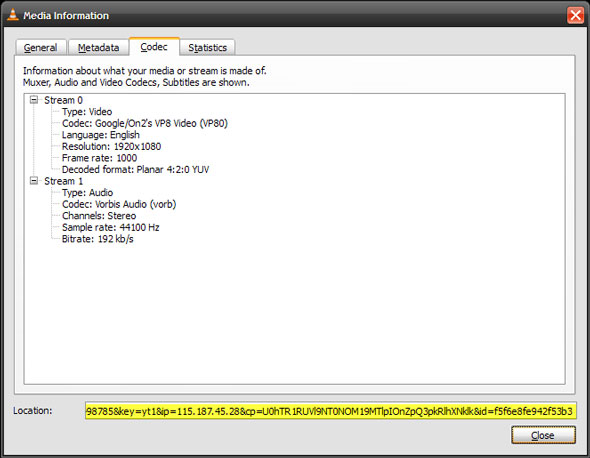
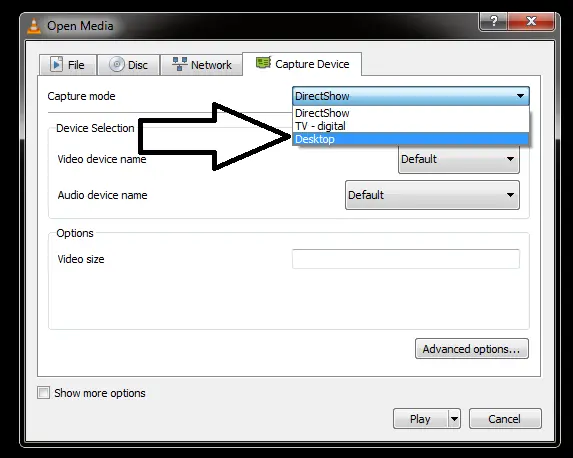
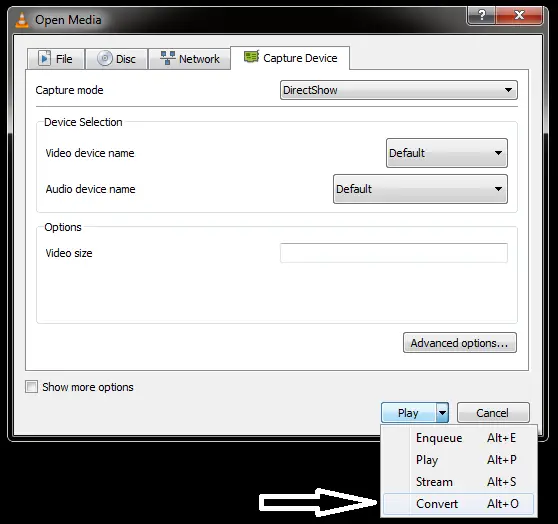
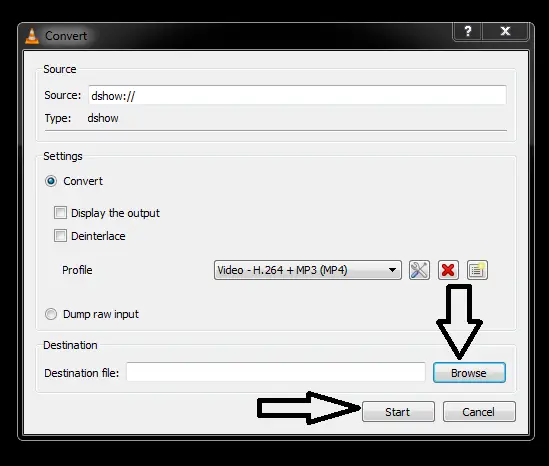
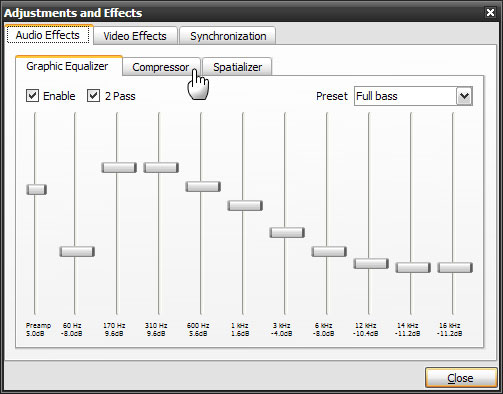
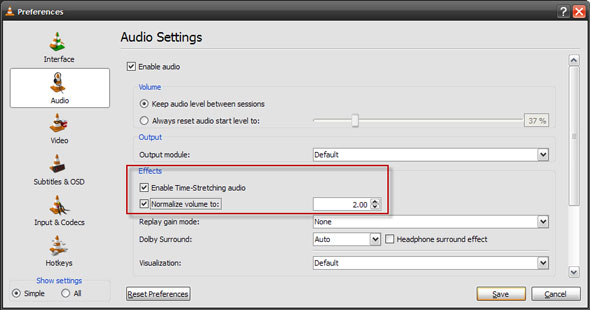
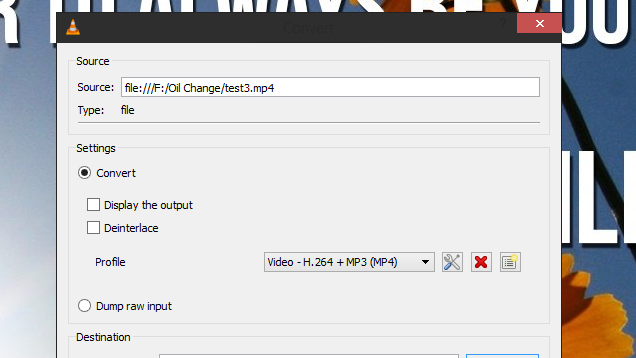
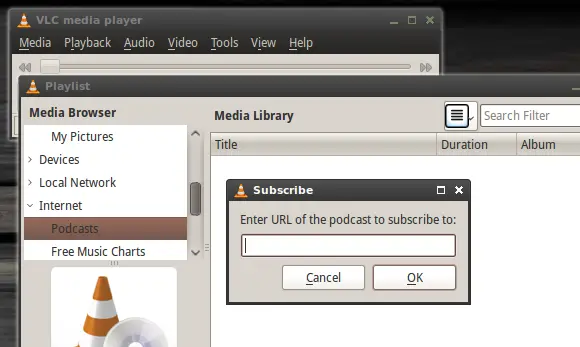
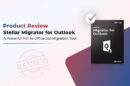
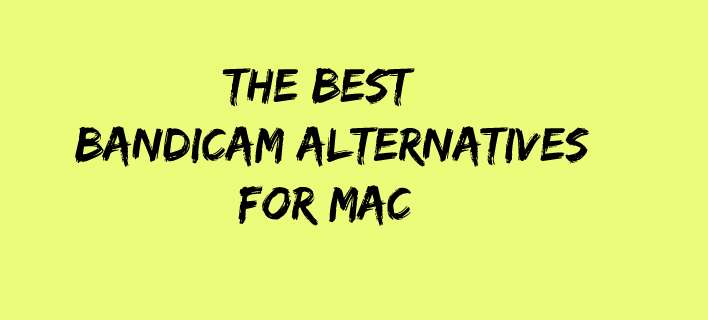

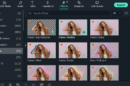
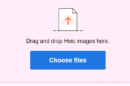

Great article, I never knew VLC could so many things but I tried downloading youtube videos but that just didn’t work out for me.
Thank you Prateek. It works well. Please try again.
All the features were known tome except it can record video. This is really a helpful article for all the VLC lover. keep posting such useful articles.
Thank you Rakesh bro!
Hey Atish you just made my day,
I am totally shocked to see these amazing features of VLC player. I have been using VLC player for 3-4 years but unknown about these mind blowing features. Specially Youtube video downloading and screen recording feature will help me greatly.
Sincerely –
MSI Sakib
Hi Atish Ranjan,
Great tips bro.
I know some of these features. However, never knew you can record your desktop and subscribe to Potcast using VLC.
Thanks for sharing
Umapathy
Thanks Atish, for sharing these hidden features of VLC with us. I am using VLC from years but have no idea of these features. Downloading videos from YouTube is the best feature which i like.
HI Atish,
I am so much amazed to see VLC can download YouYube videos as well .I have never thought of this feature and was using YouTube downloader for this but now I have an alternative to do the same task. Though rest of the features are known to me but this is something new.Thanks for sharing.
Wow amazing Atish, I never knew these features of VLC and considered it a useless player but now I have learnt its importance and its necessity thanks man, thanks 🙂
Great! I never knew that VLC is having so many features. Really thanks buddy for such a helpful article. I knew rest of the features but this is totally new thing that I have learnt. Screen recording is one feature that has totally amazed me. I am really glad to know about these features.
VLC is surely the best media player as it plays most of the video formats. I am in love with this particular player and now what I am reading here that it is not just a player rather it is much more than that. I will try downloading the video by using it. Thanks for the post.
I’ve been using VLC eversince, but I dont know this could do a lot pretty wonderful things like what were listed in this article. Thank you for sharing us this post. It’s so helpful for me. thank you.