In the digital age, everything including businesses, going online and data are saved in the cloud servers. When we talk about data or website online, the most important thing is Database. Online databases are being updated as per their usage. For example, if you are running an e-commerce website, your customer signs up, add items to cart, buy items, and many other activities they do. Then these things are saved in the online database running in the backend of the website which can be retrieved by the user.
What if your database gets corrupted or hacked? You will lose all the data, right? What about those important data? In minutes, you can lose everything, and that is the reason, every business which has important data being saved in online databases, should take backup regularly.
When you keep backing up the database, you are safe because even at times your data gets lost, you can restore that with the backup you have.
When we talk about backing up the database, why not hiring a service that takes care of database by backing up regularly, monitors the performance, sends email alerts, and even restores it when needed?
The first name comes to my mind while thinking of such services is SqlBak.com which offers database backup, monitoring the database, and restoring the database.
You can keep a schedule of database backup, and get that to your local computer. Sign up for Sqlbak.com, set it up, schedule backup time, and forget. Your database is safe in their hands. They keep taking the backup, and even monitor the server performance. They also send you email alerts for these. If at times, you lose your database, you can easily restore that just in few clicks.
We have already talked much about SqlBak.com. Now, allow me to explain how it actually works. Go through the below SqlBak review to know more about it.
How Does SqlBak Work?
SQLBak is very easy to handle because you don’t have to do much. Download its desktop application, create an account, connect the application with your account, schedule backups, and rest assured that your data will be getting backed up at the schedules you have set.
First of all, go to sqlbak.com.
Click Download from the Menu Bar which will send you to the download page.
Now, as I marked, click on that to download the application. Within some time, it will be downloaded to your desktop.
Now, double-click to launch the setup to install the application. Follow the on-screen instruction, and install it.
Once it is installed, you can run the application by going to its icon either on the desktop or in Start Menu.
When you run it, you will see it is asking for a secret key.
You get the secret key in Sqlbak.com’s control panel after signing up. So, now you have to sign up to Sqlbak.com.
For that visit the website, and click on signup in the menu. You will be prompted with the form shown below.
Fill it, and click on Create account. Alternatively, you can also use your social profiles to sign up.
Once the registration process is done, you will be redirected to the dashboard where you will find the secret key.
Now, copy the Secret Key, and go back to the desktop application, and enter it there.
After pasting the key, click the button “Connect to SqlBak.com account”. Once you click it, you can see the status as Connecting…
Within a few seconds, the application gets connected to your account at SqlBak.com.
Your application is connected to your account. Now, the important task is to connect your SQL Database available online. You must have the credentials for it such as SQL server name, username, and password.
Get it from where you saved these credentials, and enter in the app.
After entering the data, you can click on Test button to test the connection if it is connected successfully. If yes, then click Save & Close.
Everything is done now! There is only one thing left which is adding a job there in your SqlBak account at SqlBak.com, and schedule the backups.
To do it, log in to your dashboard at the SqlBak website. In the dashboard, you will see this:
Click on “add a new backup job” which will send you on this page:
Computer name it is taking through the connected application. So, there is nothing to do there. And, the second thing is adding the SQL server which you want to backup; this was done in the app as well already so just click “Continue to job settings”.
In the above screenshot, you can see steps; in the 1st you have to do nothing. In the 2nd, it will be shown “configured” if you add the SQL Server details in the app. I have not added any as of now, so it is showing not configured. In the 3rd, you have to select the database which you want to backup. On the server which you authenticate in the app, there may be multiple databases present. So choosing the one which you want to backup is the important task to do. In the 4th, select the location where you want to store the backup.
There are many locations available which you can use as you can see in above screenshot.
Once it is done, move to 5th in which you need to schedule the time for backup. Turn the option On if it is disabled.
And, as you can see above screenshot, set the schedule for the backup. There is no specific rule for the schedule; you can set that as per the frequency of updation of your database. If your database gets updated multiple times a day, everyday backup schedule will be good. If the DB gets updated once or twice in a week, you can schedule weekly backup by selecting any day.
Now in the 6th option, enter the email address where you can get the confirmation whether the backup job was successfully done or failed.
These are the basic settings to do. However, at the end of the page, you will see “More Settings” which you can click to see what else are there. Moreover, they are not much required in most cases, but if you need something, you can set that there.
All done!
Now, the backup job will run on the schedules you have set, and the database will be backed up. You can see the status of your jobs on the dashboard.
Along with the backup service, SqlBak also monitors your SQL server performance, and keep notifying via email.
How to Restore the Database using SqlBak?
The main objective of taking backup of the database is only for not losing the data even if the database gets corrupted or SQL Server crashed or hacked.
Unfortunately, if you face such crash, you can restore the database in just a few clicks if you are working with SqlBak.
Go to dashboard, and just next to the jobs, you will see the option “Restore”.
After clicking it, you will see this:
Now, click Restore next to one that you need to do. Once you click it, you will be prompted with the warning.
Click Start Restore button, and in some time depending on the backup size, it will be completed.
That’s it!
Isn’t it effortless to keep your database safe with SqlBak.com?
Conclusion
Database is the most important part of a website or business whether online or offline. When it comes to online businesses, the database is stored on some server which may get hacked, or that may get corrupted, so keeping a backup of the DB is the most important thing. Handling the backups on your own manually will take a lot of effort. But, when you use SqlBak.com, everything is effortless. One time set up is needed, and you can rest assured that your database is safe. You can check more about them on their website and check out their pricing as well.
Don’t wait because data is precious. Get it backed up using SqlBak. If you have any questions regarding this service, you can write in the comment, and I will try my best to come up the best answer possible.


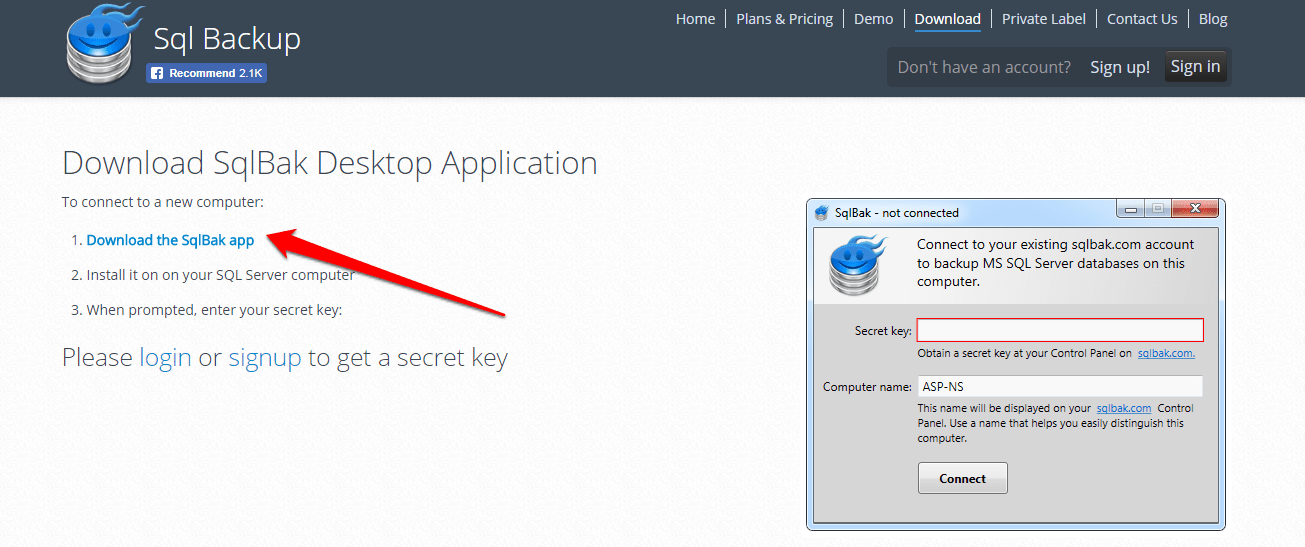

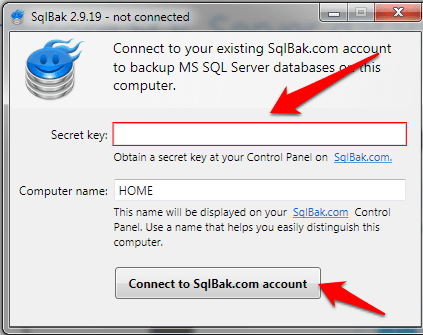
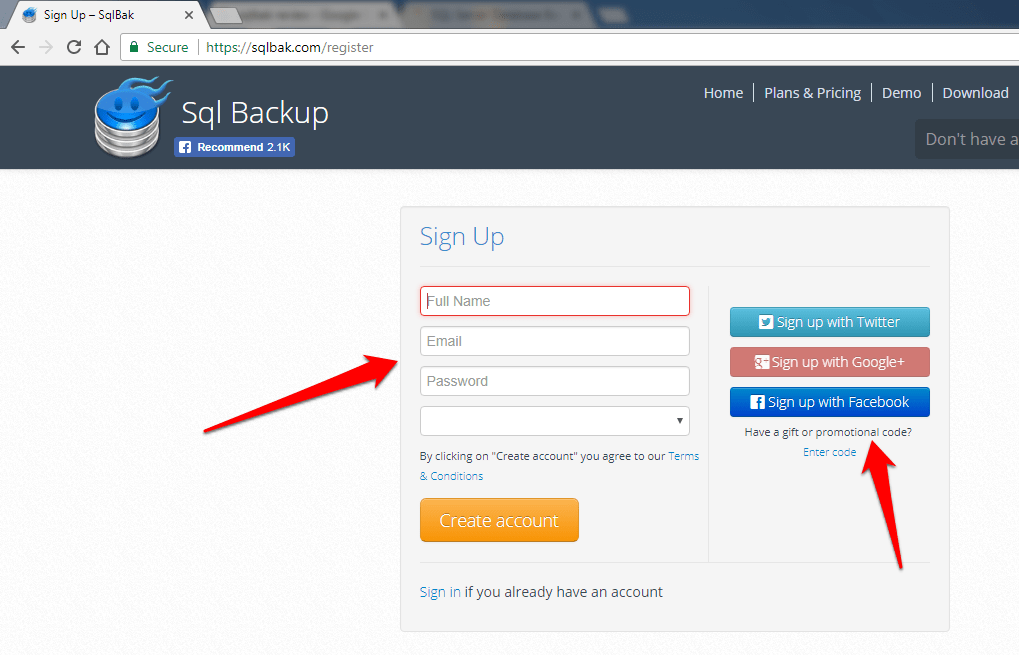
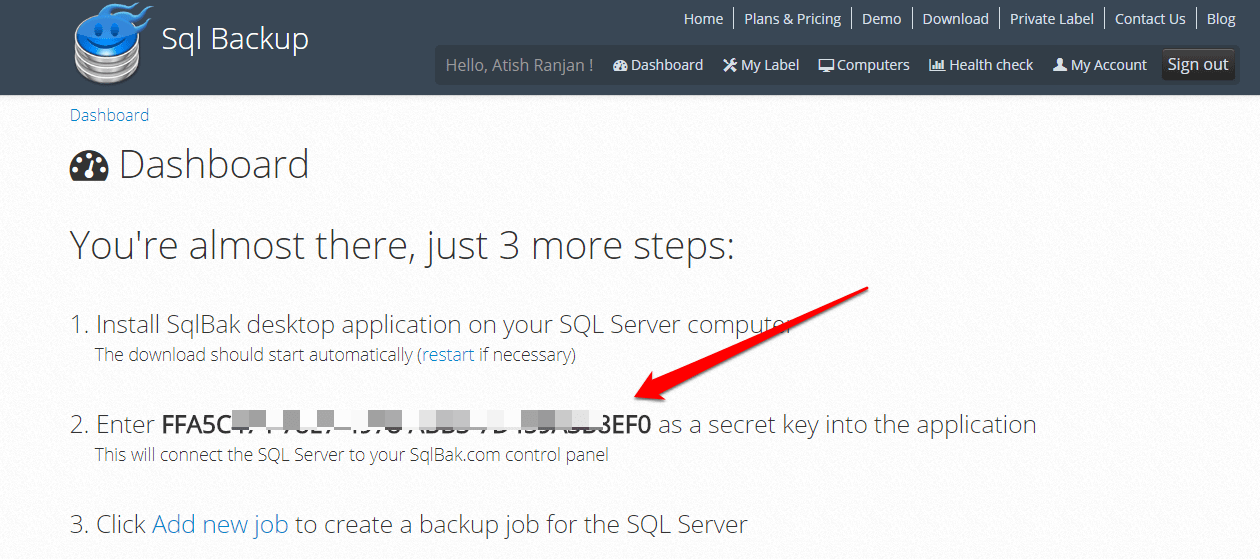
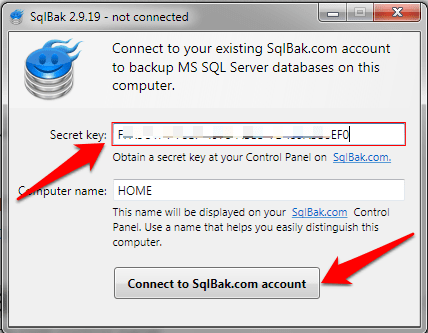
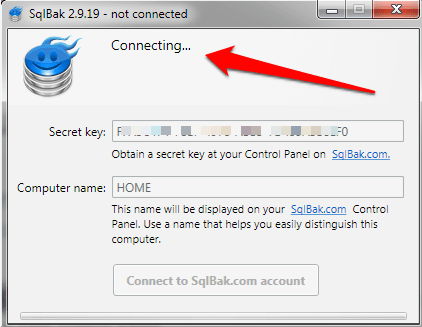
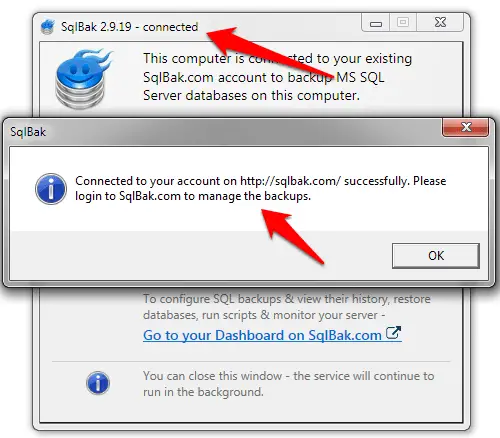
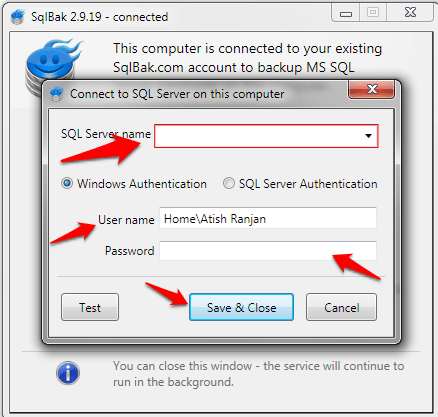

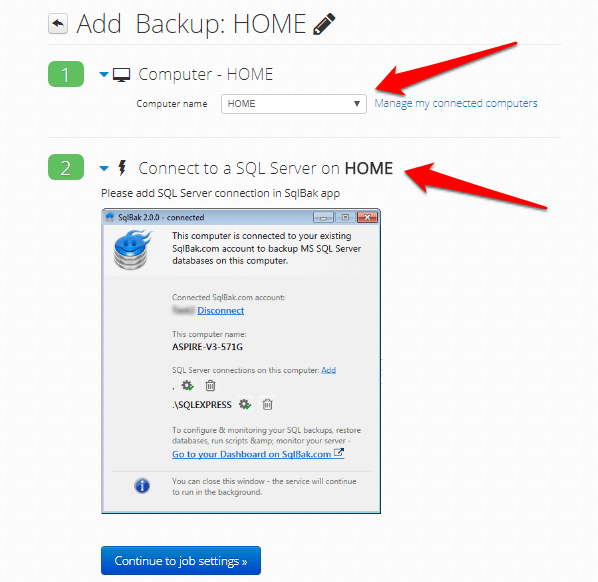
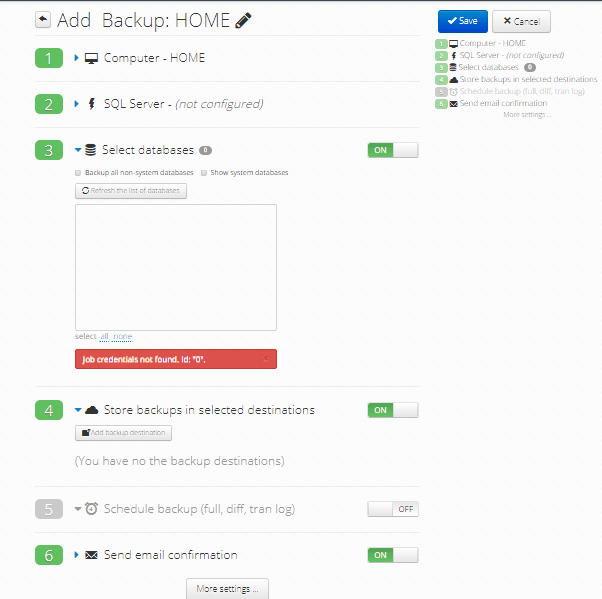

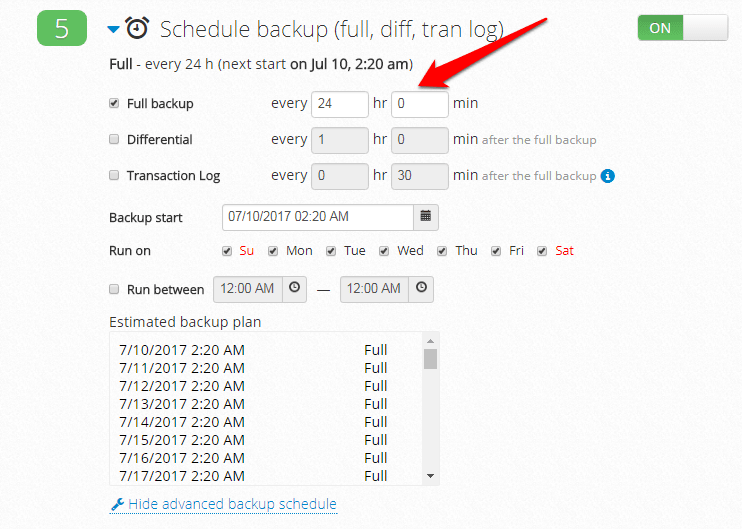
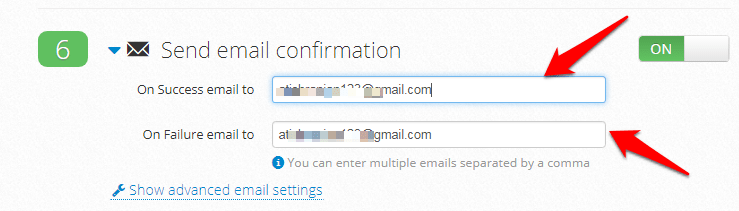
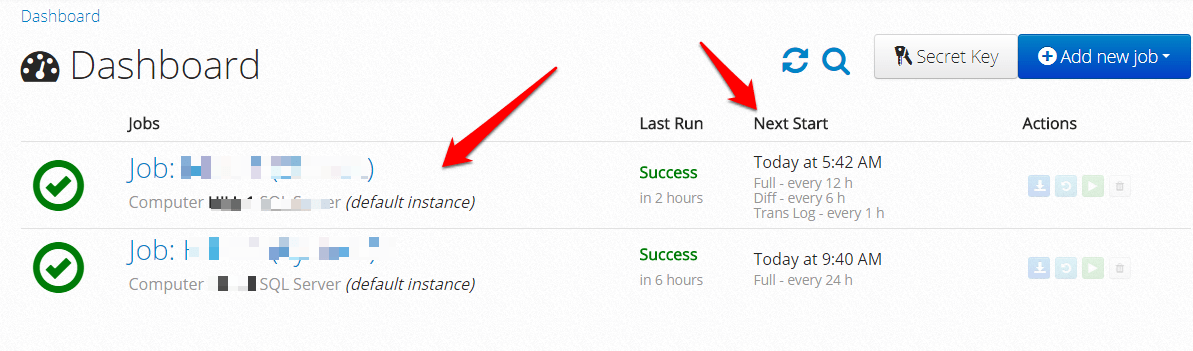
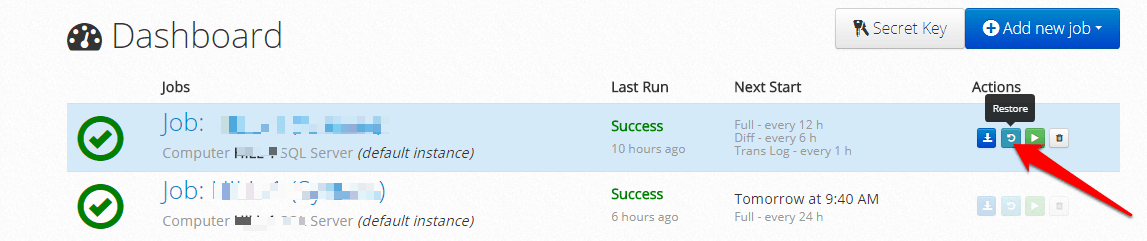
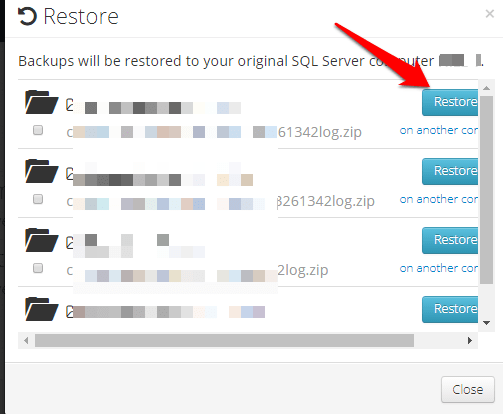
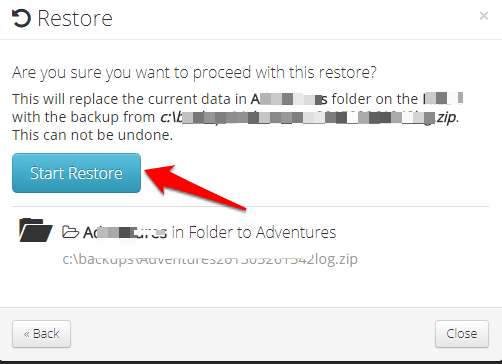

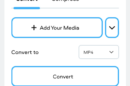



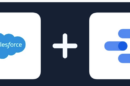
Thanks Atish, great post. Is there any thing for MS Sql similar like SQLBAK. Please mention.
Hello Souvik, I am not sure about it but you can ask SQLBak as well if they support the SQL you are using. Or, you are asking about mysql?
Thank you so Much for this nice review.
Hi Atish,
Trust you are doing great, nice tutorial you’ve shared here.
Website backup is one important thing webmasters should take note off, one could just wake oneday only to discover his website’s been hacked and definitely enabling SQLBak as you have shared on this post could be a life saver.
Thanks and hope to give it a try!
Have a nice day buddy!
I’ve been blogging for some time now and I understand the value of having a back up. I’ve never heard of sqlbak before though and I really appreciate this review!
Thanks for coming by Jocelyn.
Glad you liked it.
This is an awesome article. I would like to add one more point to the list of great points. The whole process could be automated with any iPaaS solution. Once automated, it will continue to create backups at defined intervals. And not just this, the automated workflows could create backups as soon as any data is modified, added or deleted. In fact, iPaaS can help you automate almost any task related to your SQL Database.
Very Well Explained thanks for sharing as i am new student of SQL and hope you will sharing more on the same topic 🙂
Hello Atish,
I have a movies blog with a very sensitive Database of Movies.
And till I have been Manually taking backups through PHPMyAdmin every week along with Backup plugins.
Thanks for this article. SQLBak does seem interesting.
Regards
Boty
Hello Atish,
I have a blog in WordPress . The important thing for any website is the database and yes this article is very helpful to me because we need to migrate the database sometimes!
Regards,
Tayyab Vohra
Trust you are doing great, nice tutorial you’ve shared here.
Website backup is one important thing webmasters should take note off, one could just wake oneday only to discover his website’s been hacked and definitely enabling SQLBak as you have shared on this post could be a life saver.
Wow such a wonderful review. Keep this up Bro.