Amazon Prime video error 9074 is an error that mainly occurs when someone is trying to watch videos from Amazon Prime through their Roku devices. This is quite a recent error reflected on television sets when users are streaming movies or shows.
Many users tried to contact Amazon officials for this error, to which they have remained silent. They have termed it as a technical issue that shall be resolved over time. This error stays for some time and reoccurs over and over.
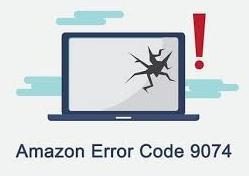
However, there is nothing to worry about this error. It can be resolved by a few easy methods which we shall discuss in this post. Before that, let us know why does the Amazon Prime Video error 9074 occur.
Reasons for Amazon Prime Video Error Code 9074
If Amazon Prime video error code 9074 persists, when you are checking what’s new on Amazon and you are not able to access any online content, it may be irritating to you. Thus, it is better to know why this error occurs and how can it be fixed. Firstly, let us check the reasons for Amazon Prime video error code 9074:
Service Downtime
Amazon Prime like other streamers, for instance, Netflix faces interruption of service if there is a downtime. This may be for a specific area or all over the world. This situation is completely out of users’ control. The only solution to this wait till the issue is resolved and the service is continued.
Technical Issues
There might a technical issue at the server end. Due to this, streaming services might slow down on Amazon Prime. For such technical problems, you can do nothing but wait until the issue is resolved.
Internet Connection
Your internet connection might be poor or you may not be getting enough bandwidth to stream the videos on Amazon Prime. Also, it was found by many users that if you share the internet, the error message 9074 appeared again and again. The Amazon Prime video was streaming errorless if solely connected to the streaming devices.
Channel Issues
There might be issues with the configuration of the channel if you are using Roku to stream on Amazon Prime and using a channel. The simple and easy resolution to this problem is to simply reset the channel.
Roku in Error State
If you are using Roku for streaming Amazon Prime videos, mostly it would be reflected in your Amazon Account Management. This is a very popular issue. The solution to this is to unregister from Roku device and then use Amazon Prime Video.
VPNs and Proxies
Not every movie or TV show might be available for viewing in your region. This is when VPNs and proxies play a role. Using VPN services might come with its own issues including the prime error code 9074.
These were a few reasons for you to know why the Amazon Prime error code 9074 persists. However, there is nothing to worry about as you can easily overcome this error with the simple solutions listed below.
How to Fix Amazon Prime Error Code 9074? #Solutions for Error Code 9074?
Amazon Prime error code 9074 is an error that occurs when you are streaming video on Amazon Prime through Roku device. These can be easily overcome by one of the following methods. So, check the handy list of solutions to resolve the Amazon Prime video error code 9074:
Solution 1: Check Technical Issues on Amazon Prime
Firstly, it is better to check if Amazon Prime is going through any downtime or maintenance. If it is going through any such technical difficulty, it is out of your control. You can do nothing but wait to resolve the issue until the technical glitch is resolved.
To know whether there is any technical issue, you can go to any of the forums like Amazon or Reddit and know if other users are facing similar technical issues. Also, if all other websites are working and if only Amazon Prime is not working, then there is downtime on its site. It is either under maintenance or has technical difficulty. You have no other option, but to wait for the issue to get resolved.
Solution 2: Check the Connection of Roku Device to Internet
In the first place, you should make sure your Roku device has good connectivity to the internet connection. To make sure, you may follow the following steps:
- In your remote, press the “Home” button.
- From there, go to “Main Menu”.
- In the list of options, go to “Settings”.
- In “Settings”, go to “Network”.
- In “Network”, select “Set up Connection”.
- Depending upon the network you have “Wired” or “Wireless” your internet will be connected in the following ways:
-
- If wired, the internet will be connected immediately.
- If Wireless, you need to select your network, enter your security key, and then access it.
-
- Log in to your Amazon account.
- Once logged in, go to “Account >> Manage Content and Devices”.
- Click on “Devices” and see the list of connected devices.
- Click on your Roku device, click on “Action” button.
- Click “Deregister” and re-confirm the same.
- Open the Amazon Prime video channel on Roku and Sign out of the channel.
- Now, restart the Roku device, register it on Amazon, and add Amazon prime video channel again
- Start the Prime video channel 🡪 Press the “*” button to open channel options.
- Tap on “Remove Channel” and confirm it on pop-up.
- Now, restart your Roku device.
- Open the Roku Channel Store.
- Select Amazon Prime Video channel and add it to your device.
Solution 3: Internet Speed and Stability
A good Internet connection is a base for streaming the videos on Amazon Prime or any other streamers. Without it, you might get interrupted with continuous buffering. So make sure you have good internet speed and it is not fluctuating.
You can perform a speed test to check if the internet is giving the required bandwidth. As a safer option, you may follow the below steps to reboot your modem/router.
Unplug the modem/router >> Put off your device >> Wait for 30-40 seconds >> Put on the modem >> Put on the router >> Put on your device >> Start the Amazon Prime Video afresh.
Solution 4: Deregister Roku Media Player
At times, you may need to deregister Roku devices from your Amazon account to fix the Amazon Prime error 9074. To deregister, you may follow the following steps:
With this method, you start the Amazon prime channel afresh with your Roku device. The error 9074 might get resolved with this.
Solution 5: Reset Amazon Prime Video Channel
You may be thinking how do I reset my Prime video on TV? You may reset the Amazon Prime video channel in the following steps:
At this stage, the Amazon Prime video error 9074 must have been resolved.
Solution 6: Turn Off VPN & Proxy Services
As discussed, VPN services may be one of the reasons for the error code 9074. To resolve the error, you might have to turn off the VPN. With this, you may not be able to access certain videos, but you would not get the error 9074 for other videos on the channel.
So, we are by now very well versed with the reasons for Amazon Prime video error code 9074 and also solutions to this issue. With the above solutions, you may get the error resolved and stream the videos on Amazon Prime flawlessly.
Concluding Thoughts on Fixing Amazon Prime Error 9074
Well, Amazon Prime error code 9074 is the error when the Amazon prime video is played through Roku devices. It can be resolved by the list of solutions listed above. Also, we are now aware of the possible reasons for the error code 9074. One can now watch error-free videos downloaded and stored in your device.
Enjoy the movie, TV show, or documentary wherever and whenever you go.

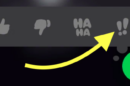


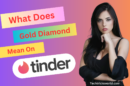


Add Comment