Ever come across a VOB file and wondered how to open VOB files in Windows 10? If yes, you are at the right place as we are going to talk a lot about VOB files and also share ways to play them on your Window 10 PC.
Before we share the ways as to how to play VOB files on Windows 10, let’s first talk about VOB files.
What is a VOB File?
A VOB file is a media file that has an extension .vob. Ideally speaking, a VOB file is preferably a Video Object file. The file is actually a media file and contains a host of video files.
A VOB file can contain both video and audio data. It also consists of movie-related content like subtitles, menus, and other data files. These VOB files are located at the root folder of the DVD. You would find that the VOB file is located inside the VIDEO_TS folder.
Yet another area where you would find a VOB file would be in the 3D models called Vue Objects. You would find that these files are created by E-on Vue 3D modelling program. Even a few racing games and other similar games also have the same VOB files.
How to open VOB Files in Windows 10?
Well, there are several software programs that can handle the VOB files and let you open them with ease. In fact, these programs can be used efficiently for opening and editing your VOB files. Some such programs can include Windows Media Player, Windows Player Classic, and VLC media player, to name a few.
If you are looking for some additional features, you can check out a few paid options to open the VOB files on Windows 10. In fact, you can even check out a few video editing programs that can work wonderfully enough in editing your VOB files.
How to play VOB files in Windows 10?
Well, like we already stated, VOB files on Windows 10 can be opened and played in several ways. Of course, there is no way you would be able to open it directly from the standard interface of your Windows 10. You will need to rely upon a third party tool that can get the work done.
You can check out a few useful tools for video editing and play both in free and paid categories. Let us check out a few of those options that can be helpful in letting you find out how to open VOB files on Windows 10.
-
VLC Media Player
If you are looking for information on how to play VOB files on Windows 10, VLC Media Player should be the prime option you can go with. The free and open source media player has been quite popular and one of the default media players on most of our systems.
It is one of the highly recommended options to open and play VOB files on Windows 10 or any other operating system for that matter. It is capable of playing a wide range of media such as DVDs, VCDs, Audio CDs, web videos, M3P, MP4, and of course, VOB files. The tool is even capable of playing damaged media files with ease.
Once you install the media player, follow the steps here to play VOB files. We assume you have ripped or copied the VOB files on to your computer, or trying to access them from the DVD or other media directly.
- Launch VLC Media Player.
- Click on Media in the main interface
- Then choose the option Open Folder
- Browse to the VOB files. If you are trying to play a VOB file from a DVD, it should be located on the root folder of your DVD.
- Click on the file
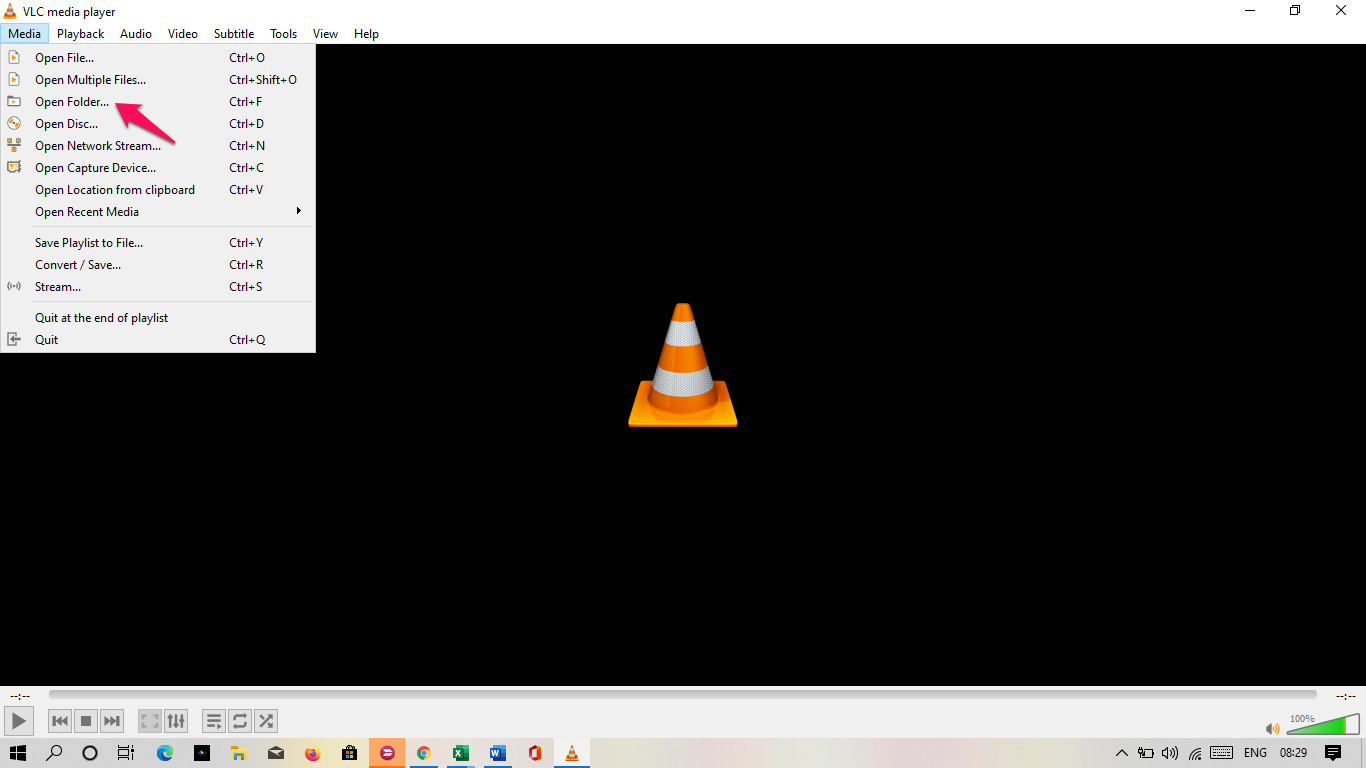
That should do it. VLC Player will begin playing your VOB files almost instantly. It will get access to all your media files in the VOB folder and play them as intended.
-
GOM Player
If you are wondering how to open VOB files of Windows 10 and looking for further alternatives to VLC Media Player, the GOM Player can be one of the best choices for playing your VOB files. The player supports a vast range of media files that include AVI, MP4, MKV, FLV, WMV, MOV, DVD, Audio CD along with VOB.
Just like VLC Media Player, GOM Player is also an open-source platform and should be one of the excellent choices for your requirements. The procedure for how to play VOB files on Windows 10 using GOM Player would be the same as in the case of VLC. You would only need to browse to the file, and GOM Player handles the rest of the task.
The player offers you a good number of advanced features such as automatic search, syncing subtitles while the video is playing, screen capture, video effects, and playback speed control, to name just a few.
-
Microsoft Windows Media Player
Windows Media Player is the default media player on Windows operating system. While the media player supports a vast number of media formats and files, one of the most influential factors in its favour would include the capability to play VOB files.
In case you find that the player is not able to open or play VOB files, you may need to download the plugins or codecs for the file. You should be able to do it from within the Windows Media Player interface. Windows Media Player provides full access for playing VOB files and also supports a wide range of subtitle formats.
Well, if you have come across a VOB file in your repository and wondering how to open VOB files on Windows 10 or how to play VOB files on Windows 10, the tips and tutorials above should be much helpful in making the right choice.
In any case, we would treat VLC Media Player as one of the best options to open VOB files on your Windows 10 computer. It is a power-packed media player and definitely a worthy addition to your tools.







Add Comment