Have you encountered the error “Last line no longer available” on your iPhone?
In case you are pissed with the error and are finding solutions to fix it, but couldn’t find one. Do not worry, the problem can be sorted easily. So, if you get this error, you will find that it happens when you ring a call from recent calls. The majority of causes for this error stem from connectivity issues.
People often turn on their dual SIM activation or eSIM. The default sim installed in your phone might not be a primary sim and thus you get this error. It’s a system recognition error which if tapped on call when the error shows up, will connect to the call regardless. There are other causes as well in relation to system updates. We will look into it, this is also caused more in iOS 15.5. But there are many easy fixes that you can try to fix the problem.
Compared to Android phones, iPhones may seem complex to the people who just switched to iPhones from Android. But, after using it for some time, it is as easy as Android phones. But, when issues come, you may feel how to solve them. Thus, I am here to clarify things, and share ways to fix various issues. Here in this article, I am sharing some of the best ways to solve the last line no longer available error on iPhones.
Let’s discuss the ones mentioned below:
Let’s Try Some Quick Fixes First
Before moving on to other fixes try some easy quick fixes and see if it resolves the problem:
- Switch on and off your airplane mode. Keep the time interval between on and off at 30 seconds.
- Make sure that the SIM that you are using has relatively better signal strength. In case the signal is low, your phone by default will choose the sim that has better signal strength. the iPhone might detect a flawed activity in case you have made the default SIM the SIM that has low signal strength.
- Another issue might be that you are using two different plans on your phone and you have not chosen a default sim. It can be that you might have a sim that does not have sufficient balance to make a call. In this case, update your phone balance. In case it still does not work go for resetting network settings, clearing all your call records (if it’s important back it up on apple cloud), and then restart your phone.
Let’s move to more elaborate fixes now:
Fix the “Last line no longer available” error on iPhone
Try Manually Changing Lines
The first elaborate fix that you can try is manually changing your lines. How do you manually change your lines? So see, in case we find the error dialog box on the phone, you can tap on the call. This automatically changes the line. For most people, the error resolves itself then and there. If it does not, you need to manually make that change.
So these are the steps you need to perform:
- Whenever you make a call while typing from the keypad. After typing in the number you will see an option called ‘primary’. Tapping that you will see either two options: personal or business.
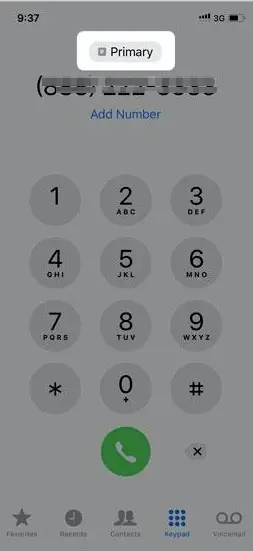
- Out of both these options, you need to select the other one that did not appear the first time. So, in case it’s personal, click on that option. Now, click on the business to activate the other network.
- As soon as you change the line see if the phone gets connected to the network or not.
There is also another fix that you can try from contacts. You have to open your contacts list. Tap on a contact that you want to call. You will see a default option fairly in the middle of the screen. Underneath there will be the last used option, tap that. It will connect you to make the call. In case it does not work we do have other tricks as well.
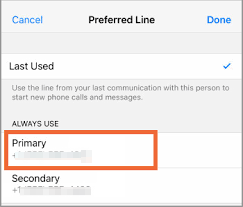
Perform a hard reset
This error often occurs in new iPhones. Hence, you can perform a hard reset of the phone. Be informed that a hard reset will wipe out all the data. So, make sure you take a backup if there are important data stored in your phone.
Based on my experience, I would say, don’t do a hard reset in haste. First, try all the ways you can try, then if nothing works, then only go for hard reset because this makes your phone to the state in which it was in the factory. This means all the data is erased. Thus, I won’t recommend this at the early stage of fixing this error.
How to do a hard reset, I have mentioned below in a sequence properly:
- Press your volume up button for 30 seconds.
- Then press your volume down for 30 seconds.
- Once done all your caches and cookies, and temporary files that often clog the system and misdirect the network will be solved.
- But before the reset begins, you will see an Apple logo, and your phone will perform a reboot.
Try Turning off the WiFi Calling
WiFi calling is a feature in which your phone attempts to make calls with the help of WiFi. But, many have stated that the function more often than not tries mimicking certain things as opposed to making a WiFi call. When the phone systems cannot find a replica of a phone network, they can produce an error of this sort. So you should turn of the wifi calling, and then see if this solves the error.
- First, you need to open your settings app on the iPhone
- Go to mobile data. In case you use an old version of the iPhone, tap on cellular data
- From the list of options, you will see WiFi calling. All you need to do is tap on the option and scroll it down on ‘off’. And it’s done.
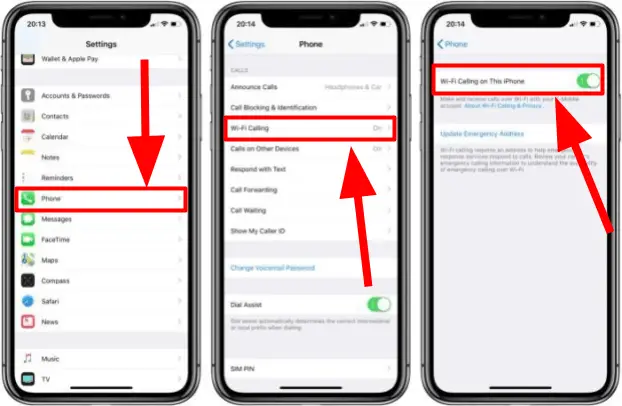
Try Clearing All Your Recent Calls
Personally, I clear call history first and then look for other fixes if this doesn’t fix the error. Here is how you can do it.
- This is also a great fix. All you need to do is open your phone log and then tap on ‘edit’
- Now move to ‘clear’
- And then to ‘clear recent’.
This will automatically clear all your recent calls.
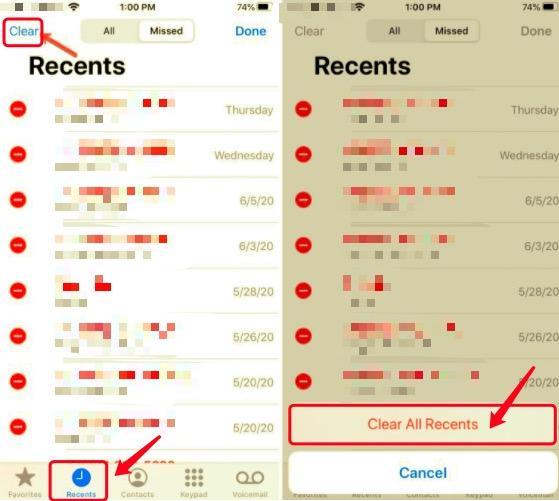
Update Carrier Settings
Carrier settings are by far the best fix out there. As compared to other fixes, Carrier settings update your phone. If there are any bugs or an iOS glitch in your phone that’s interfering, the reboot of the settings revamps the system and makes it smoother and better. Simply put it’s a one fix for all solution to the problem. Now, How can you change carrier settings, it’s simple, try following these easy steps:
- Tap on ‘settings’ icon.
- Now tap on ‘general’.
- Now tap on ‘about’.
- If there is an update required you will see a pop-up.
- You have to tap on update and the process will run in the background as you enjoy other services on the phone.
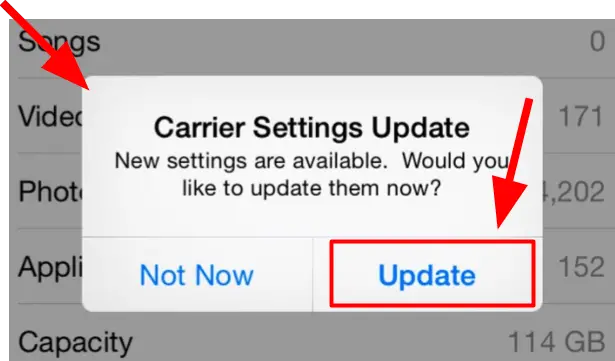
Reset Network Settings
Sometimes the issue is often internal and in my experience, I have found out that it can be solved by doing a network reset. It simply means all the systemic changes that have happened will be reverted back to the original form. It’s often referred to as a ‘factory network reset’.
The process is very simple:
- First tap on ‘settings’
- Then tap on ‘general’
- Then again tap on ‘reset’
- Then tap on ‘reset network settings’.
Once you are done and have tried all the fixes one by one. Try to place a call and check. Hopefully, there is no issue with the network now.
FAQs
What is the Preferred Line on the iPhone?
The preferred line is nothing but the previous line that you have used to make a phone call. In your contacts you have an option called default when you open each contact, you get the option in mid-screen. What you can do is, just tap on the default section and choose your line. It’s always the previously chosen line that often repeats until you change it via accessing contacts.
How Do I fix the last line no longer available on my iPhone 13?
See the thing is there are no different methods with the earlier and later versions of iPhone whether 13 or 14 in regards to fixing this error. All you require is to try the easy fixes like clearing your call logs, doing a reset of both phone and network, trying changing your sim preference manually or otherwise, etc. And see if any of it works.
Why did Apple put ‘i’ in front?
You will be taken aback hearing this but the ‘I’ in Apple actually means internet. When the Apple Founder Steve Jobs wanted to frame the name of his computer system which was the macintosh for other products and also the latest version of the mac. The ‘i’ in Apple actually meant the power of the enormous ‘internet’. Mac, Phone, and Pad were used for Apple computers, phones, and tablets.
Conclusion
Last line no longer available can become a stubborn error and particularly hard to get rid of. Be patient and perform the above-mentioned steps to curb the error. And, you may not face the error another time.







Add Comment