iPhones give out a number of handy services to all their users. One of them is the subscription option in the calendar. By subscribing to a calendar, you can stay up to date with almost everything from your schedules to holidays. Sometimes, such subscriptions can hamper your uniquely designed lifestyle by giving confusing notifications. Thus some users want to remove their subscription and end up asking questions like How To Delete Subscribed Calendar Events On iPhone.
Fortunately, this handy feature can be subscribed and unsubscribed at any time, knowing the process behind the same. If you are looking for how to delete the subscribed calendar, you must check out this article till the very end.
How To Delete Subscribed Calendar Events On Iphone- Steps To Follow?
Deleting events in a subscribed calendar is not always possible. Since subscribing to a calendar implies getting to know all its dates and events. However, there is a hack you can follow to see if you can delete subscribed calendar events on your iPhone. Here’s how you can do it:
- Open the Calendar app on your phone.
- Locate the event you want to remove.
- To find the event, use the top-right search button, or browse to a date when it happens and tap it.
- At the bottom of the event page, hit Delete Event.
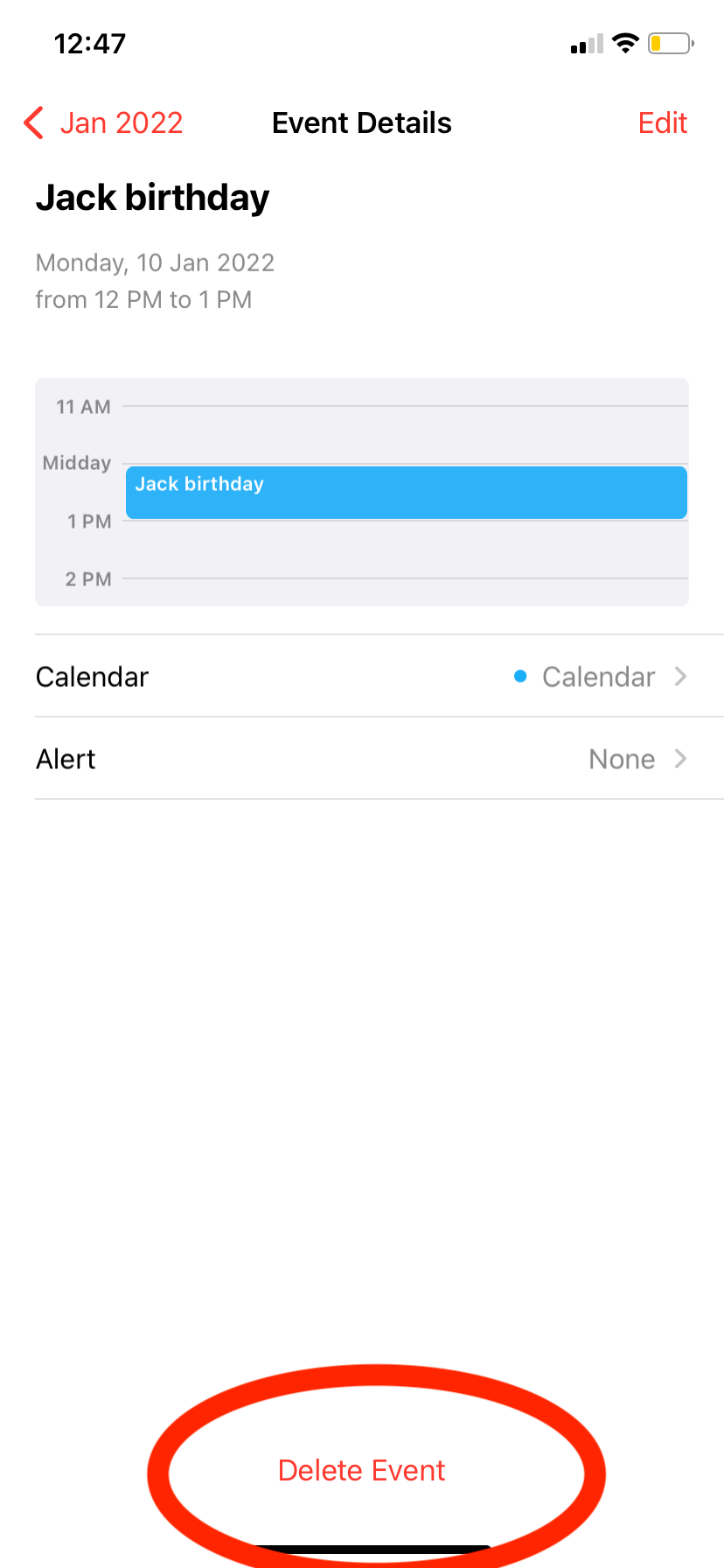
- If the event is repeating, a pop-up window will appear asking if you want to delete the entire series or just one instance. If you want to eliminate all future events, tap “Delete All Future Events.
- If you simply want to delete this event instance but want the next one to show up on your calendar, select “Delete This Event Only.”
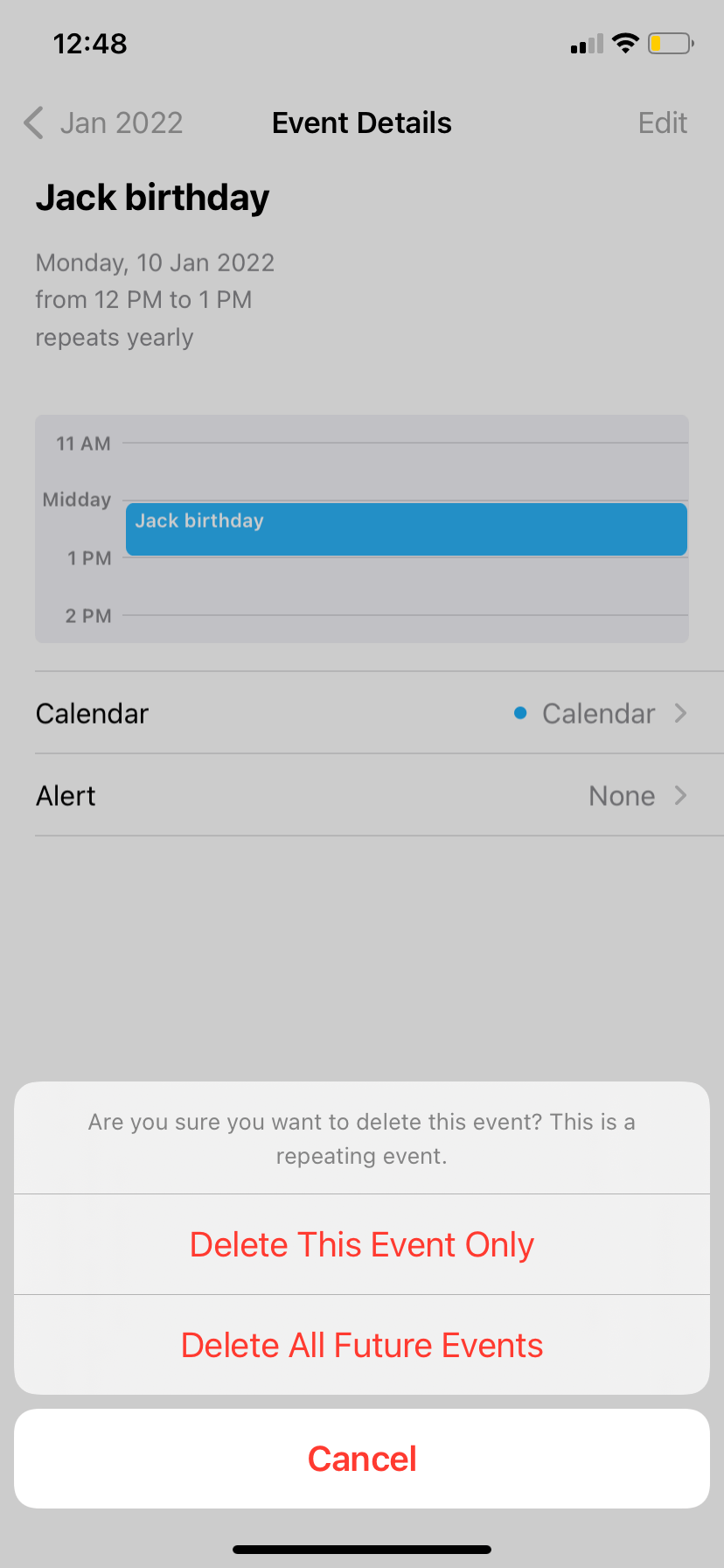
This is the easiest way if you also wish to know how to delete events on iPhone calendar.
If you don’t want events and notifications from any calendar, you can just delete or subscribe to them. Let us check out how you can do this in the coming lines.
How To Delete Subscribed Calendar On Iphone- Methods For You?
Apparently, you may have reached here to look for one method to delete subscribed calendar events. But here, we will entice you with multiple ways from which you can choose one from. All of these methods are working and can be the best fit for you.
Method 1: Deleting From Settings
Settings are the place where you can make almost any change in the phone. The same can be the answer to your query: How To Delete Subscribed Calendar Events On iPhone. Here’s how you can delete calendar events from settings:
Step 1: Launch the Settings app on your iPhone
Step 2: Scroll down and navigate to Accounts and Passwords and tap on it
Step 3: Now, Navigate to Accounts sections and tap on Subscribed Calendars.
Step 4: You can see the calendars list. Choose the one you want to remove.
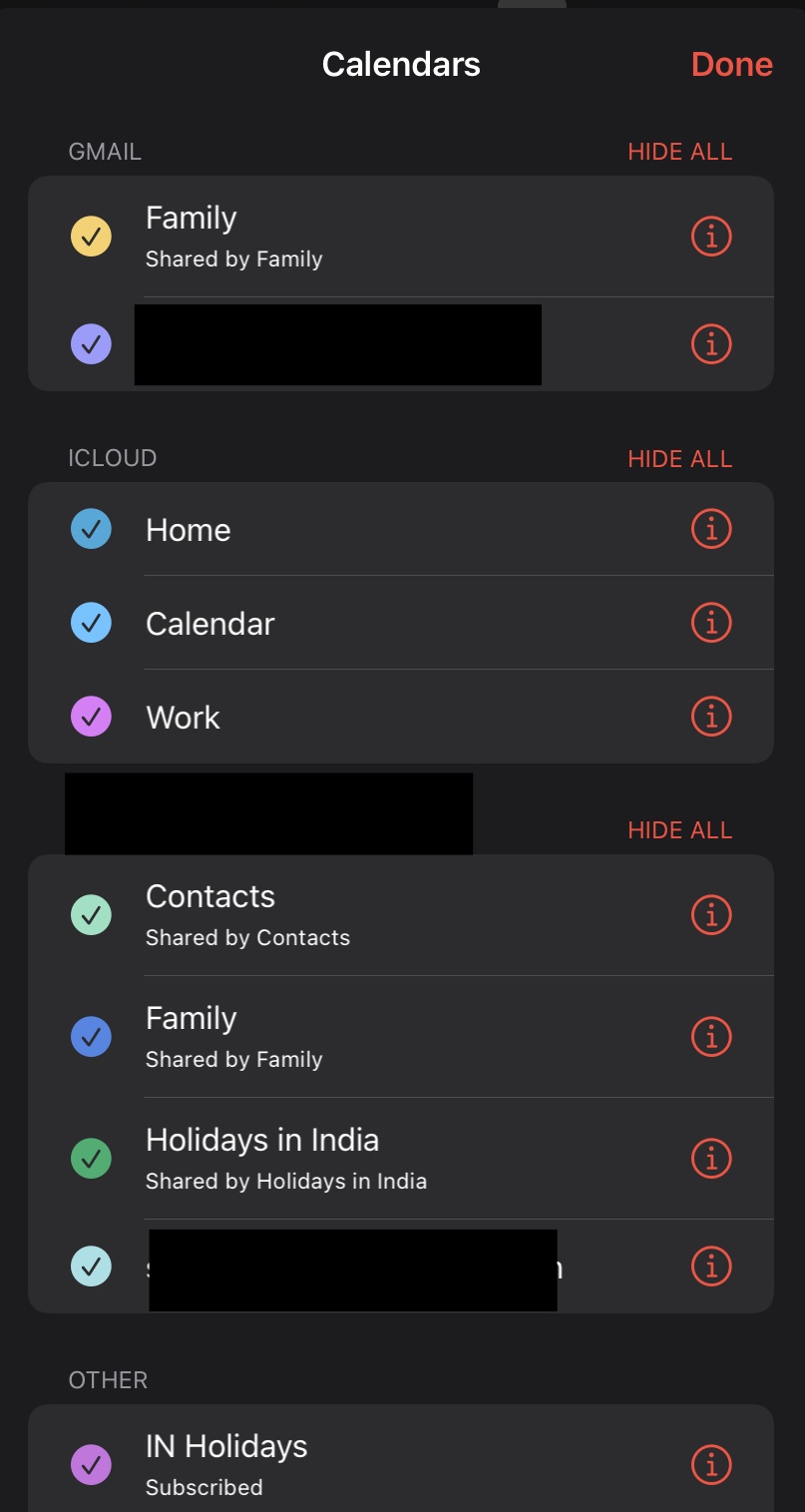
Step 5: In the list of options that pops up, tap on Delete Account.
Step 6: Confirm by tapping on Delete How To Delete Subscribed Calendar Events On iPhone again.
Method 2: Deleting From Calendar App
Calendar app lets the users access various features of dates and calendars. It also lets them make necessary changes to their calendars. Consequently, you can delete subscribed calendar events in the app too. Here’s what you can do:
Step 1; Navigate and launch the calendar app on your device
Step 2; In the screen that loads, navigate and tap on the Calendar bottom at the bottom of the screen.
Step 3: Go to the Subscribed section and you can access the list of all calendars that you are subscribed to.
Step 4: Now, tap on the calendars that you don’t want so that they get unchecked and thus hide. To delete a calendar, tap on the tight of the calendar title and scroll down to find Delete Calendar and tap on it.
Method 3: Use an External Software to Delete Data
Removing unwanted files can give out various benefits to the users. While one of them is unwanted subscribed calendars, external software can be used to do this. You and not only delete calendars but also other unwanted data like WhatsApp messages and other caches. The process is also effortless. All you need to do is download these software and navigate to the field to delete and manage them. Let us see how is it done with EaseUS:
Step 1: Connect your iPhone to your PC equipped with EaseUS
Step 2: Check on to the file (say contacts) and tap on Select all and click Delete.
Step 3: Tap on Yes to confirm your deletion.
The same process can be used for messages and calendars too.
Concluding thoughts
Here you go! Now you know the answer to the query: How To Delete Subscribed Calendar Events On iPhone. Some claim it is impossible to delete these events; some suggest the hack (depicted above) manages a few events manually. If you feel that the entire calendar is not useful for you, choose to delete the calendar, which is an easy way to delete the events. Various methods of doing the same are depicted above for your comprehension. Now that you know how it is done, remove unwanted calendars and get peace of mind.







Add Comment