Being one of the most loved streaming platforms, Hulu is known for its large set of TV shows. While it has some best content, minor glitches can hamper the viewing experience. One such query from users is- How to fix Hulu error code P-dev320. If you are one of those who face these errors, remember that you are not the only one with this error. These sorts of errors are seen in almost all the devices like Roku, Xbox one, Web Browser, or streaming boxes. If you are looking for a solution for the same, look no further. In the coming lines, we shall look into working fixes.
Hulu Error Code P-Dev320 – Reasons Behind It
Errors like P-dev320 may occur in any device due to the incapability of the app running. There may be a number of reasons behind it, which may include:
- Network Issues: Whenever you may face a Hulu error code P-dev320, the fundamental reason behind it may be network issues. Thus, you may check whether the device is connected to a proper internet connection and ensure the internet is stable to steam effortlessly.
- Playback Failures: If you face the P-dev320 error even after ensuring proper internet connection, this may be because of the playback failures in the app. Try restarting the app to see if the issue is resolved.
- App is outdated: Outdated apps can not stream efficiently. Thus, many errors along with P-dev320 arise. Update the app if needed to check these issues have been resolved.
How To Fix Hulu Error Code P-Dev320? [Initial Fixes]
Before you consider methods to fix, you can look into initial fixes that are effortless. They are:
Fix 1: Check Internet Connections
Network issues are a common reason for the P-dev320 error code. Check whether the home internet connection is stable and has ample speed to stream the required resolution. You may need around 8 Mbps for live streams and 15Mbps for 4K streams.
Fix 2: Restart Your device
Since the RAM and other fast memories are cleared, many temporary and loading issues are sorted out when the device is restarted. If you are facing a P-dev320 issue even after ensuring a proper internet connection, you must try restarting your device to see if the problem is resolved.
Fix 3: Re-login into your device
Once your device is restarted, try logging out and re-login to your account on the device. This way, login issues, if any, are automatically resolved.
How To Fix Hulu Error Code P-Dev320? [Methods To Fix]
Is your error not solved after checking out initial fixes? Probably you need to employ one of the following fixes.
Fix 4: Update The App
When the initial fixes have been unsuccessful in sorting out your issue of P-dev320 error code, then you probably check if the app is up to date. Updating the app can make it smoother and error-free. Let us see how to get the Hulu app updated on various devices.
How to Update apps in Fire TV
Step 1: After the Home screen on your FireTV is loaded, select the Apps options on the right side of your screen.
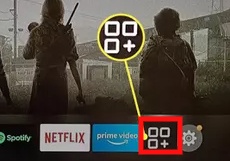
Step 2: In the list of apps displayed on the screen, go and highlight the hulu app you want to update.
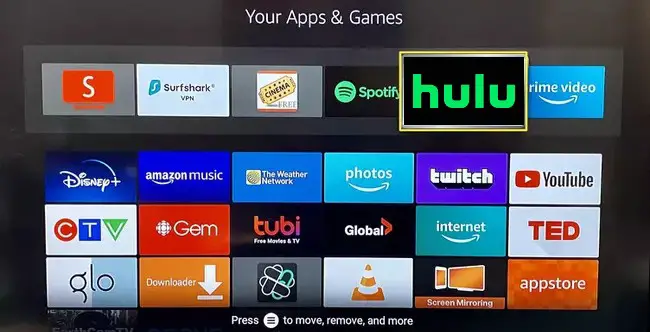
Step 3: Now press the Three Horizontal lines button on your Fire TV remote.
Step 4: In the list that pops up on the right side, select More Info.
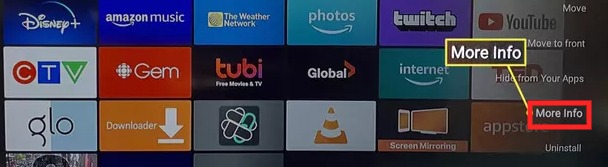
Step 5: Select Update, and the device will automatically download and install its updates.
How to Update apps on Android device
Step 1: Press Home button on the remote control to locate various apps on the device
Step 2: In the list of apps that are available on-screen, find and select Google Play Store
Step 3: Now, select the My Apps option, and you will see the list of all the apps installed in your device. Note that the app may not be visible here if you have installed it as a third-party app.
Step 4: Now, select on Update All feature to automatically install updates of all the apps, including Hulu.
How to Update Hulu app on iOS device
Step 1: Once the homepage of the device is loaded, find and launch the App Store.
Step 2:Search for Hulu in the search bar to find it.
Step 3: Click on the Update box that appears.
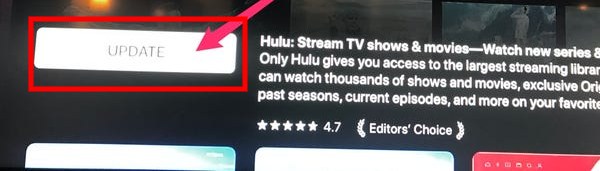
Fix 5: Clear data and cache
Glitches in apps may be challenging to detect and delete, requiring cache or data. Thus it is always a great idea to clear the entire data to check if the error is resolved. The process of clearing the data may be different for different devices. Let us look how it is done in some popular streaming units.
How to clear data and cache on Fire TV?
Step 1: Once the home page is loaded, navigate to Settings
Step 2: In the list that appears in the new settings screen, find and choose Applications
Step 3: Now, Click on Manage Installed applications
Step 4: Select on Hulu from the list of apps available
Step 5: Select Clear cache and Clear data from the list
Now you have successfully cleared the data and cache on your Fire TV, check if the issue is resolved now.
How to clear data and cache on android devices?
Since android is a widely used OS, people can easily clear data. Here’s how you can do it in android devices:
Step 1: Go to the Settings app in the device
Step 2: In the list of settings, find and select Apps
Step 3: Select See all Apps and then on Storage and Cache
Step 4: Now, select Clear Storage and then Clear Cache
How to Clear cache and data on Apple devices?
Step 1: Launch the Settings app on your device
Step 2: In the list of options that appears, select General and then on Storage
Step 3: Tap on Storage, and then select Hulu from the list of apps displayed.
Step 4: Select Delete to uninstall it. Reinstall the Hulu app from the app store.
How to clear data if you are using a web player in your favourite browser?
Step 1: Deleting cache is effortless in browsers. You may need to get into the menu of the browser and click on more tools.
Step 2: Click on Clear Browsing data. If there are additional options, click on Delete everything.
Step 3: Now, check the boxes beside Cookies and Cache, and then click on Clear Data
FIX 6: Block Ads and PopUps
Ads and pop-ups seldom consume memory and affect performance. Even though we clear cache, they continue overloading with recurrent ads. There is no such method to block ads inside the app. However, we can look into some hacks to fix ads issues.
Using Blokade in FireTV
Blokade is a third-party app to block ads and popups. Here’s how you can install this app on your FireTV:
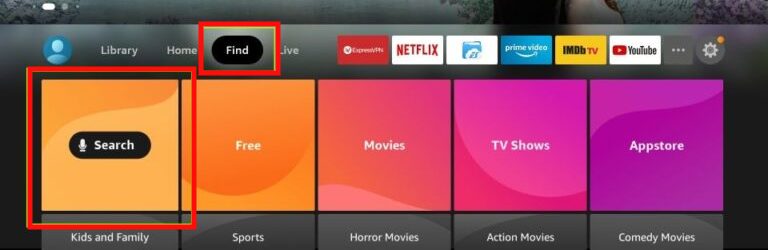
Step 1: Search and download the Downloader app from the store.
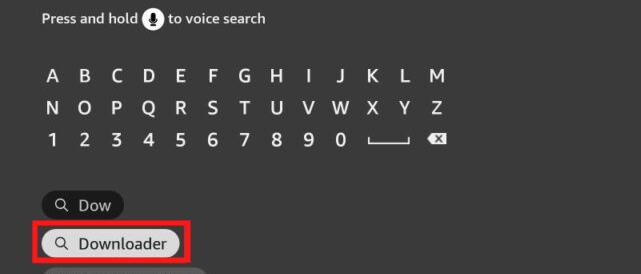
Step 2: Go to settings on the home screen.
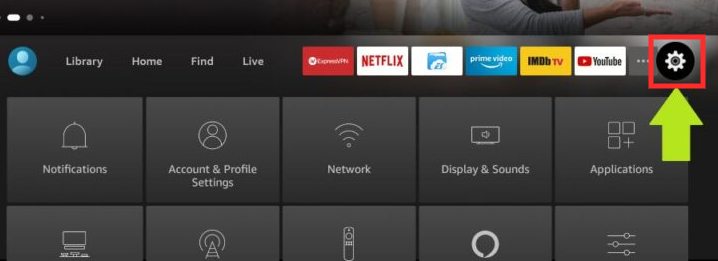
Step 3: Find and select My FireTV.
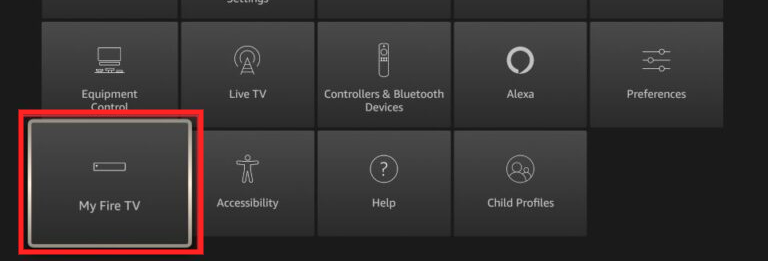
Step 4: In the list that appears on the new screen, select Developer Options.
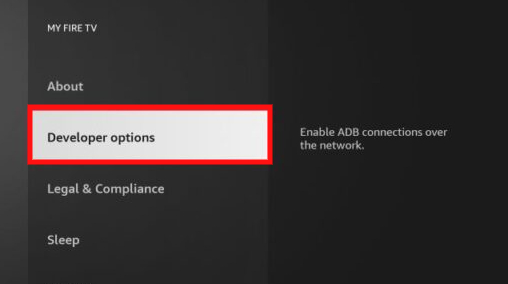
Step 5: Choose to Install Unknown apps; now, you can install third-party apps on your device.
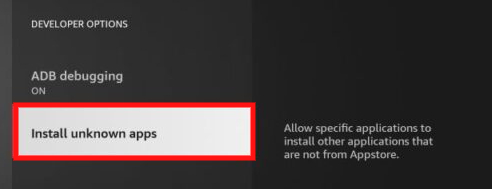
Step 6: Click on Downloader in the list that appears.
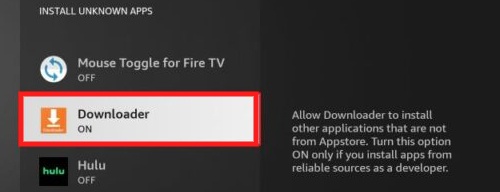
Step 7: Once the Downloader app is opened, type blokada.org in the search bar.
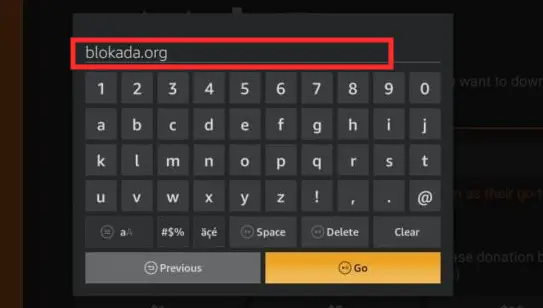
Step 8: You will be redirected to the blokade site; click on Download.

Step 9: Choose the device which you are using.
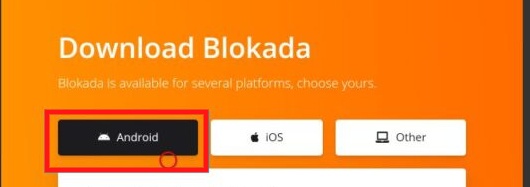
Step 10:Scroll down to select the APK file and install the file.
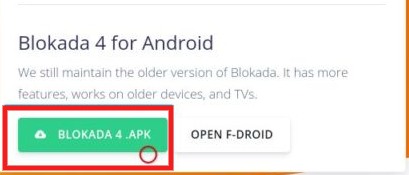
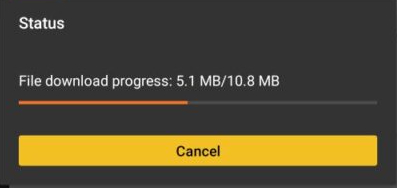
Step 11: Once the download is complete, click on Install in the popup.
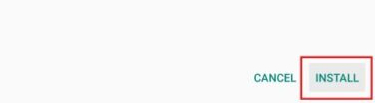
Note that once you have installed blockade in your device, you should open it to activate its services. Blokade is available in iOS and PC versions, too; thus, you may consider installing it in any device like apple tv and android devices.
Summing up
We are sure that your query- How to fix Hulu error code P-dev320 is resolved. No matter what device you use for streaming, these errors often occur due to various reasons. Fortunately, there are multiple fixes to resolve it. If any of these fixes stated above doesn’t work, it may imply an issue in the Hulu server that leads to this error code. In these cases, you may wait for some time to resolve it or write to Hulu support complaining about the same.







Add Comment