Steam is one of the largest, and most amazing gaming networks today. Users enjoy tons of amazing games on the network, as this one comes with some great features. About 120 million people use this network to play and enjoy some amazing games.
However, like all networks, this one comes with its own set of flaws too. Many times, users struggle with a ‘could not connect to steam network’ error. This becomes way too frustrating, as steam connection error comes in the way of indulging in games.
But you don’t have to stress about it, as this error is totally fixable. With hit and trial with a few easy steps, you can go back to your routine gaming if your steam is having trouble connecting to servers. But before, let’s just look at some causes so that rectifying the error becomes an easy task for us.
Possible Causes of Steam Network Error
Steam is no less than bliss for all avid gamers, as this network offers tons of games and an exhilarating gaming experience. However, a few errors like the steam connection error can take away that pleasure and joy of indulging in gaming.
However, if you are getting the error ‘could not connect to steam network,’ there are a few possible reasons you could face these. One of them could be a network issue. Your network might be causing some glitches due to which you are facing these errors on steam.
Another reason also could be a software issue. This is one of the key reasons why most users face such issues. Another reason for the steam server problems could be a bad password, which could be the cause of why you are not able to connect to steam.
Now that we know what could be causing these errors to let me tell you a few possible methods to rectify these problems.
Could Not Connect To Steam Network – Possible Solutions
Steam is loved by most gamers, as it offers a unique gaming experience. However, a lot of errors might pop up at the most inconvenient time. But, you need not worry, as these errors are fixable, and once fixed, you can go back to gaming once again. Here are a few methods you can try out if you are having steam server problems.
Method 1: Check Your Internet Connection
At times a poor internet connection might be the cause of why you cannot connect to the steam network. So, it’s always best to try out the basics first before moving on to the more complex methods. One must check their internet connection if their steam is having trouble connecting to steam servers.
- Press Win + X Keys to open the menu. Here select Device Manager.
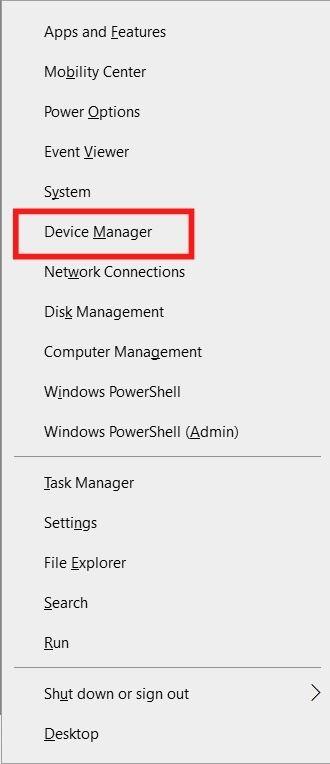
- Navigate to Network Adapter.
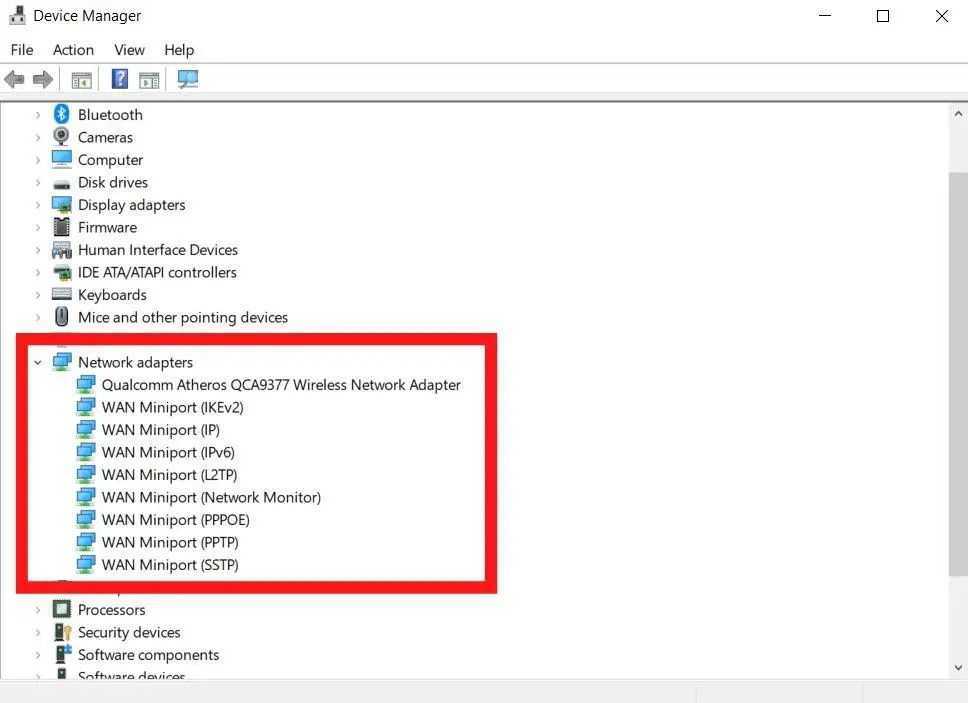
- Here you will find a list of Wi-Fi/LAN Adapters.
- Double click on the adapter to open the Properties. Here, just check for the message ‘this device is working properly.’
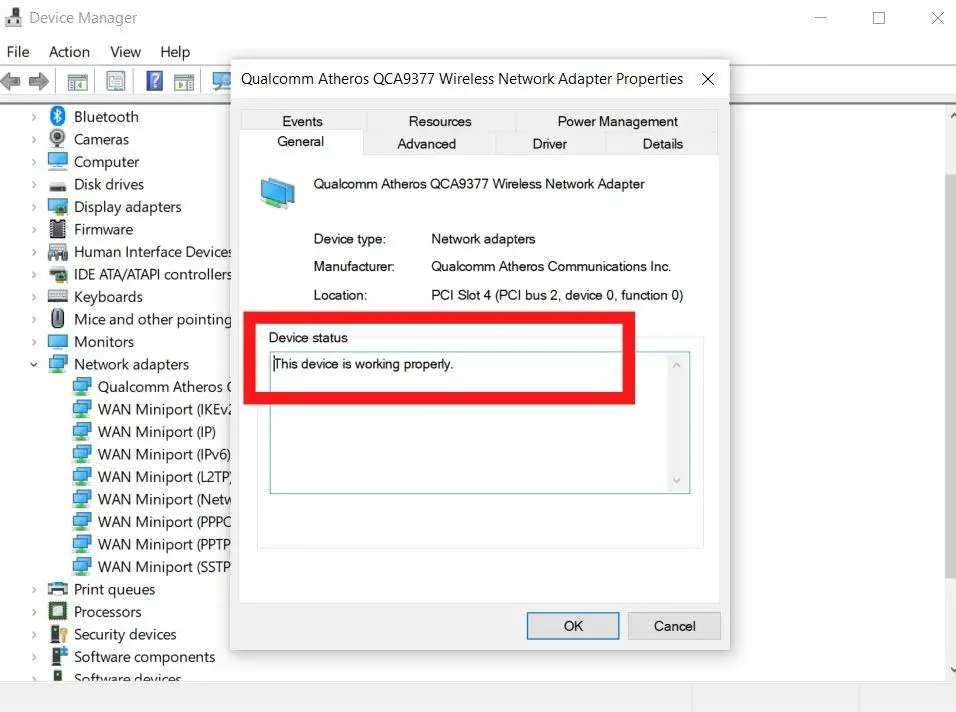
Method 2: Change Your Steam’s Internet Protocol
This could be one possible solution for you if your steam is having trouble connecting. Basically, the UDP, User Datagram Protocol, is usually the original protocol for most users who are using steam. But, this could act wobbly at times. This is the time where you need to change it to Transmission Control Protocol (TCP).
Here’s how you do it:
- Right click on the steam shortcut to open properties. If there is no Steam shortcut on your desktop, click on the steam executable file (Steam.exe) and select Create shortcut.
- Here, navigate to the shortcut tab.
- In the target dialogue box, add C:\Program Files(x86) \Steam\Steam.exe” -tcp
Now, just relaunch your steam network and try out if it has started working, and your error has been rectified.
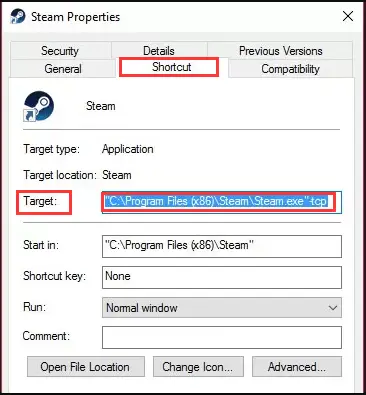
Method 3: Run Steam Client As An Administrator
This method is also quite straightforward and is a great method to solve all your problems if you are having steam connection error.
- Right-click on your steam shortcut, and click on Run as Administrative.
- Now, login again to your account.
Hopefully, this is a method that has a high probability of working out for many users.
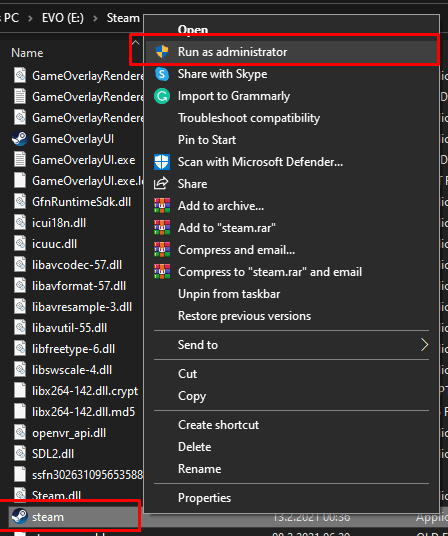
Method 4: Reinstall Steam Client
There is a major chance that the problem you could be facing could be because of the faulty files because of which you are not able to connect to the Steam network, and that is the reason why you are facing ‘could not connect to steam network’ error.
- Click on Windows Key + R Key.
- In the run box, type Control and hit enter.
- This will open the control panel.
- Here, click on Programs and Features.
- Navigate to Steam, and click Uninstall.
Method 5: Update Software
Many times, you could often be getting the ‘could not connect to steam network’ error because your version of the software is outdated, or there is a newer version is available.
All you need to do is, update your software, as this could be one major issue why such kind of a problem might be occurring.
Conclusion
All in all, many people get a steam connection error, wherein they get tons of steam server problems. However, these are minor issues and are super easy to fix. I hope that these methods help you out and you are able to fix the error and resume your gaming once again.

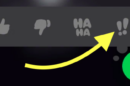


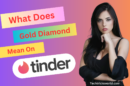


Add Comment